will my alarms go off on silent
# Will My Alarms Go Off on Silent? Understanding Smartphone Alarm Features
In our increasingly fast-paced world, alarms serve as essential tools to help us manage our time effectively. Whether it’s for waking up in the morning, reminding us of appointments, or signaling when to take a break, alarms play a critical role in our daily lives. However, many users often wonder: “Will my alarms go off on silent?” This article explores this question in depth, examining the functionalities of various devices, common settings, the science behind sound notifications, and tips for effective alarm management.
## The Basics of Alarm Functions
Before diving into the specifics of whether alarms work on silent mode, it’s essential to understand how alarms function on both Android and iOS devices. Generally, alarms are designed to override other sound settings, including the silent or do-not-disturb modes. This is done to ensure that users do not miss critical reminders or wake-up calls, especially in situations where they might be in a meeting, theater, or another quiet environment.
Most smartphones come with built-in clock applications that allow users to set multiple alarms. Users can customize the time, sound, and even vibration settings for each alarm. When an alarm goes off, it typically makes a sound, vibrates, or does both, depending on the user’s preferences.
## Alarm Settings: A Closer Look
### Android Devices
On Android devices, alarms are typically set through the Clock app. Users have the option to adjust various settings, including:
– **Alarm Tone:** Choose from a selection of ringtones or custom sounds.
– **Vibration:** Enable or disable vibration when the alarm rings.
– **Repeat:** Set alarms for specific days of the week.
– **Snooze Feature:** Allow users to postpone an alarm for a short duration.
When an Android device is set to silent mode, most alarms will still ring unless the user has specifically disabled this feature. This functionality ensures that users can rely on their alarms regardless of their current sound settings.
### iOS Devices
iOS devices have similar alarm functionalities but with some nuances. In the Clock app on iPhones and iPads, users can set alarms with various customization options, including:
– **Sound:** Choose from preset sounds or use a song from their library.
– **Label:** Add a label to each alarm for easy identification.
– **Snooze:** Enable snooze for a few extra minutes of sleep.
On iOS devices, alarms will also sound even if the device is in silent mode. The alarm sound is designed to bypass the silent switch, ensuring that users are alerted at the set time.
### Other Devices and Smart Assistants
In addition to smartphones, many users rely on smart assistants like Google Assistant, Amazon Alexa, or smartwatches to set alarms. These devices often have similar functionalities, allowing users to set alarms via voice commands. Regardless of whether the device is in silent mode, alarms typically sound as intended, reflecting the same overriding feature found on smartphones.
## The Science Behind Sound Notifications
Understanding why alarms work even in silent mode requires a look at how sound notifications are programmed within devices. Most alarm systems are designed to prioritize alert notifications over other sounds. This is crucial for functionality; after all, the primary purpose of an alarm is to alert the user at a designated time.
### Override Mechanism
The override mechanism for alarms is based on the device’s operating system. For both Android and iOS, the alarm function is programmed to bypass any silent or do-not-disturb settings. This ensures that alarms can ring even when other notifications are muted.
This design choice is rooted in user experience; no one wants to miss an essential alarm because they forgot to turn off silent mode. Therefore, developers have created systems that prioritize alarms as a crucial alert mechanism.
## Common Misconceptions
Despite the robust functionality of alarms, several misconceptions persist regarding their operation while in silent mode.
### Misconception 1: Alarms Will Not Sound on Silent
Many users mistakenly believe that placing their device in silent mode will prevent the alarm from sounding. However, as mentioned earlier, this is not the case for most smartphones. Alarms are designed to override silent settings, ensuring users stay on schedule.
### Misconception 2: All Sounds Are Muted in Silent Mode
Another common misconception is that all sounds are muted when a device is in silent mode. While it is true that ringtone sounds, notifications, and media playback are muted, alarms are an exception to this rule. This feature is intentional and crucial for maintaining effective time management.
### Misconception 3: Alarms Can Be Turned Off by Do-Not-Disturb Mode
While do-not-disturb mode silences most notifications, alarms are typically exempt from this setting. Users who rely on alarms should feel confident that their reminders will sound off, even when the device is set to do-not-disturb.
## Customizing Alarm Settings for Your Needs
For those who rely heavily on alarms, customizing alarm settings can enhance their effectiveness. Here are a few tips for optimizing alarm functionality:
### 1. Choose an Effective Alarm Sound
Selecting a sound that resonates with you is vital. Some people may prefer a gentle tone that gradually increases in volume, while others might need a more jarring sound to wake up. Experiment with different tones to find what works best.
### 2. Use Vibration in Combination
For those who tend to sleep through sounds, enabling vibration can be a great addition. Combining sound and vibration ensures that the alarm captures your attention, especially during deep sleep.
### 3. Set Multiple Alarms
If you have trouble waking up or need reminders throughout the day, consider setting multiple alarms. Staggering alarms can help you transition from sleep to wakefulness more smoothly.
### 4. Utilize Labels for Clarity
When setting multiple alarms, using labels can help you remember what each alarm is for. This is especially useful if you have alarms set for different purposes, such as waking up, taking medication, or attending meetings.
### 5. Test Your Alarms
Before relying on your alarms for crucial tasks, perform a test run. Set your alarms to go off at different times and ensure that they ring as expected, even in silent mode. This ensures peace of mind when you need it most.
## Troubleshooting Alarm Issues
Despite the reliability of alarm systems, users may occasionally encounter issues. Here are some common problems and solutions:
### 1. Alarm Doesn’t Sound
If your alarm doesn’t sound as expected, check the following:
– **Volume Settings:** Make sure the volume is turned up for alarms.
– **App permissions :** Ensure that the clock or alarm app has the necessary permissions.
– **Battery Settings:** Some devices may restrict background activity for certain apps, affecting alarm functionality.
### 2. Alarm Rings Too Late or Early
If your alarm rings at the wrong time, check the time zone settings on your device. Misconfigured time zones can lead to alarms sounding at unintended times.
### 3. Alarm Sound is Too Soft
If the alarm sound is not loud enough, consider changing the alarm tone to something more noticeable. Additionally, ensure that the volume levels are set appropriately for alarms.
### 4. Alarm Fails to Repeat
If you set an alarm to repeat but it doesn’t, double-check the repeat settings. Ensure you have selected the correct days and times for repetition.
## The Importance of Alarms in Daily Life
In conclusion, alarms play a vital role in our daily routines. They serve as reminders and help us manage our time more effectively. The ability of alarms to sound even in silent mode is a crucial feature that ensures we don’t miss important notifications.
By understanding how alarms function, customizing settings to suit individual needs, and troubleshooting common issues, users can optimize their alarm experience. Whether you’re a student needing to wake up for classes, a professional with back-to-back meetings, or someone who just needs reminders throughout the day, effective alarm management can significantly enhance productivity and time management.
As technology continues to evolve, so will the features and functionalities of alarm systems. Staying informed about these changes, as well as the best practices for using alarms, will ensure that users can continue to rely on this essential tool in their daily lives. Whether you’re setting a simple wake-up call or a complex schedule of reminders, rest assured that your alarms will go off—even when your device is silent.
how to sign out of instagram on all devices
# How to Sign Out of Instagram on All Devices
In today’s digital age, social media platforms like Instagram have woven themselves into the fabric of our daily lives. With millions of active users sharing photos, videos, and stories, it has become essential to manage your account effectively. One of the key aspects of account management is knowing how to sign out of Instagram on all devices. Whether you’re concerned about security, privacy, or simply wanting to take a break, signing out can be a crucial step. In this article, we will explore the methods of signing out of Instagram on various devices, the importance of doing so, and some additional tips for maintaining your account’s security.
## Understanding Instagram’s Accessibility
Instagram is designed to be accessible across multiple devices, including smartphones, tablets, and computer s. This flexibility allows users to check their feeds, interact with friends, and post content from virtually anywhere. However, this convenience comes with its own set of challenges, especially regarding account security. If you often use public Wi-Fi or share devices with others, it’s essential to understand how to effectively sign out of your Instagram account to prevent unauthorized access.
## Why You Should Sign Out of Instagram
There are several compelling reasons for signing out of Instagram on all devices. First and foremost is the aspect of security. If you ever log into your Instagram account on a public or shared device, signing out is crucial to protect your personal information. Failure to do so might leave your account vulnerable to hacking or misuse.
Another reason to sign out is to maintain your privacy. Instagram collects data on your activities, and logging out can help minimize tracking. Additionally, if you’re taking a break from social media, signing out can help you resist the temptation to check your account constantly.
Lastly, signing out can also be beneficial if you have multiple accounts. If you manage personal, business, or creator accounts, logging out can help you avoid confusion and ensure that you are posting content to the correct profile.
## Signing Out on Mobile Devices
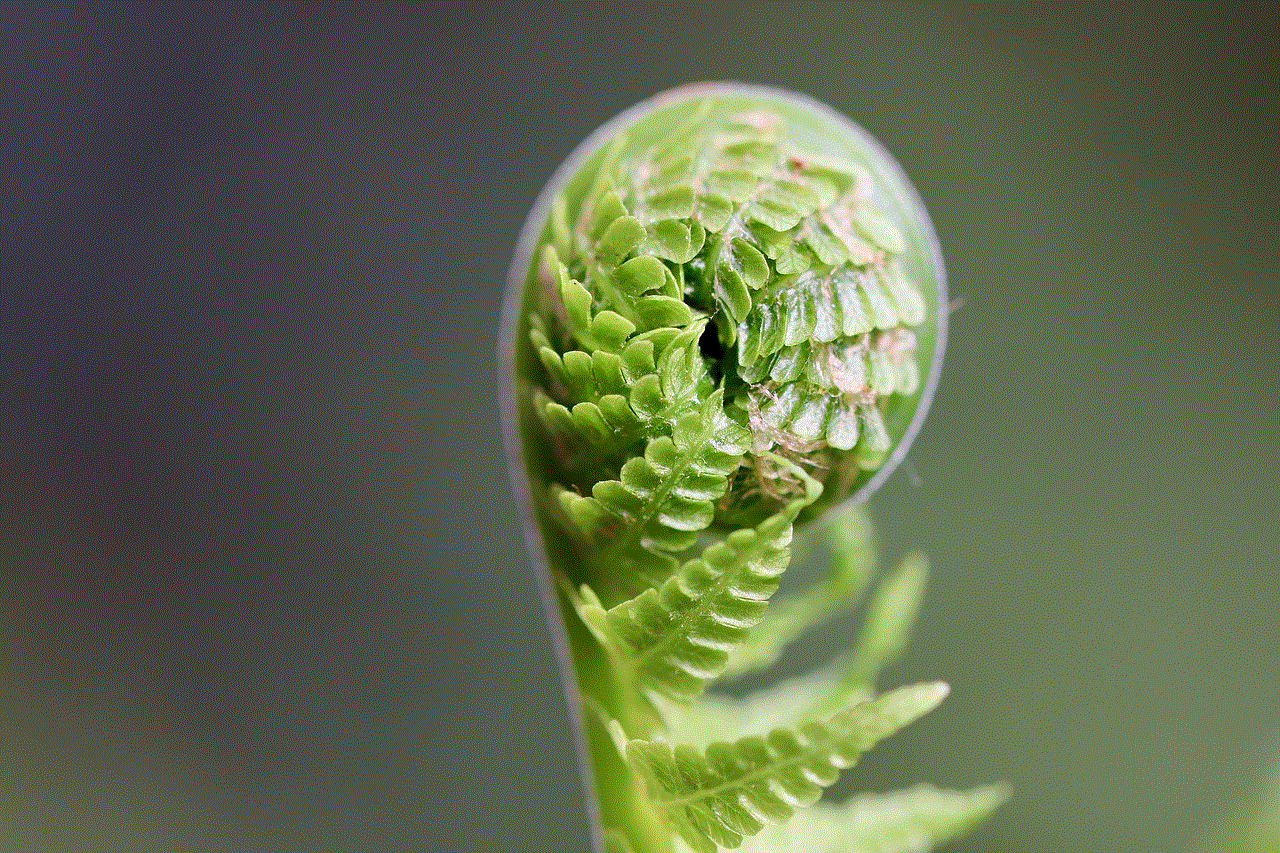
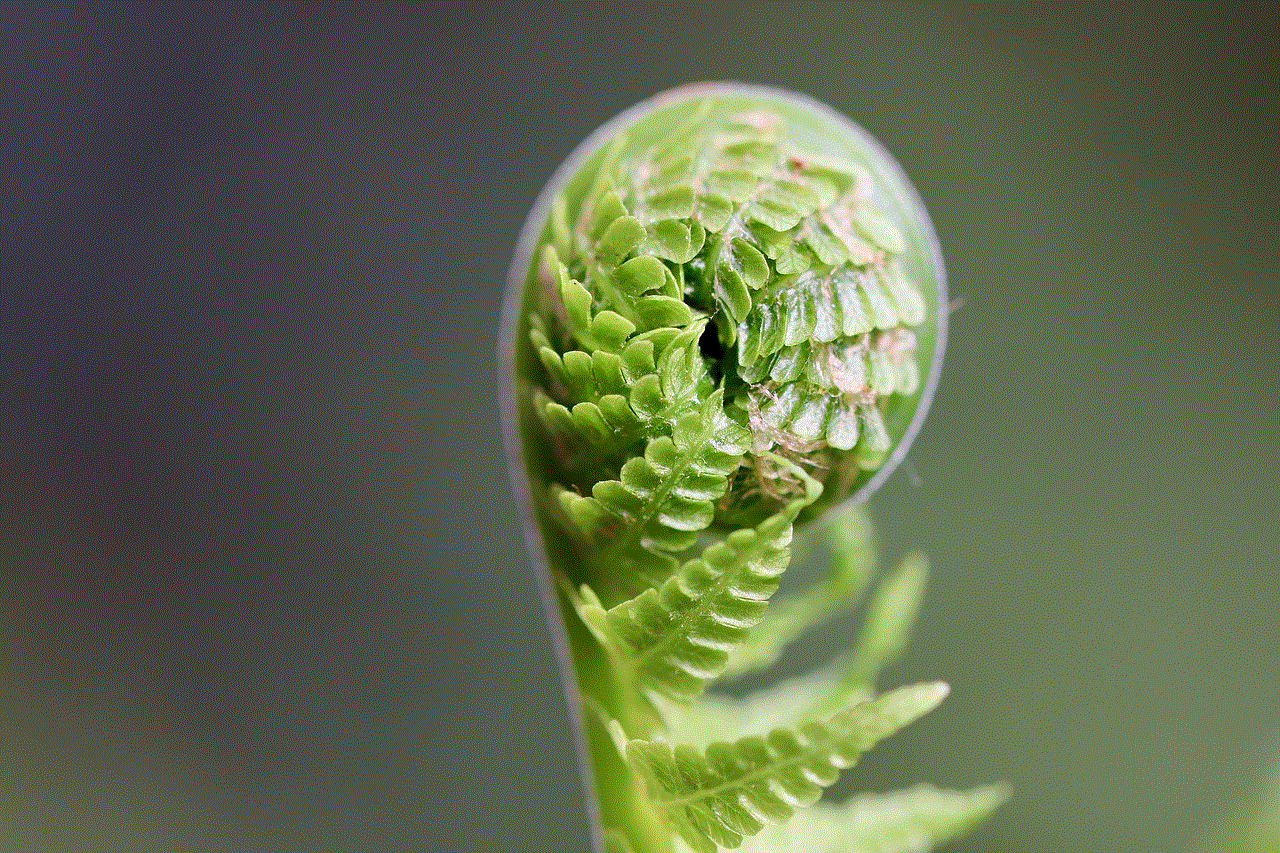
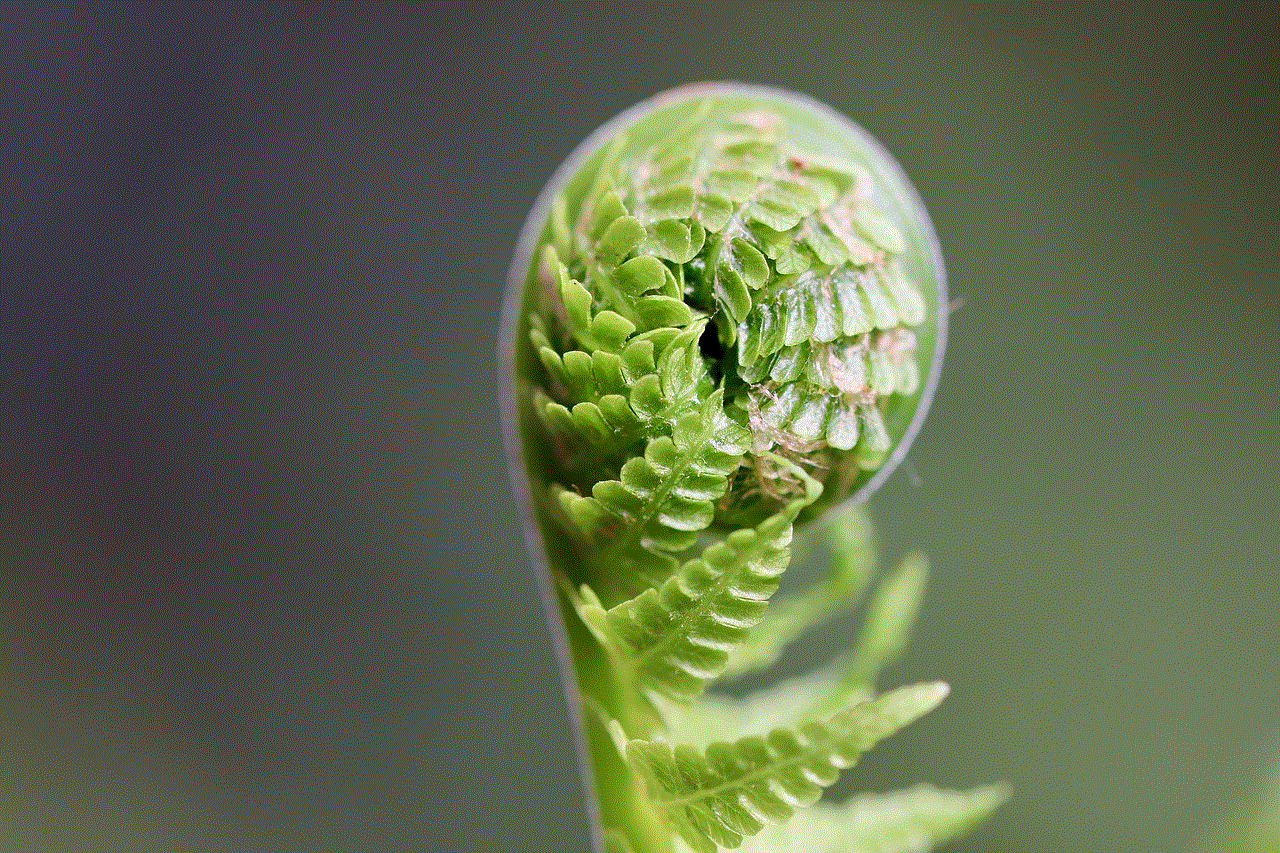
### For iOS Devices
If you’re using an iPhone or iPad, signing out of Instagram is quite simple. Here’s how to do it:
1. **Open the Instagram App**: Launch the Instagram app on your iOS device.
2. **Go to Your Profile**: Tap on the profile icon located in the bottom right corner.
3. **Access Settings**: Click on the three horizontal lines in the top right corner to access the menu, then select ‘Settings’ at the bottom.
4. **Scroll to the Bottom**: In the settings menu, scroll down until you find the option labeled ‘Log Out.’
5. **Confirm Log Out**: Tap ‘Log Out,’ and if prompted, confirm that you want to log out of your account.
### For Android Devices
The process for Android devices is quite similar to that of iOS. Here’s how you can sign out:
1. **Open the Instagram App**: Start the Instagram app on your Android device.
2. **Access Your Profile**: Tap on the profile icon in the bottom right corner.
3. **Open Menu**: Click on the three horizontal lines in the top right corner, and select ‘Settings.’
4. **Locate Log Out Option**: Scroll down to find ‘Log Out.’
5. **Confirm Your Action**: Hit ‘Log Out,’ and confirm your choice if prompted.
## Signing Out on Desktop
Signing out of Instagram on a desktop computer is also straightforward. Here’s a step-by-step guide:
1. **Open Instagram Website**: Go to the Instagram website and log in if you are not already logged in.
2. **Access Profile**: Click on your profile picture in the top right corner to access your profile menu.
3. **Select Log Out**: From the dropdown menu, click on ‘Log Out.’
4. **Confirm Log Out**: You will be logged out of your account, and your session will end.
## Logging Out of All Devices
While logging out of individual devices is essential, Instagram also provides an option to log out of all devices at once. This is especially useful if you suspect unauthorized access or have forgotten to log out from a public device. Here’s how to do it:
1. **Open Instagram App or Website**: Start by logging into your Instagram account on your mobile device or computer.
2. **Access Settings**: Navigate to the settings menu as described earlier.
3. **Select Security**: Find and click on ‘Security’ in the settings menu.
4. **Check Login Activity**: Under ‘Security,’ you will find ‘Login Activity.’ This section shows all the devices currently logged into your account.
5. **Log Out of All Sessions**: If you notice any unfamiliar devices, you can choose to log out of all sessions. This option may be labeled differently depending on the platform, but it typically includes a prompt for logging out of all devices.
## Changing Your Password
If you feel that your account may have been compromised, it’s prudent to change your password after logging out. Here’s how you can do that:
1. **Go to Settings**: Access the settings menu as previously described.
2. **Select Security**: Click on ‘Security’ and then select ‘Password.’
3. **Enter Your Current Password**: Input your current password followed by your new password.
4. **Save Changes**: Make sure to save the changes, and your new password will be effective immediately.
## Additional Security Measures
### Enable Two-Factor Authentication
One of the most effective ways to secure your Instagram account is by enabling two-factor authentication (2FA). This feature adds an extra layer of security by requiring a verification code in addition to your password when logging in. Here’s how to enable 2FA:
1. **Go to Settings**: Access your account settings.
2. **Select Security**: Navigate to the ‘Security’ section.
3. **Enable Two-Factor Authentication**: Follow the prompts to set up 2FA, choosing between receiving a text message or using an authentication app.
### Regularly Review Login Activity
Regularly checking your login activity can help you identify any unauthorized access. By being proactive, you can take immediate action if you notice anything suspicious.
### Be Cautious with Third-Party Apps
Many users link their Instagram accounts to third-party applications for various purposes, such as analytics, scheduling posts, or managing multiple accounts. However, be cautious about which apps you grant access to your account. If you suspect any app may compromise your security, revoke its access immediately.
## Conclusion



In conclusion, knowing how to sign out of Instagram on all devices is crucial for maintaining your account’s security and privacy. Whether you are using mobile devices or a computer, the process is straightforward and essential, especially when you are using public or shared devices. By taking the time to sign out and regularly review your account settings, you can protect your personal information and enjoy a safer social media experience.
In addition, implementing further security measures like enabling two-factor authentication and being vigilant about third-party apps can significantly boost your account’s safety. By following these guidelines, you can ensure that your Instagram experience remains enjoyable and secure, allowing you to connect with friends and family without unnecessary risks.