why is my ring light blinking
A ring light is an essential tool for photographers, vloggers, and content creators. It provides a soft, even light that eliminates harsh shadows and helps to capture high-quality images and videos. However, like any electronic device, ring lights can sometimes malfunction and cause frustration for users. One of the most common issues that people encounter with their ring lights is blinking or flickering. This can be a major inconvenience, especially when you are in the middle of a photoshoot or recording a video. In this article, we will explore the reasons why a ring light may be blinking and how to troubleshoot and fix this issue.
What causes a ring light to blink?
Before we delve into the possible causes of a blinking ring light, it is important to understand how a ring light works. A ring light is made up of a circular fluorescent or LED bulb encased in a ring-shaped housing. The light emitted by the bulb is diffused by a plastic or glass cover, creating a soft, even light. Most ring lights come with a dimmer switch that allows users to adjust the brightness of the light according to their needs. Now, let’s take a look at the possible reasons why your ring light may be blinking.
1. Loose connection
The most common reason for a blinking ring light is a loose connection. This can happen if the power cord is not securely plugged into the socket or if the connection between the power cord and the ring light is loose. If the connection is not secure, the flow of electricity to the light will be interrupted, causing it to blink. A simple way to fix this issue is to check and ensure that all connections are tight and secure.
2. Faulty dimmer switch
As mentioned earlier, most ring lights come with a dimmer switch that allows users to adjust the brightness of the light. If the dimmer switch is faulty, it can cause the light to flicker or blink. This can happen if the switch is old, worn out, or has been damaged due to excessive use. In such cases, the best solution is to replace the dimmer switch with a new one.
3. Overheating
Ring lights produce a significant amount of heat, especially if they are used for an extended period. If the light is left on for too long, it can overheat and cause the bulb to flicker or blink. This is a safety feature that is built into most ring lights to prevent them from overheating and potentially causing a fire. If your ring light is blinking due to overheating, give it some time to cool down before using it again.
4. Low battery
If you are using a battery-powered ring light, the blinking may indicate that the battery is running low. When the battery is about to die, the light will start blinking to alert you that it needs to be replaced. In such cases, it is best to have spare batteries on hand so that you can quickly switch them out and continue using your ring light.
5. Bulb issues
The bulb is the heart of a ring light, and if it is faulty, the light will not function properly. If your ring light is blinking, there is a possibility that the bulb is damaged or nearing the end of its lifespan. Fluorescent bulbs have a limited lifespan and need to be replaced every 6-12 months, depending on usage. LED bulbs, on the other hand, have a longer lifespan of up to 50,000 hours. However, they can also malfunction and cause the light to blink. If you suspect that the bulb is the issue, try replacing it with a new one.
6. Power surge
A sudden increase in the flow of electricity, also known as a power surge, can cause a ring light to blink. This can happen due to lightning strikes, power outages, or faulty wiring. If your ring light is blinking due to a power surge, it is advisable to use a surge protector to protect it from future surges.
7. Incompatible voltage
If you are using a ring light in a country with a different voltage system, it may cause the light to blink. For instance, if you are using a ring light designed for 110V in a country with a 220V voltage system, the light may not function properly and may start blinking. To avoid this issue, make sure to purchase a ring light that is compatible with the voltage system of the country you are in.
8. Water damage
Ring lights are not waterproof, and if they come into contact with water, it can cause them to malfunction. This can happen if you accidentally spill water on the light or if it is used in a humid environment. Water damage can cause the light to short circuit and start blinking. If this happens, turn off the light immediately and let it dry completely before using it again. If the damage is severe, you may need to replace the light.
9. Software glitches
Some ring lights come with additional features such as built-in cameras, Bluetooth connectivity, or smartphone apps that allow users to control the light remotely. While these features add convenience, they can also cause software glitches that may result in the light blinking. If you suspect that a software glitch is causing the issue, try resetting the light or updating its firmware.
10. Manufacturer defect
In rare cases, a blinking ring light may be due to a manufacturer defect. This could be an issue with the wiring, the circuit board, or any other component of the light. If none of the above solutions work, and you have ruled out all other possible causes, it is best to contact the manufacturer for assistance.
In conclusion, a blinking ring light can be caused by various factors, ranging from a loose connection to a manufacturer defect. However, most of these issues can be easily resolved by following the troubleshooting steps mentioned in this article. If the problem persists, it is best to seek professional help or contact the manufacturer for further assistance. With proper care and maintenance, your ring light should provide you with many years of use without any blinking issues.
google block sites from search results
In today’s digital age, the internet has become an integral part of our daily lives. With just a few clicks, we can access a wealth of information on any topic that we desire. However, as much as the internet has made our lives easier, it has also brought about its fair share of challenges. One such challenge is the issue of fake news and misinformation. In an effort to combat this, Google has implemented a feature that allows users to block certain websites from their search results. In this article, we will delve deeper into this feature and explore its benefits and implications.
Firstly, let’s understand what exactly is meant by “blocking sites from search results”. Essentially, this feature allows users to specify certain websites that they do not want to see in their search results when using Google. This can be done by clicking on the “Block sites” option that appears under the search bar after a search is performed. This will then prevent the blocked website from appearing in any future searches conducted by the user. This feature is especially useful for those who frequently come across websites with false or misleading information.
One of the main reasons why Google decided to implement this feature is to combat the spread of fake news and misinformation. In recent years, there has been a rise in the number of websites that publish false information in order to manipulate public opinion or generate clickbait. This has become a major issue as it not only misleads people but also creates a polarizing effect in society. By allowing users to block these sites from their search results, Google is taking a step towards promoting more reliable and accurate information on the internet.
Moreover, this feature also gives users better control over the type of content they consume. With the vast amount of information available on the internet, it can be overwhelming for users to sift through it and find what they are looking for. By blocking certain websites, users can streamline their search results and only see content from sources that they trust. This can be particularly useful for students or researchers who are looking for credible sources for their work.
Another benefit of this feature is that it allows users to personalize their search experience. Each individual has their own set of preferences and interests, and not all websites cater to those specific needs. By blocking unwanted sites, users can ensure that their search results are tailored to their liking. This can save them time and effort in going through irrelevant websites and provide them with more accurate and relevant information.
Furthermore, the ability to block sites from search results also helps in improving the overall quality of the internet. When users block websites with false or misleading information, it sends a message to these sites that their content is not reliable or trustworthy. This can prompt them to re-evaluate their content and strive for more accurate and factual information. In the long run, this can help in reducing the spread of fake news and promoting a more credible online space.
However, there are also some implications of this feature that need to be addressed. One of the main concerns is the issue of censorship. By allowing users to block certain websites, it can be seen as limiting the freedom of speech and the diversity of opinions on the internet. This can create an echo chamber effect, where users are only exposed to information that aligns with their beliefs and opinions. This can be damaging to the democratic values of society, where the exchange of diverse ideas is crucial.
Another potential issue is the possibility of users abusing this feature. In some cases, users may block websites that they simply do not agree with, even if the content is not false or misleading. This can lead to the silencing of legitimate voices and hinder the free flow of information. Moreover, there is also the risk of websites manipulating the system by encouraging users to block their competitors’ sites, which can negatively impact the competition in the online space.
In addition, the effectiveness of this feature also depends on the user’s knowledge and awareness of it. Many users may not even be aware of this option or how to use it, which can render it ineffective. It is crucial that Google promotes this feature and educates users on its benefits and proper usage.
In conclusion, the ability to block sites from search results is a valuable feature that can help in combating the spread of fake news and misinformation. It gives users more control over their search experience and promotes a more reliable and accurate online space. However, it is important to be aware of the potential implications of this feature and use it responsibly. Ultimately, it is up to the users to determine the credibility and reliability of the information they consume, and this feature is just one step towards achieving that.
how do you delete a circle on life360



Life360 is a popular location-sharing app that allows families and friends to stay connected and keep track of each other’s whereabouts in real time. It provides peace of mind for parents, who can easily monitor their children’s location and safety, and also helps friends and family members stay connected and informed. However, there may be times when you want to remove someone from your circle on Life360. This could be due to a change in your relationship with the person, or simply because you no longer want to share your location with them. In this article, we will discuss how to delete a circle on Life360 and the steps involved in doing so.
What is a Circle on Life360?
Before we dive into the process of deleting a circle on Life360, let’s first understand what a circle is on the app. A circle is a group of people who have been invited to share their location with each other. It could be your family members, close friends, or even colleagues. You can create multiple circles on Life360, depending on the people you want to stay connected with. For example, you can have a circle for your immediate family, one for your extended family, one for your close friends, and so on.
The app allows you to see the real-time location of circle members on a map, so you always know where your loved ones are. You can also set up location-based alerts, such as when a member arrives or leaves a specific place. This feature is particularly useful for parents who want to keep an eye on their children’s whereabouts.
Why Delete a Circle on Life360?
Life360 is a great app for staying connected and keeping track of your loved ones, but there may be times when you want to delete a circle. Some of the reasons why you may want to do so include:
1. Change in Relationship: Relationships can change over time, and you may no longer want to share your location with certain people. For example, if you have recently ended a romantic relationship, you may want to remove your ex-partner from your circle on Life360.
2. Privacy Concerns: While Life360 is designed to help you stay connected with your loved ones, some people may have privacy concerns about sharing their location with others. If you are uncomfortable with someone knowing your location, you may want to delete them from your circle.
3. No Longer in Touch: As we go through life, we often lose touch with people we were once close with. If you no longer communicate with someone in your circle, it may be time to delete them from the app.
4. Too Many Circles: Life360 allows you to create multiple circles, but having too many of them can be overwhelming. If you find that you have too many circles and want to simplify things, deleting a circle may be a good option.
How to Delete a Circle on Life360?
Now that we have discussed the reasons why you may want to delete a circle on Life360, let’s look at the steps involved in doing so. The process is relatively simple and can be completed in a few easy steps. Here’s how to delete a circle on Life360:
Step 1: Open the Life360 App
The first step is to open the Life360 app on your smartphone. The app is available for both iOS and Android devices, and you can download it from the App Store or Google Play Store.
Step 2: Go to the Circles Tab
Once the app is open, go to the Circles tab at the bottom of the screen. This tab will show you all the circles you have created on the app.
Step 3: Select the Circle You Want to Delete
Next, select the circle you want to delete. You can do this by tapping on the circle’s name or the circle icon.
Step 4: Tap on the Settings Icon



Once you have selected the circle, tap on the settings icon at the top-right corner of the screen. This will take you to the circle’s settings page.
Step 5: Tap on the “Delete This Circle” Option
On the circle’s settings page, scroll down until you see the “Delete This Circle” option. Tap on it to proceed with the deletion process.
Step 6: Confirm Your Action
A pop-up box will appear on the screen, asking you to confirm your action. Tap on “OK” to proceed with the deletion.
Step 7: Select a Reason for Deletion
After confirming your action, you will be prompted to select a reason for deleting the circle. You can choose from the following options:
– I no longer want to share my location .
– I want to simplify my circles.
– I don’t want to share my location with this person.
– Other (you can enter a specific reason)
Step 8: Tap on “Delete”
Once you have selected a reason, tap on the “Delete” button to permanently delete the circle from your Life360 account.
Step 9: Inform the Members of the Circle
After deleting the circle, it is a good idea to inform the other members about your action. This will prevent any confusion or misunderstandings and ensure that they are no longer tracking your location.
Step 10: Repeat the Process for Other Circles
If you want to delete other circles, simply repeat the process for each one. The steps are the same for all circles, so you can easily delete multiple circles in one go.
What Happens After You Delete a Circle on Life360?
Once you have deleted a circle, the members of the circle will no longer have access to your location. They will also be removed from your circle on Life360, and you will no longer be able to see their location. However, the circle’s chat history will still be visible to all members. If you want to remove the chat history, you can do so by deleting the chat manually.
It is also important to note that once a circle is deleted, it cannot be recovered. If you want to add the same people to a new circle, you will have to send them an invitation again.
In Conclusion
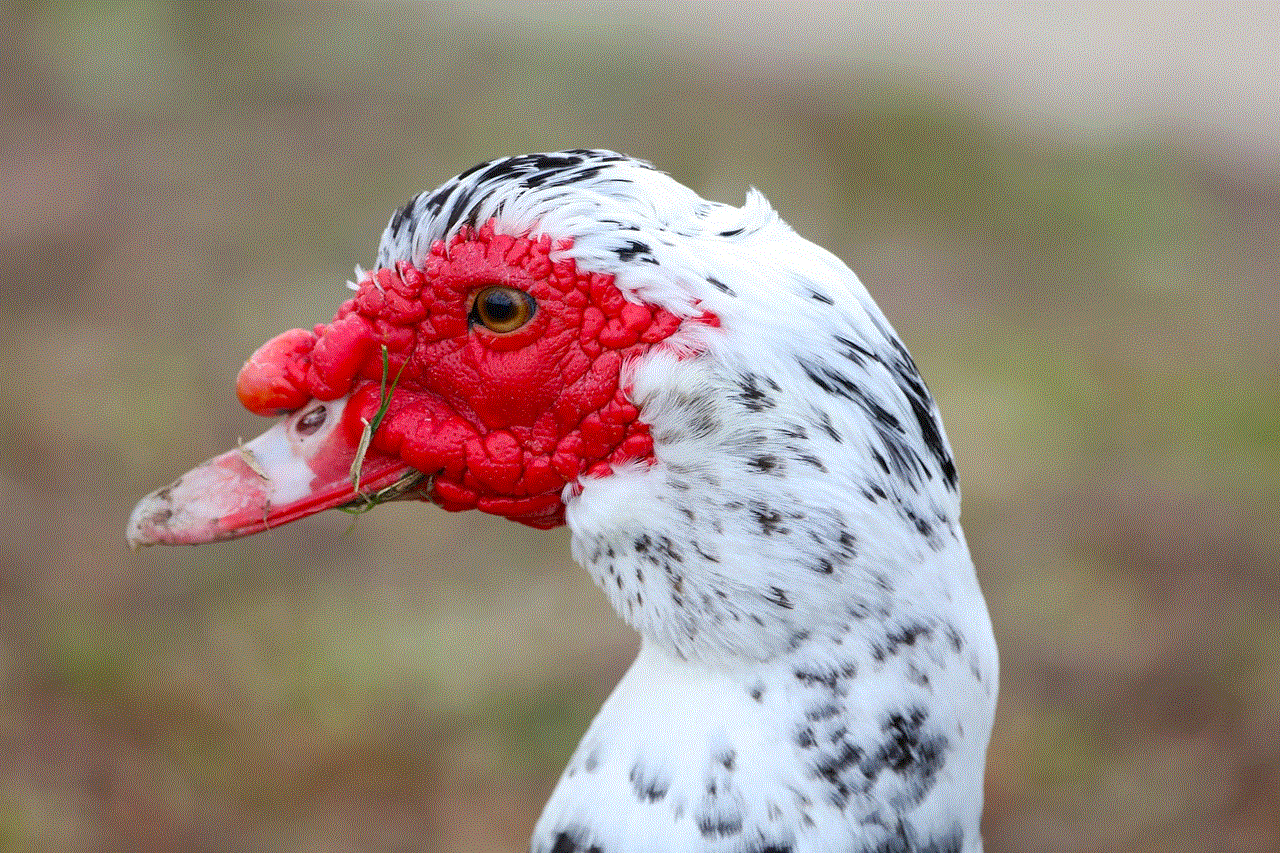
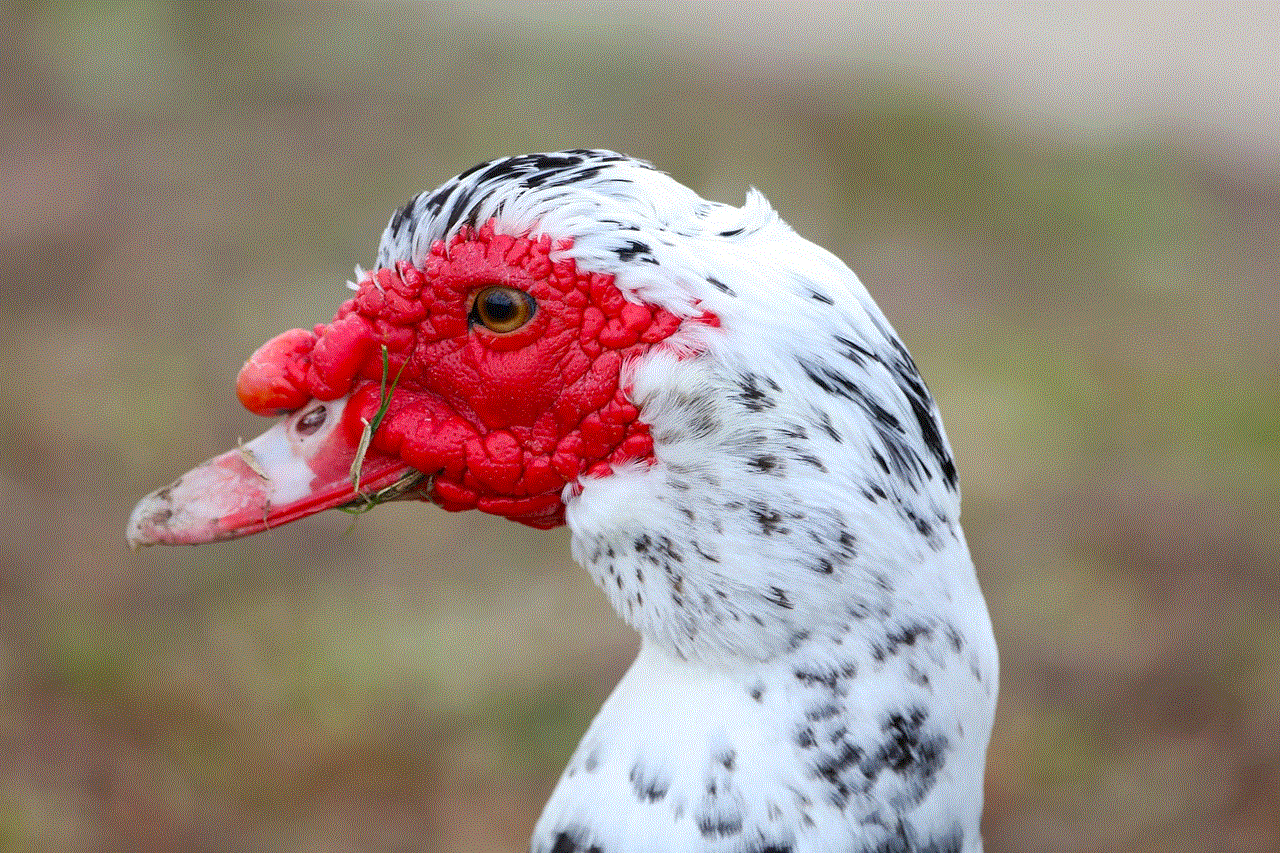
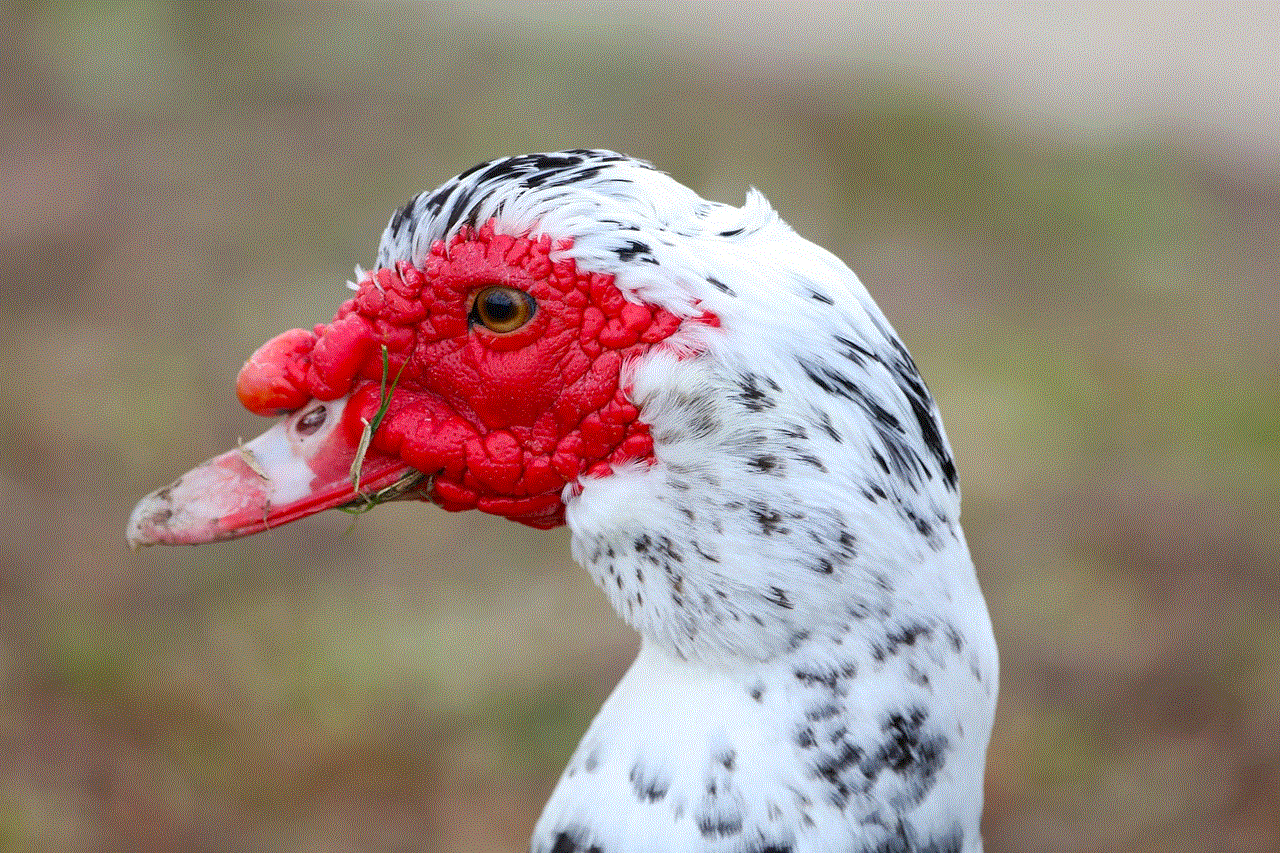
Life360 is an excellent app for staying connected with your loved ones and ensuring their safety. However, there may be times when you want to delete a circle on the app. Whether it’s due to a change in relationship dynamics or privacy concerns, the process of deleting a circle is simple and can be completed in a few easy steps. By following the steps outlined in this article, you can easily delete a circle on Life360 and maintain control over who has access to your location.