when your teenager is out of control
Being a parent to a teenager can be a rollercoaster ride. One moment they are happy and easygoing, and the next, they are moody and rebellious. It can be challenging to navigate through the ups and downs of parenting a teenager, especially when they seem to be out of control. As a parent, it is natural to feel overwhelmed and frustrated when your teenager starts exhibiting troublesome behavior. However, it is essential to understand that this is a normal part of their development, and with the right approach, you can help guide them back on track. In this article, we will discuss some strategies to handle your out-of-control teenager.
Understanding Teenage Behavior
Before we dive into how to handle an out-of-control teenager, it is crucial to understand why they behave the way they do. Teenagers are at a stage in their lives where they are trying to establish their identity and independence. They are no longer children, but they are also not quite adults yet. This transitional period can be confusing and frustrating for them, and they often express their emotions and thoughts through their behavior.
Additionally, teenagers are also experiencing physical and hormonal changes, which can affect their mood and behavior. They may feel overwhelmed and have a hard time managing their emotions, leading to impulsive and sometimes reckless actions. It is essential to keep this in mind when dealing with an out-of-control teenager, as it can help you approach the situation with empathy and understanding.
Signs of an Out-of-Control Teenager
It can be challenging to determine when your teenager is out of control, as their behavior can be unpredictable. However, some signs may indicate that your teenager is struggling and needs help. These signs include:
1. Extreme mood swings: Teenagers are known for their mood swings, but if your teenager’s emotions seem to be all over the place, it may be a sign that they are struggling to manage their emotions.
2. Aggressive behavior: Out-of-control teenagers may exhibit aggressive behavior, such as lashing out, breaking things, or getting into physical fights.
3. Substance abuse: Teenagers who are out of control may turn to drugs or alcohol to cope with their emotions.
4. Skipping school: If your teenager starts skipping school or their grades start slipping, it may be a sign that they are struggling with something.
5. Risky behavior: Out-of-control teenagers may engage in risky behaviors such as driving recklessly, having unprotected sex, or experimenting with drugs.
6. Isolating themselves: If your teenager starts isolating themselves and withdrawing from family and friends, it may be a sign that they are struggling with something.
7. Defying rules and boundaries: Teenagers who are out of control may constantly break rules and defy boundaries set by their parents.
How to Handle an Out-of-Control Teenager
1. Stay calm: It can be challenging to remain calm when your teenager is acting out, but it is crucial to keep your emotions in check. Reacting negatively or aggressively to their behavior will only escalate the situation.
2. Communicate openly: Instead of lecturing or yelling at your teenager, try to have an open and honest conversation with them. Listen to their perspective and validate their feelings. This will help them feel heard and understood.
3. Set boundaries: It is essential to have clear rules and boundaries in place for your teenager. However, make sure to involve them in the process and explain the reasoning behind the rules. This will help them understand the consequences of their actions and feel more in control of their decisions.
4. Be consistent: Consistency is key when it comes to handling an out-of-control teenager. Stick to the rules and consequences you have set, and do not give in to their demands. This will help your teenager understand that their actions have consequences.
5. Encourage positive behavior: Instead of focusing on their negative behavior, make an effort to acknowledge and praise your teenager when they exhibit positive behavior. This will reinforce good behavior and make them feel appreciated.
6. Seek professional help: If your teenager’s behavior seems to be escalating, it may be time to seek professional help. A therapist or counselor can help your teenager work through their emotions and develop healthy coping mechanisms.
7. Lead by example: As a parent, it is essential to model the behavior you want to see in your teenager. If you want them to manage their emotions and behavior, you must do the same.
8. Show them love and support: It is crucial to let your teenager know that they are loved and supported, even when they are acting out. This will help them feel secure and may prevent them from seeking validation from negative influences.
9. Involve them in decision-making: Teenagers often feel like they have no control over their lives, which can lead to rebellious behavior. Involving them in decision-making, such as family rules and consequences, can help them feel more in control and responsible for their actions.
10. Be patient: Dealing with an out-of-control teenager can be a long and challenging process. It is essential to be patient and understanding, as change takes time. Keep the lines of communication open and continue to show your teenager love and support.
Final Thoughts
Parenting a teenager is no easy feat, and dealing with an out-of-control teenager can be overwhelming. However, it is essential to remember that this is a phase, and with the right approach, you can help guide your teenager through it. Stay calm, communicate openly, and seek professional help if needed. With patience, understanding, and love, your teenager will eventually learn to manage their behavior and emotions in a more positive way.
how to get the map on snapchat
Snapchat’s map feature, also known as Snap Map, is a popular and interactive tool that allows users to see the real-time location of their friends on a map. It was first introduced in 2017 and has since become a staple feature for many Snapchat users. The map feature has also undergone several updates and enhancements, making it even more dynamic and engaging. In this article, we will discuss everything you need to know about the Snapchat map and how to access it.
What is Snap Map?
Snap Map is a location-based feature on Snapchat that allows users to view and share their real-time location with their friends. The feature uses the GPS on a user’s phone to pinpoint their exact location on a map. The map is not limited to just the user’s current location but also shows the locations of their friends who have enabled the feature as well.
How to access Snap Map?
To access Snap Map, users need to have an active Snapchat account. Once they have logged into the app, they can access the map by pinching the screen with two fingers or by clicking on the map icon on the bottom left corner of the camera screen. This will take the user to the map interface, where they can see their own Bitmoji avatar and the location of their friends who have enabled the feature.
How to enable Snap Map?
By default, the Snap Map feature is turned off, and users have to manually enable it to start sharing their location. To do so, users can either go to the map interface and click on the settings icon on the top right corner or go to their profile and click on the gear icon. From there, they can select ‘see my location’ and choose who they want to share their location with, either everyone, select friends, or no one. Users can also choose to go into ‘ghost mode,’ which makes their location invisible to everyone, including their friends.
How does Snap Map work?
Snap Map works by using the GPS on a user’s phone to track their location. When a user enables the feature, their location is updated in real-time, and their Bitmoji avatar appears on the map. The avatar also changes depending on what the user is doing. For example, if a user is listening to music, their avatar will have headphones on. Additionally, if a user is traveling at a high speed, their Bitmoji avatar will be seen in a car.
Using Snap Map for events and locations
One of the main uses of Snap Map is to discover events and locations. When a user zooms out on the map, they will see heat maps of popular events and locations in their area. These heat maps are represented by different colors, with red being the most popular and blue being the least. Users can click on these heat maps to see what events or locations are trending and join in on the fun. This feature is particularly useful for those looking for something to do in a new city or wanting to attend local events.
Using Snap Map for safety
Another great use of Snap Map is for safety purposes. The feature allows users to keep an eye on their friends’ locations, making it easier to know if they have arrived safely at their destination or if they are in an area they are not supposed to be in. It is also helpful for parents who want to keep track of their children’s whereabouts or for friends who are meeting up in a new location and want to ensure everyone arrives safely.
Sharing stories on Snap Map
Snap Map also allows users to share their stories on the map. When a user posts a story and enables the ‘our story’ option, their story will appear on the map. This allows others in the same location to see and engage with the story, making it a great way to connect with new people and share experiences.
Privacy concerns and precautions
Snap Map has faced criticism for its potential privacy risks, especially for younger users. However, Snapchat has taken steps to ensure the safety of its users. The ‘ghost mode’ feature allows users to control who can see their location, and only those who are added as friends can see a user’s exact location. Additionally, users can choose to opt-out of the feature altogether, and their location will not be shared with anyone.
Tips for using Snap Map
Here are some tips to make the most out of the Snap Map feature:
1. Customize your Bitmoji avatar: Users can customize their Bitmoji avatar to add more personalization to their location.
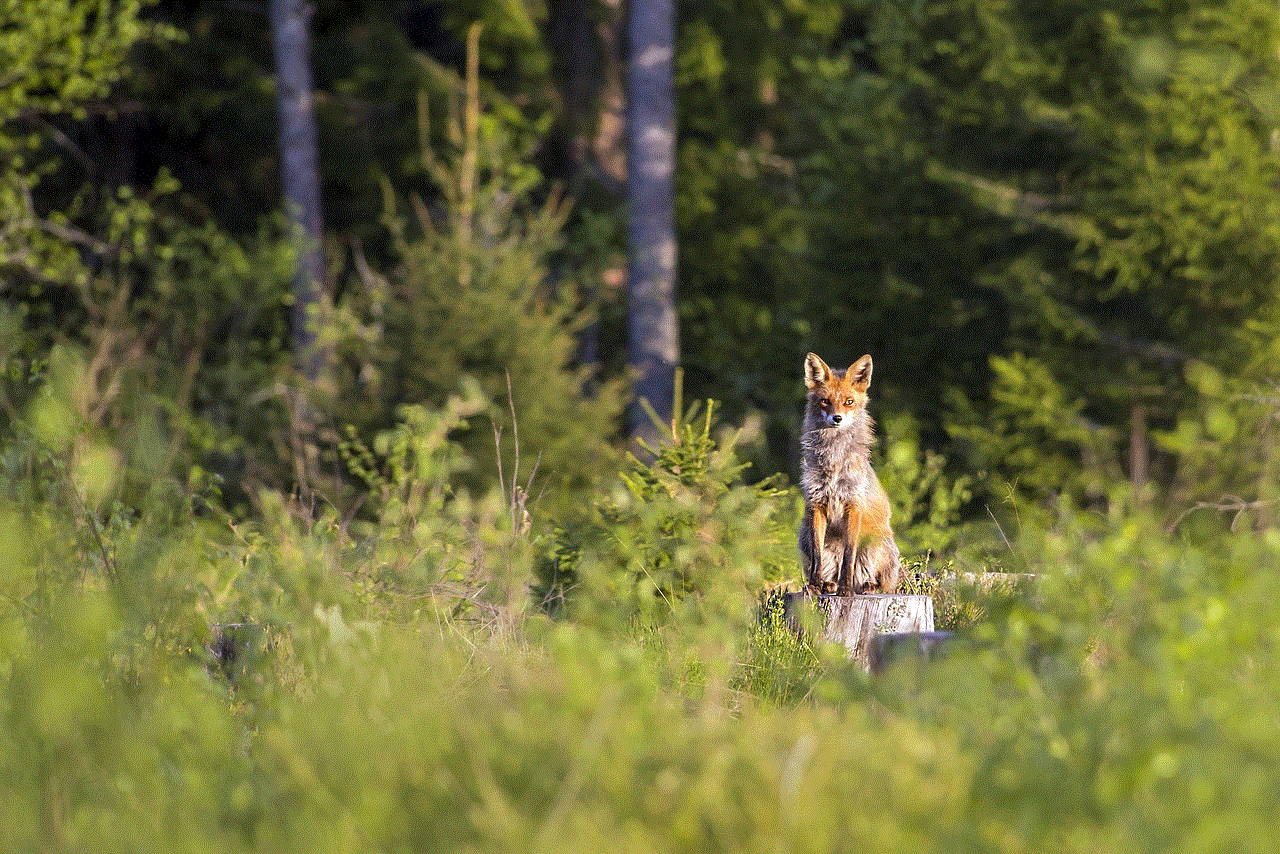
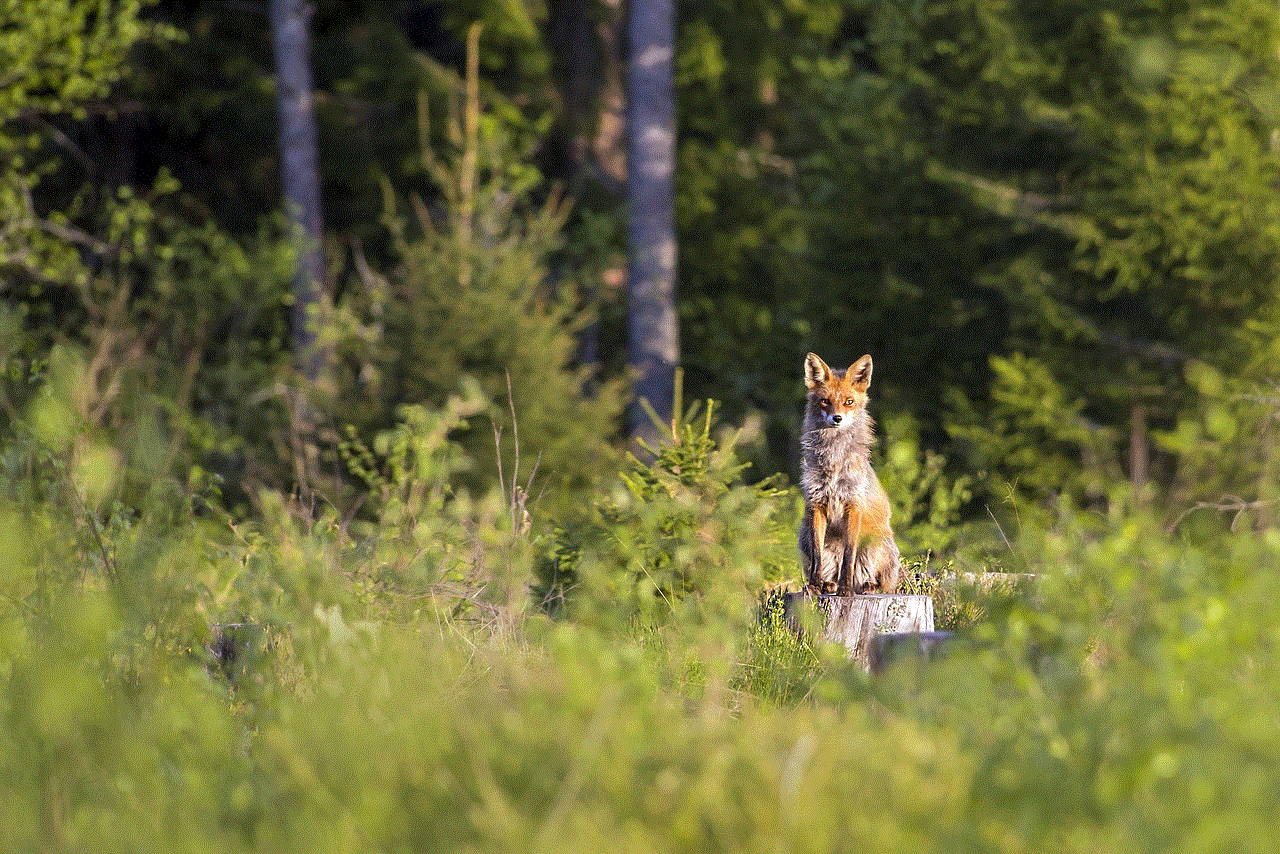
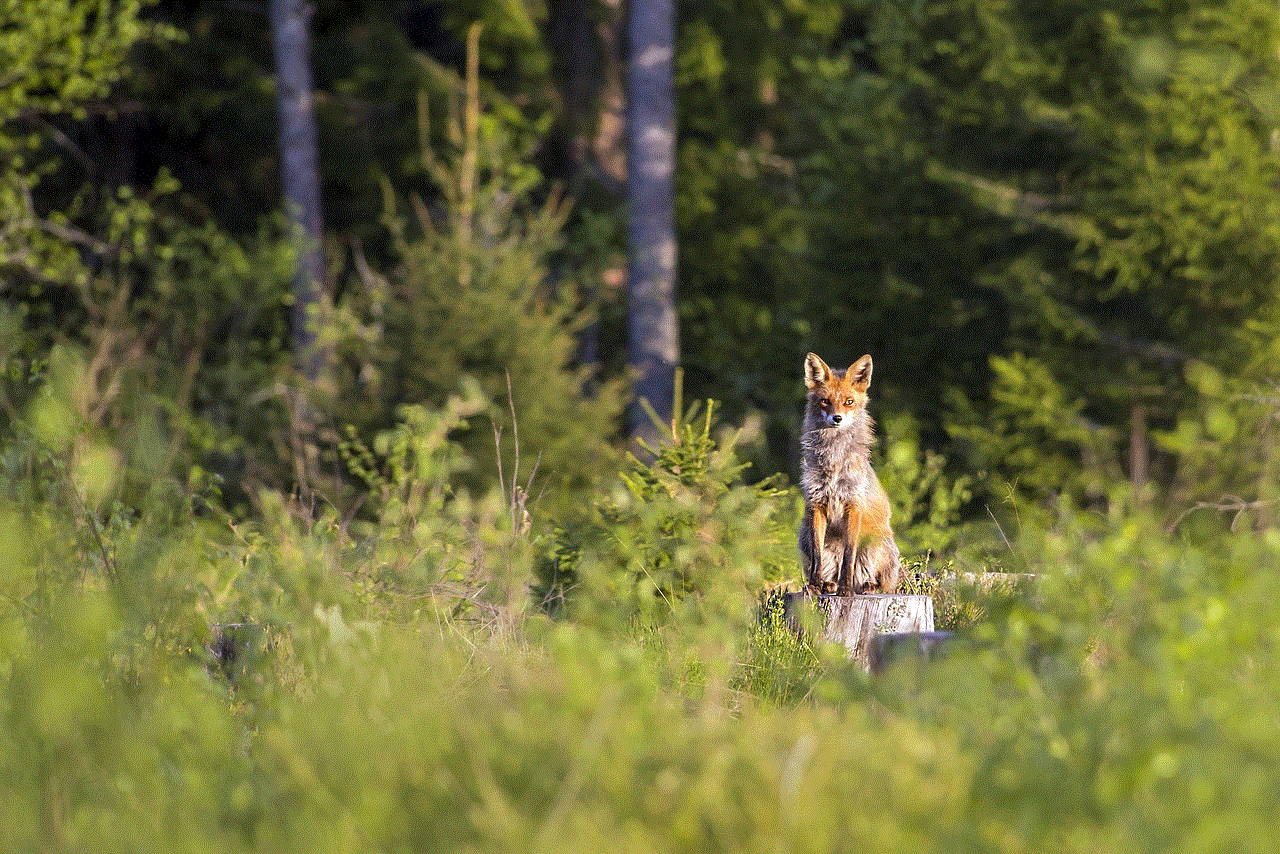
2. Explore heat maps: Zoom out on the map to see what events and locations are trending in your area.
3. Share your location with select friends: For those concerned about privacy, users can choose to share their location with only select friends instead of everyone.
4. Make use of ‘ghost mode’: This feature comes in handy when users want to take a break from sharing their location or want to keep their location private.
5. Use Snap Map for safety: Keep an eye on your friends’ locations to ensure their safety, especially when traveling or attending events.
6. Share your stories: Use the ‘our story’ feature to share your stories with those in the same location, making it easier to connect and make new friends.
7. Use Snap Map as a travel guide: When visiting a new city, use Snap Map to discover popular events and locations to make the most out of your trip.
In conclusion, the Snap Map feature on Snapchat is a fun and useful tool for users to connect and share their location with friends. With its various features and customization options, it has become a popular feature among Snapchat users. However, it is essential to take precautions and be mindful of privacy concerns when using the feature. So, next time you open Snapchat, don’t forget to check out the map and see what your friends are up to!
youtube settings on iphone
youtube -reviews”>YouTube has become one of the most popular platforms for watching videos, and with the rise of smartphones, it has become even easier to access this video-sharing website. With the increasing number of iPhone users, it is essential to know how to customize and optimize the YouTube settings on this device for the best viewing experience. In this article, we will explore the various settings available on the YouTube app for iPhone and how you can use them to enhance your viewing experience.
1. Logging into YouTube on iPhone
The first step to accessing YouTube settings on your iPhone is to log into the app. You can either create a new account or log in with your existing Google account. If you have an iPhone with Face ID, you can simply look at your phone, and it will automatically log you in. For devices with Touch ID, you can enable it in the app’s settings to log in with your fingerprint.
2. Privacy settings
YouTube offers various privacy settings that allow you to control who can see your activity on the platform. To access these settings, go to your profile by tapping on the profile icon at the top right corner of the screen. Then, tap on the three dots at the top right corner of the screen and select “Settings.” Here, you can choose who can see your likes, subscriptions, and watch history. You can also enable or disable your watch history, allowing you to keep your viewing habits private.
3. Playback settings
YouTube offers a range of playback settings that allow you to customize your viewing experience. To access these settings, go to your profile, tap on the three dots, and select “Settings.” Then, tap on “Playback” to access the various options. Here, you can choose to autoplay videos, enable or disable captions, and change the quality of the videos you watch. You can also enable or disable the “Mute on start” option, which automatically mutes a video when you start playing it.
4. Restricted Mode
If you want to browse YouTube without worrying about inappropriate content, you can enable Restricted Mode. This setting filters out videos that may not be suitable for all audiences. To enable this mode, go to your profile, tap on the three dots, and select “Settings.” Then, tap on “General” and toggle on the “Restricted Mode” option. You can also create a passcode to prevent others from turning off this mode.
5. Managing notifications
YouTube allows you to receive notifications for new videos from channels you have subscribed to and for comments on your videos. However, if you find these notifications to be too overwhelming, you can customize them in the app’s settings. To access these settings, go to your profile, tap on the three dots, and select “Settings.” Then, tap on “Notifications” and choose the type of notifications you want to receive or disable them altogether.
6. Turning on dark mode
If you prefer a darker theme while watching videos, you can turn on dark mode on the YouTube app for iPhone. This feature is not only aesthetically pleasing but also helps reduce eye strain, especially when watching videos in a dark environment. To enable this mode, go to your profile, tap on the three dots, and select “Settings.” Then, toggle on the “Dark theme” option under “Appearance.”
7. Customizing the homepage
YouTube’s homepage shows a mix of recommended videos based on your viewing history, subscriptions, and trending videos. However, if you want to see something specific when you open the app, you can customize your homepage. To do this, go to your profile, tap on the three dots, and select “Settings.” Then, tap on “Homepage” and choose what you want to see when you open the app – your subscriptions, recommended videos, or trending videos.
8. Managing offline videos
YouTube also offers the option to download videos for offline viewing. This feature is handy if you want to watch videos without using your data or when you have a poor internet connection. To access your offline videos, go to your profile, tap on the three dots, and select “Offline videos.” Here, you can see all the videos you have downloaded and manage them by deleting or playing them.
9. Limiting mobile data usage
If you are concerned about using too much data while watching YouTube videos on your iPhone, you can limit your mobile data usage in the app’s settings. To do this, go to your profile, tap on the three dots, and select “Settings.” Then, tap on “Mobile data usage” and choose the video quality you want to watch when using mobile data. You can also enable the “Limit mobile data usage” option, which will stop the app from playing videos in HD when using mobile data.
10. Enabling picture-in-picture mode
One of the latest features on YouTube for iPhone is the picture-in-picture mode, which allows you to watch videos while using other apps. To enable this feature, start playing a video and swipe up to go to your home screen. The video will shrink into a small window, which you can move around and resize. You can also double tap on this window to make it full screen again.



In conclusion, YouTube offers a range of settings on its app for iPhone, allowing you to customize your viewing experience. From privacy settings to playback options, you can personalize the app according to your preferences. So, the next time you use YouTube on your iPhone, make sure to explore these settings to enhance your viewing experience.