secure booting error 1003 modified
Secure booting is a process that ensures the security and integrity of a device’s operating system during startup. It is designed to prevent any unauthorized or malicious code from running on the device, thus protecting it from potential threats. However, sometimes users may encounter an error known as “secure booting error 1003 modified” which can cause confusion and concern. In this article, we will discuss what this error means, its possible causes, and how to fix it.
What is “secure booting error 1003 modified”?
Secure booting error 1003 modified is an error message that appears on some Android devices during startup. It indicates that the device’s secure boot process has been modified or tampered with in some way. This error is commonly seen on Samsung devices, but it may also occur on other Android devices.
When this error occurs, the device may fail to boot up properly, and the user may not be able to access the device’s operating system. This can be a frustrating experience, especially if the device contains important data or if it is the user’s primary means of communication.
Possible causes of “secure booting error 1003 modified”
There are several possible causes for this error, and it is essential to understand them to effectively troubleshoot and fix the issue. Here are some of the most common causes of “secure booting error 1003 modified”:
1. Rooting the device: Rooting is a process that allows users to gain access to the root directory of their device’s operating system. While this can provide users with more control over their device, it also comes with risks. One of the risks is modifying the secure boot process, which can trigger the “secure booting error 1003 modified.”
2. Installing custom firmware: Similar to rooting, installing custom firmware on a device can also modify the secure boot process. Custom firmware is created by third-party developers and is not officially supported by the device manufacturer. While it can provide additional features and customization options, it can also introduce errors and security risks.
3. Malware or virus infection: Malware or viruses can infect a device and modify its secure boot process, triggering the “secure booting error 1003 modified.” This can happen when users download or install malicious apps from untrusted sources.
4. Software updates: Sometimes, a software update from the device manufacturer can cause the secure boot process to be modified. This can occur if the update is not properly installed or if there is a bug in the update itself.
5. Hardware malfunction: In some cases, the “secure booting error 1003 modified” may be caused by a hardware malfunction. This can happen if there is a problem with the device’s firmware or if there is a hardware component that is not functioning correctly.
How to fix “secure booting error 1003 modified”?
Now that we have discussed the possible causes of this error, let’s look at some solutions to fix it. Here are some steps that you can follow to resolve the “secure booting error 1003 modified”:
1. Reboot the device: The first step in fixing any error is to try rebooting the device. Sometimes, a simple restart can resolve the issue. If the error persists after the reboot, move on to the next step.
2. Remove any recently installed apps or updates: If you have recently installed any apps or updates, try removing them and see if the error disappears. If the error was caused by a recently installed app or update, removing it should fix the issue.
3. Factory reset the device: A factory reset will erase all data on the device and restore it to its original settings. This can be an effective solution if the error was caused by a software issue. However, keep in mind that this will erase all your data, so make sure to back up your important files before proceeding with the factory reset.
4. Use Odin to reinstall stock firmware: If the error was caused by custom firmware or a software update, you can use a tool called Odin to reinstall the device’s stock firmware. This will restore the device to its original state and fix any issues with the secure boot process.
5. Use a third-party tool to fix the error: There are also third-party tools available online that claim to fix the “secure booting error 1003 modified.” However, be cautious when using these tools as they may not always be reliable and can potentially cause more harm than good.
6. Contact the device manufacturer: If none of the above solutions work, it is best to contact the device manufacturer for support. They may be able to provide you with more specific instructions on how to fix the error or offer a replacement if the device is still under warranty.
How to prevent “secure booting error 1003 modified”?
Prevention is always better than cure, and there are some steps that you can take to avoid encountering the “secure booting error 1003 modified.” Here are some tips to help you prevent this error:
1. Avoid rooting or installing custom firmware: As mentioned earlier, rooting or installing custom firmware can modify the secure boot process and cause this error. If you want to customize your device, try using official customization options provided by the device manufacturer.
2. Be cautious when downloading apps: Always download apps from trusted sources, such as the Google Play Store. Avoid downloading apps from third-party sources, as they may contain malware or viruses that can modify the secure boot process.
3. Keep your device and apps up to date: Make sure to regularly check for software updates and install them as they become available. These updates often contain bug fixes and security patches that can prevent errors like the “secure booting error 1003 modified.”
4. Use a reputable antivirus app: Installing a reputable antivirus app can help protect your device from malware and viruses that can modify the secure boot process.
Conclusion
Encountering the “secure booting error 1003 modified” can be a frustrating experience, but it is not an uncommon issue. By understanding its causes and following the steps we have outlined, you can effectively troubleshoot and fix this error. Remember to always be cautious when making changes to your device’s software and to keep your device and apps up to date to prevent encountering this error in the future.
how to get rid of find my mobile
Title: How to Disable Find My Mobile: A Comprehensive Guide



Introduction:
Find My Mobile is a feature offered by various operating systems, including iOS and Android, that allows users to locate their lost or stolen devices. While this feature offers excellent security and peace of mind, there may be situations where you need to disable it temporarily or permanently. In this article, we will explore different methods to get rid of Find My Mobile on both iOS and Android devices.
1. Understanding Find My Mobile:
Before we dive into disabling Find My Mobile, let’s understand its purpose and benefits. Find My Mobile enables users to track their devices’ location, remotely lock them, erase data, and even play a sound to locate them nearby. Whether you have misplaced your phone or it has been stolen, Find My Mobile can be a valuable tool.
2. iOS: Disabling Find My Mobile:
If you are an iOS user, disabling Find My Mobile is relatively straightforward. Open the settings app on your device and tap on your Apple ID profile at the top. Next, select “Find My” and then “Find My iPhone.” Toggle off the “Find My iPhone” switch and enter your Apple ID password to confirm. This will disable Find My Mobile on your iOS device.
3. Android: Disabling Find My Mobile:
on Android devices, Find My Mobile is known as Find My Device. To disable it, go to your device’s settings and tap on “Security & Location.” Look for the “Find My Device” option and tap on it. Toggle off the switch to disable the feature.
4. Temporary Disabling on iOS:
If you only wish to disable Find My Mobile temporarily on your iOS device, you can utilize the “Lost Mode” feature. Open the Find My app or go to iCloud.com, sign in with your Apple ID, and select “Find iPhone.” Tap on the device you want to disable it for and select “Lost Mode.” Enter a phone number for contact and a message to be displayed on the lock screen . This will temporarily disable Find My Mobile while keeping your device secure.
5. Temporary Disabling on Android:
For Android users, you can temporarily disable Find My Mobile by going to the device’s settings and selecting “Security & Location.” Tap on “Find My Device” and disable the switch. However, keep in mind that this may leave your device vulnerable if it gets lost or stolen during this period.
6. Permanently Disabling on iOS:
To permanently disable Find My Mobile on iOS, you might need to erase your device. Open the Settings app, tap on your Apple ID profile, and select “Find My.” Then, tap on “Find My iPhone” and toggle off the switch. Enter your Apple ID password to confirm. If prompted, select “Erase This Device” and follow the instructions to erase all data and settings on your device.
7. Permanently Disabling on Android:
On Android devices, permanently disabling Find My Mobile requires a factory reset. However, this will erase all data on your device, so make sure to back up your important files beforehand. Go to your device’s settings, select “System > Reset > Factory data reset,” and confirm the action. Once the reset is complete, Find My Mobile will be disabled.
Conclusion:
Find My Mobile (or Find My Device) is a crucial feature for locating lost or stolen smartphones. However, there may be situations where you need to disable it temporarily or permanently. Whether you use an iOS or Android device, this article has provided comprehensive instructions on disabling Find My Mobile to meet your specific needs. Remember to exercise caution when disabling this feature, ensuring the security of your device while balancing your requirements.
apple watch with games
Title: The Evolution of Gaming on Apple Watch: Taking Entertainment to Your Wrist
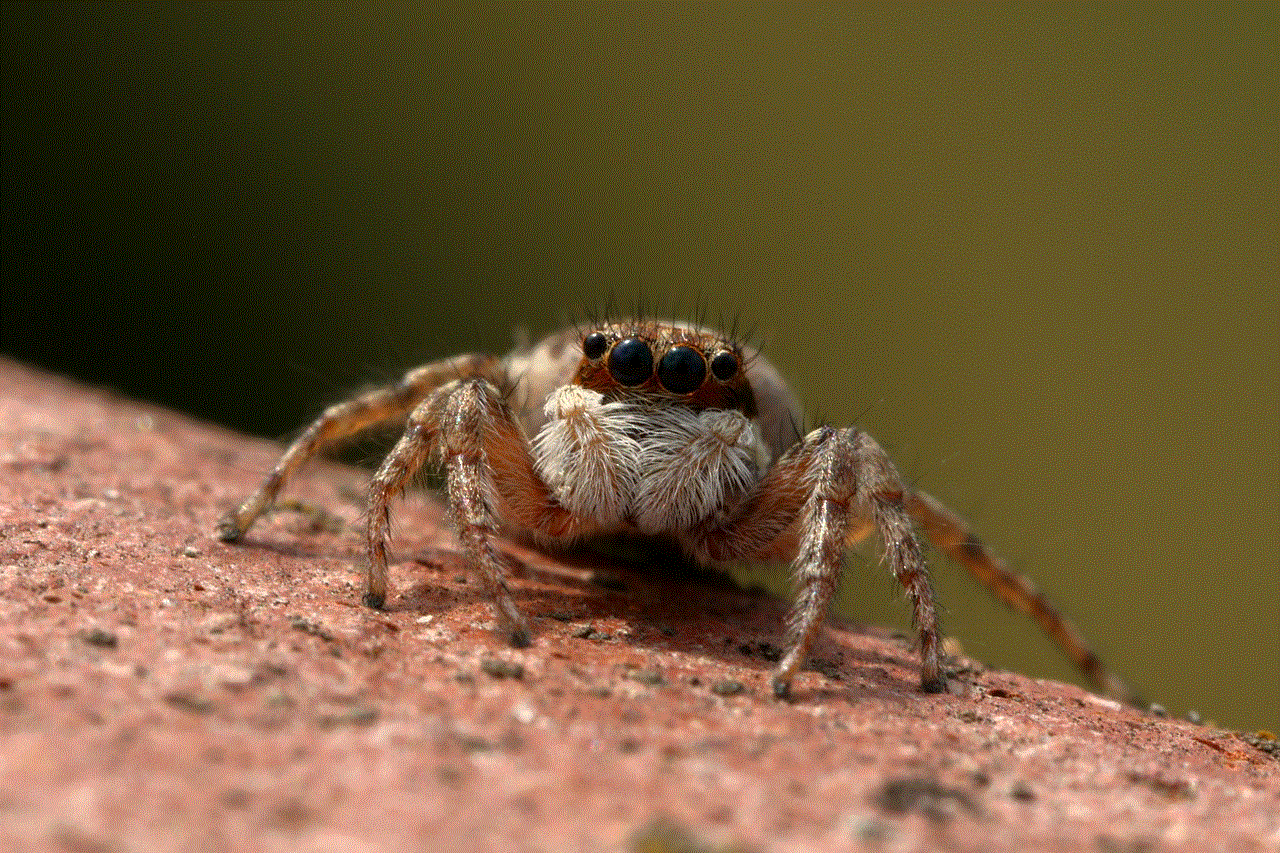
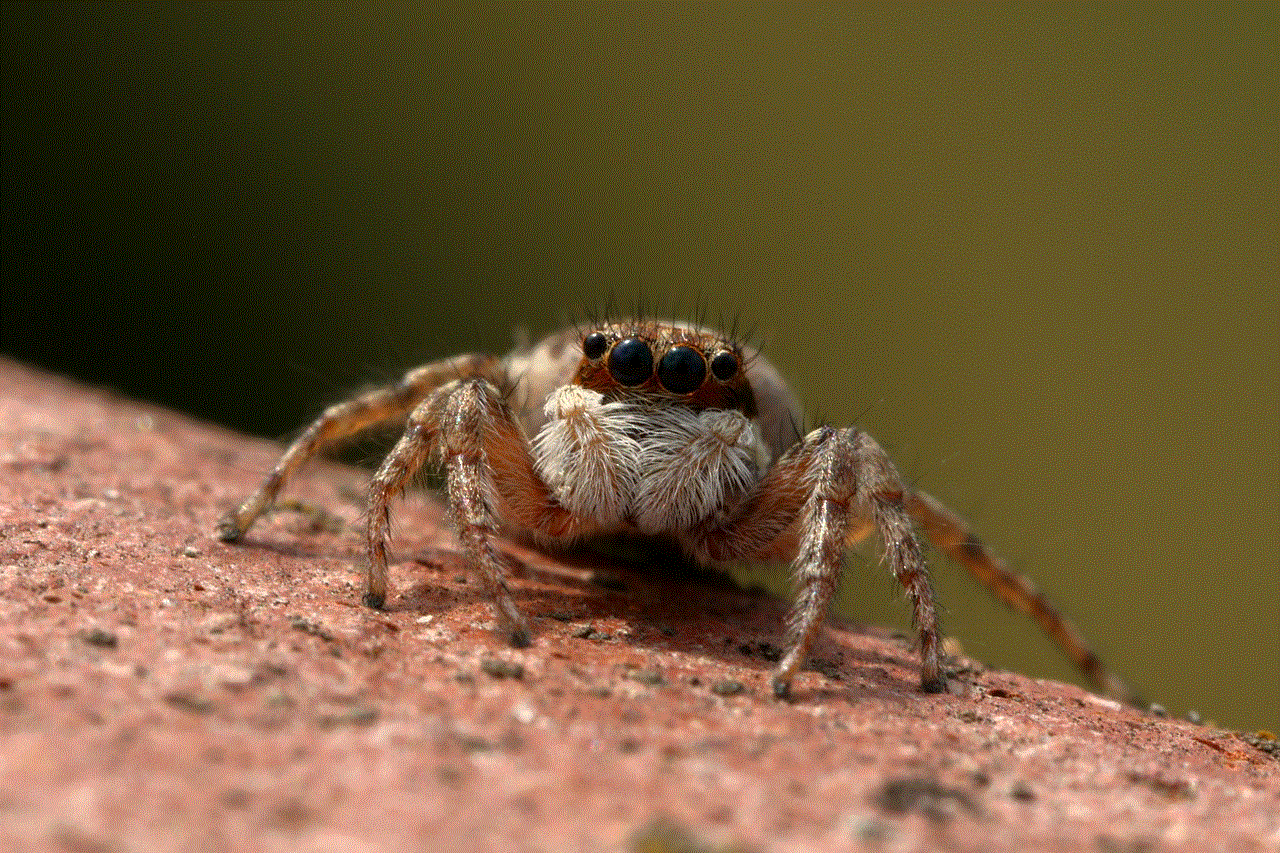
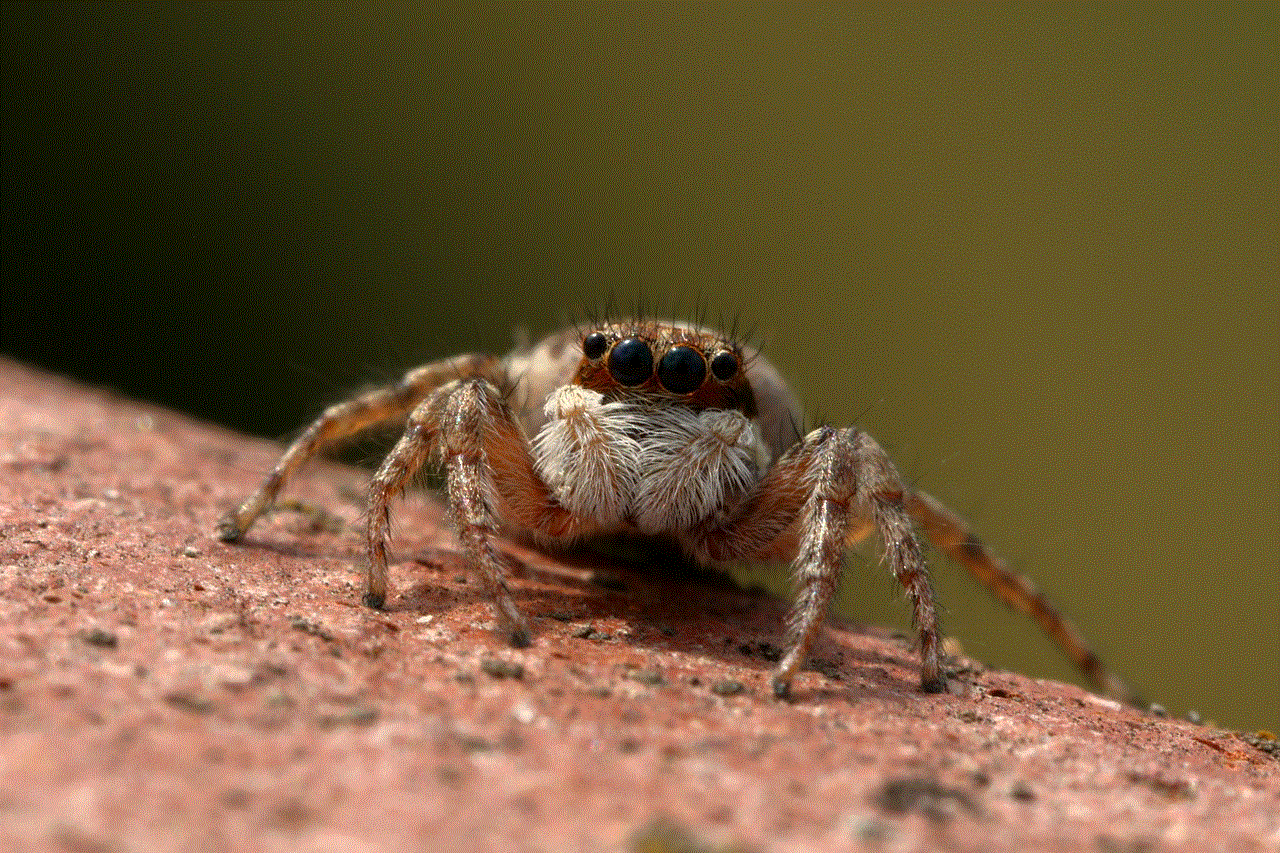
Introduction:
In recent years, technological advancements have allowed us to carry an entire world of entertainment and productivity on our wrists with devices like the Apple Watch. Initially known as a fitness and communication device, the Apple Watch has rapidly evolved to cater to a broad range of user needs and desires. One such development is the introduction of games on the Apple Watch, bringing a whole new level of amusement and engagement to this wearable gadget. In this article, we will explore the evolution of gaming on the Apple Watch and how it has transformed the way we interact with this portable device.
1. The Early Days of Gaming on Apple Watch:
When the Apple Watch was first released in 2015, it lacked the processing power and screen size required for immersive gaming experiences. Developers were limited by the device’s small screen and the watchOS, which prioritized quick interactions and glanceable information. Consequently, early games on the Apple Watch were simple, often consisting of basic puzzles, quizzes, and mini-games.
2. WatchKit and the Rise of Simple Casual Games:
With the introduction of WatchKit, a framework for developing apps for the Apple Watch, developers gained the ability to create games specifically designed for this wearable device. Simple casual games became popular, leveraging the Apple Watch’s unique features like the Digital Crown and Force Touch. Games like “Letter Zap” and “Trivia Crack” allowed users to play quick rounds and compete with friends directly from their wrists.
3. Gamification of Fitness: Tracking and Motivation:
The Apple Watch’s focus on health and fitness tracking opened up new opportunities for gamification. Fitness apps like “Zombies, Run!” combined storytelling and gameplay elements to make workouts more engaging. Users could run or walk while being immersed in a post-apocalyptic world, collecting items, and evading virtual zombies. These gamified fitness experiences not only made exercise more enjoyable but also motivated users to stay active and achieve their fitness goals.
4. Integration of iPhone and Apple TV Games:
While the Apple Watch has a dedicated App Store, developers soon realized that integrating games with existing iPhone and Apple TV games could enhance the overall gaming experience. Games like “Pokémon GO” and “Sky: Children of the Light” allowed players to perform certain actions, receive notifications, or access specific features directly from their Apple Watch. This integration provided a seamless transition between devices, offering convenience and enhancing gameplay on a larger screen.
5. The Impact of watchOS 4 and Beyond:
With the release of watchOS 4, Apple introduced new features that revolutionized gaming on the Apple Watch. The inclusion of Core Bluetooth and Wi-Fi enabled developers to create multiplayer experiences, allowing users to compete against each other directly from their wrists. Games like “Arm Wrestling” and “Tic Tac Toe” showcased the potential of multiplayer gaming on a device as small as the Apple Watch, opening up a whole new realm of possibilities.
6. Role of Augmented Reality (AR) and Virtual Reality (VR):
As AR and VR technologies continue to advance, the Apple Watch is expected to play a significant role in enhancing these experiences. While AR and VR gaming has primarily been associated with larger devices like smartphones and dedicated headsets, the Apple Watch can act as a companion device, providing additional information, controls, or even serving as a motion controller. This integration could redefine immersive gaming experiences, allowing users to interact with virtual worlds from their wrists.
7. Rising Popularity of Competitive eSports:
The rise of eSports has also influenced the gaming landscape on the Apple Watch. Developers have started creating competitive games that leverage the watch’s unique features, allowing users to participate in eSports tournaments directly from their wrists. Competitive games like “Castle Breakout” and “Runeblade” have integrated leaderboards, achievements, and ranking systems, encouraging players to compete against each other and showcase their skills.
8. Accessibility and Inclusivity:
One of the significant advantages of gaming on the Apple Watch is its accessibility and inclusivity. The device’s compact size and various accessibility features, such as VoiceOver and haptic feedback, make gaming more inclusive for individuals with disabilities. Developers are continually striving to create games that cater to a broad range of abilities, ensuring that everyone can enjoy the fun and excitement of gaming on their wrists.
9. The Future of Gaming on the Apple Watch:
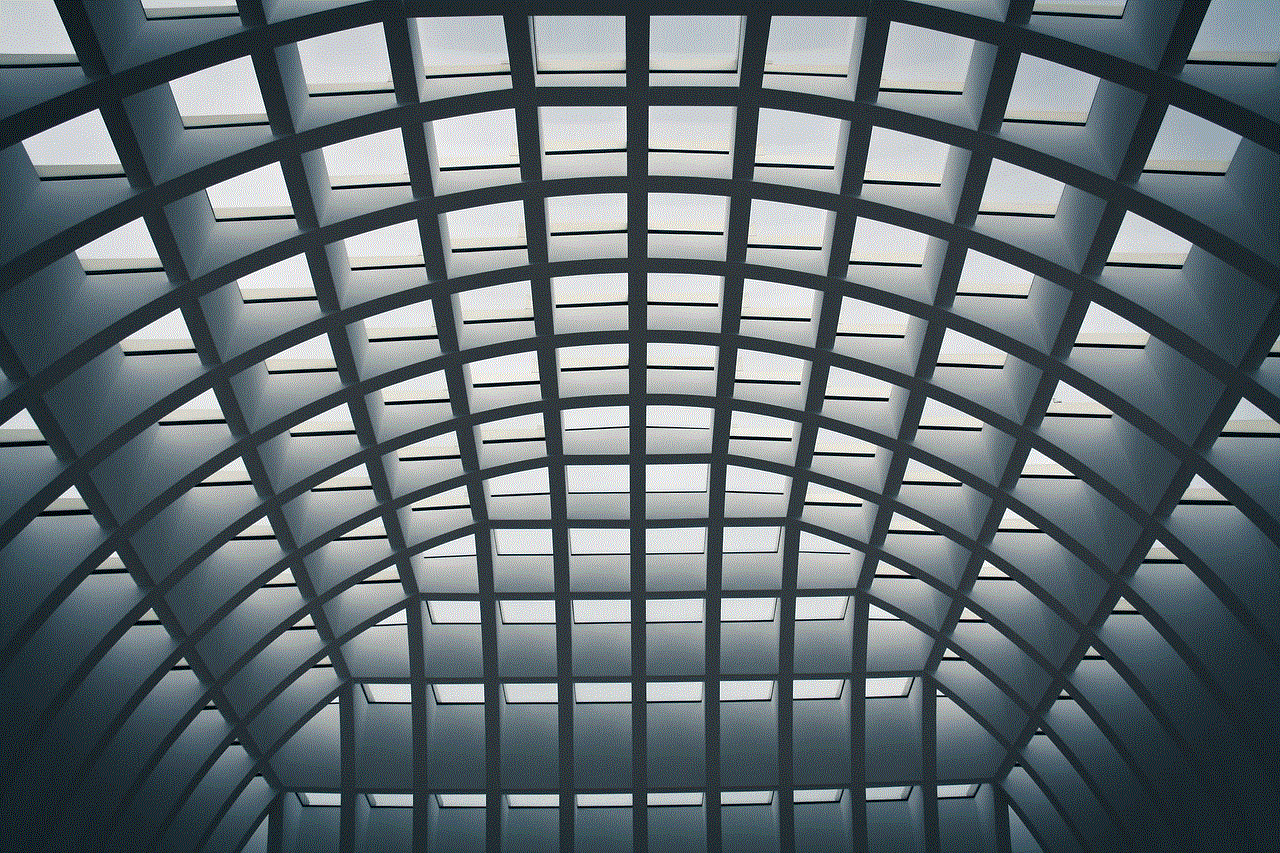
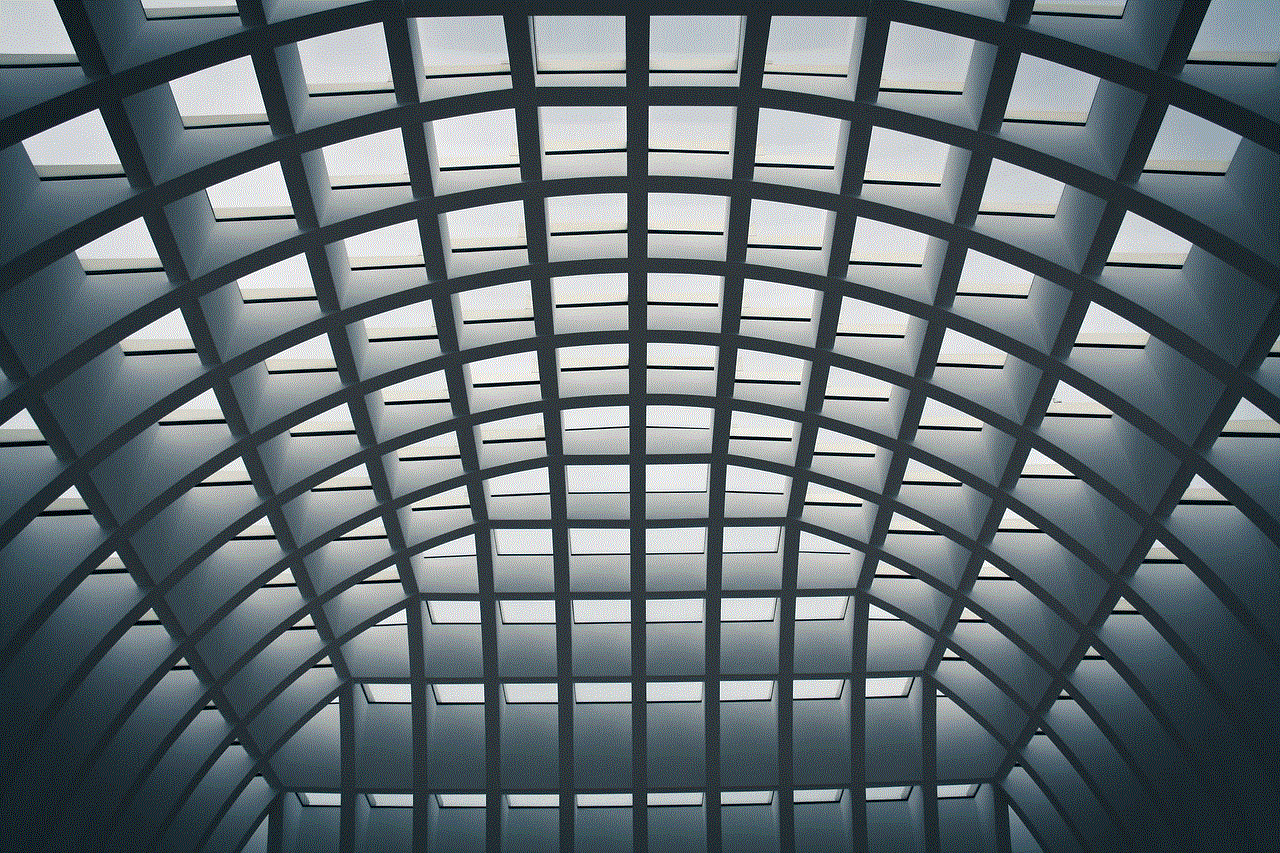
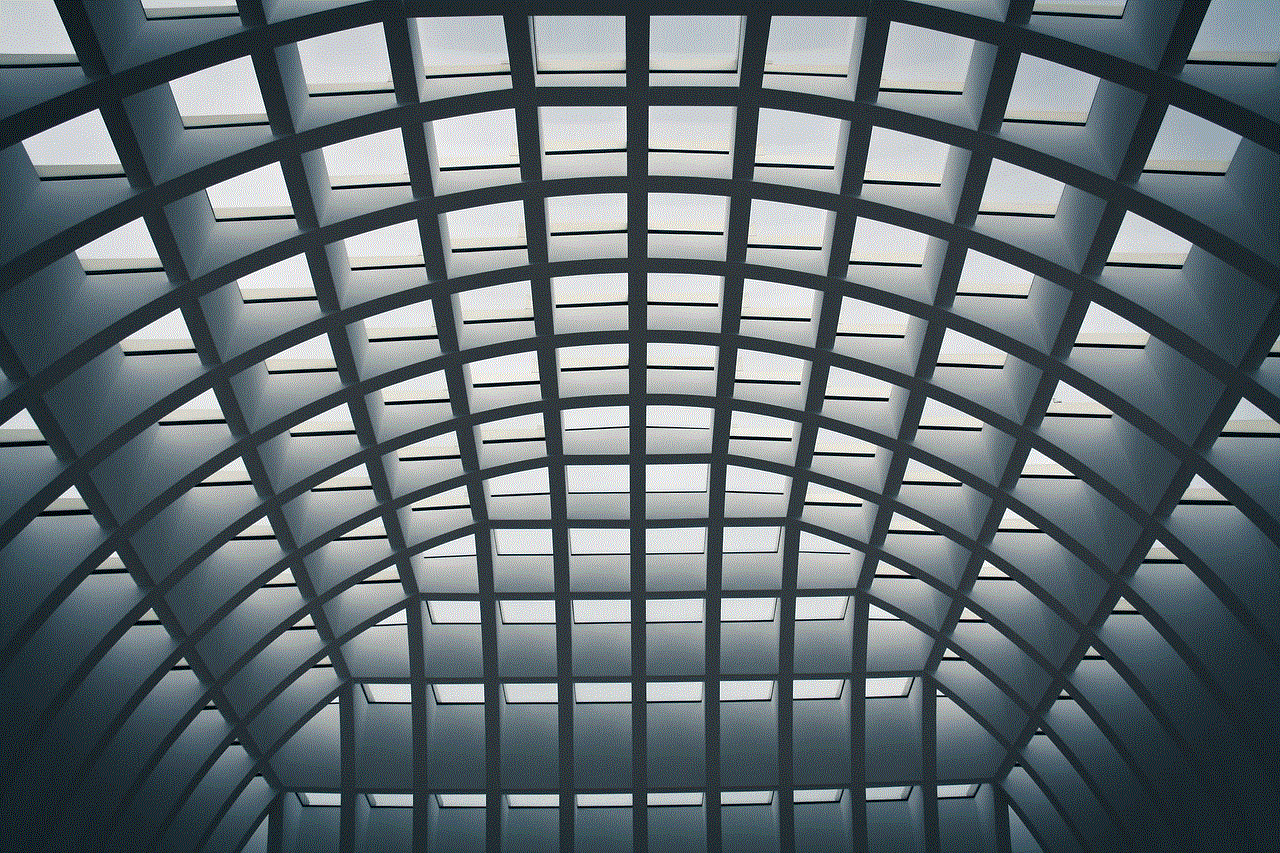
The future of gaming on the Apple Watch is promising, with advancements in technology and developer creativity pushing the boundaries of what is possible. As processing power, battery life, and screen size improve, we can expect more immersive gaming experiences on this wearable device. The integration of AI assistants like Siri could also enhance gaming by providing voice-controlled gameplay and interactive storytelling.
10. Conclusion:
The evolution of gaming on the Apple Watch has undoubtedly transformed the way we perceive this portable device. From simple casual games to immersive fitness experiences and competitive eSports, the Apple Watch’s gaming capabilities continue to expand, catering to a wide range of user preferences. As technology advances and developers push the boundaries, gaming on the Apple Watch is poised to become an integral part of our daily entertainment experiences, right on our wrists.