remove safe mode
Safe mode is a valuable feature that can be found in many electronic devices and computer systems. It is a mode that restricts the device’s functionality to only the most basic and essential functions, ensuring stability and preventing any potential damage. This feature is especially useful when troubleshooting or fixing issues that may arise in the device. However, there are times when users may want to remove safe mode, either intentionally or unintentionally. In this article, we will explore the concept of safe mode and discuss the steps to remove it from various devices.
What is Safe Mode?
Safe mode is a diagnostic feature that can be found in various electronic devices, such as computer s, smartphones, and gaming consoles. It is a booting option that starts the device with minimal drivers and services, ensuring that only the essential components are running. This mode is designed to help users troubleshoot issues and fix any problems that may arise in the device.
When a device is in safe mode, it will usually have limited functionality. For example, in a computer, the screen might have a lower resolution, and some features like sound and networking may not work. In smartphones, safe mode disables all third-party apps, leaving only the system apps running. This helps in identifying if any third-party app is causing issues in the device.
Why Would You Want to Remove Safe Mode?
There are various reasons why someone may want to remove safe mode from their device. The most common reason is when the device gets stuck in safe mode, and the user is unable to exit it. This can be frustrating, especially if the device is essential for work or personal use.
Another reason could be to reinstall or update drivers or software that may not be available in safe mode. Some devices may also have limited functionality in safe mode, making it difficult to use them for regular purposes. In such cases, removing safe mode becomes necessary.
How to Remove Safe Mode in Windows Computers?
Removing safe mode in a Windows computer is a simple process that can be done in a few easy steps. The process may vary slightly depending on the version of Windows you are using, but the basic steps remain the same.
Step 1: Restart Your Computer
The first step to remove safe mode is to restart your computer. If your computer is already in safe mode, you can click on the “Start” button and select “Restart.” If you are unable to access the Start menu, you can press and hold the power button on your computer until it turns off, and then turn it back on again.
Step 2: Access the Advanced Boot Options Menu
When your computer is restarting, you need to access the Advanced Boot Options menu. To do this, you need to continuously press the “F8” key on your keyboard until the menu appears. If “F8” doesn’t work, you can try using the “Shift + F8” keys or “Esc” key.
Step 3: Select “Start Windows Normally”
In the Advanced Boot Options menu, you will see a list of options to choose from. Using the arrow keys on your keyboard, select “Start Windows Normally” and press “Enter.” This will start your computer in the normal mode, and safe mode will be removed.
Step 4: Check If Safe Mode Has Been Removed
Once your computer has restarted, you can check if safe mode has been removed. If you are unable to start your computer in normal mode and it still boots into safe mode, you may need to seek further assistance.
How to Remove Safe Mode in Android Devices?
Removing safe mode in an Android device is also a simple process that can be done in a few easy steps. However, the steps may vary depending on the device’s make and model. Here are the general steps to remove safe mode in an Android device.
Step 1: Restart Your Device
The first step is to restart your device. If your device is already in safe mode, you can press and hold the “Power” button and select “Restart” from the options that appear. If you are unable to access the Power menu, you can press and hold the power button until your device turns off, and then turn it back on again.
Step 2: Check If Safe Mode Has Been Removed
After your device restarts, check if it is still in safe mode. If it is, you can try the following steps to remove it.
Step 3: Remove the Battery (If Possible)
If your device has a removable battery, you can remove it and then reinsert it after a few seconds. This will force your device to restart in normal mode, and safe mode will be removed.
Step 4: Check for Faulty Buttons
Sometimes, the volume buttons on your device may be stuck, causing your device to boot into safe mode. Check if any of the buttons on your device are stuck and try to fix them. If you are unable to fix them, you may need to get them replaced.
Step 5: Clear Cache and Data of Third-Party Apps



If you have recently installed a third-party app, it may be causing your device to boot into safe mode. To fix this, you can try clearing the cache and data of the app by going to “Settings > Apps > [App Name] > Storage > Clear Cache/Clear Data.” If this doesn’t work, you may need to uninstall the app.
Step 6: Factory Reset Your Device
If none of the above steps work, you may need to factory reset your device to remove safe mode. This will erase all your data, so make sure to back up your important files before proceeding. To factory reset your device, go to “Settings > Backup & Reset > Factory Data Reset.”
How to Remove Safe Mode in iOS Devices?
Removing safe mode in iOS devices, such as iPhones and iPads, requires a different approach compared to Android devices. Here are the steps to remove safe mode in iOS devices.
Step 1: Restart Your Device
The first step is to restart your device. If your device is already in safe mode, press and hold the “Power” button until the “slide to power off” option appears. Slide the button to turn off your device.
Step 2: Check for Faulty Buttons
As in Android devices, the volume buttons on your iOS device may be stuck, causing it to boot into safe mode. Check if any of the buttons are stuck and try to fix them. If you are unable to fix them, you may need to get them replaced.
Step 3: Update Your Device’s Software
Updating your device’s software to the latest version can also help in removing safe mode. To update your iOS device, go to “Settings > General > Software Update.”
Step 4: Restore Your Device in iTunes
If none of the above steps work, you can try restoring your device in iTunes. This will erase all data on your device, so make sure to back up your important files before proceeding. To restore your device in iTunes, connect it to your computer and select “Restore iPhone/iPad” in the Summary tab.
Conclusion
Safe mode is a useful feature that helps in troubleshooting and fixing issues that may arise in electronic devices. However, there are times when users may want to remove safe mode, either intentionally or unintentionally. In this article, we discussed the concept of safe mode and the steps to remove it from various devices, such as Windows computers, Android devices, and iOS devices. By following these steps, users can easily remove safe mode and use their devices normally.
when should a kid get a phone



With the rapid advancement of technology, it has become increasingly common for children to have their own cell phones. It is a topic that is heavily debated among parents, educators, and experts. Some argue that children should have a phone at a young age for safety and convenience reasons, while others believe that it can have negative effects on their development. So, when is the right time for a child to have their own phone? In this article, we will explore this question and provide a comprehensive guide for parents to make an informed decision.
Before we delve into the topic, it is essential to understand the role of technology in our society and the impact it has on children. Cell phones have become an integral part of our daily lives, and children are no exception. They use it for communication, entertainment, and learning. However, it is crucial to consider the potential dangers and drawbacks that come with it, such as cyberbullying, exposure to inappropriate content, and addiction.
One of the primary reasons parents consider giving their child a phone is for safety. With a cell phone, a child can easily reach their parents or emergency services in case of an emergency. It provides a sense of security for both the child and the parent. In today’s world, where parents are often working long hours and children have busy schedules, having a phone can be a practical solution for staying connected.
Another reason parents may opt to give their child a phone is for convenience. With a phone, parents can easily stay in touch with their child throughout the day. It also allows children to contact their parents if they need to be picked up from school or practice. Moreover, with the use of location tracking apps, parents can keep an eye on their child’s whereabouts, giving them peace of mind.
However, despite these benefits, there are also valid concerns about giving a child a phone at a young age. Many experts argue that children should not have a phone until they are at least 12 years old. The reason being, at this age, children have a better understanding of responsibility and can handle the technology better. Moreover, younger children may not fully understand the consequences of their actions, such as sharing personal information online or downloading malicious apps.
There is also a concern about the impact of cell phones on children’s mental health and development. According to research, excessive screen time can lead to attention and behavioral issues, poor sleep patterns, and a lack of physical activity. Some experts also argue that giving a child a phone at a young age can hinder their social skills, as they may rely on their device for entertainment and communication rather than interacting with others.
So, what is the right age for a child to have a phone? The truth is, there is no one answer that fits all. The decision should be based on the individual child’s maturity level and the family’s needs and values. However, there are some factors that parents can consider to determine if their child is ready for a phone.
First and foremost, parents should assess their child’s maturity level. Are they responsible enough to handle the phone and its features, such as texting, calling, and downloading apps? Do they understand the consequences of their actions? If the child has a history of breaking rules or being impulsive, it may be best to delay getting a phone.
Secondly, parents should consider their family’s needs and values. If both parents work long hours and the child is involved in various extracurricular activities, having a phone can be a practical solution for staying connected. However, if the child spends most of their time at home with a parent or caregiver, a phone may not be necessary.
Another factor to consider is the child’s level of independence. If the child is starting to spend more time away from their parents, such as attending sleepovers or going on field trips, having a phone can be beneficial for staying in touch. However, if the child is always with a parent or guardian, a phone may not be necessary.
It is also essential to discuss the responsibilities and rules that come with having a phone with your child. Parents should set guidelines for phone usage, such as limiting screen time, not using the phone during meals or family time, and not sharing personal information online. It is also crucial to discuss the consequences of not following these rules and the importance of responsible phone usage.
When it comes to choosing a phone for a child, parents should consider their budget and the child’s needs. There are many affordable options available, such as basic flip phones or smartphones with limited features. Parents can also opt for a prepaid plan to have better control over their child’s phone usage.
In addition to setting rules and guidelines, it is crucial for parents to monitor their child’s phone usage. This includes regularly checking their text messages, social media accounts, and browsing history. Parents can also use parental control apps to monitor and limit their child’s screen time and online activities.
Lastly, it is essential to have open and ongoing communication with your child about their phone usage. Parents should talk to their child about the potential dangers of the internet, such as cyberbullying and online predators. They should also encourage their child to come to them if they encounter any issues or feel uncomfortable about something they see online.
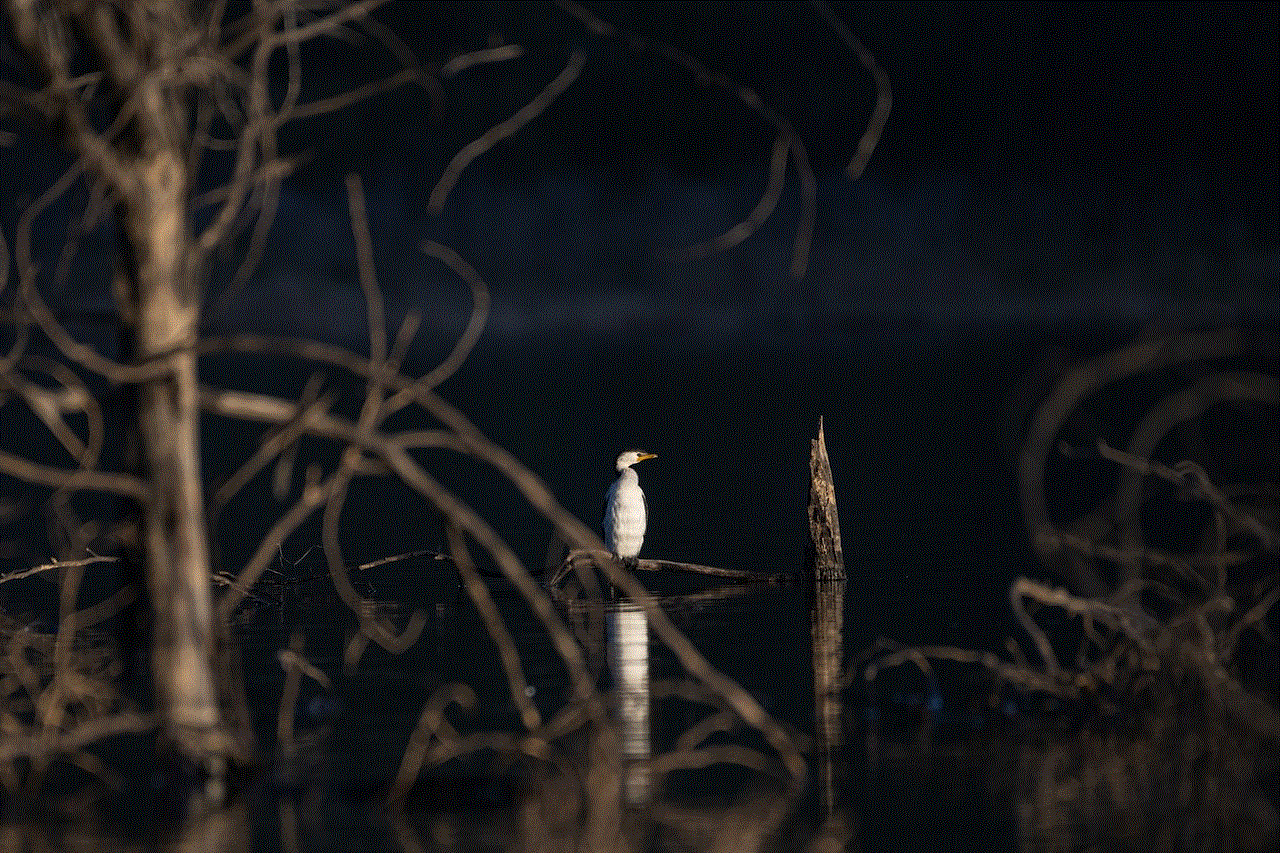
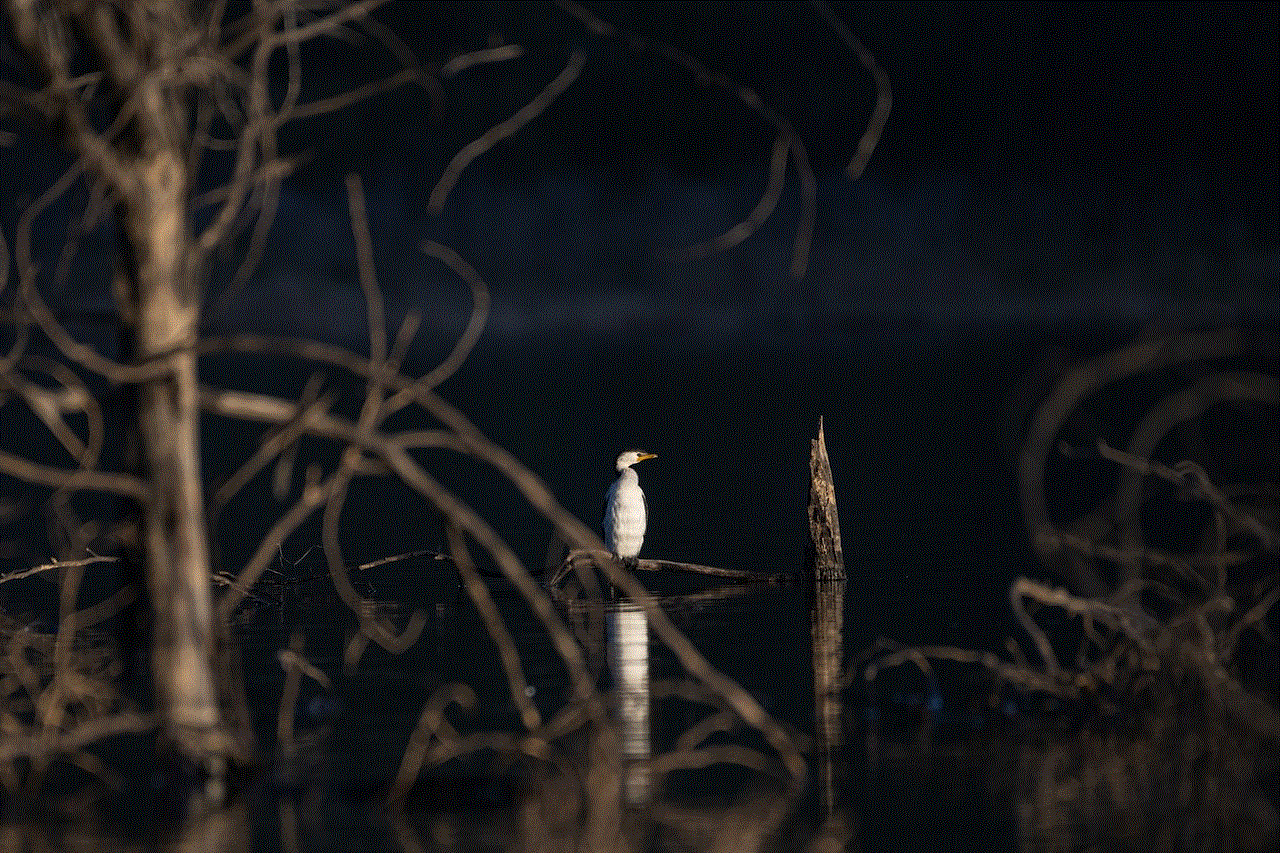
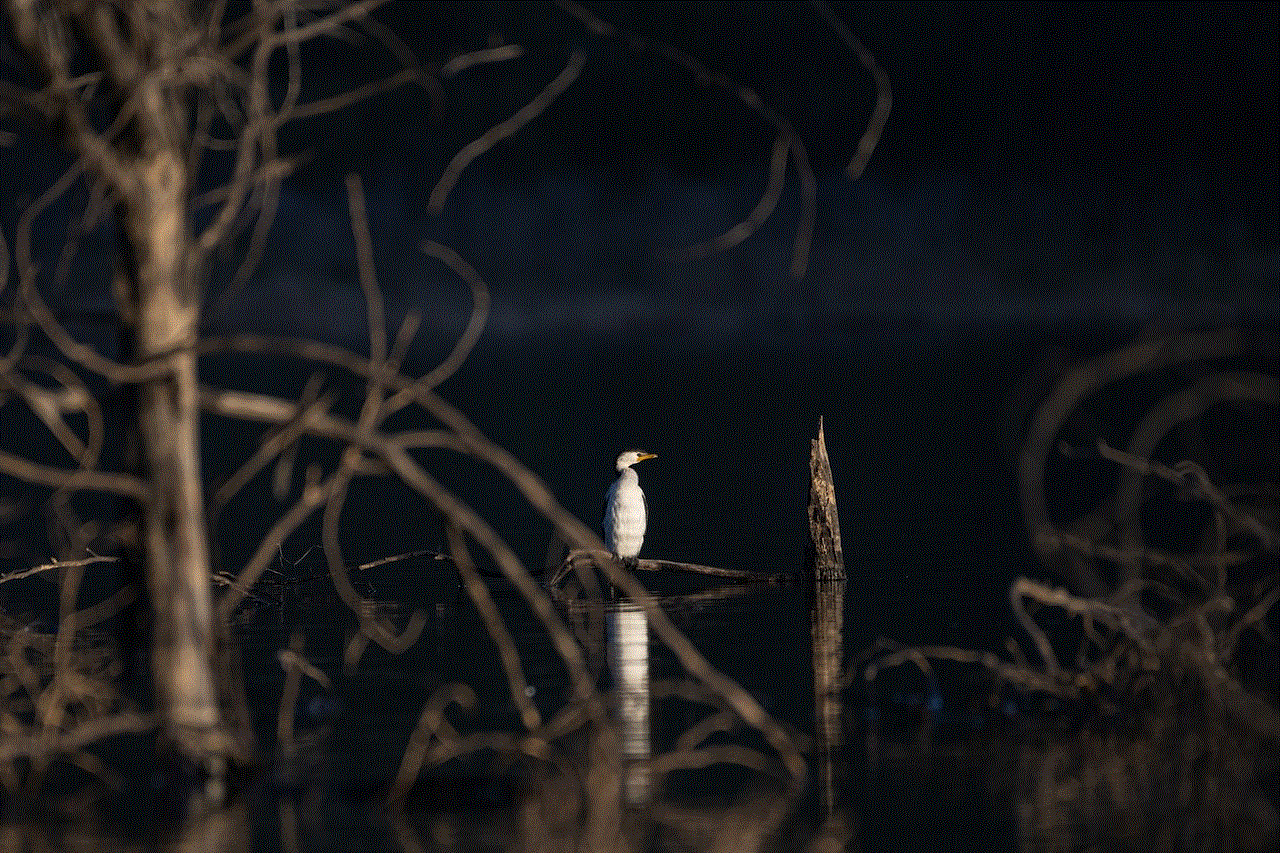
In conclusion, there is no set age for a child to have a phone. It is a decision that should be based on the individual child’s maturity level, the family’s needs and values, and open communication between parents and their child. While there are potential dangers and drawbacks to consider, a phone can also be a practical and convenient tool for staying connected and ensuring a child’s safety. It is up to parents to weigh the pros and cons and make an informed decision that is best for their child.