recover messages iphone
Losing important data from our smartphones can be a nightmare for anyone. Our iPhones have become an essential part of our daily routine, storing valuable information such as contacts, messages, photos, and more. However, despite the advanced technology and security measures, there are times when we accidentally delete or lose data from our iPhones. This can happen due to various reasons such as software updates, system crashes, accidental deletion, or even a lost or stolen device. In such situations, the only thing that comes to our mind is how to recover messages from our iPhone. In this article, we will discuss different methods to recover messages from an iPhone.
1. Check iCloud Backup
The first thing to do when trying to recover messages from an iPhone is to check the iCloud backup. If you have enabled iCloud backup on your device, your messages should be saved there. To check, go to Settings > iCloud > iCloud Backup and make sure the option is turned on. If it is, your messages should be stored in the iCloud. You can restore your iPhone from an iCloud backup by going to Settings > General > Reset > Erase all Content and Settings. Follow the prompts to restore your device from the iCloud backup.
2. Use iTunes Backup
If you have been backing up your iPhone using iTunes, you can restore your messages from there as well. Connect your iPhone to your computer and open iTunes. Select your device and click on the “Restore Backup” option. If you have multiple backups, choose the one that contains the messages you want to recover. Keep in mind that this method will replace all the existing data on your iPhone with the data from the backup.
3. Use a Third-Party Data Recovery Tool
If the above methods do not work, you can try using a third-party data recovery tool. There are many software programs available that can help you recover messages from your iPhone. One such tool is EaseUS MobiSaver, which is compatible with both Windows and Mac. It can recover data from your iPhone, even if you don’t have a backup. Simply download and install the software, connect your iPhone to your computer, and follow the instructions to recover your messages.
4. Use a Data Recovery Service
If the above methods fail, you can opt for a data recovery service. These services have advanced tools and techniques to recover data from iPhones. They have a higher success rate and can recover data that other methods may not be able to. However, they can be expensive and may take some time to recover your messages. It is essential to choose a reputable and reliable data recovery service to ensure the safety and security of your data.
5. Recover Deleted Messages from the “Recently Deleted” Folder
If you have accidentally deleted your messages, they may still be present in the “Recently Deleted” folder. This folder keeps messages and other data for 30 days before permanently deleting them. To check, open the Messages app and tap on “Edit” in the top-left corner. Select the messages you want to recover and click on “Move to” in the bottom-left corner. Choose “Inbox” to move the messages back to your inbox.
6. Check Archived Conversations
If you have archived any conversations, your messages may still be present there. To check, open the Messages app and scroll to the top of your conversation list. Tap on “Search” and type in the name or keywords related to the conversation you want to recover. If the conversation is archived, it should appear in the results. Tap on it to open and then move the messages back to your inbox.
7. Use the “Search” Function
If you cannot find your messages in the “Recently Deleted” folder or archived conversations, you can use the “Search” function to look for specific keywords or phrases. Open the Messages app and tap on the search bar at the top. Type in the keywords related to the messages you are looking for, and if they are present on your device, they should appear in the results.
8. Restore from a Previous iCloud Backup
If you have enabled iCloud backup, your device automatically creates backups every day. If you have deleted or lost messages within the last 30 days, you can restore your device from a previous iCloud backup. Go to Settings > General > Reset > Erase all Content and Settings. Follow the prompts to erase your device and set it up as new. When you reach the “Apps & Data” screen, select “Restore from iCloud Backup” and choose the backup that contains the messages you want to recover.
9. Restore from a Previous iTunes Backup
Similar to iCloud, iTunes creates backups of your device every time you sync it with your computer. If you have deleted or lost messages within the last 30 days, you can restore your device from a previous iTunes backup. Connect your iPhone to your computer and launch iTunes. Select your device and click on “Restore Backup” while holding down the “Option” key (Mac) or “Shift” key (Windows). Choose the backup that contains the messages you want to recover.
10. Contact Apple Support
If none of the above methods work, you can always contact Apple support for assistance. They may be able to help you recover your messages or provide you with other solutions. You can reach them through their official website, phone, or by visiting an Apple store.
In conclusion, losing messages from our iPhones can be a stressful and frustrating experience. However, with the methods mentioned above, you can try to recover your messages and other data. It is always recommended to regularly back up your device to avoid such situations. If you have important messages or data on your iPhone, it is also a good practice to save a copy of them on another device or platform. Prevention is always better than cure, but in case of a data loss, these methods can help you recover your messages successfully.
how to delete instagram messages
Instagram has become one of the most popular social media platforms in recent years, with millions of active users worldwide. The app allows users to share photos and videos, connect with friends and family, and explore content from various creators. One of the features that Instagram offers is the direct messaging system, where users can send private messages to each other. However, there are times when you may want to delete your Instagram messages, either to clear your inbox or get rid of a conversation. In this article, we will guide you on how to delete Instagram messages and explore some tips and tricks to manage your messages effectively.
Why Delete Instagram Messages?
There can be various reasons why you may want to delete your Instagram messages. The most common reason is to declutter your inbox and get rid of old conversations that you no longer need. With the constant flow of messages, it is easy to get overwhelmed and lose track of important conversations. Deleting unnecessary messages can help you stay organized and find important messages quickly.
Another reason to delete Instagram messages is to maintain your privacy. Sometimes, we share personal information or sensitive data through direct messages, and it is essential to delete them once the conversation is over. This will ensure that your personal information remains safe and does not fall into the wrong hands.
Lastly, deleting Instagram messages can also help free up space on your device. As we all know, the app can take up a considerable amount of storage on our phones, and deleting messages can help save some space.
How to Delete Individual Instagram Messages?
Instagram allows users to delete individual messages from a conversation. Follow these simple steps to delete individual messages on Instagram:
Step 1: Open the Instagram app on your phone and go to your direct messages by tapping on the paper plane icon at the top right corner of your screen.
Step 2: Select the conversation that contains the message you want to delete.
Step 3: Find the message you want to delete and long-press on it. This will bring up a menu with various options.
Step 4: From the options, select “Delete.” A confirmation pop-up will appear; tap “Delete” again to confirm.
Step 5: The message will be deleted from the conversation.
It is important to note that deleting a message from a conversation will only remove it from your end. The other person will still be able to see the message unless they also delete it from their end.
How to Delete Entire Conversations on Instagram?
If you want to delete an entire conversation on Instagram, you can do so with these steps:
Step 1: Go to your direct messages and select the conversation you want to delete.
Step 2: On the top right corner of your screen, you will see a “i” icon. Tap on it.
Step 3: This will take you to the conversation info page. At the bottom, you will see an option to “Delete Chat.” Tap on it.
Step 4: A confirmation pop-up will appear; tap “Delete” to confirm.
The entire conversation, including all the messages, will be deleted from your end. Once again, this will not delete the conversation from the other person’s end, and they will still be able to see it.
How to Delete Multiple Messages on Instagram?
Instagram also allows users to delete multiple messages at once. This can be useful when you want to clear a conversation with multiple messages quickly. Follow these steps to delete multiple messages on Instagram:



Step 1: Go to your direct messages and select the conversation that contains the messages you want to delete.
Step 2: On the top right corner of your screen, you will see a “i” icon. Tap on it.
Step 3: This will take you to the conversation info page. Scroll down to find the “Clear Chat” option and tap on it.
Step 4: A new pop-up will appear, giving you the option to select the messages you want to delete. You can either select all messages or choose specific ones by tapping on them.
Step 5: Once you have selected the messages, tap on “Delete” at the bottom of your screen.
All the selected messages will be deleted from the conversation.
How to Delete All Instagram Messages?
If you want to delete all your Instagram messages at once, there is no direct option to do so. However, you can use a third-party app called “IG Messages Cleaner” to delete all your Instagram messages in one go. Follow these steps to use the app:
Step 1: Download and install the “IG Messages Cleaner” app on your phone.
Step 2: Open the app and log in to your Instagram account.
Step 3: Once you are logged in, the app will scan all your direct messages and display them in a list.
Step 4: Tap on “Select All” to choose all your messages or select specific ones by tapping on them.
Step 5: After selecting the messages, tap on the “Delete” button at the bottom of your screen.
This will delete all your Instagram messages, and you will have a clean inbox.
Tips for Managing Your Instagram Messages
Now that you know how to delete Instagram messages let’s look at some tips to help you manage your messages effectively:
1. Use the “Mute” option: If you do not want to delete a conversation but want to stop receiving notifications, you can use the “Mute” option. This will mute the conversation, and you won’t receive any notifications until you unmute it.
2. Archive old conversations: Instead of deleting old conversations, you can also archive them. This will move the conversation to the archive folder, and you can access it anytime you want.
3. Use the “Mark as Unread” option: If you want to come back to a message later, you can use the “Mark as Unread” option. This will keep the message unread, and you can easily find it later.
4. turn off “Save to Camera Roll” option: By default, Instagram saves all the photos and videos you receive in your camera roll. You can turn off this option to save storage space on your device.
5. Use Instagram’s “Unsend” feature: Instagram also has an “Unsend” feature that allows you to recall a message you have sent. This can be useful if you have sent a message by mistake or want to take back something you said.
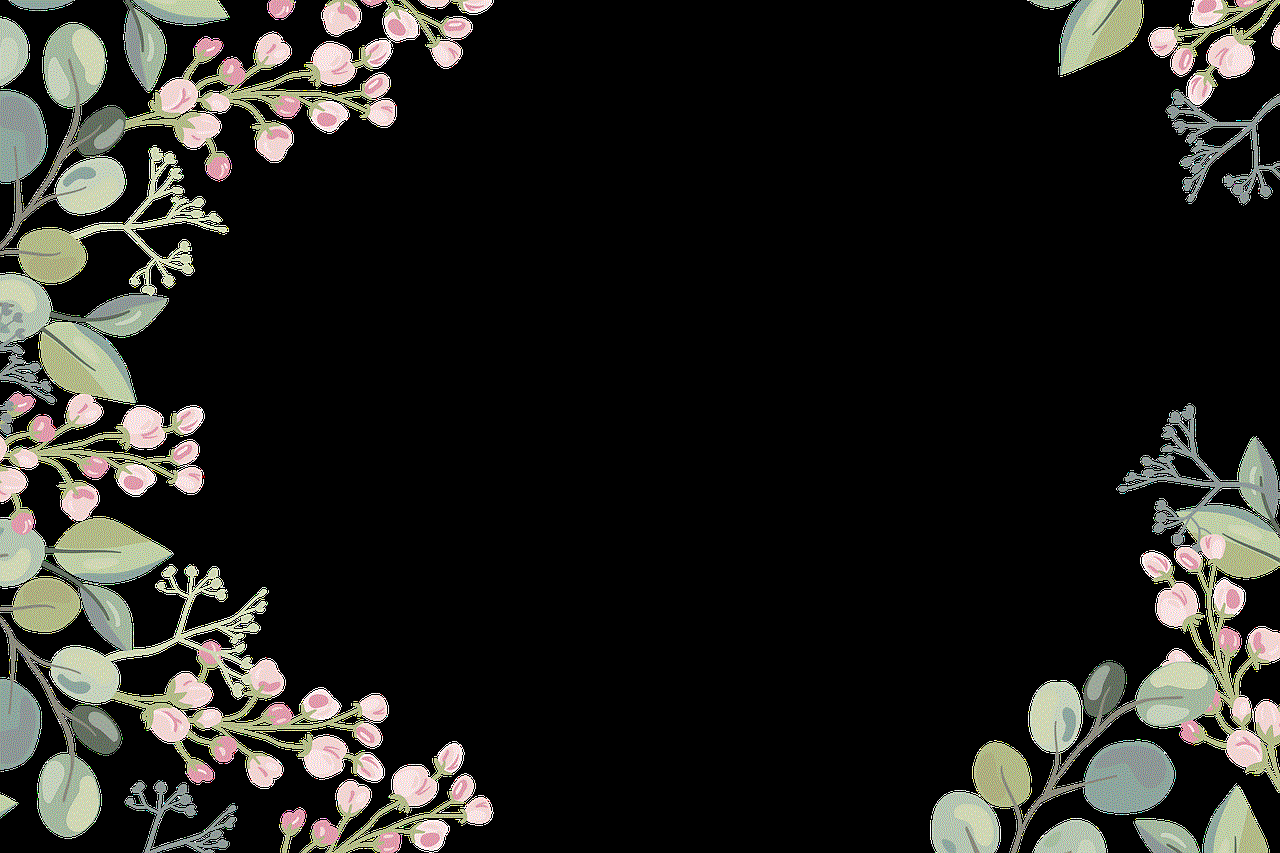
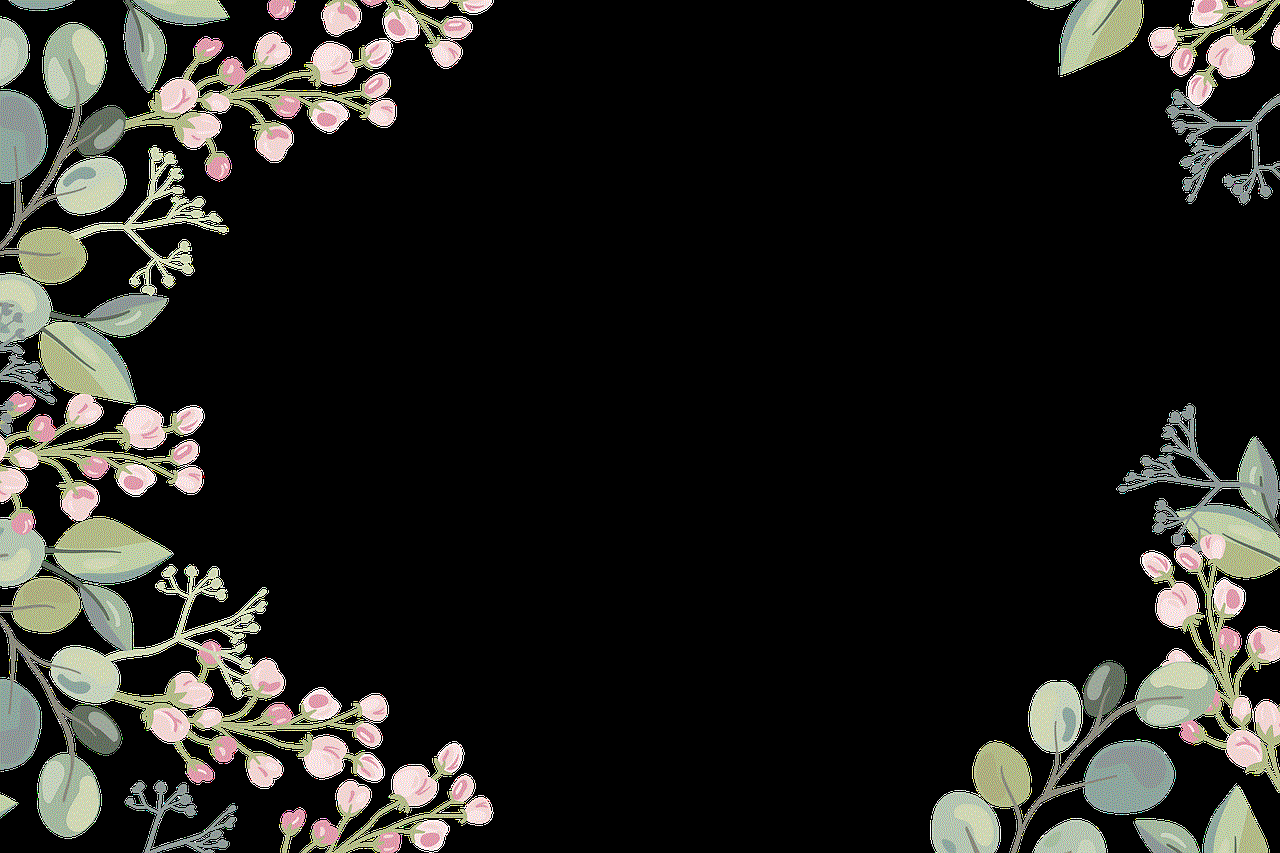
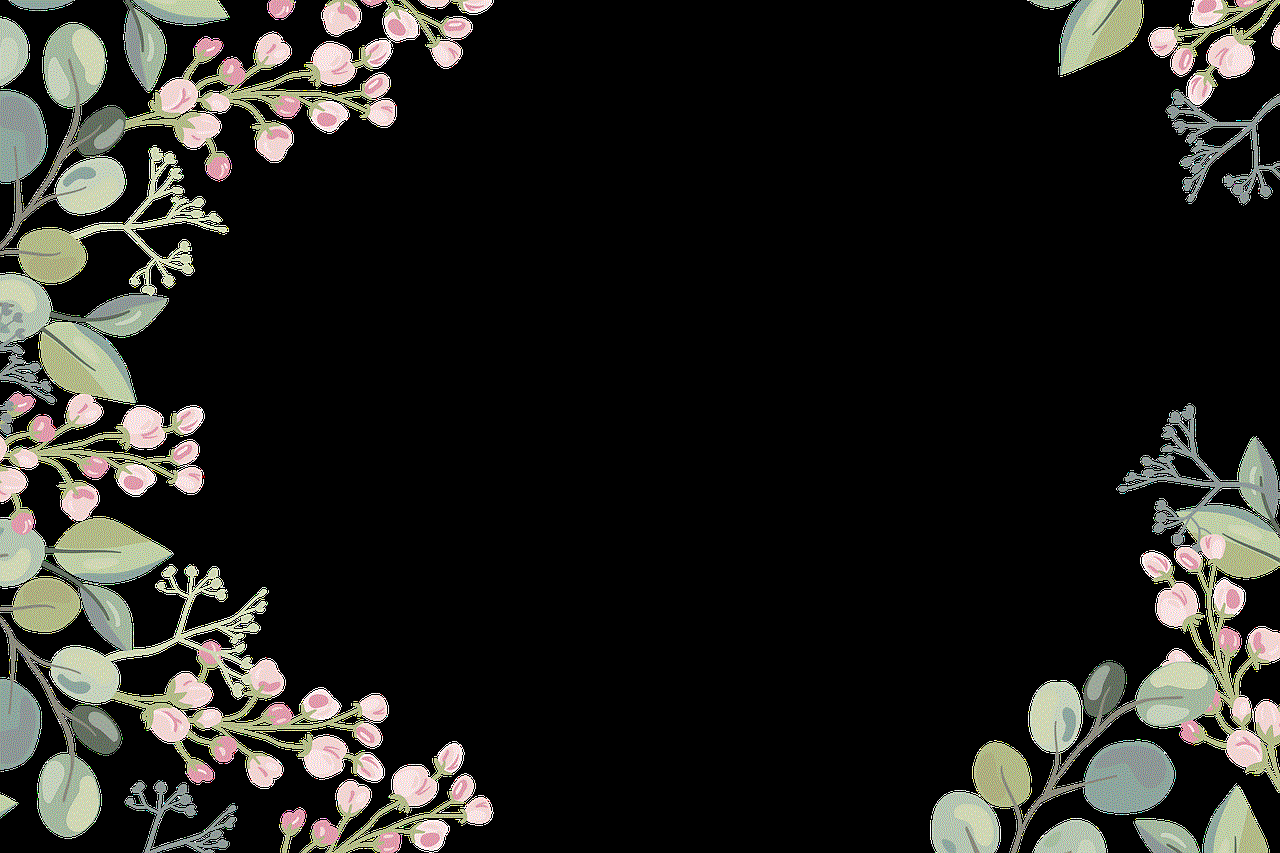
Conclusion
In this digital age, where privacy and organization are crucial, managing your social media messages has become essential. With the help of these steps and tips, you can easily delete Instagram messages and keep your inbox clean and organized. Remember to use these features wisely and respect others’ privacy while using direct messages on Instagram. Happy messaging!