norton family premier
# Norton Family Premier: A Comprehensive Guide to Online Child Safety
In today’s digital age, children are exposed to the internet from a very young age. With the rise of social media, online gaming, and educational platforms, parents face the daunting task of ensuring their children’s safety online. Norton Family Premier is a powerful tool that assists parents in monitoring and managing their children’s online activity. In this article, we will explore the features, benefits, and best practices associated with Norton Family Premier, providing insights into how it can help safeguard children in the ever-evolving digital landscape.
## Understanding Norton Family Premier
Norton Family Premier is an advanced parental control software developed by NortonLifeLock, a leader in cybersecurity solutions. The software is designed to help parents track and manage their children’s online behavior across various devices, including smartphones, tablets, and computers. Norton Family Premier goes beyond simple website blocking; it offers a comprehensive suite of features that aims to foster a safe online environment for children.
### Key Features of Norton Family Premier
1. **Web Monitoring**: Norton Family Premier allows parents to monitor the websites their children visit. The software provides detailed reports of browsing history, categorizing websites into safe and unsafe. This feature helps parents stay informed about their children’s online interests and potential risks.
2. **Content Filtering**: The software enables parents to block inappropriate content based on categories such as adult content, violence, and gambling. Customizable settings allow parents to tailor the filtering according to their children’s age and maturity level.
3. **Time Management**: With Norton Family Premier, parents can set daily time limits for device usage. This feature helps curb excessive screen time, encouraging children to engage in offline activities and maintain a healthy balance between online and offline life.
4. **Location Tracking**: For parents of younger children, the location tracking feature is invaluable. Norton Family Premier allows parents to track their children’s location in real-time, ensuring they are where they are supposed to be, whether at school or a friend’s house.
5. **Activity Reports**: Parents receive regular activity reports detailing their children’s online behavior. These reports can be customized to include specific metrics, allowing parents to understand their children’s online habits better.
6. **Social Media Monitoring**: As social media platforms become increasingly popular among children and teenagers, Norton Family Premier offers social media monitoring tools. Parents can track their children’s interactions on social networks, gaining insight into their social circles and potential risks.
7. **Text Monitoring**: For families with teenagers, the text monitoring feature allows parents to view text messages sent and received on their children’s devices. This can help identify any concerning conversations and foster open communication about online interactions.
8. **Multi-Device Support**: Norton Family Premier is compatible with various devices, including Windows, Android, and iOS. This cross-platform functionality ensures that parents can monitor their children’s online activity, regardless of the devices they use.
### The Importance of Parental Control Software
Parental control software like Norton Family Premier is crucial in today’s digital environment. With the vast amount of information and potential dangers present online, children may inadvertently encounter inappropriate content, cyberbullying, or online predators. By using tools such as Norton Family Premier, parents can take proactive measures to protect their children while also promoting healthy online habits.
### Benefits of Using Norton Family Premier
1. **Empowerment Through Awareness**: By utilizing Norton Family Premier, parents can stay informed about their children’s online activities. This awareness empowers them to engage in conversations about internet safety, fostering a more open and trusting relationship.
2. **Customization and Flexibility**: Norton Family Premier allows parents to customize settings according to their children’s specific needs. Whether a child is a young explorer or a tech-savvy teenager, the software can be adjusted to suit various age groups and maturity levels.
3. **Encouraging Responsible Behavior**: With features like time management and content filtering, Norton Family Premier encourages children to develop responsible online habits. As children learn to navigate the internet safely, parents can gradually grant them more freedom, instilling a sense of responsibility.
4. **Peace of Mind for Parents**: Knowing that they have a reliable tool to monitor their children’s online activities provides parents with peace of mind. This reassurance allows them to focus on other aspects of parenting, confident that they are taking steps to protect their children.
5. **Facilitating Open Communication**: Using Norton Family Premier can serve as a springboard for discussions about online safety. Parents can use the insights gained from monitoring to address any concerning behaviors or to educate their children about potential online risks.
### Best Practices for Using Norton Family Premier
To maximize the effectiveness of Norton Family Premier, parents should consider the following best practices:
1. **Involve Children in the Process**: When implementing parental control software, it’s essential to involve children in the conversation. Explain the reasons for the software and the importance of online safety. This collaborative approach fosters trust and encourages children to take responsibility for their online behavior.
2. **Set Clear Guidelines**: Establish clear guidelines regarding internet usage, including time limits, acceptable websites, and appropriate online behavior. Ensure that children understand these rules and the consequences of not adhering to them.
3. **Regularly Review Activity Reports**: Take the time to review activity reports regularly. Discuss any concerning behaviors or patterns with your children, using these discussions as opportunities for education and guidance.
4. **Adjust Settings as Children Grow**: As children mature, their online needs and behaviors will change. Regularly reassess and adjust the settings in Norton Family Premier to ensure they remain relevant and appropriate for your child’s age and development.
5. **Encourage Critical Thinking**: Teach children to think critically about the content they encounter online. Encourage them to question the validity of information and to recognize potential dangers, such as phishing scams or inappropriate content.
### Challenges and Considerations
While Norton Family Premier is a powerful tool, it is essential to acknowledge the challenges and considerations that come with using parental control software:
1. **Privacy Concerns**: Some children may feel that monitoring their online activities infringes on their privacy. Parents must strike a balance between safety and autonomy, ensuring that children understand the purpose of monitoring while respecting their need for privacy.
2. **Technology Literacy**: As children become more tech-savvy, they may find ways to bypass parental controls. Parents should stay informed about the latest technological trends and be proactive in discussing the importance of online safety.
3. **Avoiding Over-Reliance**: While Norton Family Premier is a valuable tool, it should not be the sole method of ensuring online safety. Parents should also engage in open conversations with their children about online behavior, fostering a culture of trust and communication.
### The Future of Online Safety
As technology continues to evolve, so too will the challenges associated with online safety for children. Norton Family Premier is committed to adapting to these changes, regularly updating its features and capabilities to address emerging threats. Parents can expect ongoing improvements in monitoring capabilities, artificial intelligence-driven insights, and enhanced user interfaces to make managing online safety more intuitive.
### Conclusion
Norton Family Premier serves as a vital resource for parents navigating the complexities of online child safety. With its comprehensive suite of features, the software empowers parents to take an active role in their children’s online experiences. By fostering open communication, setting clear guidelines, and utilizing the insights provided by Norton Family Premier, parents can create a safer digital environment for their children. In a world where the internet is an integral part of daily life, tools like Norton Family Premier are essential for promoting responsible online behavior and ensuring the well-being of our children. As families continue to embrace technology, the importance of online safety will only become more pronounced, making parental control software an indispensable ally in modern parenting.
mac activity monitor
# Understanding Mac Activity Monitor: A Comprehensive Guide
The Mac Activity Monitor is an indispensable tool for any macOS user who wants to keep a close eye on their system’s performance, resource usage, and overall health. This built-in application provides a wealth of information about how your Mac is functioning, allowing you to monitor processes, track memory usage, and manage system resources effectively. In this article, we will explore the various features of Activity Monitor, its importance, and how to make the most of it to optimize your Mac’s performance.
## What is Activity Monitor?
Activity Monitor is a system monitoring application that comes pre-installed on all Mac computers. It provides real-time information about the CPU, memory, energy, disk, and network usage of your system. The application is designed to give users insights into what processes are running, how much system resources they are consuming, and whether there are any bottlenecks affecting performance.
When you launch Activity Monitor, you’ll see a series of tabs that categorize information about your system’s performance. Each tab offers a different perspective on how resources are being utilized, enabling users to identify problem areas and take corrective action if necessary.
## The User Interface: A Closer Look
The Activity Monitor interface is user-friendly, featuring a clean layout that presents information clearly. At the top, you’ll find a series of tabs, including:
1. **CPU**: Displays the percentage of CPU resources being used by each running application and process.
2. **Memory**: Shows how memory is allocated and the overall memory pressure on your system.
3. **Energy**: Provides information about energy usage, particularly useful for laptop users to extend battery life.
4. **Disk**: Displays data related to disk activity, including read and write speeds.
5. **Network**: Shows information about network activity, including data sent and received.
Each tab allows you to sort processes by different criteria, such as name, CPU usage, or memory consumption, making it easier to identify resource hogs.
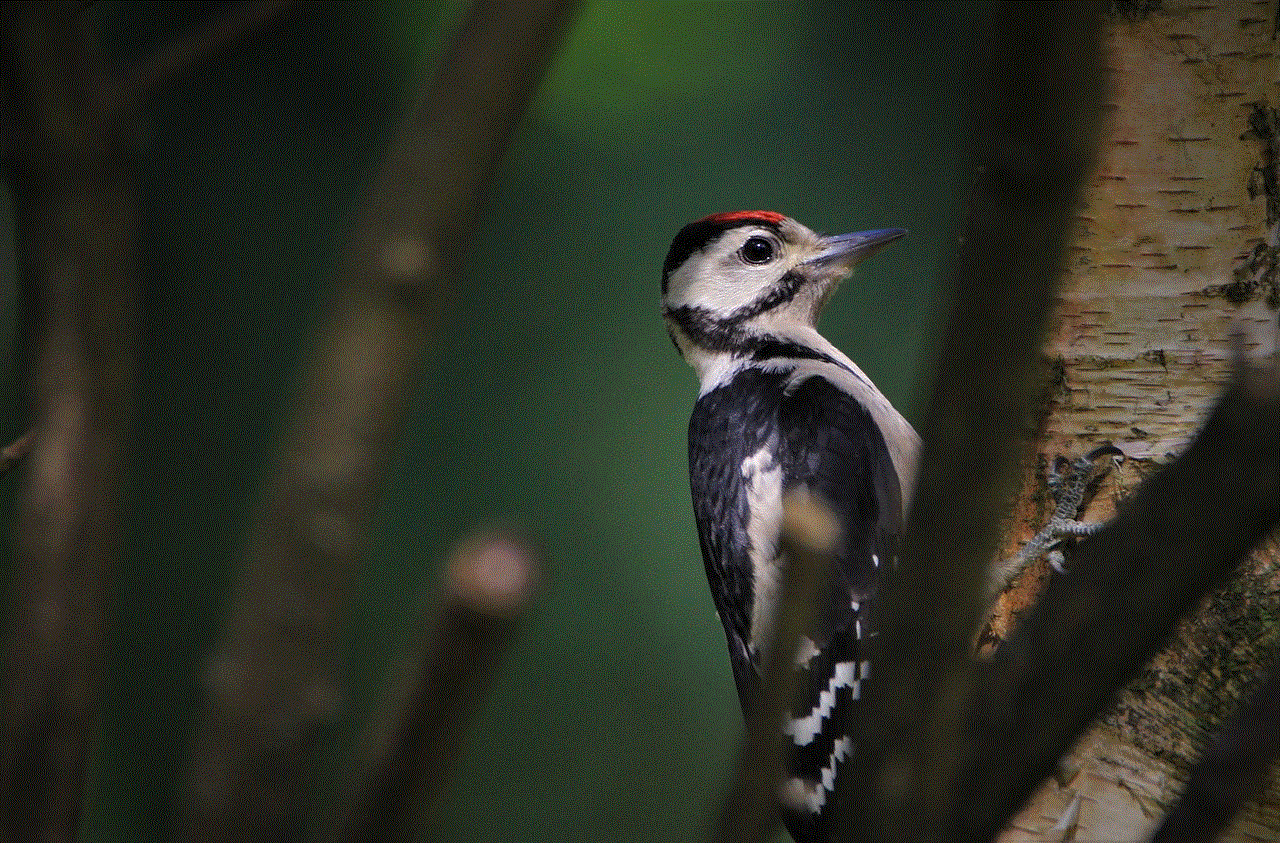
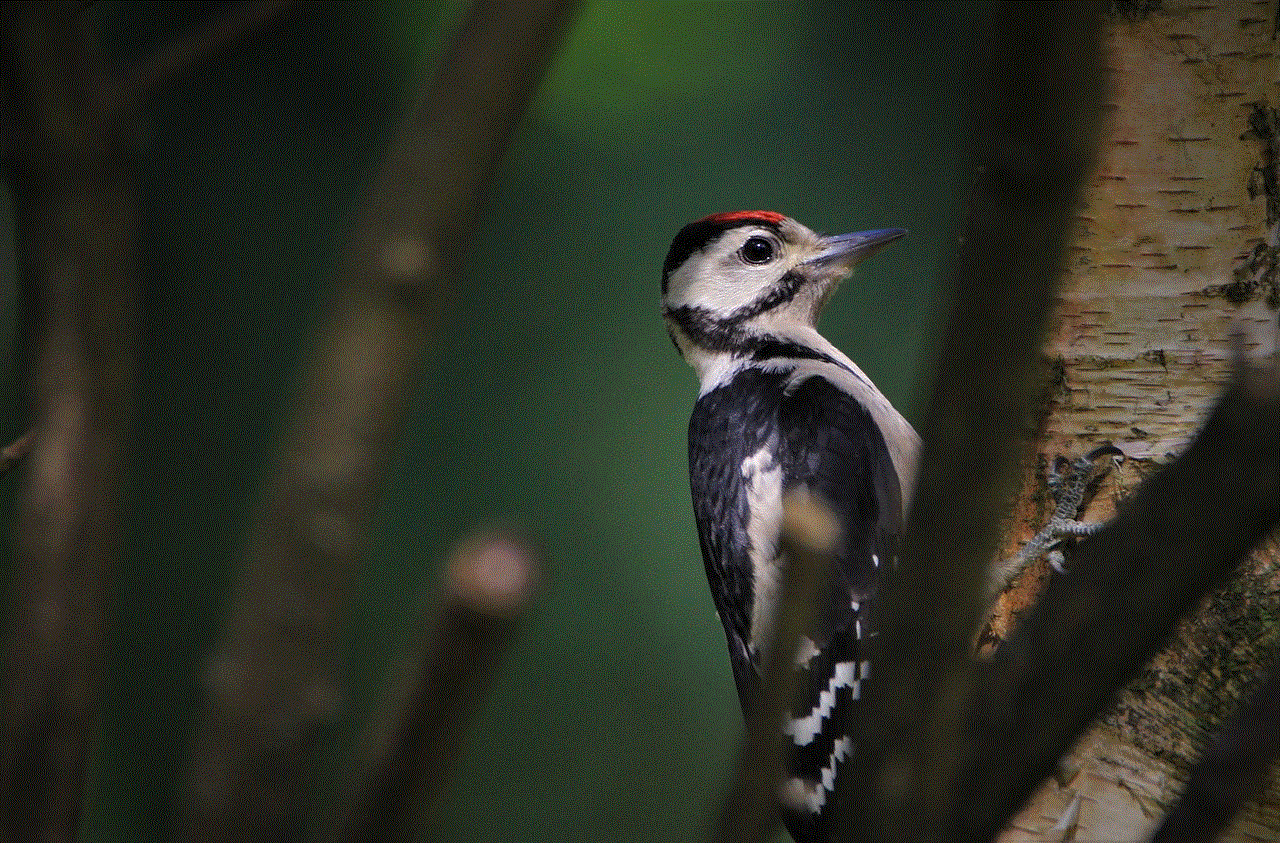
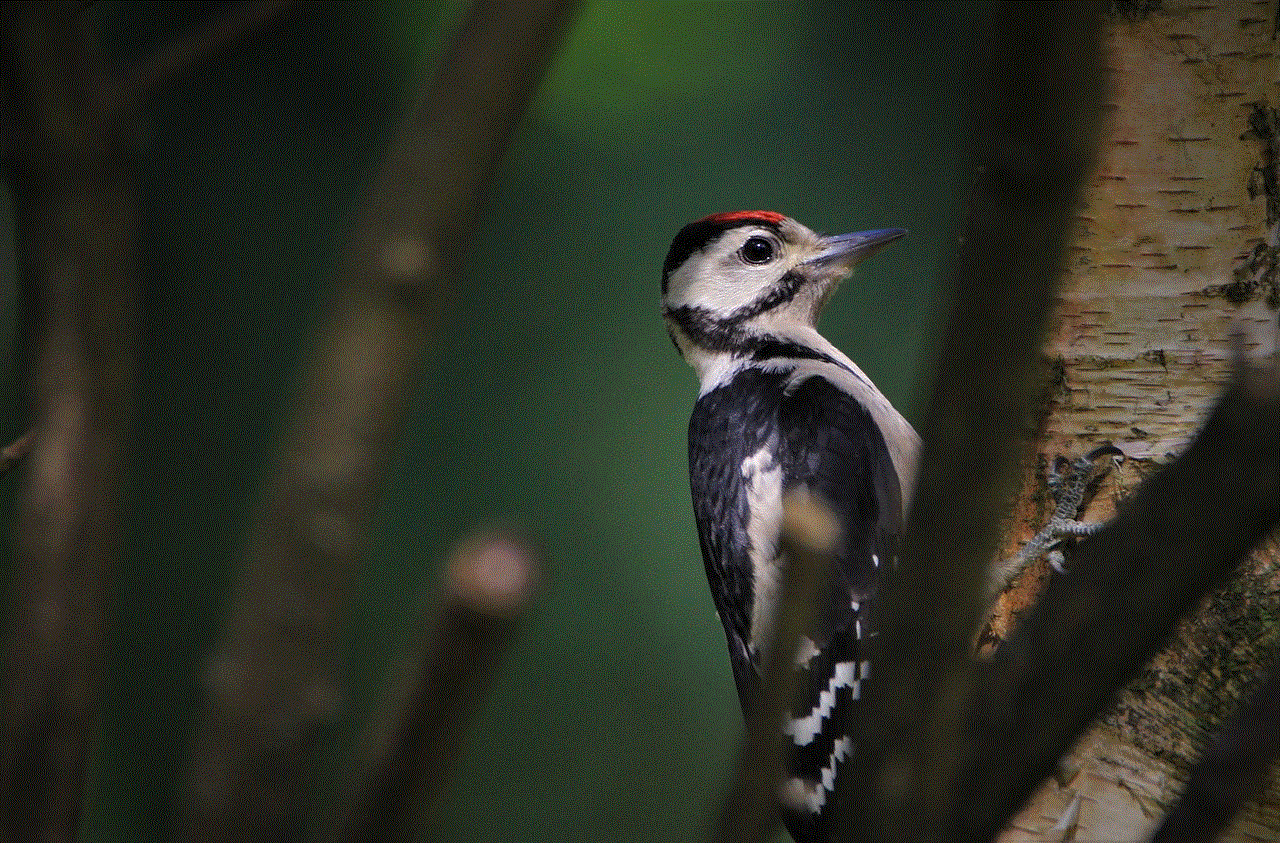
## Understanding CPU Usage
The CPU tab is perhaps the most critical section of Activity Monitor for troubleshooting performance issues. This tab displays the CPU load as a percentage, which indicates how much of the CPU’s capacity is being utilized. A consistently high CPU usage (above 80-90%) can lead to system slowdowns, application crashes, and overall poor performance.
In this tab, you can see individual processes and their corresponding CPU usage. If you notice that a particular application is consuming a disproportionate amount of CPU resources, it may be worthwhile to quit that application or investigate further to determine why it’s behaving that way. In some cases, software updates or system reboots can resolve these issues.
## Memory Management
The Memory tab in Activity Monitor provides a snapshot of how your Mac is handling its RAM. It shows the total amount of memory being used and how much is free. Additionally, it provides a “Memory Pressure” graph, which visually represents the memory load on your system.
Understanding memory usage is crucial because insufficient memory can lead to performance issues. If your memory pressure is consistently high, you may need to close some applications or consider upgrading your Mac’s RAM. This section also shows you the “Swap Used,” which indicates how much data has been written to the hard drive when RAM is full. High swap usage can significantly slow down your Mac, as accessing data from a hard drive is much slower than accessing it from RAM.
## Managing Energy Usage
The Energy tab is particularly useful for MacBook users who want to optimize their battery life. This section provides information about the energy impact of running applications, helping users identify which apps are draining battery power. Each application is rated by its energy impact, allowing you to close or manage high-impact applications to extend battery life.
In addition to monitoring energy usage, the Energy tab also provides information about the “App Nap” feature, which allows macOS to put inactive applications into a low-power state. Ensuring that App Nap is enabled for your applications can help conserve battery life.
## Analyzing Disk Activity
The Disk tab in Activity Monitor allows you to track how your Mac is reading from and writing to the disk. It displays metrics such as “Data Read” and “Data Written,” which can help you understand how much disk activity is occurring at any given time. High disk activity can slow down your system, especially if your hard drive is nearing capacity.
If you notice that a particular application is generating a lot of disk activity, it may be worth investigating further. Applications that continuously read and write data to the disk can create performance issues, particularly if they are competing for resources with other applications.
## Monitoring Network Usage
The Network tab in Activity Monitor provides insights into your Mac’s network activity. It shows the amount of data sent and received, along with the number of packets being transmitted. This information is valuable for diagnosing network-related issues, such as slow internet speeds or connectivity problems.
If you find that your network usage is unusually high, it could indicate that a background application is consuming bandwidth. Identifying and managing these applications can help improve your overall network performance.
## Using Activity Monitor for Troubleshooting
One of the primary purposes of Activity Monitor is troubleshooting. When your Mac is running slowly, or applications are crashing, Activity Monitor can help pinpoint the root cause of the problem. By monitoring CPU, memory, and disk usage, you can determine whether a specific application is causing the issue.
If an application is unresponsive, you can force quit it from Activity Monitor. This is particularly useful when a program becomes stuck and doesn’t respond to normal quit commands. To force quit an application, select it in the list and then click the “X” button in the top-left corner of the window.
## Best Practices for Performance Optimization
To make the most of Activity Monitor and ensure optimal performance for your Mac, consider the following best practices:
1. **Regular Monitoring**: Make a habit of checking Activity Monitor regularly, especially if you notice performance issues.
2. **Close Unused Applications**: If you have multiple applications running simultaneously, close those you are not using to free up system resources.
3. **Manage Startup Programs**: Disable unnecessary startup applications that can slow down your Mac when it boots.
4. **Upgrade Hardware**: If you consistently see high memory pressure or CPU usage, consider upgrading your RAM or switching to a solid-state drive (SSD) for improved performance.
5. **Update Software**: Keeping your macOS and applications updated can resolve bugs and improve performance.
6. **Check for Malware**: Occasionally, high resource usage can be attributed to malware. Use a reputable antivirus program to scan your Mac.
## Conclusion



The Mac Activity Monitor is a powerful tool that provides invaluable insights into your system’s performance. By understanding how to navigate the various tabs and interpret the data presented, users can effectively troubleshoot issues, optimize resource usage, and enhance their overall computing experience. Whether you’re a casual user or a power user, becoming familiar with Activity Monitor can help you maintain a healthy and efficient Mac.
With the right knowledge and practices, you can ensure that your Mac runs smoothly, allowing you to focus on your tasks without unnecessary interruptions. As technology continues to evolve, the importance of tools like Activity Monitor cannot be overstated; they empower users to take control of their systems and enhance productivity in an increasingly digital world.