iphone airdrop no people found
AirDrop is a popular feature on Apple’s iPhone that allows users to easily share files with nearby devices. With just a tap, users can send photos, videos, documents, and more to other Apple devices without the need for Wi-Fi or cellular data. However, there are instances where users may encounter the message “No People Found” when trying to use AirDrop. This can be frustrating, especially when you’re in a crowded place and need to quickly transfer a file. In this article, we’ll explore the possible reasons why you may see this error and how to troubleshoot it.
1. What is AirDrop?
Before we dive into the reasons why you may see the “No People Found” message on AirDrop, let’s first understand what AirDrop is and how it works. AirDrop is a feature that uses Wi-Fi and Bluetooth to create a direct connection between two Apple devices. This allows for fast and secure file transfer without the need for a third-party app or internet connection. It’s a convenient way to share files with friends and family, especially when you’re in close proximity.
2. Why you may see the “No People Found” message
One of the main reasons why you may see the “No People Found” message on AirDrop is because the feature is not turned on. To use AirDrop, both devices need to have their Bluetooth and Wi-Fi turned on. If one of the devices has either of these turned off, then AirDrop won’t work. Additionally, both devices need to be within close proximity to each other, typically within 30 feet. If you’re trying to share a file with someone who is far away, then you may also see this message.
3. Connection issues
Another reason for the “No People Found” message could be due to connection issues. AirDrop uses a combination of Wi-Fi and Bluetooth to connect to nearby devices. If there are any problems with either of these connections, then AirDrop won’t work. It’s important to make sure that both devices have a stable Wi-Fi and Bluetooth connection before attempting to use AirDrop. If you’re in a crowded area with many devices connected to the same Wi-Fi network, this can also cause interference and prevent AirDrop from working properly.
4. AirDrop settings and restrictions
If you’re still seeing the “No People Found” message, it’s worth checking your AirDrop settings and restrictions. On your iPhone, go to Settings > General > AirDrop and make sure it’s set to “Everyone” or “Contacts Only.” If it’s set to “Receiving Off,” then you won’t be able to receive files via AirDrop. Additionally, if you have any restrictions set on your device, make sure that AirDrop is not restricted. Restrictions can be found in Settings > Screen Time > Content & Privacy Restrictions.
5. Older devices and software
If you have an older iPhone or iPad, you may also see the “No People Found” message on AirDrop. AirDrop requires certain hardware and software to work, and older devices may not be compatible. For example, AirDrop is only available on iPhones starting from the iPhone 5, and iPads starting from the fourth generation. Additionally, make sure that both devices have the latest software updates installed. Outdated software can also cause issues with AirDrop.
6. Wi-Fi and Bluetooth interference
As mentioned earlier, Wi-Fi and Bluetooth interference can prevent AirDrop from working properly. In crowded areas with many devices connected to the same Wi-Fi network, there can be interference that affects the signal strength. This can cause AirDrop to fail or take a long time to transfer files. To avoid this, try moving to a less crowded area or turning off Wi-Fi and using only Bluetooth for AirDrop.
7. AirDrop not supported on older Macs
If you’re trying to AirDrop files from your iPhone to a Mac, you may also encounter the “No People Found” message if your Mac is not compatible with AirDrop. AirDrop is only supported on Macs from 2012 or later, and your Mac needs to be running on OS X Yosemite or later. If your Mac is not compatible, you won’t be able to receive files via AirDrop.
8. AirDrop security settings
AirDrop has different security settings that can affect how it works. If you have AirDrop set to “Contacts Only,” then you’ll only be able to receive files from people in your contacts list. However, if someone who is not in your contacts list tries to send you a file, you’ll see the “No People Found” message. To avoid this, you can change your AirDrop settings to “Everyone” or add the person to your contacts list.
9. AirDrop not available on all apps
It’s also worth noting that AirDrop is not available on all apps. Only certain apps that support AirDrop can transfer files through this feature. For example, you won’t be able to AirDrop files from the Photos app to a non-Apple device. Similarly, not all file types are supported for AirDrop. If you’re trying to transfer a file that is not supported, then you’ll also see the “No People Found” message.
10. Reset network settings
If none of the above solutions work, you can try resetting your network settings. This will reset all your network settings, including Wi-Fi, Bluetooth, and cellular data. To do this, go to Settings > General > Reset > Reset Network Settings. This will not delete any of your data, but it will reset your network settings to default. After doing this, try using AirDrop again and see if the “No People Found” message still appears.



In conclusion, the “No People Found” message on AirDrop can be caused by various reasons, including connection issues, settings, and compatibility. By following the troubleshooting steps mentioned in this article, you should be able to fix the issue and start using AirDrop again. AirDrop is a convenient feature that makes sharing files between Apple devices a breeze, and with the right settings and connections, you’ll be able to use it seamlessly.
pokemon tracker for iphone
Pokemon Go was released in July 2016 and it took the world by storm. Millions of people were seen wandering the streets, parks, and even malls, all with their phones in hand, trying to catch virtual creatures known as Pokemon. The game was an instant hit and became a cultural phenomenon, with people of all ages and backgrounds joining in on the fun.
One of the most useful tools for Pokemon Go players is a Pokemon tracker app. These apps help players locate and catch Pokemon in a specific area. With the help of a Pokemon tracker, players can easily find rare and elusive Pokemon, making their gameplay experience much more enjoyable. In this article, we will take a closer look at the best Pokemon tracker apps available for iPhone users.
1. Poke Radar
Poke Radar is one of the most popular Pokemon tracker apps available for iPhone users. The app has a user-friendly interface and allows players to search for Pokemon in a specific area. It also has a filter feature that allows players to search for specific Pokemon types or even specific Pokemon. The app relies on user submissions to track Pokemon, so it is constantly updated with the latest Pokemon sightings. One downside of this app is that it can drain your phone’s battery quickly, so it is advised to use it sparingly.
2. PokeWhere
PokeWhere is another popular Pokemon tracker app that uses the crowd-sourced data to locate Pokemon. The app has a map interface that shows the exact locations of Pokemon in a specific area. It also has a filter feature that allows players to search for specific Pokemon types. One unique feature of this app is that it shows the expiration time for each Pokemon, so players can know how much time they have to catch it. However, the app is not free and requires a monthly subscription fee.
3. Poke Genie
Poke Genie is a comprehensive Pokemon tracker app that not only helps players locate Pokemon but also provides useful information about each Pokemon. The app uses an IV calculator to determine the stats of a Pokemon, which can be helpful for players who want to battle in gyms. It also has a feature that allows players to save their captured Pokemon and organize them by CP, IV, and other factors. This app is free to download, but some features require in-app purchases.
4. GoMap
GoMap is a community-based Pokemon tracker app that relies on user submissions to locate Pokemon. The app has a map interface that shows the locations of Pokemon in real-time. It also has a filter feature that allows players to search for specific Pokemon types. One unique feature of this app is that it allows players to add their own sightings of Pokemon, so the data is always up to date. The app is free to download and use.
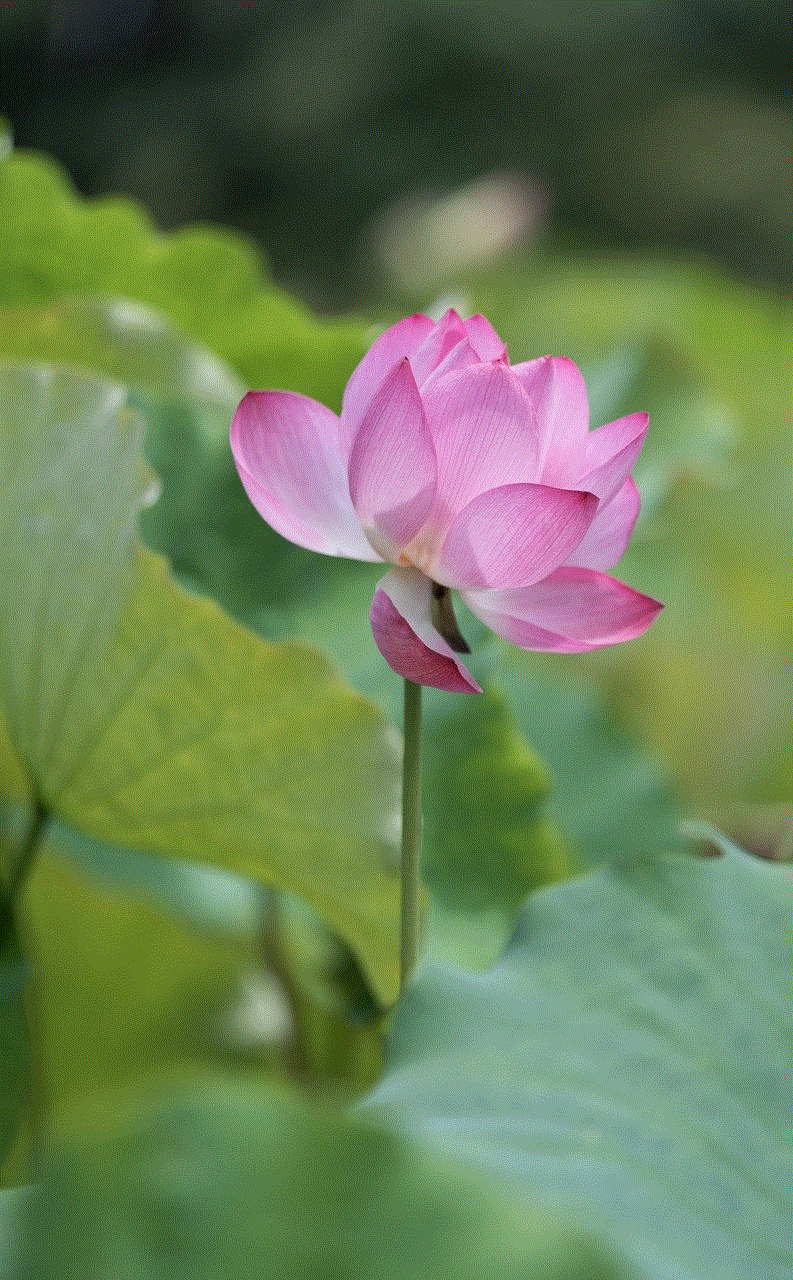
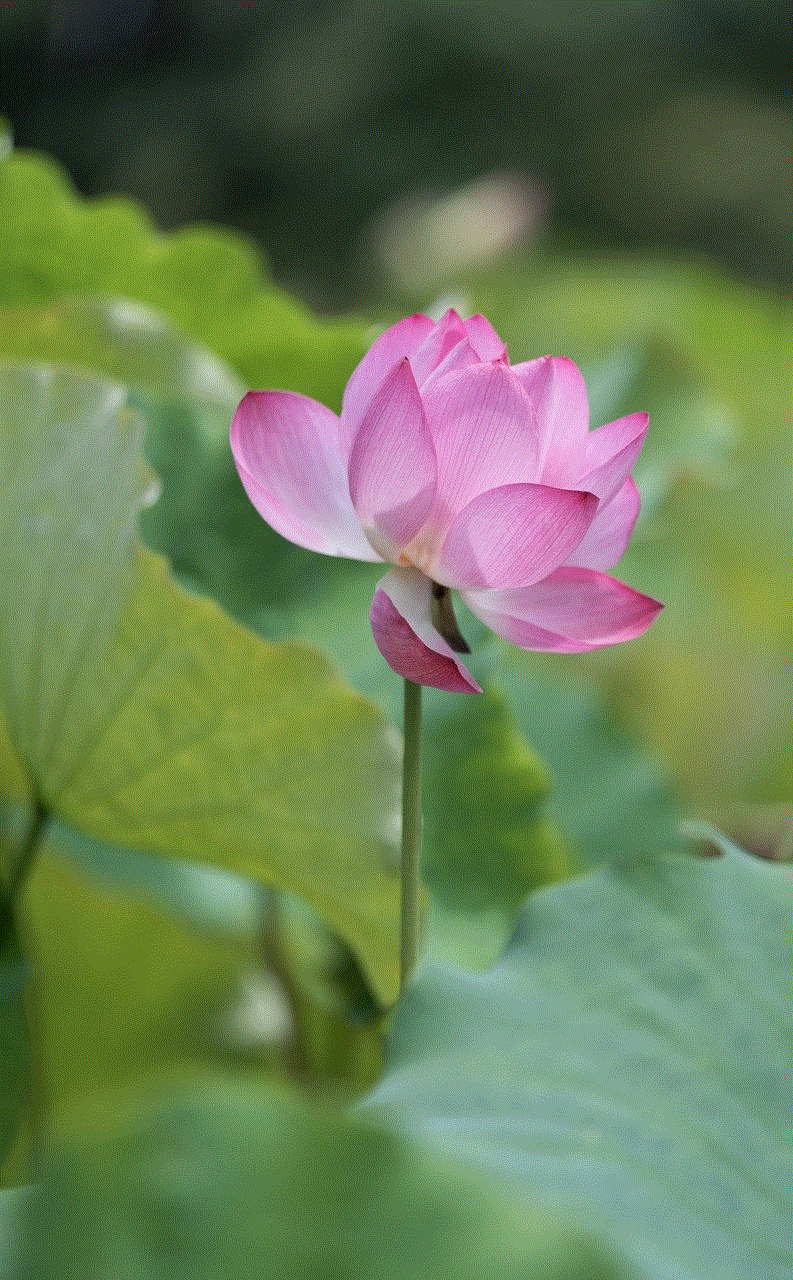
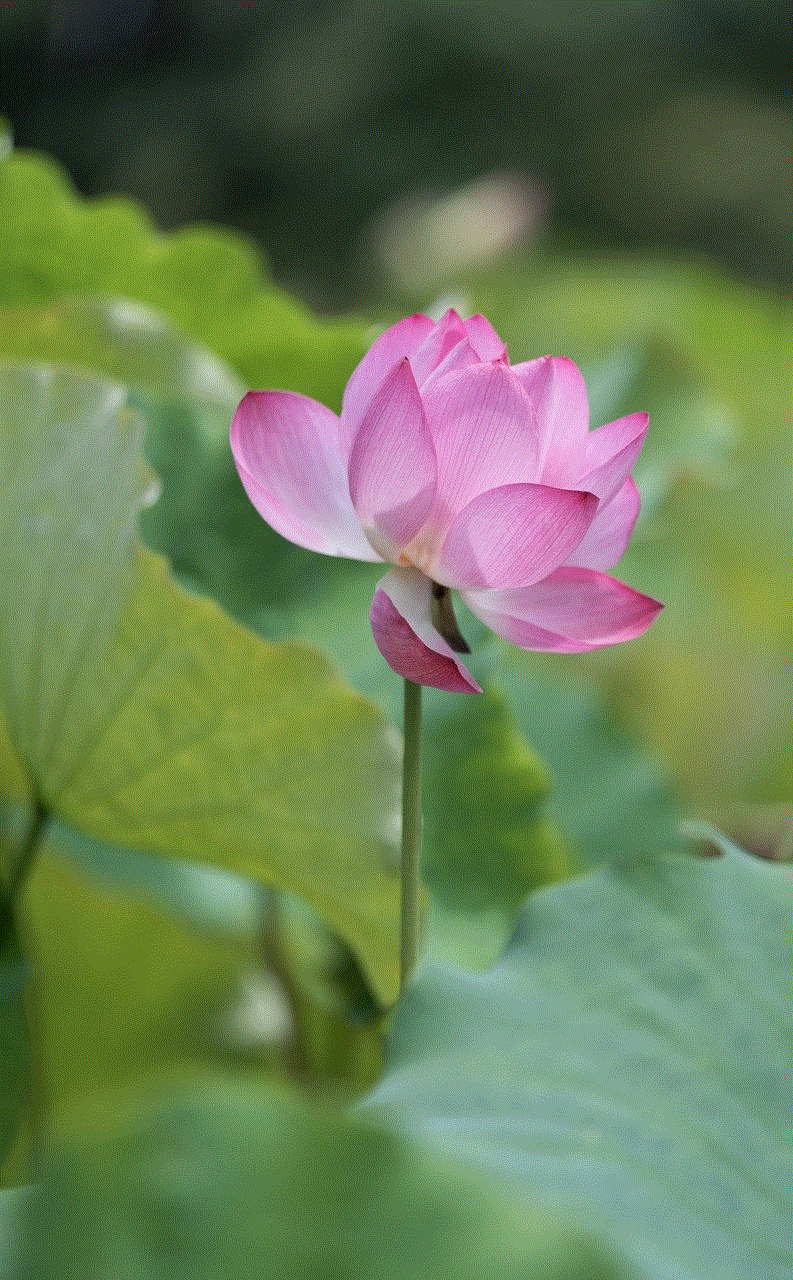
5. PokeTrack
PokeTrack is another popular Pokemon tracker app that uses crowd-sourced data to locate Pokemon. The app has a live map feature that shows the locations of Pokemon in real-time. It also has a filter feature that allows players to search for specific Pokemon types. One unique feature of this app is that it sends push notifications to players when a rare Pokemon appears in their area. The app is free to download, but some features require in-app purchases.
6. PokeFit
PokeFit is a unique Pokemon tracker app that not only helps players locate Pokemon but also tracks their fitness. The app uses the data from players’ fitness trackers to hatch eggs and earn rewards in the game. It also has a map feature that shows the locations of Pokemon in a specific area. This app is perfect for players who want to combine their love for Pokemon Go with their fitness routine. It is free to download and use.
7. PokeSensor
PokeSensor is a simple and easy-to-use Pokemon tracker app that shows the locations of Pokemon in a specific area. The app uses a map interface and relies on user submissions to track Pokemon. It also has a filter feature that allows players to search for specific Pokemon types. One downside of this app is that it only shows the rough location of Pokemon, so players may have to do some searching to find them. The app is free to download and use.
8. PokeHuntr
PokeHuntr is a community-based Pokemon tracker app that uses the data from players’ sightings to locate Pokemon. The app has a map interface that shows the locations of Pokemon in real-time. It also has a filter feature that allows players to search for specific Pokemon types. One unique feature of this app is that it has a live scanner feature that shows the exact locations of Pokemon in a specific area. The app is free to download and use.
9. PokeFinder
PokeFinder is a user-friendly Pokemon tracker app that helps players locate Pokemon in a specific area. The app uses a map interface and relies on user submissions to track Pokemon. It also has a filter feature that allows players to search for specific Pokemon types. One unique feature of this app is that it shows the expiration time for each Pokemon, so players can know how much time they have to catch it. The app is free to download and use.
10. PokeMap



PokeMap is a real-time Pokemon tracker app that shows the locations of Pokemon in a specific area. The app has a map feature that displays the locations of Pokemon in real-time. It also has a filter feature that allows players to search for specific Pokemon types. One unique feature of this app is that it allows players to add their own sightings of Pokemon, so the data is always up to date. The app is free to download and use.
In conclusion, a Pokemon tracker app is an essential tool for any serious Pokemon Go player. These apps help players locate and catch Pokemon in a specific area, making their gameplay experience more enjoyable. While there are many Pokemon tracker apps available for iPhone users, it is important to choose one that suits your needs and preferences. Whether you want a community-based app or one that provides useful information about each Pokemon, there is a perfect app out there for you. So, download one of these apps and catch ’em all!