how to turn on samsung tv
Samsung is a well-known brand in the world of electronics, and one of its most popular products is its line of televisions. With a wide range of models and features, Samsung TV s are a top choice for many consumers. But if you’re new to the world of Samsung TVs, you may be wondering how to turn them on. In this article, we’ll take a closer look at how to turn on a Samsung TV, as well as some tips and tricks to get the most out of your TV.
1. Understanding the Basics of Samsung TVs
Before we dive into how to turn on a Samsung TV, let’s take a moment to understand the basics of these TVs. Samsung offers a variety of TV models, including LED, QLED, and 4K TVs. Each model has its own unique features and specifications, but they all share some common functions and settings. In order to turn on your Samsung TV, you’ll need to locate the power button, which is usually located on the front or side of the TV.
2. Using the Remote Control
The most common way to turn on a Samsung TV is by using the remote control. The remote control is included with your TV purchase and comes with a variety of buttons for different functions. To turn on your Samsung TV, simply press the power button on the remote. Some remote controls have a dedicated power button, while others may have the power button labeled as “On/Off” or “Standby”. If you’re having trouble finding the power button, refer to your TV’s user manual for more details.
3. Using the TV’s Power Button
If you can’t find your remote control or it’s not working, you can still turn on your Samsung TV using the TV’s power button. As mentioned earlier, the power button is usually located on the front or side of the TV. It’s typically labeled with a power symbol or the word “Power”. To turn on your TV, simply press the power button and wait for the TV to boot up. This method is especially useful if you’ve lost your remote or the batteries have died.
4. Using the SmartThings App
Samsung also offers a mobile app called SmartThings that allows you to control your TV using your smartphone or tablet. To turn on your TV using the SmartThings app, you’ll need to have a compatible Samsung TV and a stable internet connection. Once you have the app installed and connected to your TV, you can use it to turn on your TV, change channels, adjust volume, and more.
5. Using Voice Commands
If you have a Samsung TV with Bixby or Google Assistant, you can also use voice commands to turn on your TV. Simply say “Hey Bixby” or “Hey Google” followed by “turn on my TV” and your TV should turn on. This is a convenient option for those who want a hands-free experience with their TV. However, it’s worth noting that not all Samsung TVs have this feature, so make sure to check the specifications of your TV before attempting to use voice commands.
6. Setting Up Auto Power On/Off
Another useful feature of Samsung TVs is the ability to set a schedule for automatic power on and off. This is especially helpful for those who have a regular TV viewing routine and don’t want to manually turn on and off their TV every day. To set up this feature, go to the TV’s settings and look for the “Auto Power On/Off” option. From there, you can set the time and days for the TV to turn on and off automatically.
7. Using the Anynet+ Feature
Samsung TVs also come with a feature called Anynet+, which allows you to control multiple devices with just one remote. This means you can turn on your TV and other connected devices, such as your DVD player or soundbar, all at once with the press of a button. To use this feature, make sure all your devices are connected to the TV and go to the Anynet+ settings to set up the devices you want to control.
8. Troubleshooting Common Issues
If you’re having trouble turning on your Samsung TV, there are a few things you can check before calling for technical support. First, make sure your TV is plugged in and the power outlet is working. Next, check the batteries in your remote control and replace them if needed. If you’re using the SmartThings app, make sure your TV and your smartphone are connected to the same Wi-Fi network. If none of these solutions work, consult your TV’s user manual for further troubleshooting steps.
9. Tips for Getting the Most Out of Your Samsung TV
Now that you know how to turn on your Samsung TV, here are some additional tips to help you get the most out of your TV experience. First, familiarize yourself with the TV’s settings and adjust them according to your preferences. You can also customize the home screen layout and add your favorite apps for easy access. Additionally, make sure to keep your TV’s software up to date to ensure optimal performance and access to new features.
10. Conclusion
In conclusion, turning on a Samsung TV is a simple process that can be done using the remote control, the TV’s power button, or even voice commands. Samsung TVs also come with a variety of features and settings that can enhance your viewing experience. By understanding the basics of your TV and exploring its various functions, you can make the most out of your Samsung TV and enjoy a high-quality and immersive entertainment experience.
gps faker iphone
GPS Faker for iPhone: A Revolutionary Way to Protect Your Privacy
In today’s digital age, personal privacy has become a major concern. With the advancement of technology, our personal information is constantly being collected, tracked, and shared without our consent. One of the most common ways our privacy is compromised is through the use of GPS tracking. GPS, or Global Positioning System, is a satellite-based navigation system that allows us to determine our location and get directions. While it is a useful tool, it also poses a threat to our privacy. This is where GPS Faker for iPhone comes in – a revolutionary way to protect your privacy and keep your location data safe.
So, what exactly is GPS Faker for iPhone? In simple terms, it is an app that allows you to fake your GPS location on your iPhone. This means that you can trick apps and websites into thinking that you are somewhere else, even though you are not physically present in that location. For example, you can make it seem like you are in Paris when you are actually at home in New York City. This is a game-changer for those who value their privacy and want to keep their location data secure.
There are many reasons why someone would want to fake their GPS location on their iPhone. One of the most common reasons is to protect their privacy from apps and websites that track their location. Many popular apps, such as social media platforms and ride-sharing services, require access to your location in order to function properly. However, this also means that these apps have access to your precise location data at all times. With GPS Faker for iPhone, you can choose to fake your location and only share your real location when necessary.
Another reason why someone might use GPS Faker for iPhone is for safety purposes. In today’s world, there are many people who use location-based dating apps to meet new people. However, this can also be a cause for concern as it reveals your exact location to strangers. By using GPS Faker, you can protect your real location and only share it with people you trust.
Furthermore, many people use GPS Faker for iPhone to access geo-restricted content. This is particularly useful for those who travel frequently and want to access content that is only available in certain countries. By faking your GPS location, you can access content from any location in the world, giving you more freedom and flexibility when it comes to online browsing.
Now, you might be wondering how GPS Faker for iPhone actually works. The app uses a combination of VPN (Virtual Private Network) and mock locations to change your GPS location. A VPN creates a secure and encrypted connection between your device and the internet, making it difficult for anyone to track your online activities. Mock locations, on the other hand, are fake GPS coordinates that are fed to the apps on your device, tricking them into thinking you are in a different location.
One of the best things about GPS Faker for iPhone is that it is incredibly easy to use. You simply download the app from the App Store, open it, and select the location you want to fake. You can choose from a list of popular cities or enter a custom location. Once you have selected your desired location, simply click the “Start” button and your GPS location will be faked. You can also choose to set a timer, so the app will automatically stop faking your location after a certain amount of time.
GPS Faker for iPhone also offers advanced features for those who want more control over their location data. You can set up a custom route, where the app will fake your location along a specific route, making it seem like you are actually moving. This is useful for apps that require you to be in motion, such as fitness or gaming apps. You can also choose to set up a schedule, where the app will automatically fake your location at specific times of the day.
In addition to its privacy and security benefits, GPS Faker for iPhone also has a fun side to it. Many people use the app to play location-based games, such as Pokemon Go , without having to physically go to different locations. You can also use it to prank your friends by faking your location and sending them screenshots of your “travels.”
However, it is important to note that GPS Faker for iPhone should be used responsibly and ethically. While it can be a useful tool for protecting your privacy, it should not be used for illegal activities, such as evading law enforcement or committing fraud. It is also important to respect the privacy of others and not use the app to track someone else’s location without their consent.
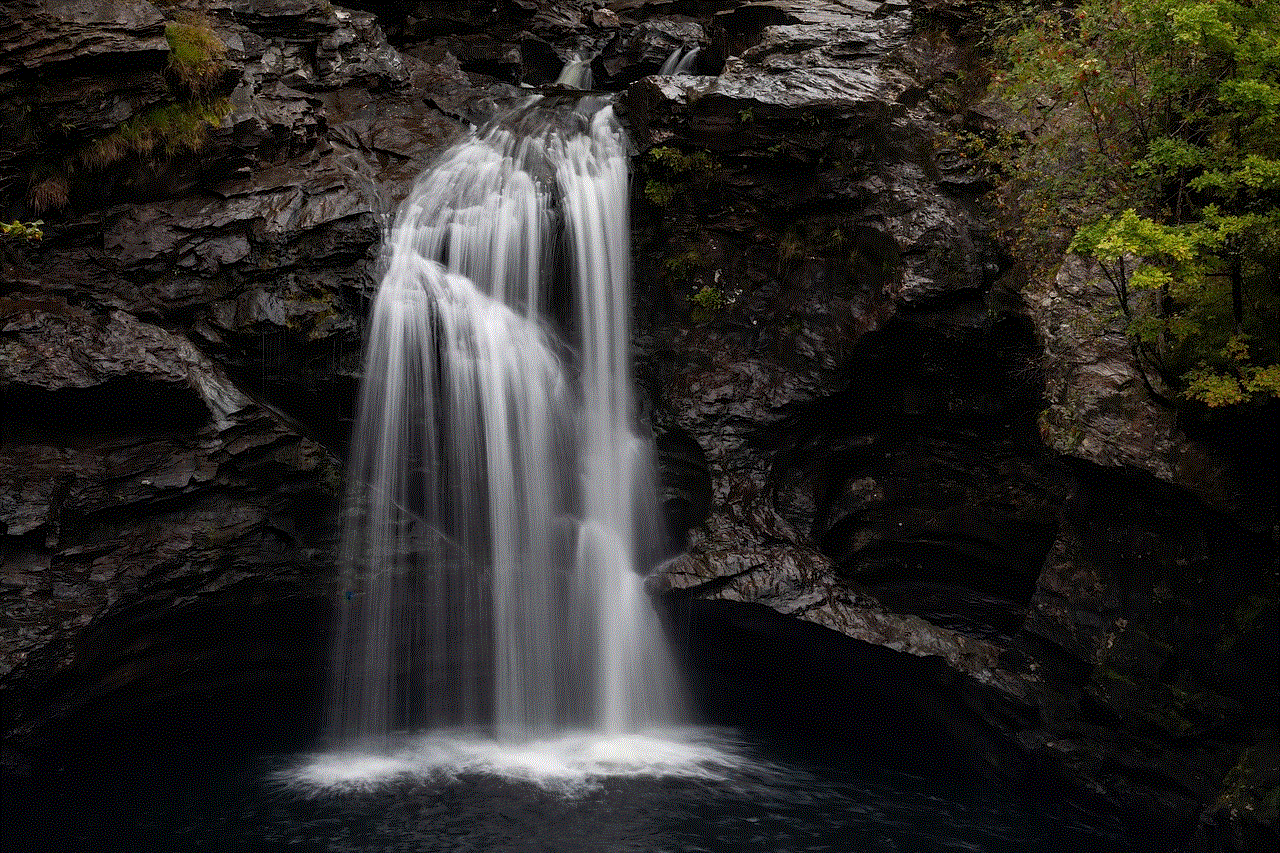
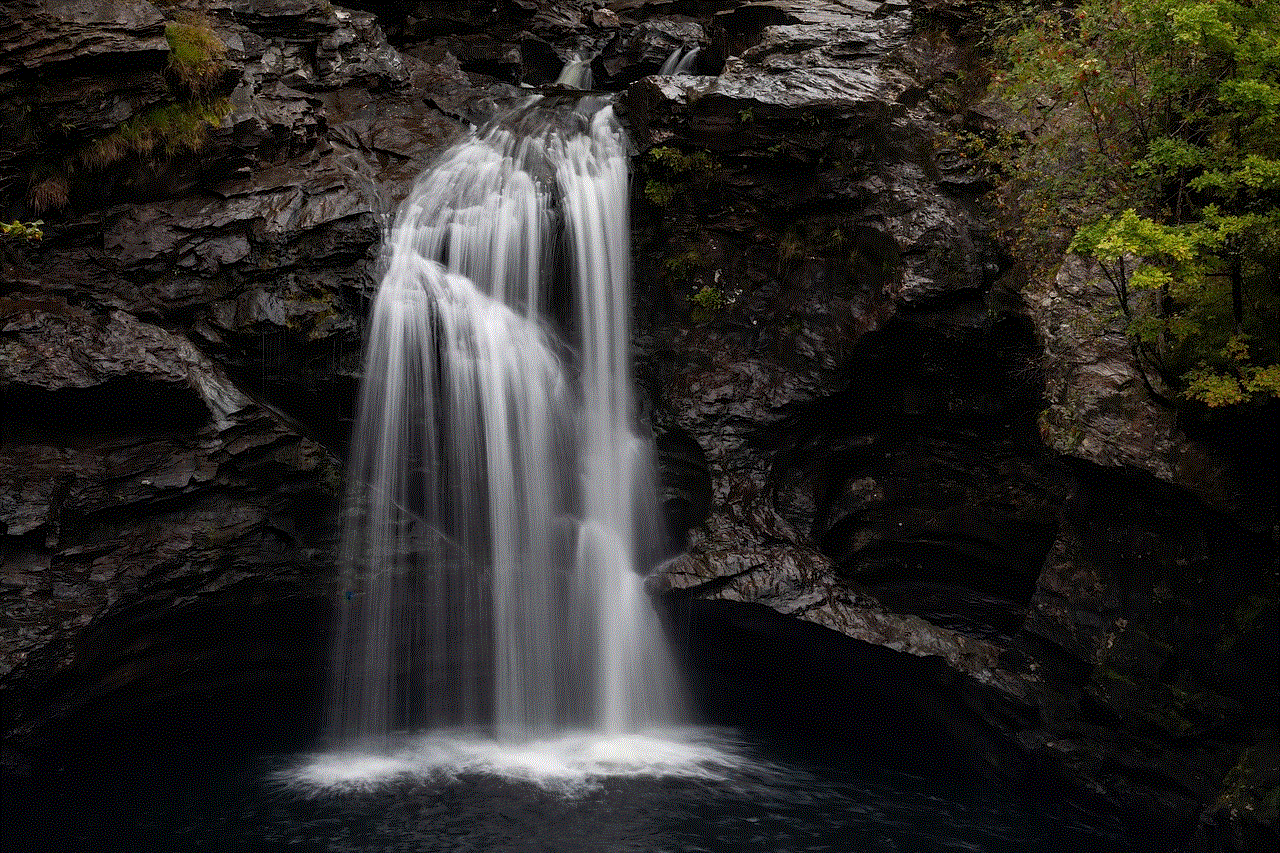
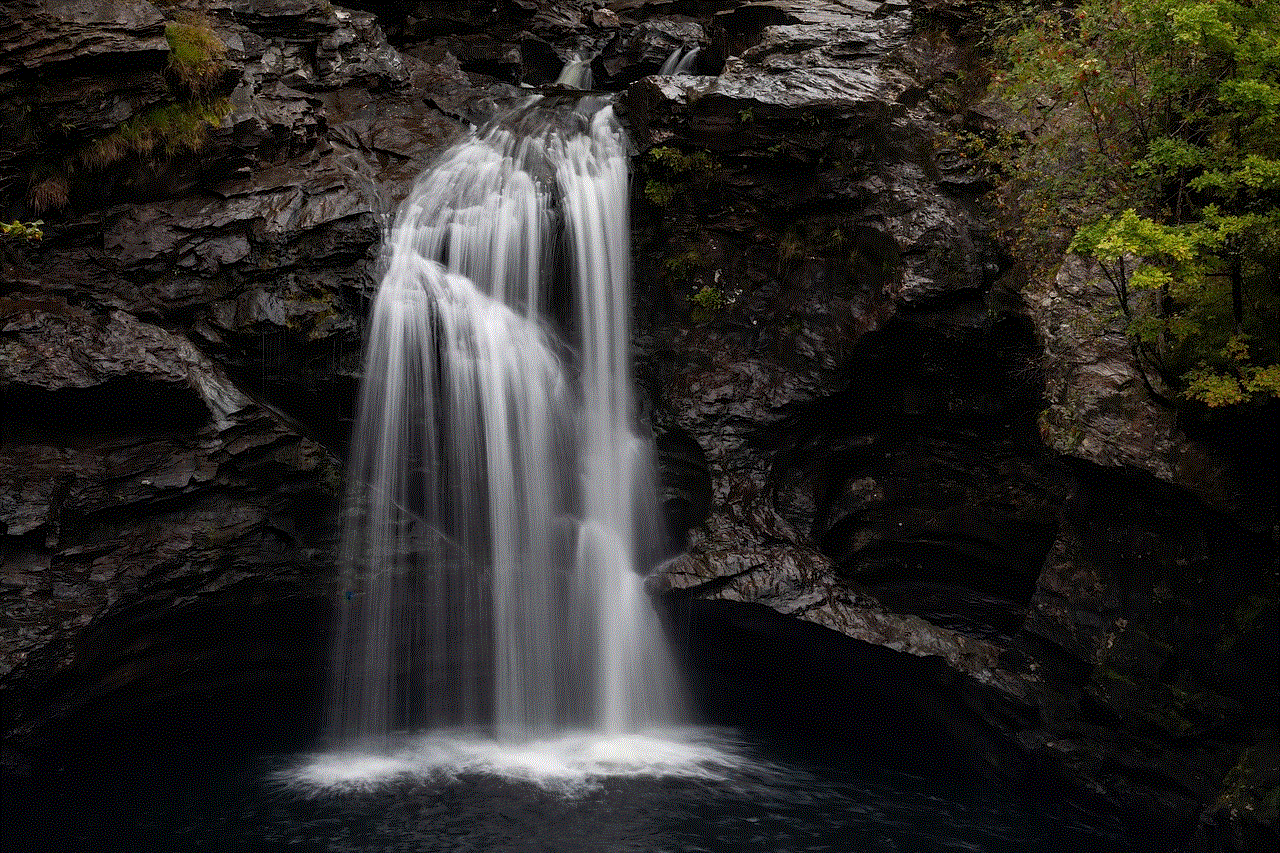
In conclusion, GPS Faker for iPhone is a revolutionary app that allows you to protect your privacy and keep your location data safe. With its easy-to-use interface and advanced features, it is a must-have for anyone who values their privacy and wants more control over their online activities. Whether you want to fake your location for safety reasons, access geo-restricted content, or simply have some fun, GPS Faker for iPhone is the perfect solution for all your GPS faking needs. Download it today and take back control of your privacy.
does facebook notify when someone views your profile
Facebook is one of the most popular social media platforms in the world, with over 2.7 billion active users as of 2021. With such a massive user base, it’s no surprise that there are many questions and rumors surrounding the platform’s features and capabilities. One of the most common questions asked by Facebook users is whether the platform notifies you when someone views your profile.
The short answer is no, Facebook does not notify you when someone views your profile. However, there are some caveats to this answer that we will explore in detail in this article. We will discuss the various ways people can view your profile on Facebook and whether you can be notified of these views. We will also look at the privacy settings that Facebook offers and how you can control who sees your profile.
Firstly, let’s clarify what we mean by “viewing a profile” on Facebook. When we talk about someone viewing your profile, we mean that they have gone to your profile page and looked at your profile information, such as your profile picture, cover photo, and posts. They may have also clicked on your profile to see your friends, photos, and other information that you have made public. However, this does not include actions such as liking or commenting on your posts, as these actions are already visible through notifications.
With that in mind, it’s essential to understand that Facebook does not have a feature that notifies you when someone views your profile. This is because Facebook prioritizes the privacy and security of its users, and such a feature would violate that principle. Imagine if every time you viewed someone’s profile, they were notified. It would cause a lot of unnecessary tension and could potentially lead to privacy issues.
However, this has not stopped rumors from circulating that Facebook has a “secret” feature that allows you to see who has viewed your profile. Some even claim that this can be done by typing a particular URL or using third-party applications. But let us be clear – these are all false claims. Facebook has explicitly stated that they do not have such a feature, and any third-party application that claims to offer this capability is a violation of their terms of service.
Now that we have established that Facebook does not notify you when someone views your profile let’s explore the various ways people can view your profile on the platform. The first and most obvious way is by directly going to your profile page. This could be someone who is already your friend on Facebook or someone who has come across your profile through a mutual friend or a post you have commented on.
Another way people can view your profile is through Facebook’s “People You May Know” feature. This feature suggests profiles of people you may know based on mutual friends, groups, and interests. If you appear in someone’s suggested profiles, it means that you have some mutual connections or interests, and they may choose to view your profile.
Additionally, if you have made your profile public, anyone who is not your friend on Facebook can view your profile. This includes people who have stumbled upon your profile through a search engine, such as Google. However, this does not mean that they will be notified when they view your profile. It only means that they have the ability to see your profile and any public information you have shared.
Some people also believe that Facebook’s algorithm shows your profile to people who have recently searched for you or viewed your profile. There is no evidence to support this claim, and it is highly unlikely that Facebook would have such a feature. The platform takes privacy very seriously, and this would be a significant violation of their policies.
Now that we have discussed the various ways people can view your profile on Facebook let us explore whether there are any instances where you can be notified of someone’s visit to your profile. The answer is yes, but only in specific situations. If someone who is not your friend on Facebook sends you a friend request, you will receive a notification. This means that they have viewed your profile and chosen to send you a friend request. However, this does not apply to people who are already your friends on Facebook.
Another instance where you can be notified of someone’s visit to your profile is if you have turned on the “Profile Picture Guard” feature. This feature adds an extra layer of security to your profile picture, making it difficult to download or share. If someone tries to download or screenshot your profile picture, you will receive a notification, including the person’s name and a link to their profile. However, this only applies to your profile picture and not to any other information on your profile.
Now that we have explored the various ways people can view your profile on Facebook and whether you can be notified of these views, let us discuss the privacy settings that the platform offers. Facebook offers a range of privacy settings that allow you to control who can see your profile and the information you share. You can access these settings by clicking on the downward arrow on the top right corner of your Facebook homepage and selecting “Settings & Privacy.”
Under the “Privacy” tab, you can control who can see your future posts, past posts, and more. You can also limit who can send you friend requests, view your friends list, and search for you on Facebook. Additionally, you can choose to block specific people from viewing your profile. These privacy settings are crucial in ensuring that your profile and information remain secure and only visible to those you choose to share it with.
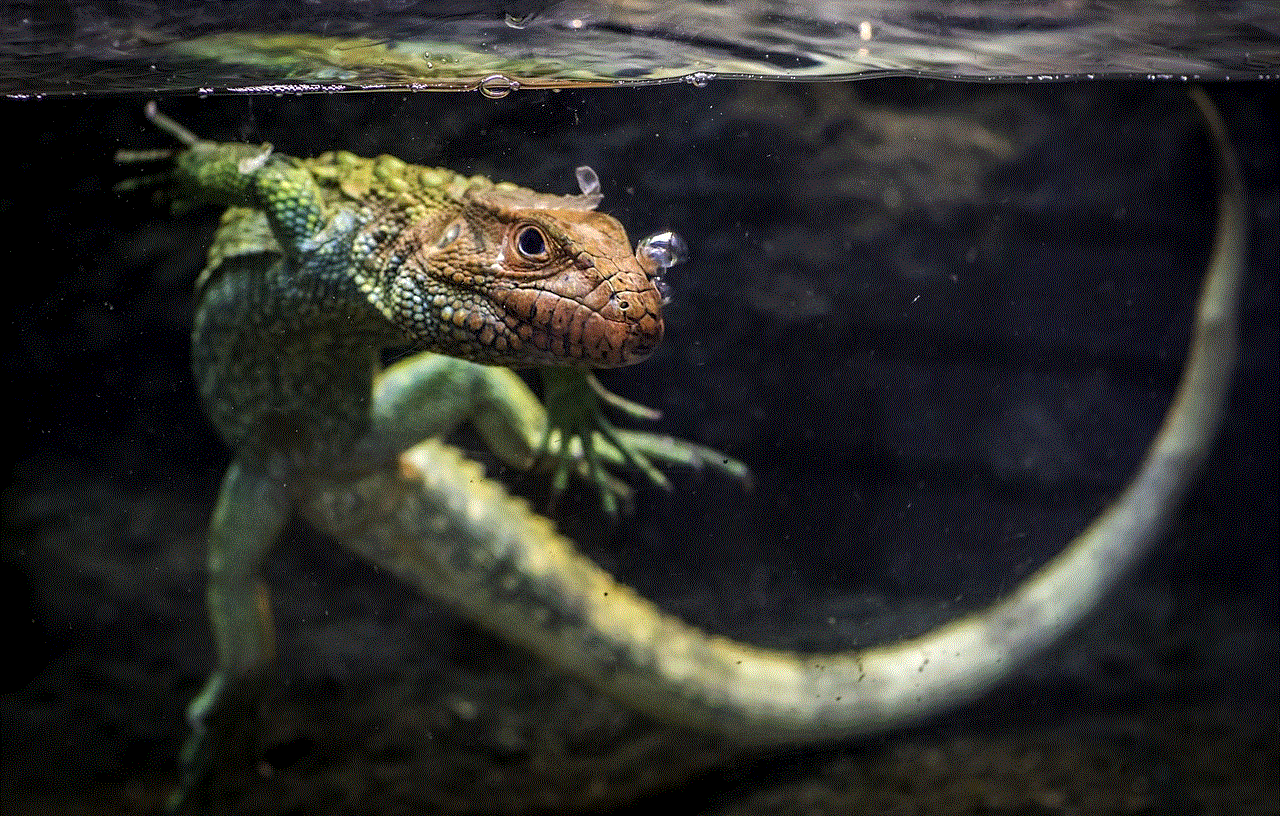
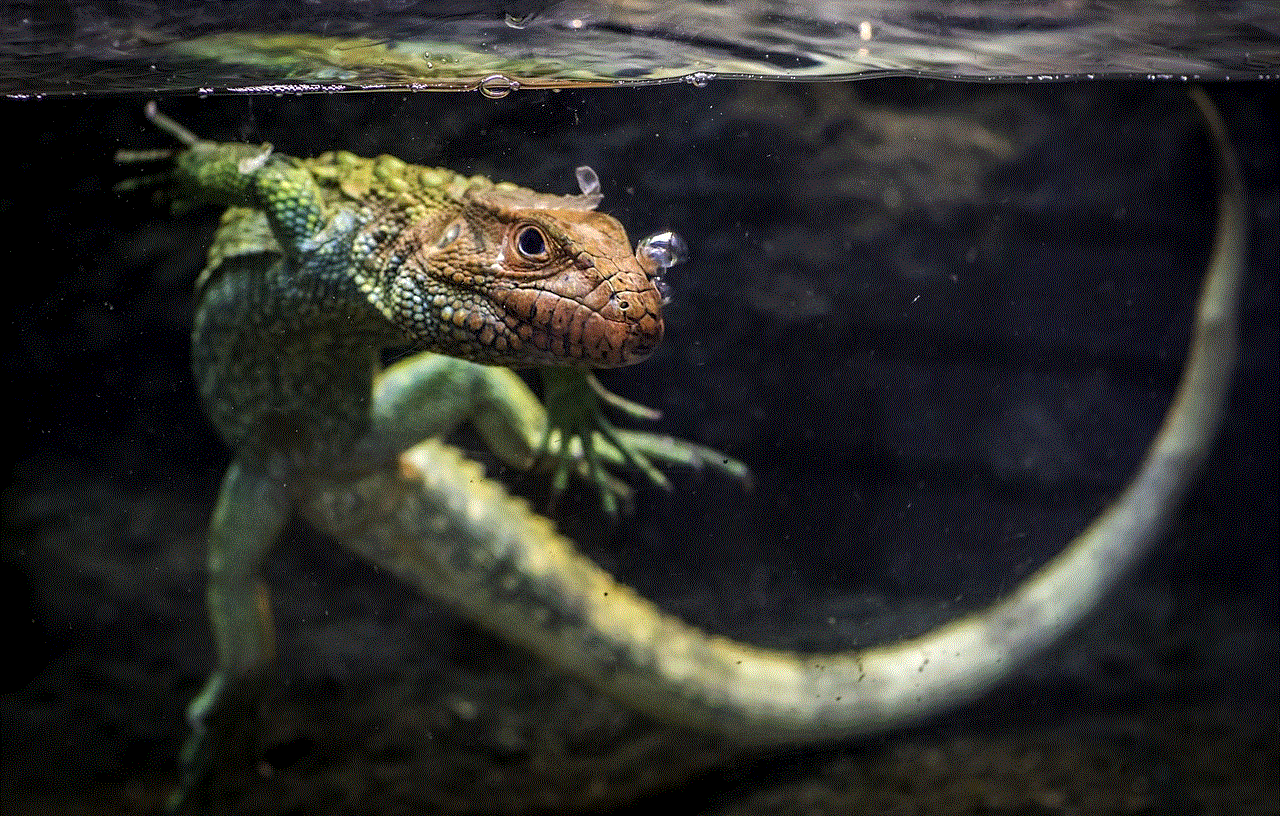
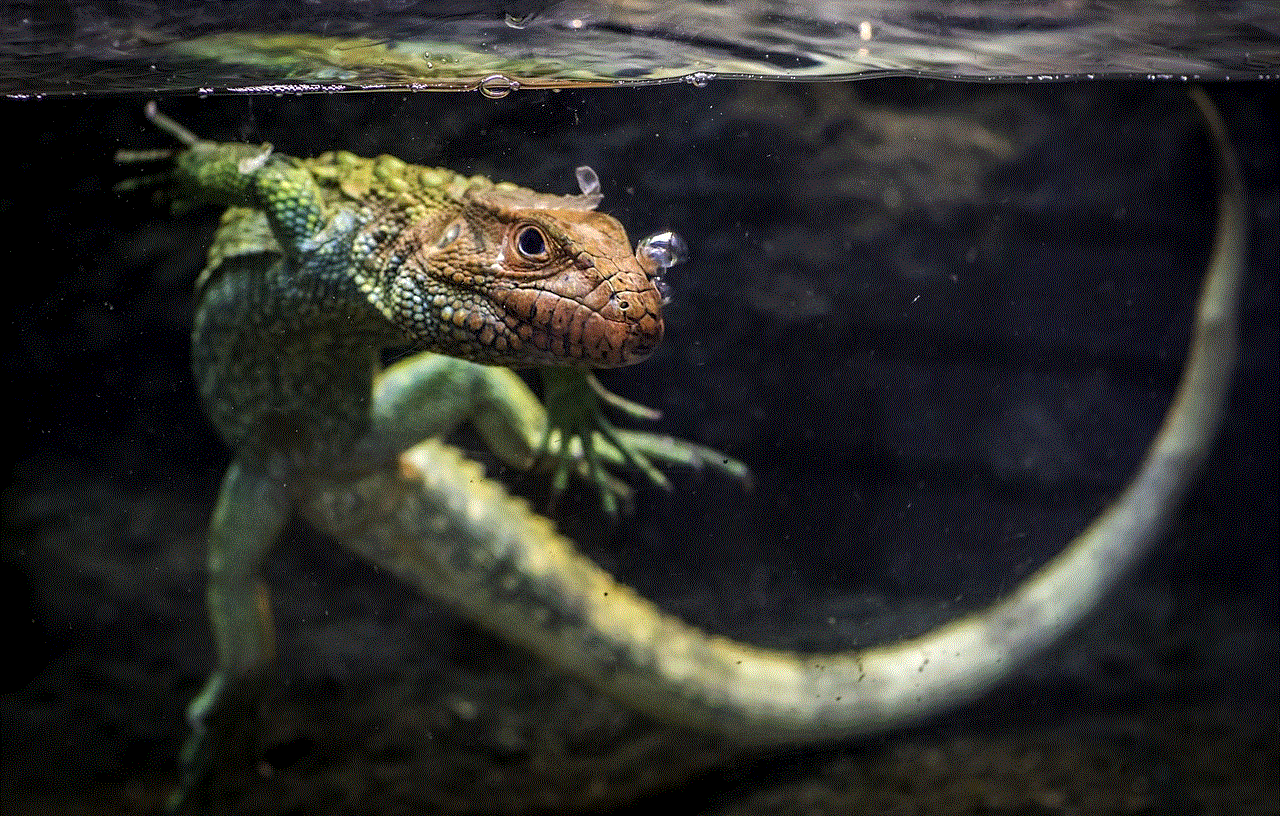
In conclusion, Facebook does not notify you when someone views your profile. However, there are various ways people can view your profile on the platform, such as through your profile page, suggested profiles, or through searches. The only instances where you may be notified of someone’s visit to your profile are if they send you a friend request or try to download your profile picture if you have turned on the “Profile Picture Guard” feature. Ultimately, it is essential to understand and utilize the privacy settings that Facebook offers to control who can see your profile and information.