how to sign out of instagram on all devices
# How to Sign Out of Instagram on All Devices: A Comprehensive Guide
In today’s digital age, social media platforms like Instagram have become an integral part of our daily lives. With millions of users accessing their accounts from various devices—smartphones, tablets, laptops, and desktops—keeping your account secure is of paramount importance. One essential aspect of maintaining security is knowing how to sign out of Instagram on all devices. Whether you’re concerned about unauthorized access or simply want to maintain your privacy, this article will guide you through the steps needed to sign out of Instagram on all devices and discuss the implications of doing so.
## Understanding the Importance of Signing Out
Before delving into the specifics of signing out, it’s crucial to understand why this action is necessary. Many users log into their Instagram accounts on multiple devices. This can include personal devices, work computers, or even friends’ tablets. If you forget to sign out, anyone with access to these devices can potentially view your private information, DM conversations, and personal photos. Moreover, if your account is linked to sensitive information such as payment methods or personal details, failing to sign out can lead to security breaches.
Additionally, signing out can help you manage your time spent on social media. By logging out, you create a barrier that can prevent mindless scrolling or checking notifications when you should be focused on other tasks. This can improve your productivity and mental well-being.
## Step-by-Step Guide to Sign Out of Instagram on Different Devices
### Signing Out on Mobile Devices
**For iOS and Android:**
1. **Open the Instagram App:** Begin by launching the Instagram app on your iOS or Android device.
2. **Access Your Profile:** Tap on your profile icon, usually located at the bottom right corner of the screen.
3. **Open Settings:** Once on your profile page, tap the three horizontal lines (hamburger icon) in the top right corner. This will open a menu where you can find the “Settings” option.
4. **Sign Out:** Scroll down to the bottom of the settings menu and tap “Log Out.” A confirmation message will appear asking if you’re sure you want to log out. Confirm your decision, and you’ll be logged out of your Instagram account on that device.
### Signing Out on Desktop
**For Web Browsers:**
1. **Go to Instagram.com:** Open your preferred web browser and navigate to the Instagram website.
2. **Log In (if necessary):** If you’re already logged in, you can skip this step. However, if you’re not, enter your credentials to access your account.
3. **Access Profile Settings:** Click on your profile icon in the upper right corner of the screen and select “Settings” from the dropdown menu.
4. **Sign Out:** Scroll to the bottom of the settings page, where you will find the “Log Out” option. Click it, and you’ll be signed out of your Instagram account on the web browser.
### Signing Out on All Devices
While signing out on individual devices is straightforward, what if you want to log out of all devices simultaneously? This can be particularly useful if you suspect that your account may have been compromised or if you simply want to ensure privacy across all platforms. Here’s how to do it:
1. **Open Instagram App or Website:** Log into your Instagram account on your preferred device.
2. **Access Your Profile:** Navigate to your profile by tapping your profile icon.
3. **Go to Settings:** Tap on the three horizontal lines (hamburger icon) and then select “Settings.”
4. **Security Section:** Within the settings menu, find and tap on “Security.”
5. **Login Activity:** In the security section, you’ll see “Login Activity.” This will display all the devices and locations currently logged into your account.
6. **Log Out of All Devices:** To log out of all devices, scroll down to find the “Log Out of All Sessions” option. Tap it, and confirm that you want to log out of all devices. This will ensure that your account is secure and only accessible from the device you are currently using.
## Why You Should Regularly Sign Out of Your Instagram Account
### Enhanced Security
Regularly signing out of your Instagram account reduces the chances of unauthorized access. This is especially important if you frequently use public or shared devices, such as library computers or friends’ phones. By signing out, you can ensure that your personal information remains private and inaccessible to others.
### Preventing Account Hacking
In an era where cyber threats are rampant, it’s vital to take every precaution possible. By signing out of all devices, you can prevent hackers from accessing your account, especially if you’ve shared your login information with someone or used a device that might be compromised.
### Reducing Digital Footprint
By consistently signing out, you help minimize your digital footprint. This is particularly relevant in discussions about data privacy, where many users are becoming increasingly concerned about how their information is stored and used by various platforms.
### Time Management
Signing out can also serve as a practical tool for time management. It can act as a deterrent, making it less tempting to check Instagram when you have other tasks to focus on. By creating a barrier to access, you can reclaim precious time and attention for more meaningful activities.
## What to Do If You Forget Your Password
If you’re signing out of all devices for security reasons, you may want to change your password as well. Here’s how to reset your Instagram password:
1. **Open the Instagram App:** Launch the app and go to the login page.
2. **Select ‘Forgot Password?’:** On the login screen, click on “Forgot password?” This option can be found under the password entry field.
3. **Follow the Prompt:** You’ll be prompted to enter your username or email address associated with your account. After entering your details, click “Next.”
4. **Check Your Email:** Instagram will send you an email with a link to reset your password. Follow the instructions provided in the email.
5. **Create a New Password:** Choose a strong, unique password that you haven’t used before and confirm it.
## Reconnecting After Signing Out
Once you’ve signed out of your Instagram account on all devices and taken necessary security measures, you may want to log back in. Here’s how to do that:
1. **Open Instagram App or Website:** Depending on the device you wish to use, open the Instagram app or go to Instagram.com.
2. **Log In:** Enter your username and password. If you’ve recently changed your password, be sure to enter the updated one.
3. **Enable Two-Factor Authentication :** For added security, consider enabling two-factor authentication. This feature requires a verification code sent to your phone or email each time you log in from a new device.
4. **Stay Vigilant:** After logging back in, regularly check your login activity to ensure that no unauthorized devices are accessing your account.
## Common Issues When Signing Out and How to Resolve Them
### Issue 1: Unable to Sign Out
If you’re having trouble signing out, ensure that your app is up to date. Sometimes, bugs in outdated versions can prevent functionality. If the problem persists, try reinstalling the app.
### Issue 2: Login Issues After Signing Out
If you forget your password after signing out, use the password recovery option available on the login screen. Follow the prompts to regain access to your account.
### Issue 3: Suspicious Activity After Signing In
If you notice any suspicious activity after signing back in, immediately change your password and log out from all devices. You can report any unauthorized actions to Instagram support for further assistance.
## Conclusion
Knowing how to sign out of Instagram on all devices is an essential skill for every user. It not only protects your personal information but also helps you manage your time and maintain privacy. By following the steps outlined in this article, you can confidently sign out of your account and take proactive measures to secure your online presence.
In an age where digital security is paramount, don’t underestimate the importance of regularly signing out of your social media accounts. Take control of your online experience, safeguard your information, and enjoy the benefits that come with a secure and well-managed Instagram account. With these practices in place, you can navigate the world of social media with confidence and peace of mind.
how to change to personal account on instagram
# How to Change to a Personal Account on Instagram: A Comprehensive Guide
Instagram has become one of the most popular social media platforms, with millions of users sharing their lives through photos and videos. While many users opt for business accounts to promote their brands or services, some may find that a personal account better suits their needs. In this article, we will explore how to change your Instagram account from a business or creator account to a personal account, the benefits of doing so, and tips for optimizing your personal account for a better experience.
## Understanding Instagram Account Types
Before diving into the steps to change your account type, it’s essential to understand the different account types available on Instagram. There are three primary account types: personal, business, and creator accounts.
1. **Personal Accounts**: These are ideal for users who want to share their personal lives with friends and family. Personal accounts come with basic features, making them user-friendly and straightforward.
2. **Business Accounts**: Designed for brands, businesses, and organizations, business accounts offer advanced features such as analytics, advertising tools, and the ability to add contact information. These accounts are beneficial for users who want to promote their products or services.
3. **Creator Accounts**: Similar to business accounts, creator accounts are tailored for influencers, content creators, and public figures. They provide tools for audience engagement and insights but focus more on individual branding.
Understanding the distinction between these account types will help you make an informed decision about whether Switch ing to a personal account is the right move for you.
## Reasons to Switch to a Personal Account
Switching to a personal account can offer several advantages, especially if you no longer need the features provided by business or creator accounts. Here are some reasons why you might consider making the switch:
1. **Simplified User Experience**: Personal accounts provide a more straightforward interface without the added complexity of business tools and analytics. This can make the platform easier to navigate.
2. **Privacy Settings**: Personal accounts allow you to have more control over your privacy settings, enabling you to restrict who can see your content. You can switch to a private account, allowing only approved followers to view your posts.
3. **Focus on Connections**: Personal accounts are designed for sharing with friends and family rather than promoting a brand. This shift can help you focus on genuine connections instead of metrics like follower count and engagement rates.
4. **Reduced Pressure**: For many users, the pressure to maintain a business or creator account can be overwhelming. By switching to a personal account, you can enjoy Instagram without the stress of managing a brand.
5. **No Need for Business Features**: If you’ve transitioned away from using Instagram for business, there’s little need to retain the features of a business account. A personal account offers all the essential functionalities without unnecessary extras.
## How to Change to a Personal Account on Instagram
Changing your Instagram account to a personal account is a straightforward process. Here’s a step-by-step guide on how to do it, whether you’re using the mobile app or the desktop version.
### On Mobile App
1. **Open Instagram**: Launch the Instagram app on your mobile device and log in to your account.
2. **Go to Your Profile**: Tap on your profile picture in the bottom right corner to navigate to your profile.
3. **Access Settings**: Tap on the three horizontal lines (hamburger icon) in the top right corner of your profile page. From the menu that appears, select “Settings” at the bottom.
4. **Account Settings**: In the settings menu, tap on “Account.” This section contains various options related to your account type.
5. **Switch Account Type**: Scroll down and tap on “Switch to Personal Account.” If you are currently using a business or creator account, this option will be available.
6. **Confirm the Change**: A prompt will appear asking you to confirm the switch. Review the information provided and tap “Switch Back” to finalize your decision.
7. **Done**: Your account will now be converted to a personal account. You can return to your profile to see the changes reflected.
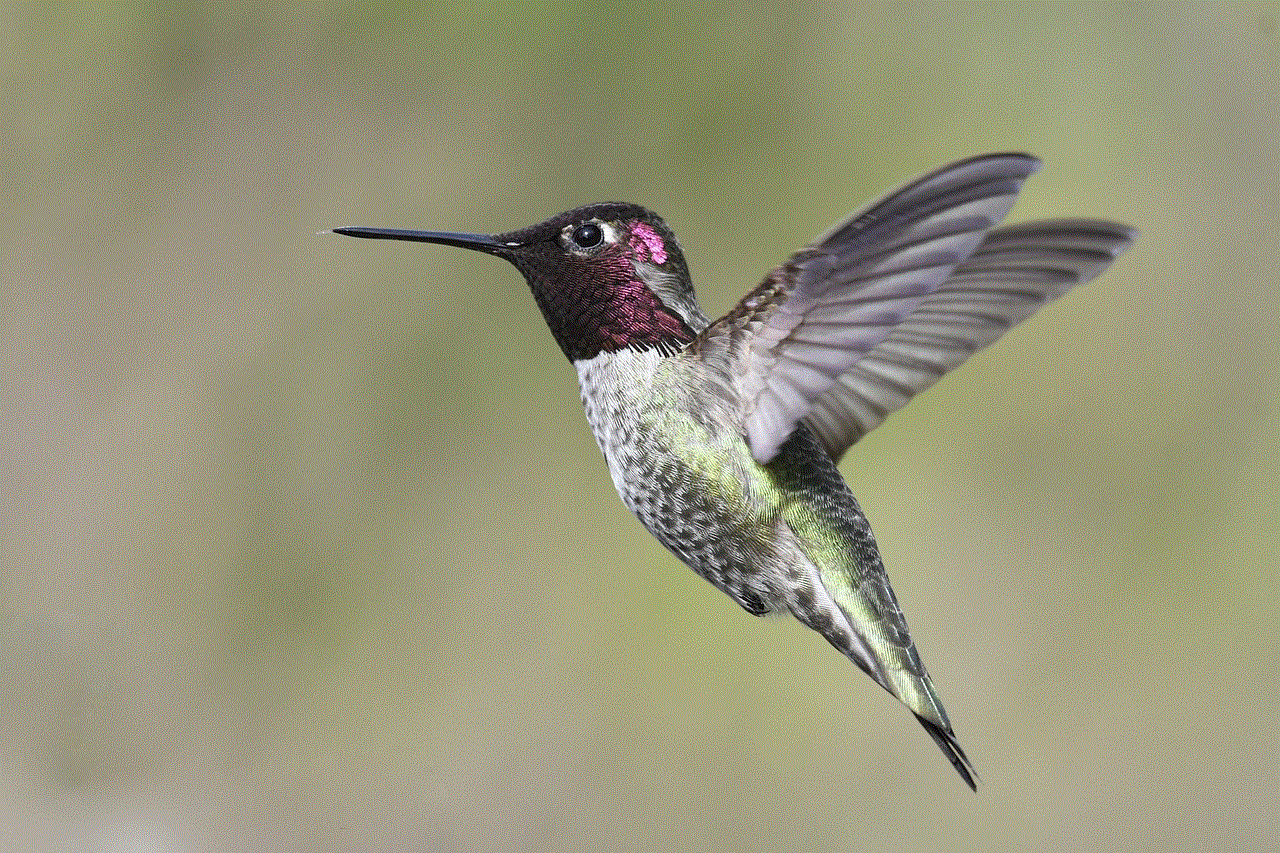
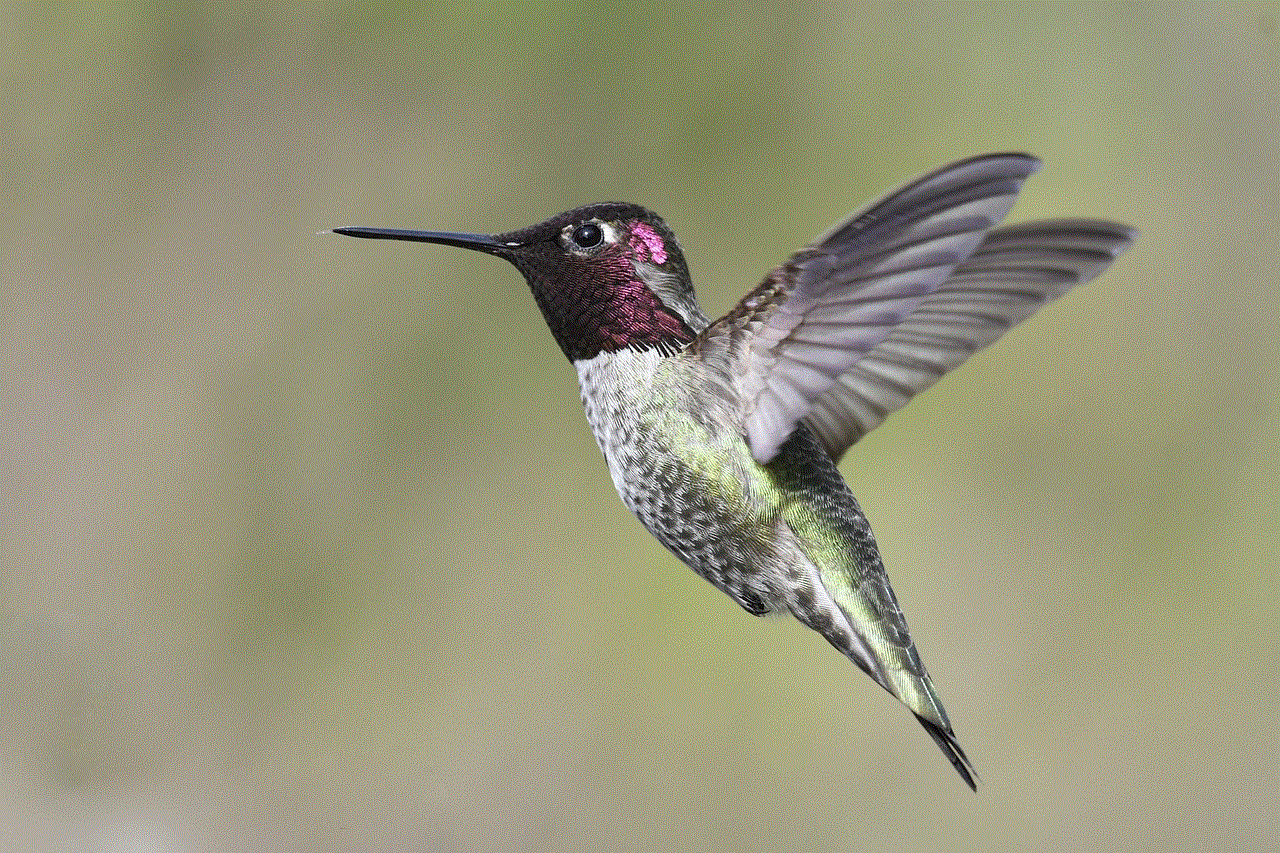
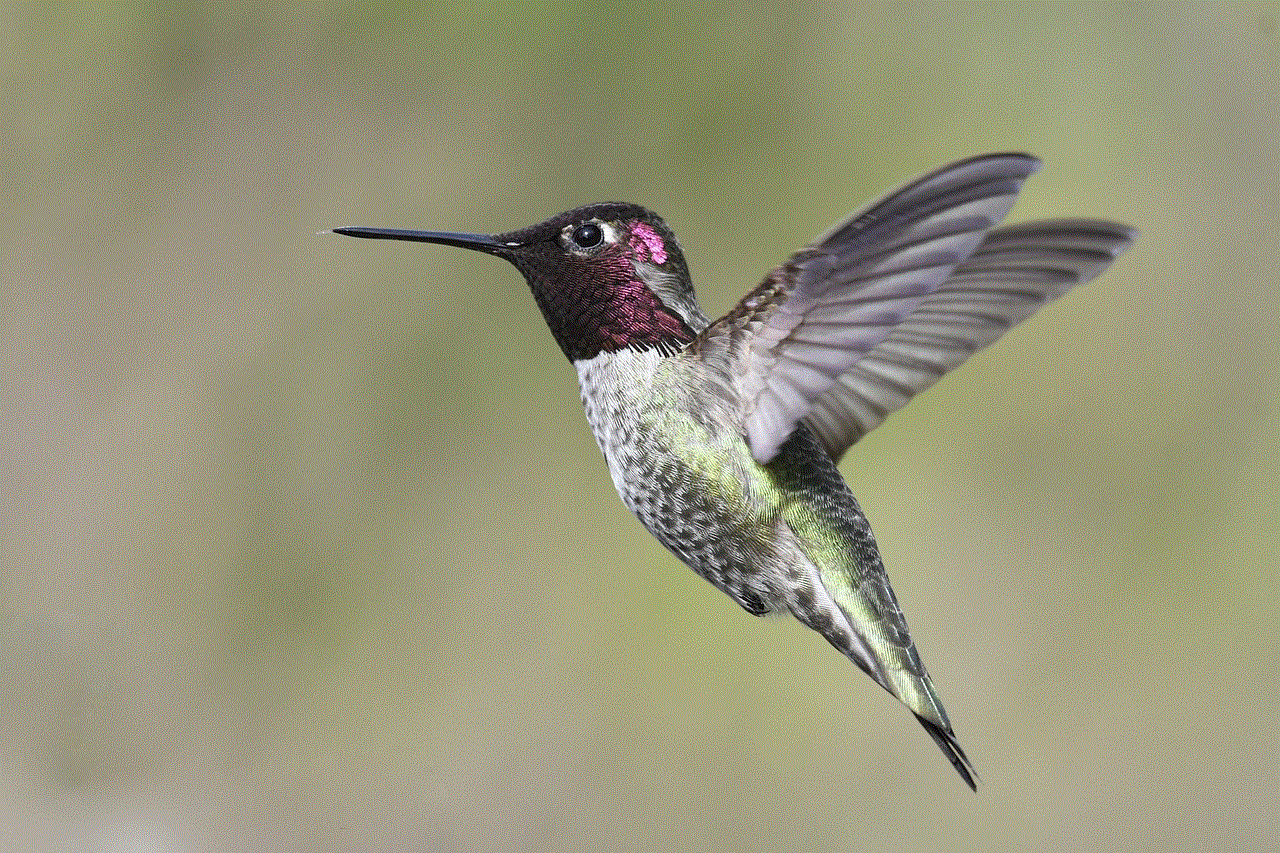
### On Desktop
1. **Open Instagram Website**: Go to the Instagram website (www.instagram.com) and log in to your account.
2. **Profile Access**: Click on your profile picture in the top right corner to go to your profile page.
3. **Settings**: Click on the gear icon (Settings) next to the “Edit Profile” button.
4. **Account Type**: In the settings menu, look for the “Switch to Personal Account” option. This option will only be visible if you’re currently using a business or creator account.
5. **Confirm Change**: A confirmation prompt will appear. Review the information and click “Switch Back” to complete the process.
6. **Completion**: Your account is now a personal account. You can navigate back to your profile to check the changes.
## What Happens After Switching to a Personal Account?
After you successfully change your account to a personal account, there are a few important changes you should be aware of:
1. **Loss of Business Features**: You will lose access to business features such as insights, contact buttons, and advertising options. If you relied on these tools, you may need to adjust your strategy accordingly.
2. **Analytics Access**: You will no longer have access to analytics data that provides insights into your audience and post performance. This means you won’t be able to track engagement metrics as you did with a business account.
3. **Profile Visibility**: If your previous account was set to public, it will remain public after the switch. However, you can choose to switch to a private account later if you prefer.
4. **Follow and Follower Counts**: Your follower count and the accounts you follow will remain unchanged. Switching account types does not affect your existing connections.
5. **Content Visibility**: All your existing posts, stories, and highlights will remain on your profile and will still be accessible to your followers.
6. **No Impact on Posts**: Your existing posts will not be deleted or altered. They will remain the same, and the captions, likes, and comments will still be intact.
## Optimizing Your Personal Account
Once you’ve switched to a personal account, you may want to optimize it for a better user experience. Here are some tips to help you make the most of your personal Instagram account:
### 1. Update Your Profile
Your profile is the first thing people see when they visit your account. Make sure to:
– **Choose a Clear Profile Picture**: Use a high-quality image that represents you well.
– **Write an Engaging Bio**: Craft a short bio that reflects your personality and interests. You can include emojis, hobbies, or a personal tagline.
– **Add Links**: Take advantage of the website link option to direct followers to your blog, portfolio, or any other social media accounts.
### 2. Privacy Settings
If you want to maintain a level of privacy, consider switching your account to private:
– **Make Your Account Private**: This setting restricts your posts and stories to only approved followers. To do this, go to your profile, tap on the three horizontal lines, select “Settings,” then “Privacy,” and toggle on the “Private Account” feature.
### 3. Curate Your Content
As a personal account user, focus on sharing content that resonates with you and your audience:
– **Share Authentic Content**: Post photos and videos that reflect your daily life, interests, and experiences.
– **Engage with Followers**: Respond to comments and messages, and engage with your followers by asking questions or running polls in your stories.
### 4. Use Hashtags Wisely
Although personal accounts may not require extensive marketing tactics, using relevant hashtags can help you reach a broader audience:
– **Use Relevant Hashtags**: Research and use hashtags that fit your content, but avoid overloading your posts with too many tags. A few well-chosen hashtags can be more effective.
### 5. Explore Instagram Features
Make the most of Instagram’s features to enhance your experience:
– **Stories and Highlights**: Use Instagram Stories to share fleeting moments, and save important stories as highlights on your profile.
– **Reels and IGTV**: Experiment with Reels and IGTV to share longer video content or creative short clips.
### 6. Regularly Update Your Content
Keep your account fresh and engaging by posting regularly:
– **Maintain a Posting Schedule**: Consistency is key. Decide on a posting schedule that works for you—be it daily, weekly, or bi-weekly—and stick to it.
### 7. Follow Accounts That Inspire You
Curate your feed by following accounts that resonate with your interests, values, and lifestyle:
– **Engage with Like-Minded Users**: Comment on and like posts from accounts you admire to foster connections within the community.
## Conclusion
Switching your Instagram account from a business or creator account to a personal account can offer a more relaxed and enjoyable experience. By following the steps outlined above, you can easily make the change and start focusing on authentic connections with friends and family.
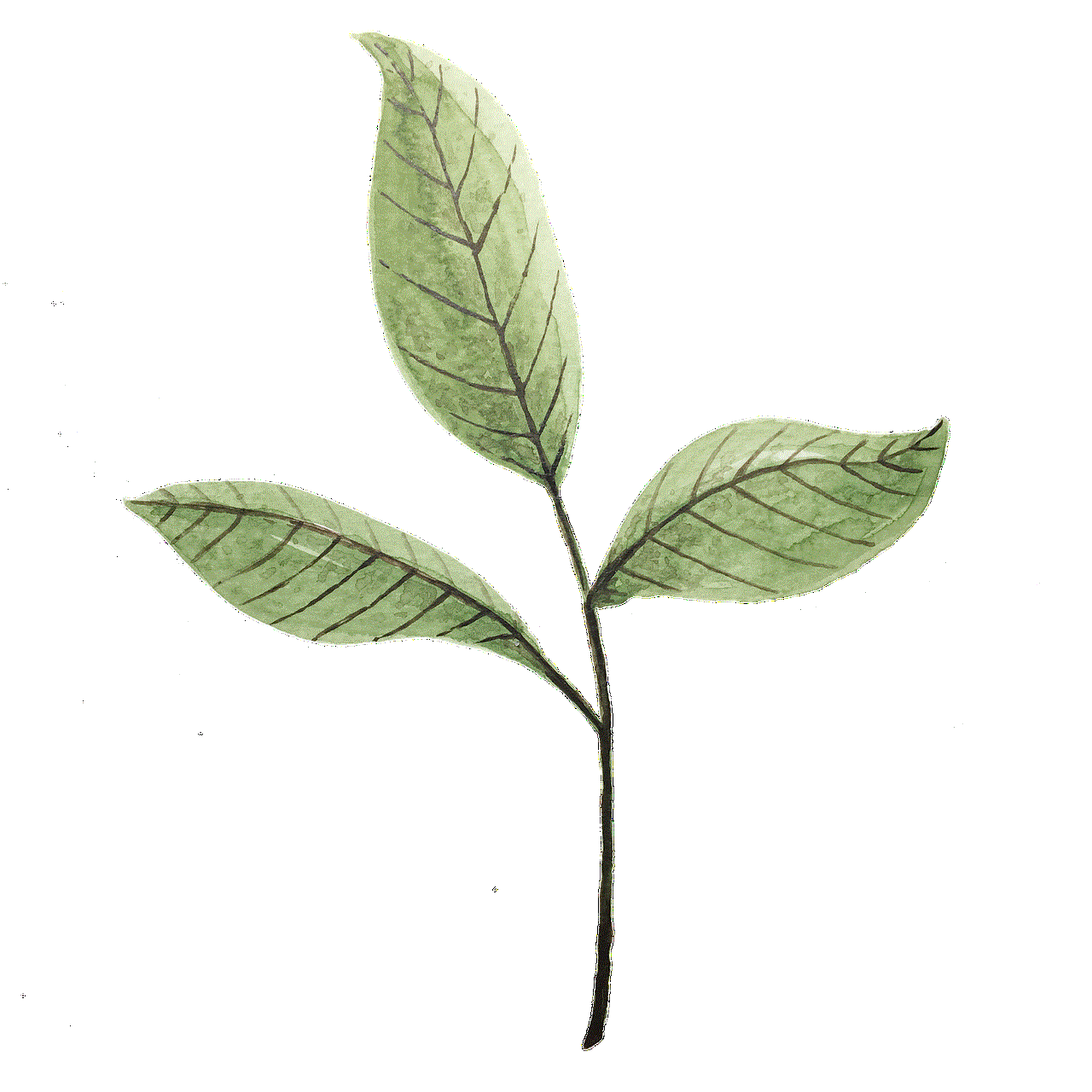
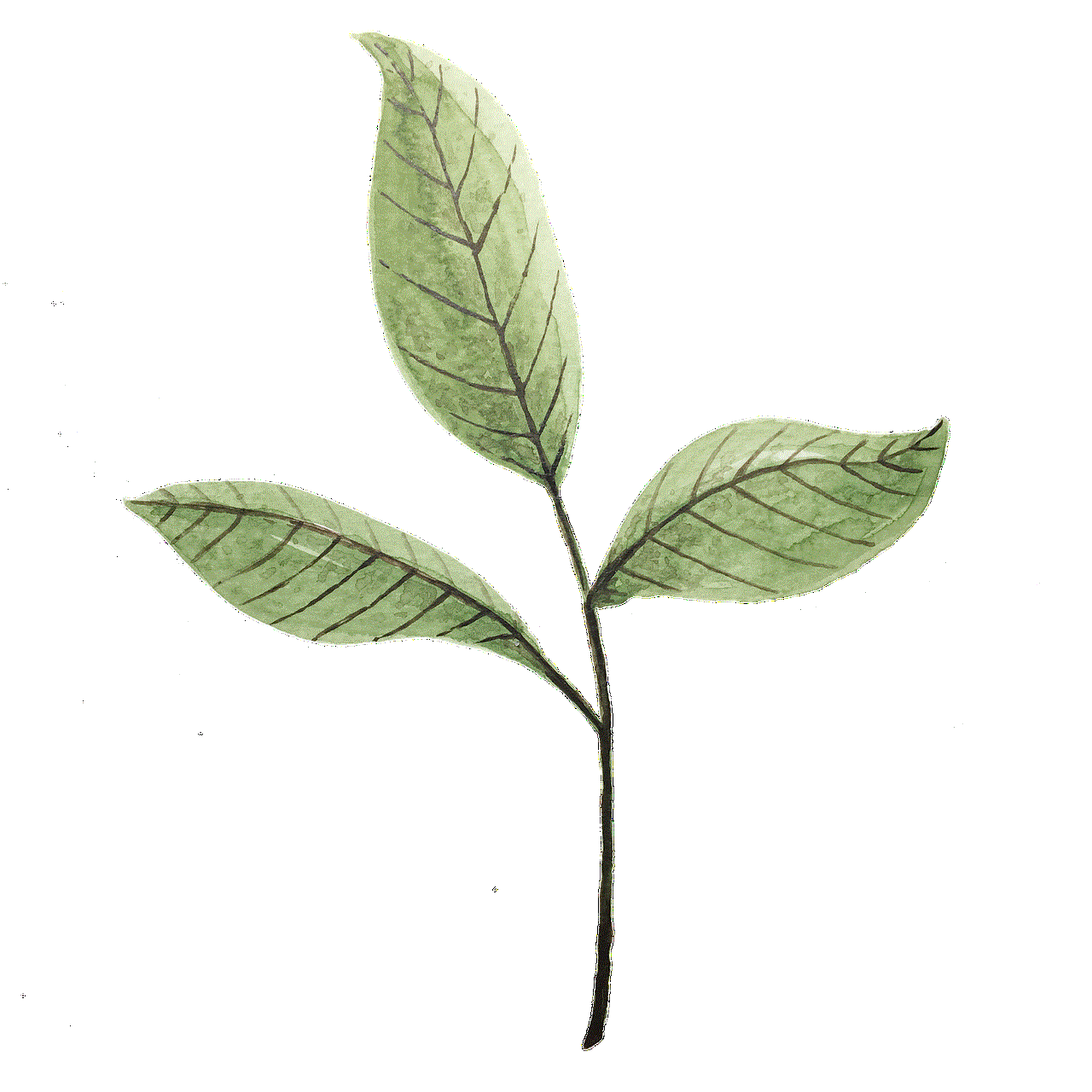
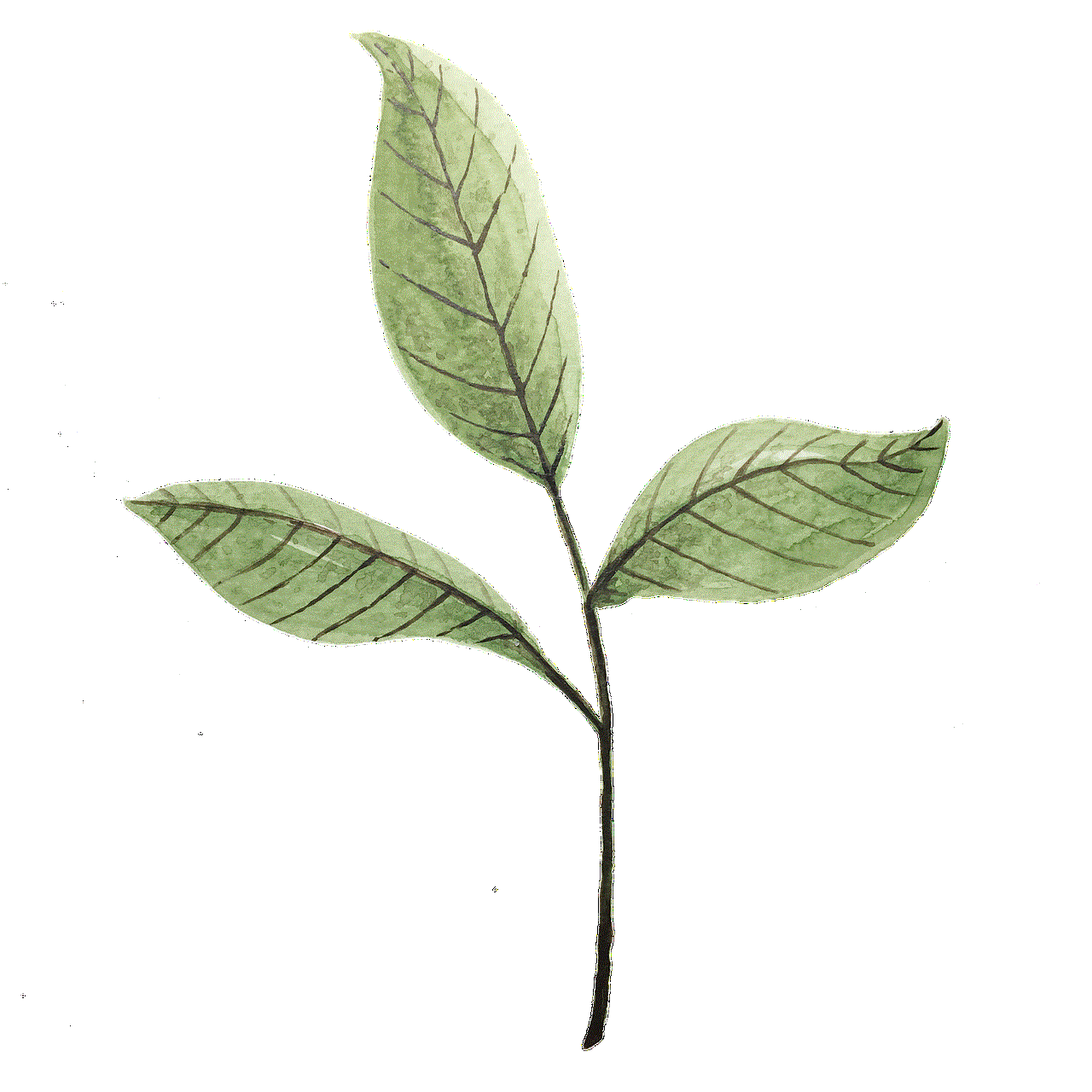
As you navigate your personal account, remember to embrace the platform’s features while prioritizing your privacy and content authenticity. With the right approach, your personal Instagram account can become a space for creativity, inspiration, and meaningful connections. Whether you’re sharing daily moments or exploring your interests, Instagram can be a delightful platform for personal expression.