how to screen record on my phone
Screen recording on a phone has become an essential tool for many people in today’s digital age. It allows users to capture and save videos of their phone screen for various purposes, such as creating tutorials, recording gameplay, or sharing funny moments with friends and family. With the advancement of technology, screen recording on a phone has become easier and more accessible than ever. In this article, we will discuss how to screen record on a phone and the various options available for different devices.
Firstly, let’s understand what screen recording is and how it works. Screen recording is the process of capturing and recording the display of a device, including the visuals, audio, and any other on-screen activity. It creates a video file that can be saved and shared with others. The recording can be initiated on a phone by using a specific app or built-in feature, depending on the device’s operating system.
If you own an iPhone, you might be wondering how to screen record on your device. Fortunately, Apple has made it incredibly simple to record your screen with just a few taps. The built-in screen recorder feature was introduced in iOS 11, making it accessible to all iPhone models from iPhone 5s and newer. To enable the screen recording feature, go to Settings > Control Center > Customize Controls, and add the ‘Screen Recording’ option to your Control Center. Now, whenever you want to start recording, swipe down from the top right corner of your screen and tap the screen recording icon. It will start recording your screen, and you can stop it by tapping the red bar at the top of the screen or by accessing the Control Center and pressing the recording button again.
If you have an Android phone, the process of screen recording may vary depending on the brand and model. Some Android devices, like Samsung phones, have a built-in screen recorder feature, while others may require a third-party app. To check if your phone has a built-in screen recorder, swipe down from the top of your screen to access the Quick Settings menu. If you see a ‘Screen Recorder’ option, then your device has this feature. Otherwise, you can download a screen recorder app from the Google Play Store. Once you have the app, open it, and follow the instructions to start recording your screen.
For those who prefer to record their screen on a computer , there are various software options available, such as QuickTime for Mac and OBS Studio for Windows. However, if you want to record your iPhone or Android screen directly on your computer, you can do so using a USB cable and a screen recording software like AirServer or Reflector. Both of these software allow you to mirror your phone’s screen on your computer and record it using the screen recording feature.
Now that you know how to screen record on your phone let’s discuss some useful tips to make your recordings more efficient and professional. Firstly, make sure to clear out any unnecessary apps and notifications from your phone before starting the recording. This will prevent any distractions or interruptions during the recording. Additionally, it’s advisable to record in a quiet environment to avoid any background noise in your recording.
Another helpful tip is to plan and organize your recording beforehand. If you’re creating a tutorial or demonstration video, prepare a script or outline of what you want to cover. This will help you stay on track and avoid any unnecessary pauses or mistakes. You can also use screen recording software that allows you to add annotations, such as arrows and text, to highlight important areas on your screen.
When recording gameplay on your phone, it’s essential to optimize your device’s settings for a smooth and high-quality recording. This includes adjusting the screen resolution, turning off battery-saving mode, and closing all background apps. Some screen recording apps also offer a ‘game mode’ option, which disables any incoming notifications, ensuring an uninterrupted recording.
One of the most significant advantages of screen recording on a phone is the ability to edit and customize your recordings. There are various video editing apps available for both iOS and Android devices that allow you to trim, crop, add music and transitions to your recordings. These apps are user-friendly and offer a wide range of features to enhance your videos.
When it comes to sharing your screen recordings, you have several options. You can save the video file on your device and share it via messaging apps or social media platforms. If the file size is too large, you can compress it using a video compressor app before sharing. Alternatively, you can upload the recording directly to a cloud storage service, such as Google Drive or Dropbox, and share the link with others.
In conclusion, screen recording on a phone has become a valuable tool for various purposes, and with the right knowledge and tools, anyone can easily record their phone screen. Whether you want to create tutorials, record gameplay, or capture memorable moments, the process is simple and accessible to everyone. With these tips and tricks, you can make your screen recordings more efficient, professional, and share-worthy. So go ahead and start recording your phone’s screen today!
how do you know someone blocked you on snapchat
Snapchat is a popular messaging and social media app known for its unique feature of disappearing messages. With over 280 million daily active users, Snapchat has become a dominant force in the social media world. However, like any other platform, there are times when users may experience issues or conflicts with their contacts. One such situation is when a user suspects that they have been blocked by someone on Snapchat. In this article, we will explore how you can know if someone has blocked you on Snapchat and what actions you can take in such a scenario.
First, let’s understand what exactly happens when someone blocks you on Snapchat. When a user blocks someone on Snapchat, it means that they no longer want to receive any form of communication from that particular person. This can include snaps, chats, and even their story updates. The blocked user will also be removed from the blocker’s friend list, and any existing conversations or snaps between them will disappear. Essentially, it is a way for the blocker to cut off all contact and communication with the blocked user.
Now, the question is, how do you know if someone has blocked you on Snapchat? The answer is not as straightforward as one might think. Unlike other social media platforms like Facebook or Instagram , Snapchat does not notify the user when they have been blocked. This is because Snapchat values privacy and wants to give users the freedom to control their interactions with others without any interference. However, there are some tell-tale signs that can help you determine if you have been blocked on Snapchat.
One of the most common signs is that you will no longer be able to see the blocked user’s snaps or stories. If you were previously able to view their snaps and now suddenly cannot, it could be an indication that you have been blocked. Another sign is that your messages to the blocked user will not be delivered. When you send a snap or chat to someone on Snapchat, a filled-in arrow appears next to their name, indicating that the message has been delivered. However, if the arrow is hollow, it means that the message was not delivered, and the user may have blocked you.
Furthermore, if you try to add the blocked user as a friend, you will not be able to find their profile. When you search for their username or name in the Snapchat search bar, their profile will not show up, indicating that they have either deactivated their account or blocked you. Another red flag is when you try to send a snap or chat to the blocked user, and the app shows a message saying “Failed to send – Tap to try again.” This message means that your message was not delivered, and the user may have blocked you.
Apart from these signs, there are a few other things you can look out for to confirm if you have been blocked on Snapchat. One of them is by checking your friend list. If the blocked user’s name does not appear on your friend list, it could be an indication that they have blocked you. Moreover, if you have mutual friends with the blocked user, you can ask them to check if the blocked user’s profile is visible to them. If the mutual friend can see the profile, then it is evident that you have been blocked.
Another way to confirm if you have been blocked is by creating a new account and searching for the blocked user’s profile. If you can find their profile using the new account, it means that they have blocked your initial account. However, it is essential to note that creating a new account just to check if you have been blocked can be considered a violation of Snapchat’s terms of service, and your account may get banned.
Now, you may be wondering what to do if you have been blocked by someone on Snapchat. The first thing to remember is not to take it personally. People have their reasons for blocking someone, and it is their right to do so. However, if you feel that you have been wrongly blocked or want to reconnect with the person, there are a few things you can try.
One option is to reach out to the blocked user through a different platform or medium. If you have their phone number or are connected on other social media platforms, you can try to communicate with them through those channels. However, it is essential to respect their decision to block you and not to harass them through other means.
Another option is to wait for a while and then try to add the blocked user as a friend on Snapchat again. Sometimes, people may block someone in the heat of the moment and then unblock them later. If you do not want to wait, you can also try to create a new account and add the blocked user. However, be mindful that this is against Snapchat’s terms of service, and your account may get banned.
Lastly, if you feel that you have been wrongly blocked or harassed by the person who blocked you, you can report their account to Snapchat. Snapchat has strict community guidelines, and if someone is found to be violating them, their account can get banned. However, it is essential to have proof of harassment or violation before reporting someone’s account.
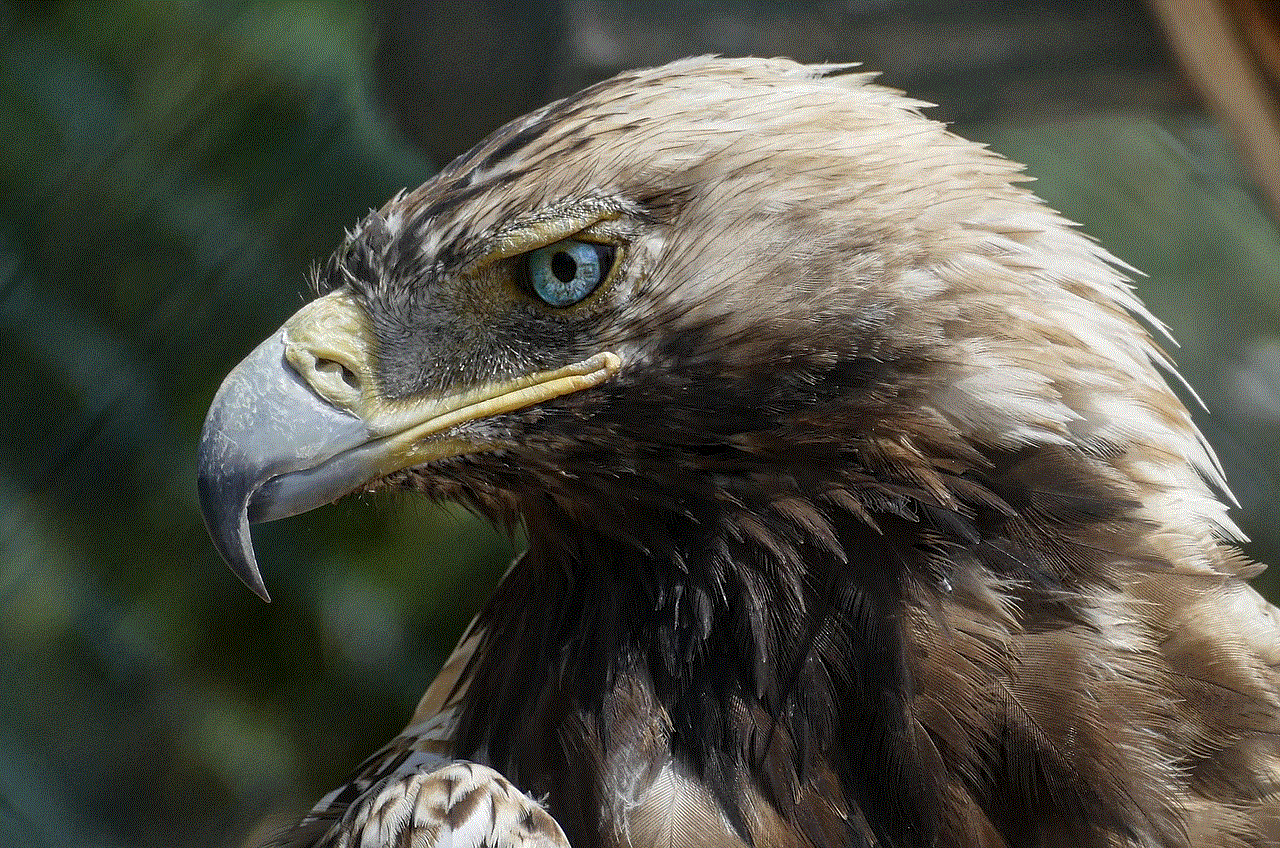
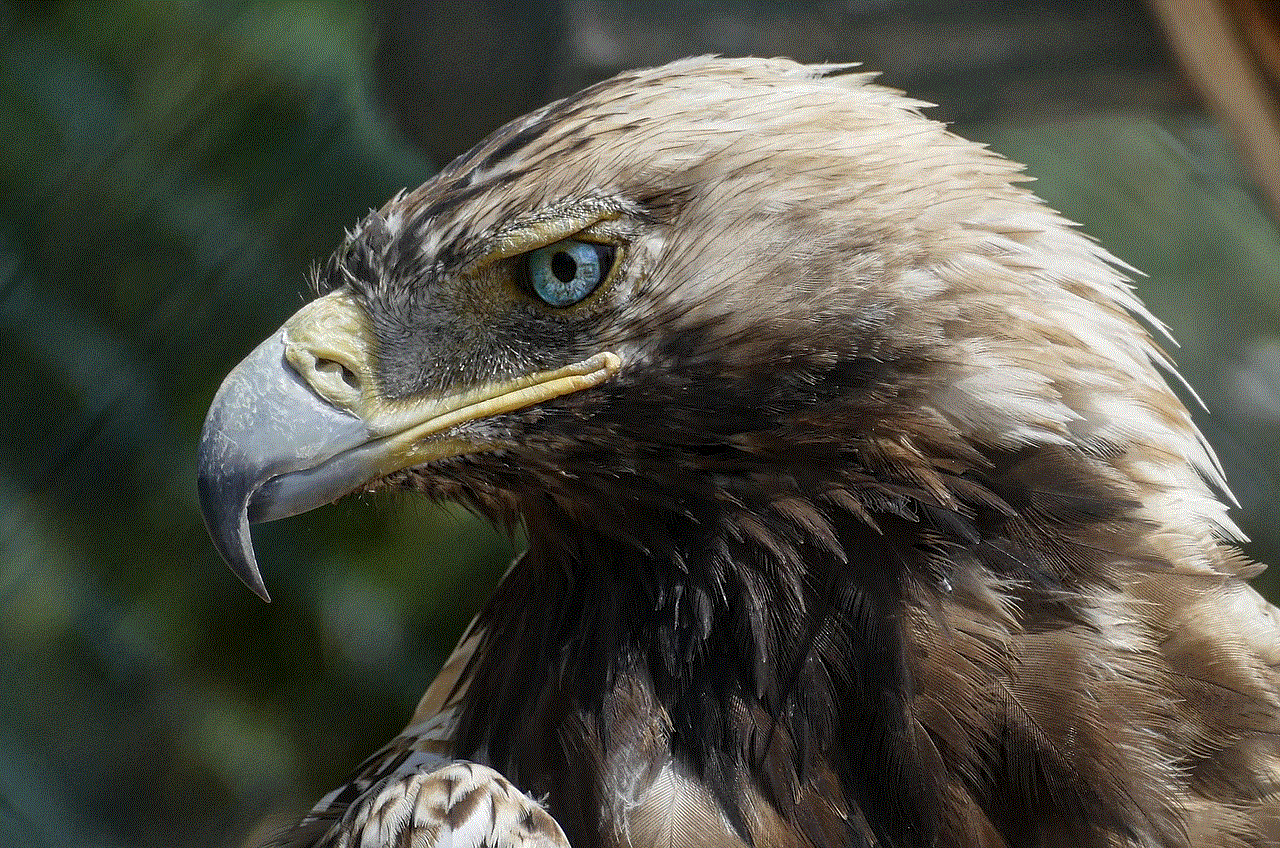
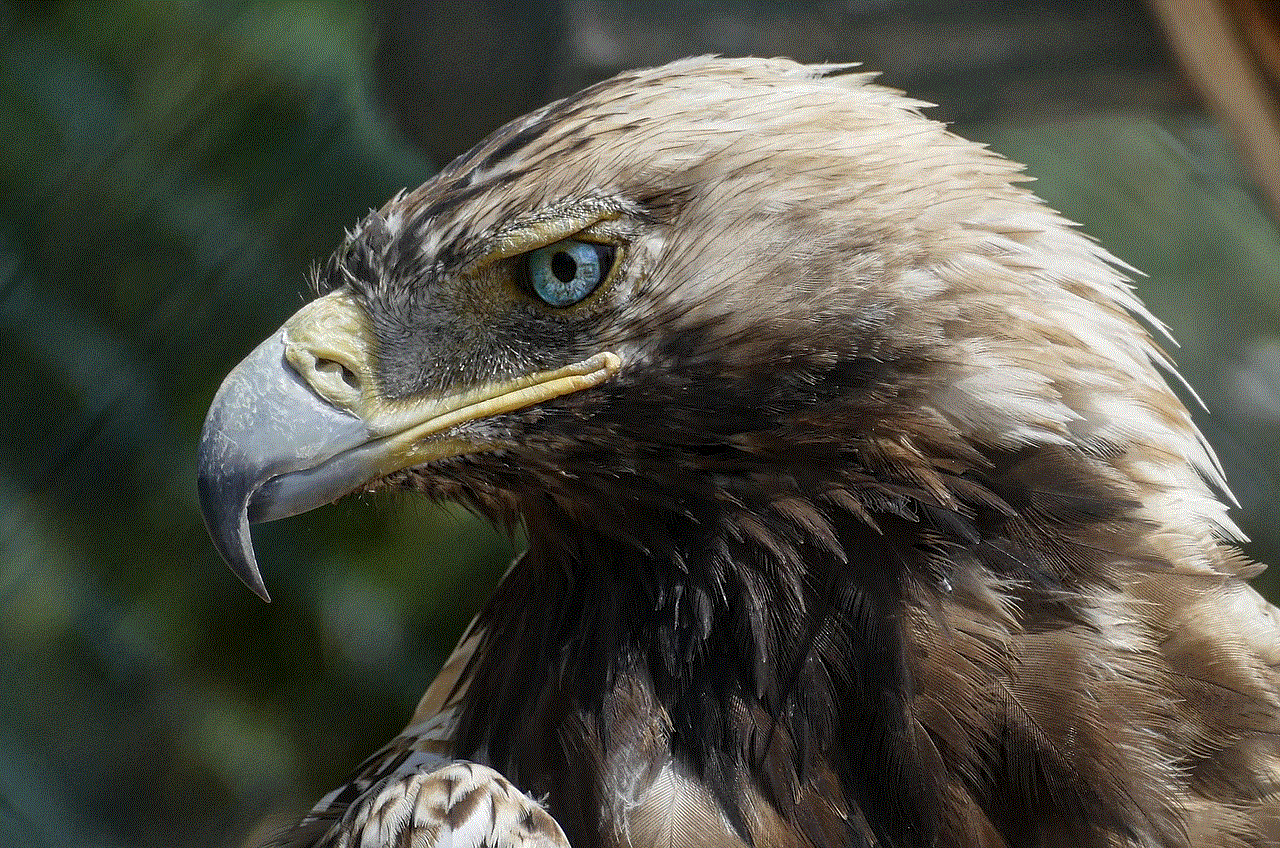
In conclusion, getting blocked on Snapchat can be a frustrating experience, especially if you have no idea why it happened. However, by looking out for the signs mentioned above and understanding the possible reasons for being blocked, you can determine if you have been blocked on Snapchat. Remember to respect the other person’s decision to block you and not to harass them through other means. Instead, try to reach out to them through different channels or wait for them to unblock you. Ultimately, it is essential to maintain a healthy and respectful online presence to avoid getting blocked on social media platforms like Snapchat.
can anyone see what i search on google on my phone
In today’s digital age, our phones have become an integral part of our daily lives. From communication to entertainment, we rely on our phones for almost everything. And one of the most common activities we do on our phones is to search for information on the internet. With just a few taps, we can access a vast amount of information on any topic. But have you ever wondered if anyone can see what you search on Google on your phone? In this article, we will delve into this question and explore the various factors that can affect the privacy of your Google searches on your phone.
To begin with, let’s understand the basics of how Google works on our phones. When we search for something on Google, it uses our location, search history, and other factors to provide us with relevant results. This means that if you search for a particular topic, Google will show you results that are tailored to your location and previous search behavior. However, this also means that Google is storing your search history, which can raise concerns about privacy.
The first thing to note is that Google has a strict privacy policy in place to protect its users’ data. This policy states that Google will not share your personal information with anyone unless you give your consent or if it is legally required. This means that unless you have given someone access to your Google account, they cannot see your search history.
But what about the government or law enforcement agencies? Can they access your Google search history on your phone? The answer is yes, but only under certain circumstances. If there is a court order or a legal request, Google may have to provide access to your search history. This is because Google, like any other company, has to comply with the law and cooperate with law enforcement agencies in case of any criminal investigations.
Another factor to consider is the security of your phone. If someone has physical access to your phone, they can potentially see your search history on Google. This is why it is essential to have a strong passcode or biometric security on your phone to prevent unauthorized access. Additionally, you can also enable two-factor authentication on your Google account to add an extra layer of security.
Now, let’s address the elephant in the room – can your internet service provider (ISP) see your Google search history on your phone? The answer is yes, but with a caveat. Your ISP can see your search history if you are using their network to access the internet. This is because all the data that passes through your ISP’s network is visible to them. However, if you are using a secure connection, such as a virtual private network (VPN), your ISP will not be able to see your search history. A VPN encrypts your internet traffic, making it impossible for your ISP to see what you are doing online.
Furthermore, Google also offers an incognito mode for its users. This feature allows you to browse the internet without leaving any trace of your activity on your phone. When you use incognito mode, your search history will not be saved on your device, and your searches will not be linked to your Google account. However, it is important to note that your activity can still be visible to your ISP or the websites you visit, so it is not a foolproof solution for privacy.
Apart from the technical aspects, there are also some practical ways in which someone can see what you search on Google on your phone. For instance, if you have shared your Google account with someone, they can see your search history on their device as well. This is because your search history is synced across all devices that are logged in to your Google account. Additionally, if you have given someone access to your phone, they can also see your search history by simply opening your Google app or browser.
Moreover, if you use voice commands to search on Google, your search history may also be visible to other people. This is because the voice recognition feature stores your voice commands, and anyone with access to your phone can listen to them. To prevent this, you can disable the voice recognition feature or delete your voice commands regularly.
It is also worth mentioning that Google collects data from all its users, including their search history, for advertising purposes. This means that the ads you see on your phone may be based on your search history. However, Google allows you to control the type of ads you see by giving you the option to adjust your ad settings or opt-out of personalized ads altogether.



In conclusion, there are various factors that can affect the privacy of your Google searches on your phone. While Google has strict measures in place to protect your data, it is essential to take precautions and be mindful of who has access to your phone. By setting strong security measures and being aware of your online activity, you can ensure that your Google search history remains private. Additionally, you can also take advantage of features like incognito mode and adjust your ad settings to further protect your privacy. As technology continues to advance, it is crucial to stay informed and take necessary steps to safeguard our online privacy.