how to remove unknown device from wifi
Title: How to Remove Unknown Devices from Your Wi-Fi Network
Introduction:
In today’s interconnected world, Wi-Fi has become an essential part of our lives. However, with the increasing number of devices connected to our networks, security concerns arise. One such concern is the presence of unknown devices on your Wi-Fi network. These devices can pose a potential threat to your privacy and security. In this article, we will guide you through the process of identifying and removing unknown devices from your Wi-Fi network, ensuring a safe and secure online experience.
1. Understanding Unknown Devices on Your Wi-Fi Network:
Before we delve into the removal process, it’s crucial to understand what constitutes an unknown device on your Wi-Fi network. Unknown devices are any devices that are connected to your network without your knowledge or approval. These devices can range from smartphones and laptops to IoT devices and even malicious intruders.
2. Identifying Unknown Devices:
The first step in removing unknown devices from your Wi-Fi network is to identify them. There are various methods you can employ to identify these devices. One method involves accessing your router’s admin panel to view the connected devices. Look for any unfamiliar or suspicious device names or IP addresses.
3. Checking Device MAC Addresses:
Another method to identify unknown devices is by checking their MAC (Media Access Control) addresses. Every device has a unique MAC address assigned to it. You can find the MAC addresses of connected devices in your router’s admin panel. Compare these MAC addresses with the authorized devices on your network to identify and remove any unknown devices.
4. Changing Your Wi-Fi Network Password:
To prevent unauthorized devices from accessing your Wi-Fi network, changing your Wi-Fi network password is a crucial step. This ensures that only devices with the updated password can connect to your network. Make sure to create a strong and unique password, combining upper and lower case letters, numbers, and special characters.
5. Enabling MAC Filtering:
Most modern routers offer a feature called MAC filtering, which allows you to control which devices can connect to your Wi-Fi network based on their MAC addresses. By enabling MAC filtering, you can create a whitelist of authorized devices and block any unknown devices from connecting.
6. Disabling WPS (Wi-Fi Protected Setup):
Wi-Fi Protected Setup (WPS) is a convenient feature that allows for easy connection to Wi-Fi networks. However, it can also be exploited by attackers to gain unauthorized access to your network. Disabling WPS on your router prevents any unknown devices from connecting via this method.
7. Utilizing Network Monitoring Tools:
There are numerous network monitoring tools available that can help you identify and remove unknown devices from your Wi-Fi network. These tools provide real-time information about connected devices, allowing you to pinpoint any suspicious activity and take appropriate action.
8. Updating Your Router’s Firmware:
Keeping your router’s firmware up to date is essential for maintaining the security of your Wi-Fi network. Manufacturers often release firmware updates that address security vulnerabilities and improve overall performance. Regularly check for and install these updates to ensure your router is protected against potential threats.
9. Configuring a Guest Network:
If you frequently have guests connecting to your Wi-Fi network, it’s advisable to set up a separate guest network. This isolates guest devices from your main network, preventing them from accessing sensitive data and reducing the risk of unknown devices connecting to your primary network.
10. Seeking Professional Assistance:
If you have exhausted all the above steps and are still unable to identify or remove unknown devices from your Wi-Fi network, it may be time to seek professional assistance. Contact your internet service provider (ISP) or a specialized IT security professional to conduct a thorough network audit and resolve any security issues.
Conclusion:
Protecting your Wi-Fi network from unknown devices is crucial for maintaining your privacy and security in the digital age. By following the steps outlined in this article, you can identify and remove any unauthorized devices from your network, ensuring a safe and secure online experience for you and your connected devices. Remember to stay vigilant and regularly monitor your network for any suspicious activity.
video games vs playing outside
Video games and playing outside are two activities that have been at the center of a heated debate for years. On one side, there are those who argue that video games are detrimental to children’s health and development, while on the other side, there are those who believe that playing outside is crucial for a child’s physical and mental well-being. The truth is, both activities have their own set of advantages and disadvantages, and it is essential to understand them before making a judgment. In this article, we will explore the differences between video games and playing outside and provide a balanced view of their impact on children.
To begin with, let us first understand what video games and playing outside mean. Video games refer to electronic games that involve interaction with a user interface to generate visual feedback on a video device. These games can be played on a range of devices, including consoles, computers, and mobile phones. On the other hand, playing outside refers to any physical activity that takes place outdoors, such as sports, running, or simply spending time in nature.
One of the main arguments against video games is that they promote a sedentary lifestyle. Children spend hours in front of screens, which leads to a lack of physical activity and can contribute to childhood obesity. According to the World Health Organization, childhood obesity has nearly tripled since the 1970s, and one of the main factors contributing to this rise is the increase in screen time among children. In contrast, playing outside encourages children to be physically active, which is crucial for their physical well-being. It helps in developing motor skills, coordination, and balance, which are essential for a child’s growth.
Moreover, playing outside exposes children to the natural environment, which has numerous benefits. Nature has a calming effect on the mind and can help reduce stress and anxiety. It also improves cognitive function and attention span, which are crucial for academic performance. Studies have shown that children who spend more time in nature have better concentration, memory, and problem-solving skills. On the other hand, video games, especially violent ones, have been linked to aggressive behavior and desensitization to violence. These games can also have a negative impact on a child’s mental health, leading to issues like anger, anxiety, and depression.



On the other hand, video games have their own set of advantages. They can be a source of entertainment and can also have educational benefits. Many video games are designed to improve cognitive skills, such as problem-solving, critical thinking, and hand-eye coordination. They can also help in learning new concepts and skills, especially in subjects like math, science, and language. In fact, a study conducted by the University of Wisconsin-Madison found that playing video games can improve a child’s spatial skills, which are crucial for fields like engineering, architecture, and surgery.
Moreover, video games provide a social aspect that playing outside may not offer. With the rise of online gaming, children can connect and play with their friends and even make new friends from around the world. This can be especially beneficial for children who have a hard time making friends in person. It can also help in developing teamwork and communication skills, which are essential for success in the real world. However, it is crucial for parents to monitor their child’s online gaming activity and ensure they are playing age-appropriate games and not spending excessive amounts of time playing.
Another argument against video games is that they can be addictive. The constant stimulation and rewards in video games can lead to a release of dopamine, a neurotransmitter associated with pleasure and motivation. This can create a sense of dependency, making it difficult for children to detach from the game. In contrast, playing outside does not have the same addictive potential, and children are more likely to engage in other activities once they have had their fill of playing outdoors.
However, it is essential to note that not all video games are created equal. Just like any other form of media, there are good and bad video games. Age-appropriate and educational games can have a positive impact on a child’s development, while violent and addictive games can have a detrimental effect. Therefore, it is crucial for parents to monitor and regulate their child’s video game usage to ensure they are playing games that are beneficial for their development.
Moreover, video games can also be a source of inspiration and creativity. Many video games have intricate storylines and fantastical worlds that can spark a child’s imagination. This can lead to a child’s interest in fields like storytelling, game design, and animation. In fact, many video game developers credit their childhood love for video games as the reason they pursued a career in game design. On the other hand, playing outside can also encourage creativity and imagination, especially when children are given the freedom to explore and play without any restrictions.
In addition to the physical and mental benefits, playing outside can also teach children important life skills. Outdoor activities like sports and team games can help in developing leadership, teamwork, and resilience. Children learn to work together to achieve a common goal, and they also learn how to cope with failure and setbacks. These skills are crucial for success in the real world and cannot be learned from playing video games alone.
Furthermore, playing outside also encourages children to appreciate nature and the environment. As children spend more time outdoors, they become more aware of their surroundings and the impact their actions have on the environment. This can lead to a more environmentally conscious generation, which is crucial for the future of our planet. On the other hand, video games can have a negative impact on the environment due to the electronic waste they generate and the energy they consume.
In conclusion, video games and playing outside have their own set of advantages and disadvantages. While playing outside promotes physical activity, mental well-being, and teaches important life skills, video games can be a source of entertainment, education, and socialization. However, it is essential to monitor and regulate a child’s video game usage and ensure they are playing age-appropriate and beneficial games. Parents should also encourage their children to spend time outdoors and engage in physical activities to maintain a healthy balance between screen time and outdoor play. Ultimately, it is up to parents to find a balance between video games and playing outside and provide their children with a well-rounded and healthy childhood experience.
how to cancel subscription in itunes
If you have subscribed to a service or app through iTunes, you may have realized that it is very easy to sign up for a subscription, but not as easy to cancel it. Whether you have found a better alternative, no longer have a use for the service, or simply want to cut back on your expenses, canceling a subscription in iTunes can be a bit tricky. But don’t worry, in this comprehensive guide, we will walk you through the steps on how to cancel a subscription in iTunes.
Before we dive into the steps, it is important to understand the difference between an active subscription and a trial subscription. An active subscription is a recurring payment that you have agreed to for a specific service or app, while a trial subscription is a free trial period that gives you access to the full features of a service or app for a limited time. With that being said, let’s get started on how to cancel a subscription in iTunes.
1. Determine the type of subscription
The first step in canceling a subscription in iTunes is to determine the type of subscription you have. As mentioned earlier, there are two types of subscriptions – active and trial. If you have signed up for a trial subscription, you don’t have to worry about canceling it as it will automatically end once the trial period is over. However, if you have an active subscription, you will have to manually cancel it to stop the recurring payments.
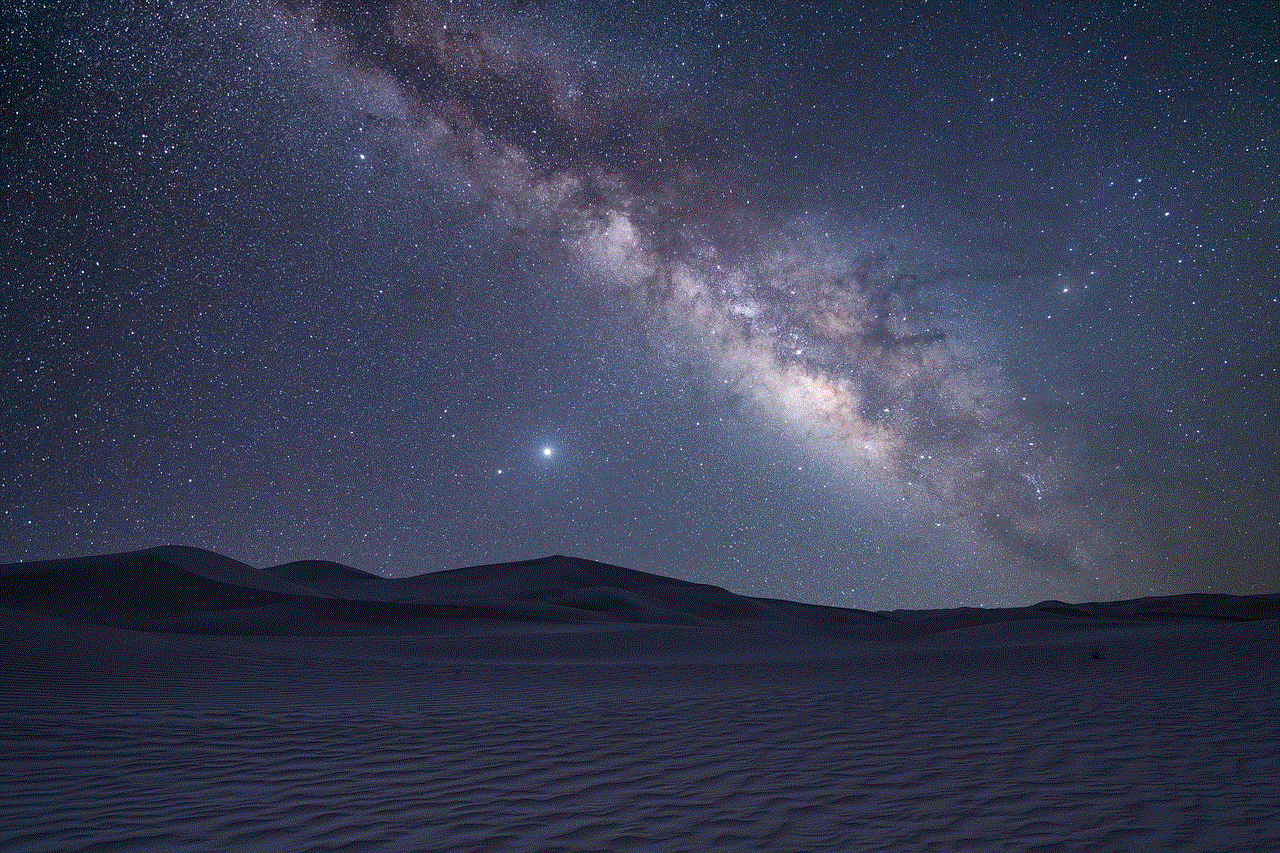
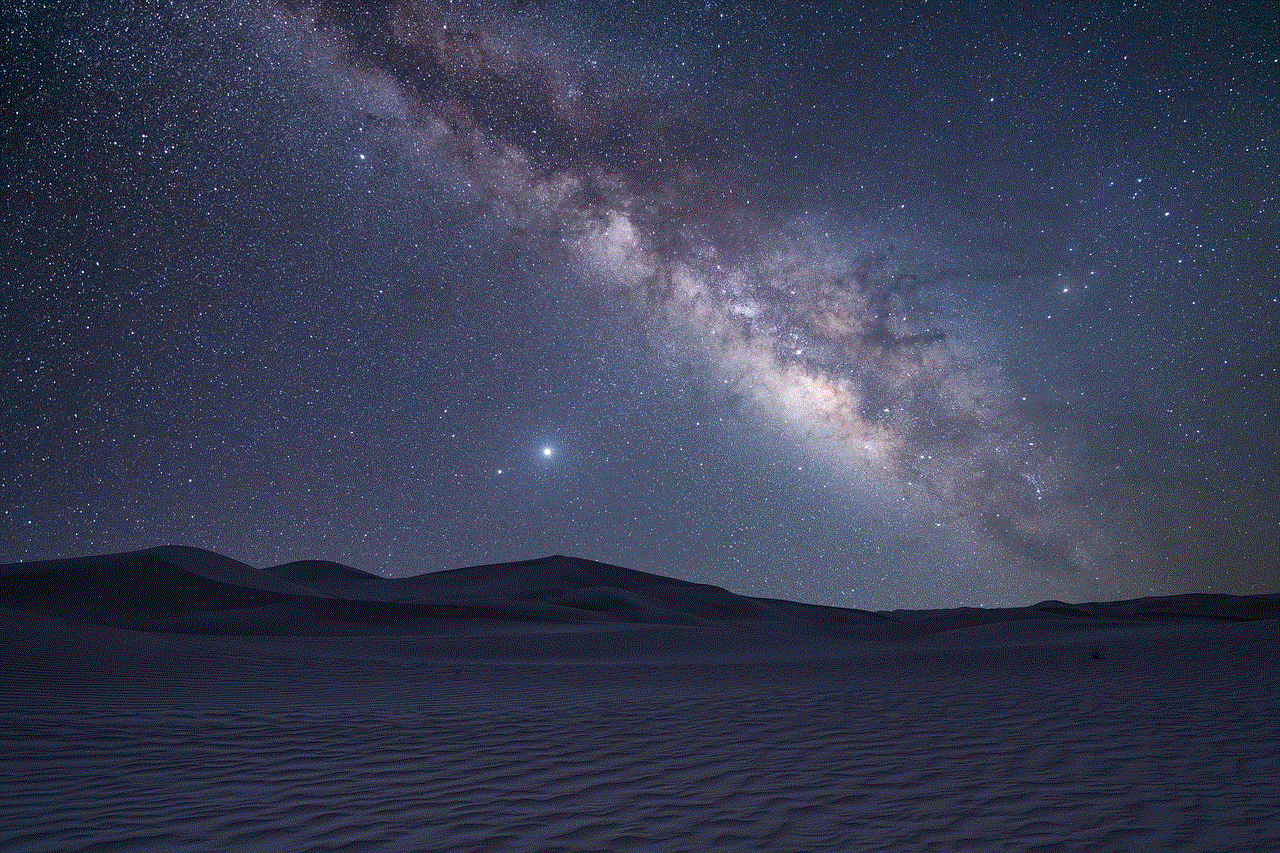
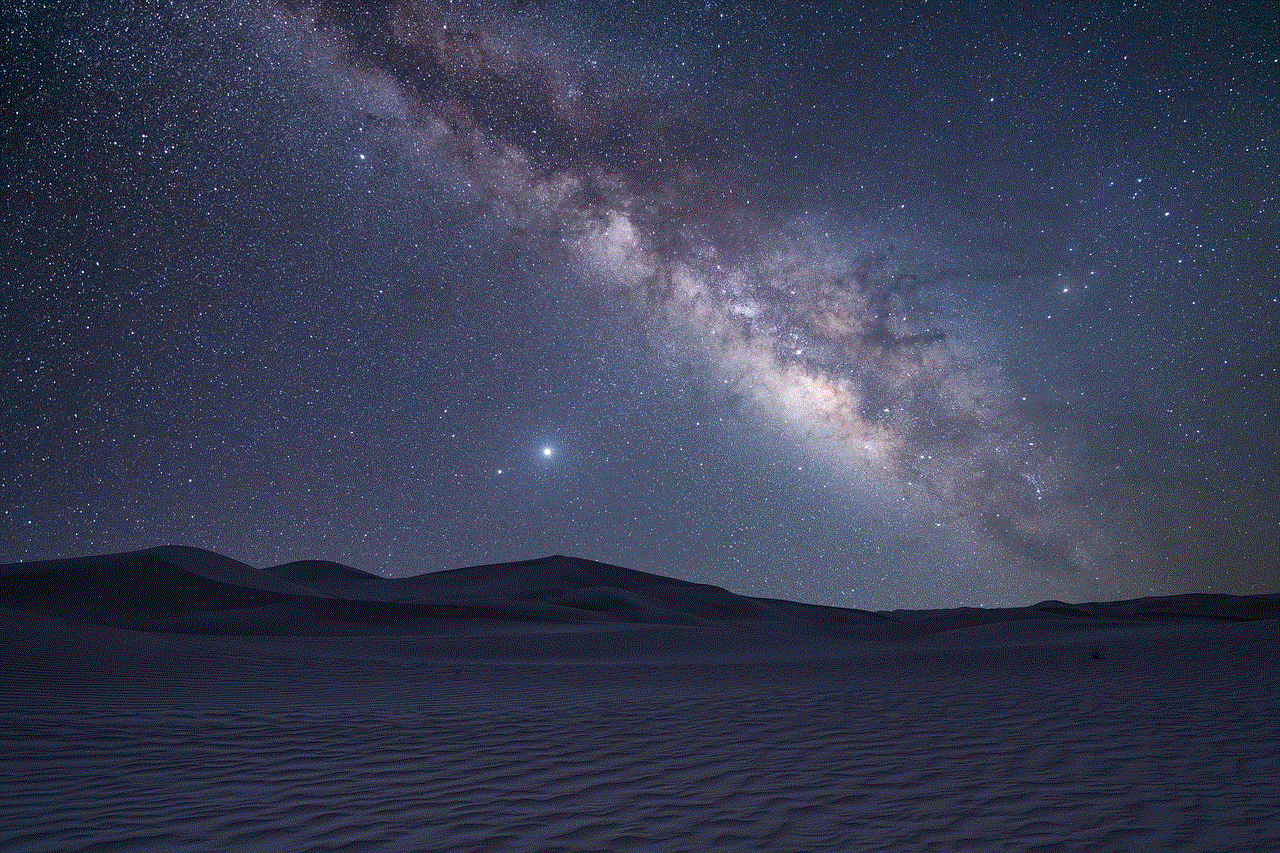
2. Cancel from your iOS device
If you have subscribed to a service or app from your iOS device, the easiest way to cancel it is through your device’s Settings. Simply go to Settings > [your name] > iTunes & App Store. From there, tap on your Apple ID, then tap on “View Apple ID”. You will be prompted to enter your password or use Touch ID. Once you have successfully logged in, scroll down and tap on “Subscriptions”. Here, you will see a list of your active subscriptions. Simply select the one you want to cancel and tap on “Cancel Subscription”.
3. Cancel from your Mac or PC
If you have subscribed to a service or app from your Mac or PC, you can cancel it through iTunes. Open iTunes and click on “Account” from the menu bar. From the drop-down menu, select “View My Account” and enter your password or use Touch ID. On the Account Information page, scroll down to the “Settings” section and click on “Manage” next to “Subscriptions”. Here, you will see a list of your active subscriptions. Simply select the one you want to cancel and click on “Cancel Subscription”.
4. Cancel from your Apple TV
If you have subscribed to a service or app from your Apple TV, you can cancel it through the Settings app. Open the Settings app and select “Users and Accounts”. From there, select “Subscriptions” and you will see a list of your active subscriptions. Simply select the one you want to cancel and click on “Cancel Subscription”.
5. Cancel from the service or app itself
Some services or apps allow you to manage your subscriptions directly from their platform. If this option is available, it will be stated in your subscription confirmation email or on the service or app’s website. Simply log in to your account and navigate to the subscription or billing section to cancel your subscription.
6. Cancel through the App Store
Alternatively, you can also cancel a subscription through the App Store. Open the App Store app and click on your profile picture in the top right corner. From there, select “Manage Subscriptions” and you will be directed to a list of your active subscriptions. Simply select the one you want to cancel and click on “Cancel Subscription”.
7. Check for any unpaid bills
If you have canceled your subscription but are still being charged, it is possible that you have unpaid bills from the service or app. Check your email or account on the service or app’s website to ensure that all outstanding bills have been paid. Once all bills have been paid, your subscription should be canceled.
8. Contact the service or app’s customer support
If you are still having trouble canceling your subscription, you can always reach out to the service or app’s customer support. They will be able to assist you with canceling your subscription or with any billing issues you may be experiencing.
9. Take note of the cancellation date
Once you have successfully canceled your subscription, make sure to take note of the date your subscription will end. This will ensure that you are not charged for the next billing cycle.
10. Consider using a different payment method
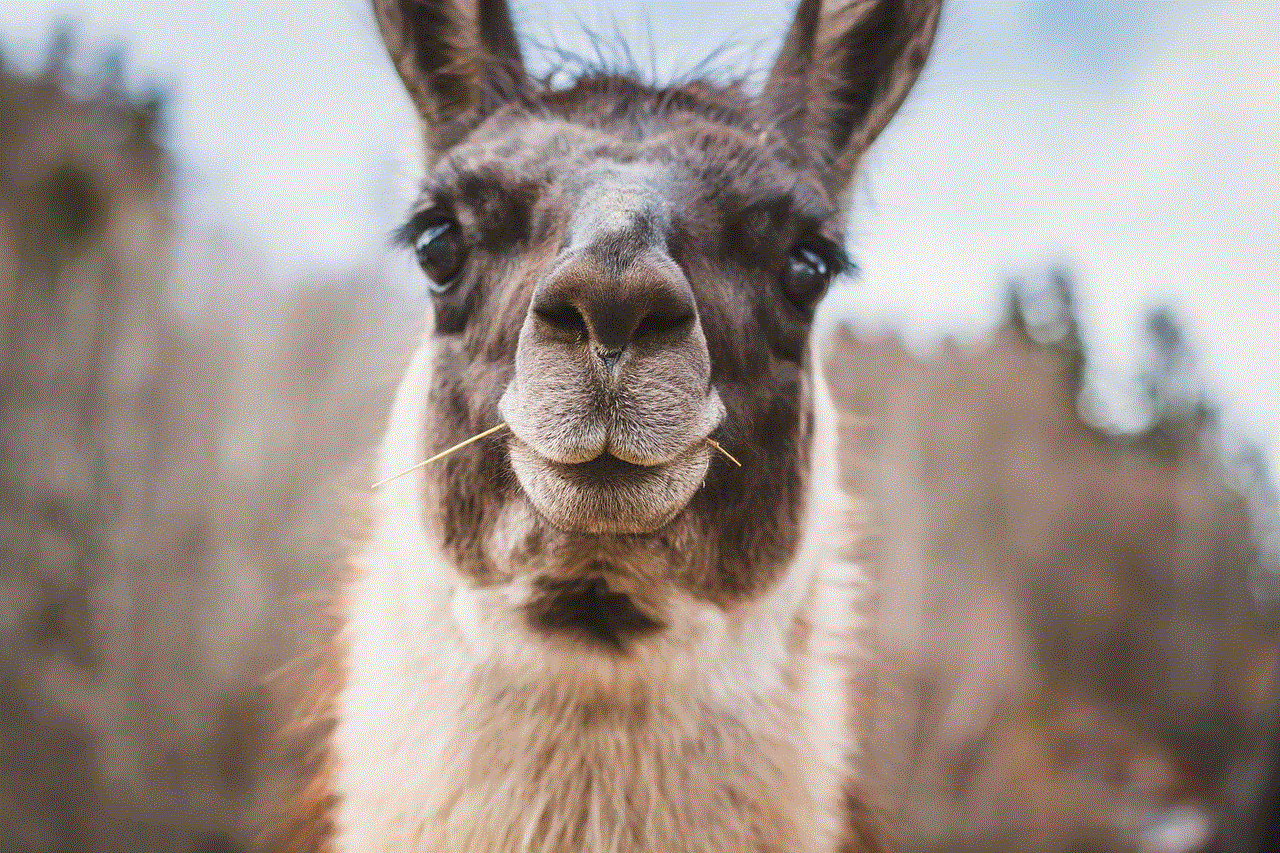
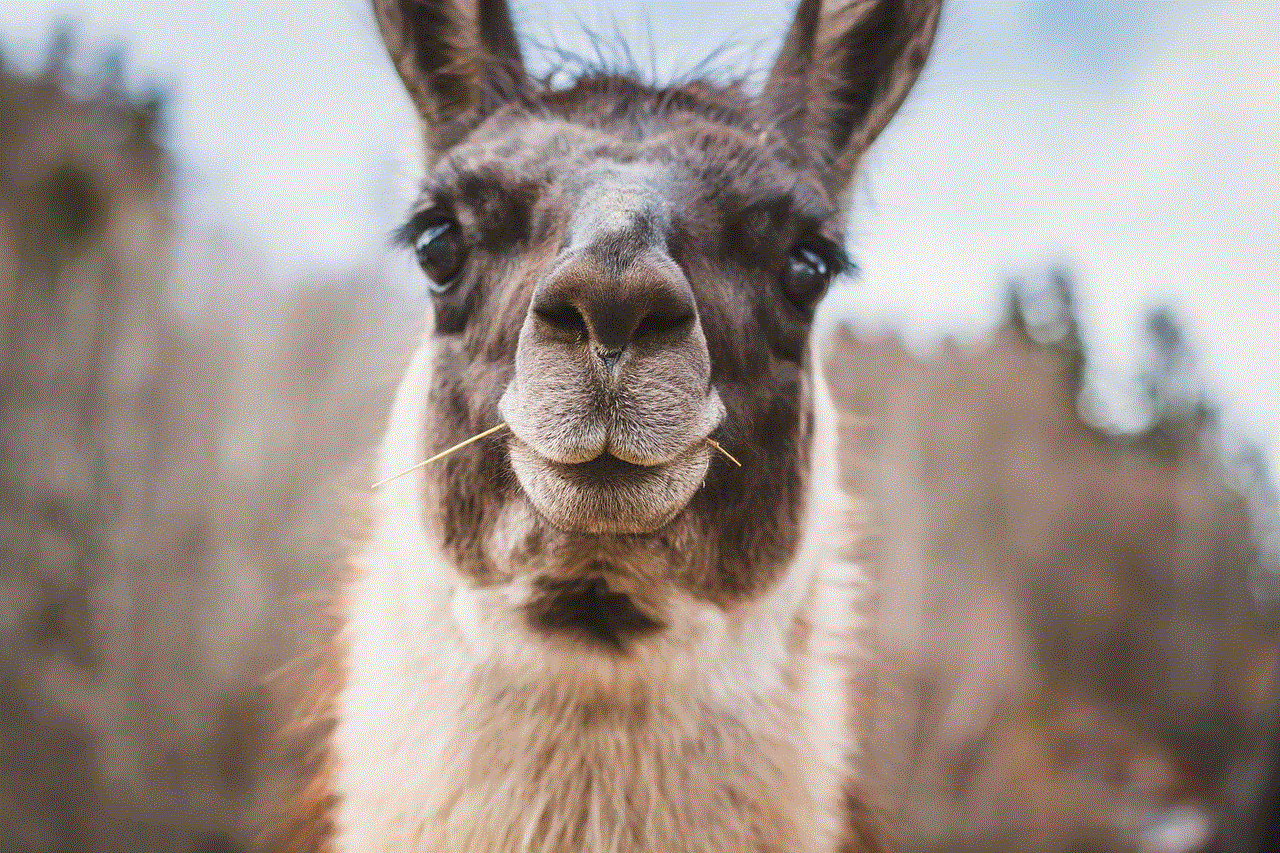
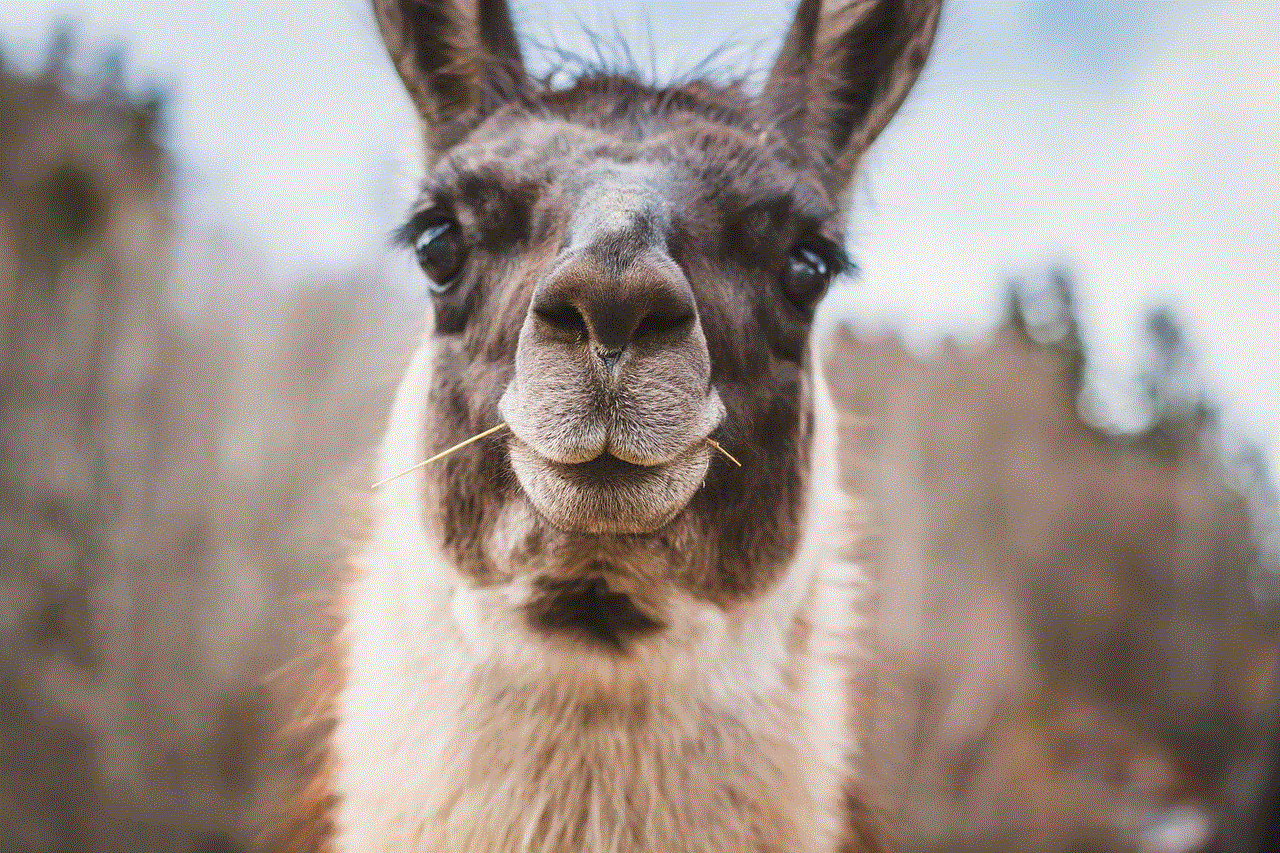
If you have tried all the above steps and are still unable to cancel your subscription, you can consider using a different payment method. This could be a different credit or debit card, or you can also use an iTunes gift card to pay for your subscription.
In conclusion, canceling a subscription in iTunes may seem like a daunting task, but it is actually quite simple once you know the steps. Make sure to keep track of your subscriptions and cancel any that you no longer need or want to avoid unnecessary charges. We hope this guide has been helpful in showing you how to cancel a subscription in iTunes.