how to move apps around on ios 10
How to Move Apps Around on iOS 10
If you’re an iPhone or iPad user, you know that organizing your apps can be a bit of a challenge. With dozens or even hundreds of apps on your device, finding the one you need quickly can be a hassle. However, with the release of iOS 10, Apple has made it easier than ever to move apps around and organize them to your liking. In this article, we will explore the different methods you can use to move apps around on iOS 10 and provide you with some tips and tricks to help you create the perfect app layout.
Before we dive into the specifics of moving apps around on iOS 10, let’s start with the basics. To move an app on your home screen, you will need to enter “wiggle mode.” Wiggle mode is a feature that allows you to rearrange apps, delete them, or create folders. To enter wiggle mode, simply press and hold on any app icon until all the icons start wiggling. Once you’re in wiggle mode, you can start moving your apps around.
The simplest way to move an app on iOS 10 is to tap and hold on the app icon you want to move. After a second or two, the app icon will detach from its original position, and you can now drag it to a new location on your home screen. As you move the app, you’ll notice that the other icons will adjust to make room for it. When you’re happy with the new location, release your finger, and the app will stay in its new position.
If you have multiple home screens, you can also move apps between screens. To do this, enter wiggle mode and drag the app to the edge of the screen. Once you reach the edge, the home screen will scroll, allowing you to move the app to a different screen. You can also create new empty screens by dragging an app icon to the rightmost or leftmost edge of your last screen.
In addition to moving apps around on your home screens, you can also organize them into folders. Folders are a great way to group similar apps together and reduce clutter on your home screens. To create a folder, enter wiggle mode and drag one app on top of another. iOS 10 will automatically create a folder with both apps inside. You can then tap on the folder to open it and rename it to something more descriptive.
Once you have a folder, you can add more apps to it by dragging them onto the folder icon. You can also remove apps from a folder by entering wiggle mode and dragging them out of the folder. If you want to delete an entire folder, simply drag all the apps out of it, and the folder will disappear.
If you have a lot of apps and find it difficult to locate a specific one, you can use the search feature on iOS 10 to quickly find an app by name. To access the search feature, swipe down on your home screen to reveal the search bar at the top. Type the name of the app you’re looking for, and iOS 10 will display the results in real-time. Once you find the app, you can tap on it to open it or tap on the “X” button to clear the search field.
In addition to the search feature, iOS 10 also introduces a new way to organize your apps called “App Library.” The App Library is a separate screen that automatically categorizes your apps into different folders, such as Social, Productivity, Entertainment, and more. To access the App Library, swipe right on your home screen until you reach the last page. From there, you can scroll through the folders and tap on an app to open it.
While the App Library is a convenient way to access your apps, you may prefer to have all your apps on your home screens. Fortunately, iOS 10 gives you the flexibility to choose how your apps are organized. To disable the App Library, go to Settings, tap on Home Screen, and select “App Library Only” or “Add to Home Screen.” If you choose “Add to Home Screen,” all your apps will be displayed on your home screens, and you can move them around as you please.
Now that you know the basics of moving apps around on iOS 10, let’s explore some tips and tricks to help you create the perfect app layout. One popular technique is to organize your apps by color. By arranging your apps by color, you can create a visually pleasing and easily navigable home screen. To do this, start by sorting your apps by color in the App Library. Once you have a color-coded layout, you can move the apps to your home screens, making sure to maintain the color order.
Another useful tip is to create a “Favorites” folder on your home screen. This folder can contain all your most frequently used apps, allowing you to access them quickly without having to search for them. To create a “Favorites” folder, enter wiggle mode and drag your most used apps onto a single app icon. iOS 10 will automatically create a folder, and you can rename it to “Favorites” or any other name you prefer.
If you have multiple devices running iOS 10, you can also use the “Automatic App Downloads” feature to keep your app layout consistent across all your devices. With this feature enabled, any app you download on one device will automatically be downloaded on your other devices. To enable Automatic App Downloads, go to Settings, tap on your Apple ID at the top, select “iTunes & App Store,” and toggle on the “Apps” option under “Automatic Downloads.”
In conclusion, iOS 10 offers several methods to move apps around and organize them to your liking. Whether you want to rearrange apps on your home screens, create folders, or use the App Library, iOS 10 provides the flexibility and customization options you need. By following the tips and tricks outlined in this article, you can create a well-organized app layout that suits your preferences and makes it easier to find and access your favorite apps. So go ahead and start organizing your apps on iOS 10 today!
add snap by phone number
Title: The Convenience of Adding Friends on Snapchat by Phone Number
Introduction:
Snapchat is a popular social media platform that allows users to share photos, videos, and messages with their friends and followers. One of the key features of Snapchat is the ability to add friends by phone number, which offers a convenient way to connect with people outside of your existing contacts. In this article, we will explore the process of adding friends on Snapchat by phone number and discuss the benefits and drawbacks of using this feature.
Paragraph 1: Understanding the Basics of Adding Friends on Snapchat
Snapchat offers multiple ways to add friends, including by username, Snapcode, and phone number. While the traditional methods require you to know the person’s username or scan their Snapcode, adding friends by phone number opens up a wider network of potential connections.
Paragraph 2: The Process of Adding Friends by Phone Number
To add friends on Snapchat using their phone number, users can tap on the “Add Friends” icon on the main screen, followed by the “Contacts” option. Snapchat will then scan the user’s phone contacts and display a list of people who have linked their phone numbers to their Snapchat accounts. Users can select the desired contacts and send them friend requests, which the recipients can accept or decline.
Paragraph 3: Privacy and Security Concerns
While adding friends by phone number on Snapchat can be convenient, it is crucial to consider the privacy and security implications. Users must ensure that they are comfortable sharing their phone numbers with Snapchat, as well as with the individuals they are adding as friends. It is recommended to review the privacy settings on the platform and be cautious about accepting friend requests from unknown or suspicious accounts.
Paragraph 4: Expanding Your Snapchat Network
Adding friends by phone number allows users to expand their Snapchat network beyond their existing contacts. This feature is particularly beneficial for those looking to connect with new people, such as when attending events, conferences, or other social gatherings.
Paragraph 5: Staying Connected with Non-Snapchat Users



Another advantage of adding friends by phone number is the ability to stay connected with individuals who do not have a Snapchat account. By linking their phone numbers to their Snapchat accounts, these individuals can receive and send snaps, ensuring that you can stay in touch with a wider range of friends and acquaintances.
Paragraph 6: Collaborating on Snapchat Stories
Snapchat offers a feature called “Our Story,” where users can contribute their snaps to a collective story. By adding friends by phone number, users can collaborate on creating exciting and engaging stories together, fostering a sense of community and shared experiences.
Paragraph 7: Maintaining Professional Relationships
Adding friends by phone number on Snapchat can also be advantageous for professionals. By connecting with colleagues, clients, or business partners, individuals can establish stronger relationships and utilize Snapchat as a platform for sharing updates, industry-related content, and networking opportunities.
Paragraph 8: The Drawbacks of Adding Friends by Phone Number
While adding friends by phone number offers various benefits, it also has its drawbacks. One major concern is the potential for unsolicited messages or spam from unknown individuals who have access to your phone number. It is essential to exercise caution and use the necessary privacy settings to mitigate this risk.
Paragraph 9: Managing Your Snapchat Network
As with any social media platform, it is important to manage your Snapchat network effectively. Adding friends by phone number can lead to a larger friend list, potentially resulting in a flooded feed. Users must regularly review their friend list, removing or unfriending individuals who are no longer relevant or actively engaging with their content.
Paragraph 10: Conclusion
Adding friends on Snapchat by phone number offers users a convenient way to connect with new people, expand their network, and stay in touch with individuals who do not have Snapchat accounts. While this feature has its benefits, it is crucial to prioritize privacy and security, exercise caution when accepting friend requests, and actively manage your Snapchat network. By leveraging the phone number feature responsibly, users can enhance their Snapchat experience and make meaningful connections.
connects homework app
Title: Enhancing Academic Success with Connects Homework App
Introduction:
In today’s digital age, technology has revolutionized various aspects of our lives, including education. As the education sector continues to evolve, educators are constantly seeking innovative tools to enhance student engagement and academic success. One such tool is the Connects Homework App, which has gained popularity among educators and students alike. This article explores the features and benefits of the Connects Homework App, highlighting how it can contribute to a more efficient and effective learning experience.
Paragraph 1: Understanding the Connects Homework App
The Connects Homework App is a comprehensive platform that streamlines the homework process for students and teachers. It provides a digital space where teachers can assign, manage, and grade homework, while students can access, complete, and submit their assignments seamlessly. This app facilitates communication and collaboration between students and teachers, promoting a more interactive learning environment.
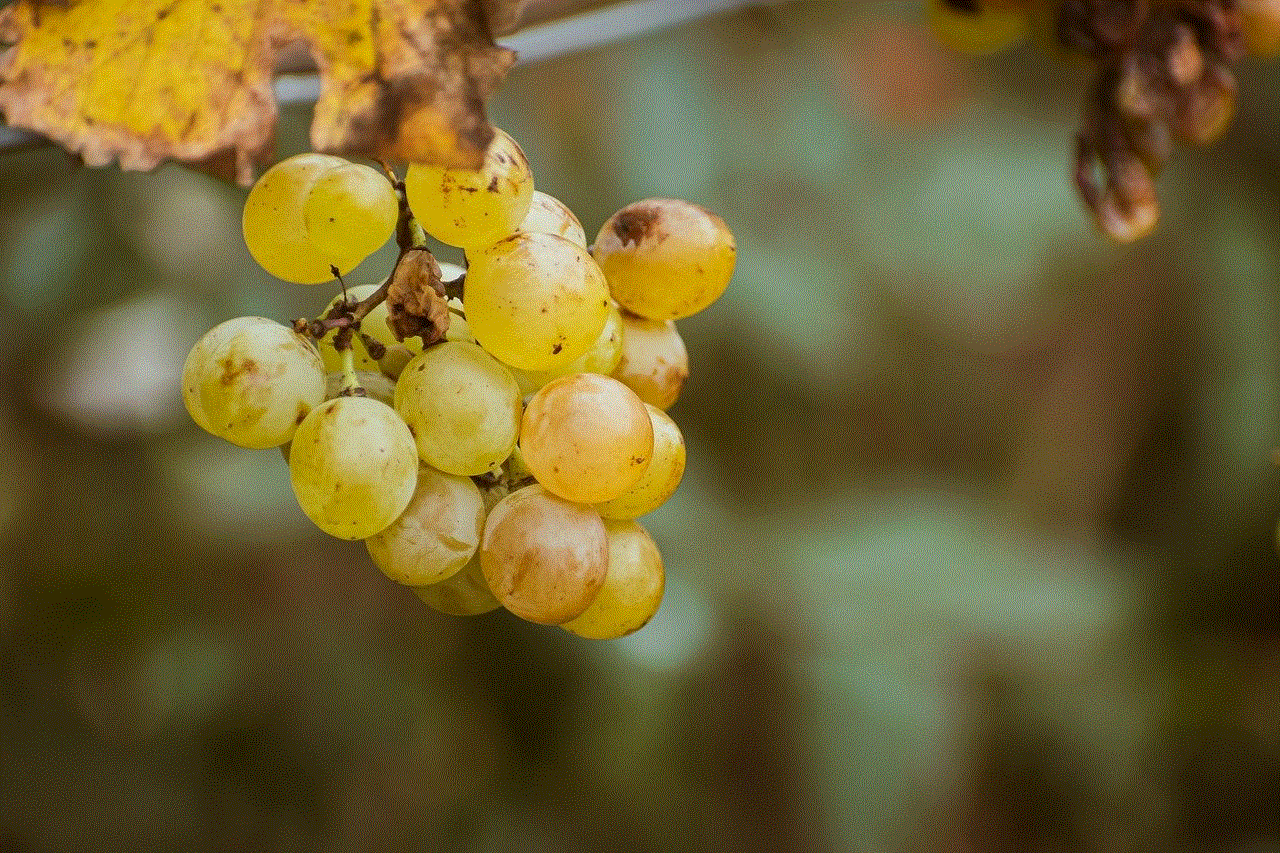
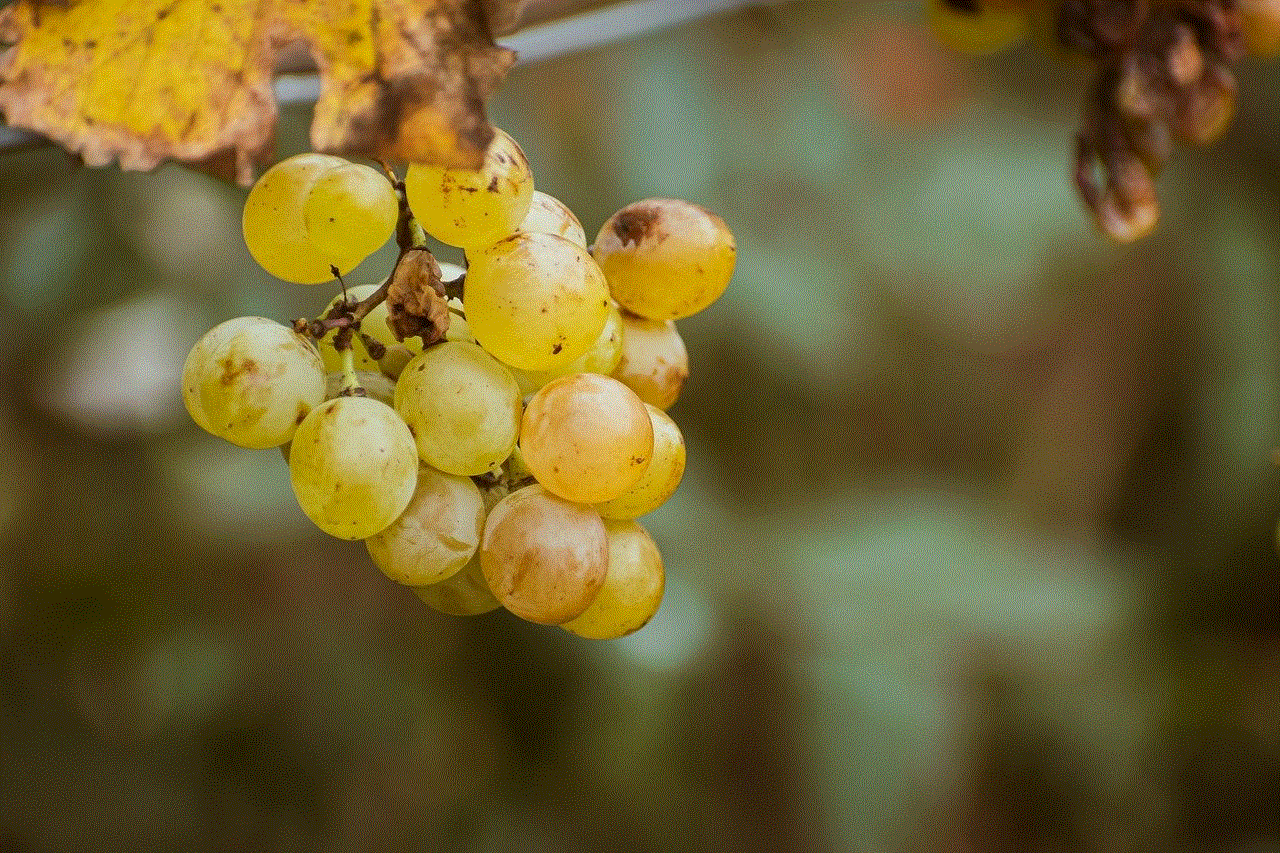
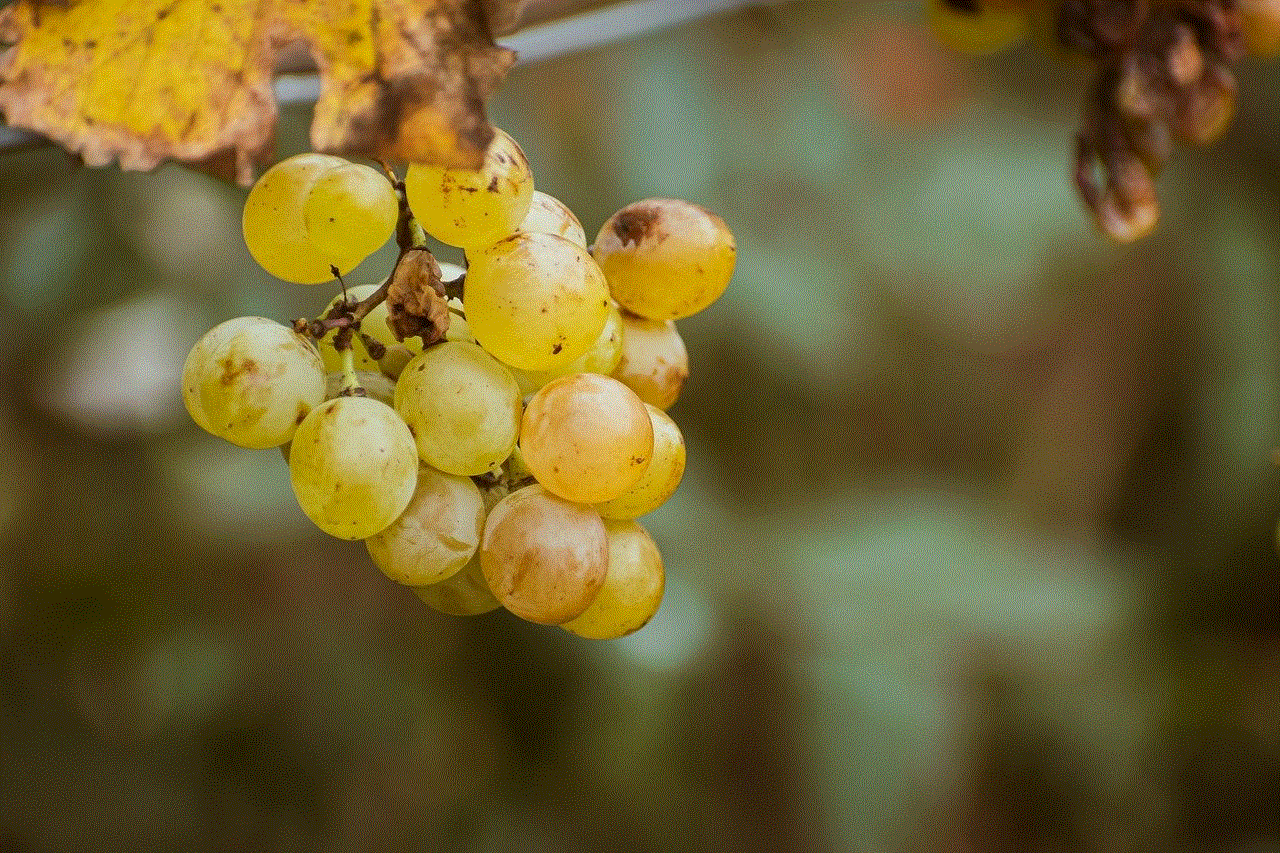
Paragraph 2: Features of the Connects Homework App
The Connects Homework App offers a wide range of features designed to optimize the homework experience. These features include assignment creation, deadline tracking, instant feedback, and personalized progress reports. Teachers can create assignments with specific instructions and due dates, track student progress, and provide timely feedback, fostering a more individualized approach to learning.
Paragraph 3: Streamlining the Homework Process
One of the significant advantages of the Connects Homework App is its ability to streamline the homework process. Students can access their assignments anytime, anywhere, eliminating the need for physical copies and reducing the risk of misplaced or forgotten assignments. This app also enables students to plan their schedules effectively, ensuring they meet deadlines and allocate sufficient time for each task.
Paragraph 4: Enhancing Student Engagement
The Connects Homework App encourages active student participation by incorporating interactive elements into assignments. Teachers can include multimedia resources, such as videos, quizzes, and simulations, to enhance the learning experience. Students can engage with the material more effectively, leading to a deeper understanding of the subject matter.
Paragraph 5: Promoting Self-Regulated Learning
With the Connects Homework App, students can take ownership of their learning process. The app provides students with access to resources, such as textbooks, articles, and online libraries, allowing them to explore topics beyond the classroom curriculum. This promotes self-regulated learning, as students can delve into areas of interest and develop a deeper understanding of the subject matter.
Paragraph 6: Collaboration and Communication
The Connects Homework App facilitates collaboration and communication between students and teachers. Students can seek clarification on assignments, share resources, and engage in online discussions with their peers and teachers. This fosters a sense of community within the classroom, encouraging active participation and knowledge sharing.
Paragraph 7: Efficient Grading and Feedback
The Connects Homework App simplifies the grading process for teachers. With automated grading features, teachers can save time and provide prompt feedback to students. This enables students to identify areas for improvement and make necessary adjustments to their learning strategies, ultimately enhancing their academic performance.
Paragraph 8: Progress Tracking and Personalized Reports
Connects Homework App offers comprehensive progress tracking features that allow teachers and students to monitor their performance. Teachers can generate personalized progress reports, highlighting individual strengths and weaknesses. Students can track their own progress, set goals, and take proactive steps towards improvement.
Paragraph 9: Parental Involvement and Support
The Connects Homework App also encourages parental involvement in the learning process. Parents can access their child’s assignments, progress reports, and grades, promoting better communication between parents, students, and teachers. This increased transparency fosters a collaborative approach to education, ensuring students receive the necessary support at home.



Paragraph 10: Conclusion
In conclusion, the Connects Homework App is a valuable tool that enhances the homework experience for both students and teachers. Its features, such as streamlining the homework process, promoting student engagement, fostering self-regulated learning, and facilitating collaboration, contribute to improved academic success. By embracing technology in education, we can create a more efficient and effective learning environment that prepares students for the challenges of the 21st century.