how to log out of your roblox account
# How to Log Out of Your Roblox Account: A Comprehensive Guide
Roblox is a popular online platform that allows users to create and play games created by others. With millions of active users worldwide, it’s essential for players to know how to manage their accounts effectively, including logging out when necessary. Whether you’re using a computer, tablet, or smartphone, knowing how to log out of your Roblox account is crucial for maintaining your account’s security and ensuring a seamless gaming experience. In this guide, we’ll explore various methods to log out of your Roblox account, why logging out is important, and tips for keeping your account safe.
## Understanding Roblox and Its Features
Before diving into the logout process, let’s take a moment to understand Roblox better. Roblox is not just a game; it’s a platform that allows users to create their games using the Roblox Studio. Players can explore various virtual worlds, engage in different activities, and even socialize with friends. The platform is accessible on multiple devices, including PC, Mac, iOS, Android, and Xbox One, among others.
One of the key features of Roblox is its community-driven approach. Users can create their games and monetize them, which has led to a vast library of games spanning different genres. With such a diverse platform, it becomes even more crucial for users to manage their accounts effectively.
## Why You Should Log Out
Logging out of your Roblox account is essential for several reasons:
1. **Security**: If you’re using a shared device or public computer, logging out helps protect your account from unauthorized access. Leaving your account logged in can expose your personal information and game progress to others.
2. **Privacy**: Logging out ensures that your gaming activity and personal data remain private. This is particularly important if you’re sharing a device with friends or family.
3. **Account Management**: Regularly logging out and back in can help you refresh your session and ensure that you’re using the most up-to-date version of the platform.
4. **Multiple Accounts**: If you manage multiple Roblox accounts, logging out allows you to switch between them without confusion.
## How to Log Out of Roblox on PC
Logging out of Roblox on a PC is a straightforward process. Follow these steps:
1. **Open Roblox**: Launch the Roblox application or go to the Roblox website (roblox.com) on your web browser.
2. **Access Your Profile**: Once you are logged in, look for the gear icon, which represents settings. This icon is usually located in the upper right corner of the screen.
3. **Select ‘Logout’**: Click on the gear icon to open the settings menu. From the dropdown list, select the ‘Logout’ option. This will log you out of your account.
4. **Confirmation**: You may be redirected to the Roblox homepage, confirming that you have successfully logged out.
Logging out of Roblox on a PC is a quick and easy process that ensures your account remains secure, especially if you are using a shared or public computer.
## How to Log Out of Roblox on Mobile Devices
If you’re using Roblox on a mobile device, the process to log out is slightly different but still simple. Here’s how to do it:
1. **Open the Roblox App**: Start by launching the Roblox app on your smartphone or tablet.
2. **Go to Your Profile**: Tap on the three dots (more options) located at the bottom right corner of the screen. This will take you to your account options.
3. **Access Settings**: Scroll down to find the settings option, which is usually represented by a gear icon.
4. **Log Out**: In the settings menu, scroll to the bottom where you’ll find the ‘Logout’ option. Tap on it, and you’ll be logged out of your account.
5. **Confirmation**: Similar to the PC version, you should be redirected to the login screen, confirming that you are no longer logged into your account.
Logging out from mobile devices is just as important as logging out from a PC, especially since mobile devices are often used in public spaces.
## Logging Out of Roblox on Xbox One
For those who enjoy gaming on the Xbox One, logging out of your Roblox account is also essential. Here’s how to do it:
1. **Launch Roblox**: Start by launching Roblox on your Xbox One console.
2. **Access Your Profile**: Once in the game, navigate to the main menu and select your profile.
3. **Open Settings**: Look for the settings icon, usually represented by a gear symbol.
4. **Select ‘Logout’**: Scroll down through the settings until you find the option to log out. Select this option to log out of your account.
5. **Confirmation**: You should see a confirmation message indicating that you have successfully logged out.
Logging out on Xbox One ensures that your account is secure, especially if someone else uses your console.
## The Importance of Keeping Your Password Secure
Logging out of your Roblox account is just one part of maintaining your account security. It’s equally important to keep your password secure. Here are some tips for managing your password:
1. **Use a Strong Password**: Ensure that your password is unique and contains a combination of letters, numbers, and special characters. Avoid using easily guessable information like birthdays or names.
2. **Change Your Password Regularly**: Regularly updating your password can help protect your account from unauthorized access.
3. **Enable Two-Factor Authentication**: If Roblox offers two-factor authentication, enable it. This adds an extra layer of security, requiring you to verify your identity before logging in.
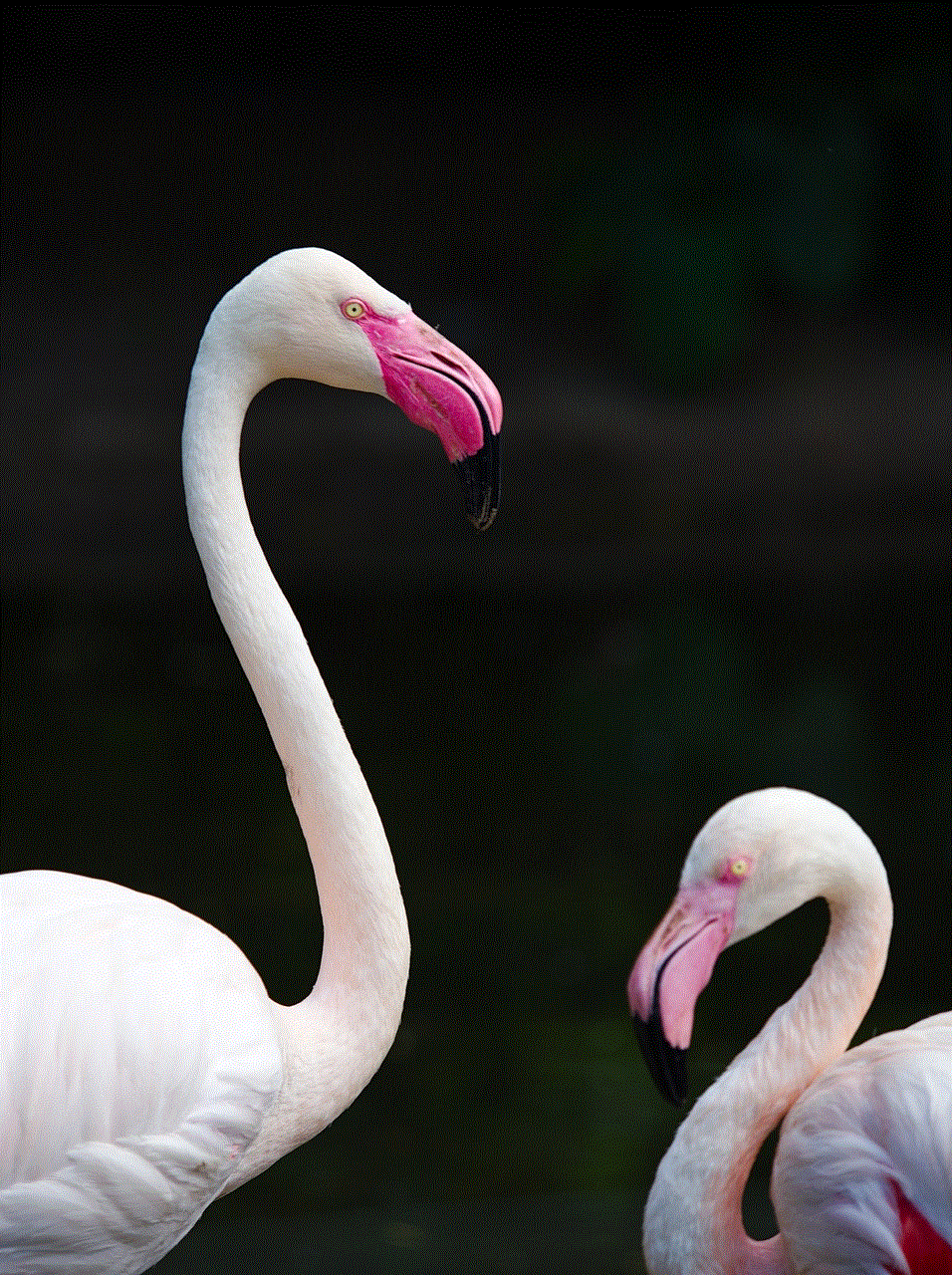
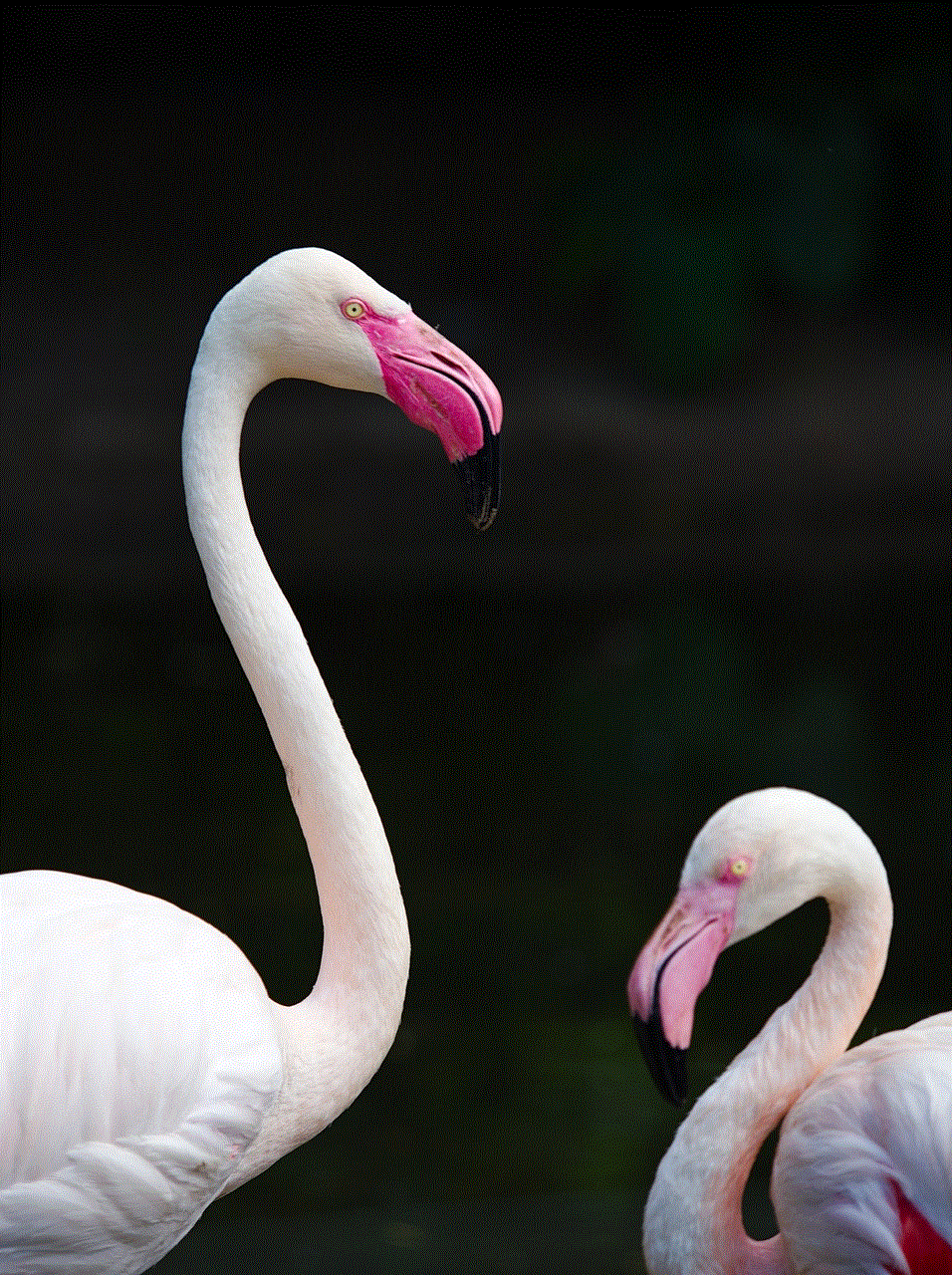
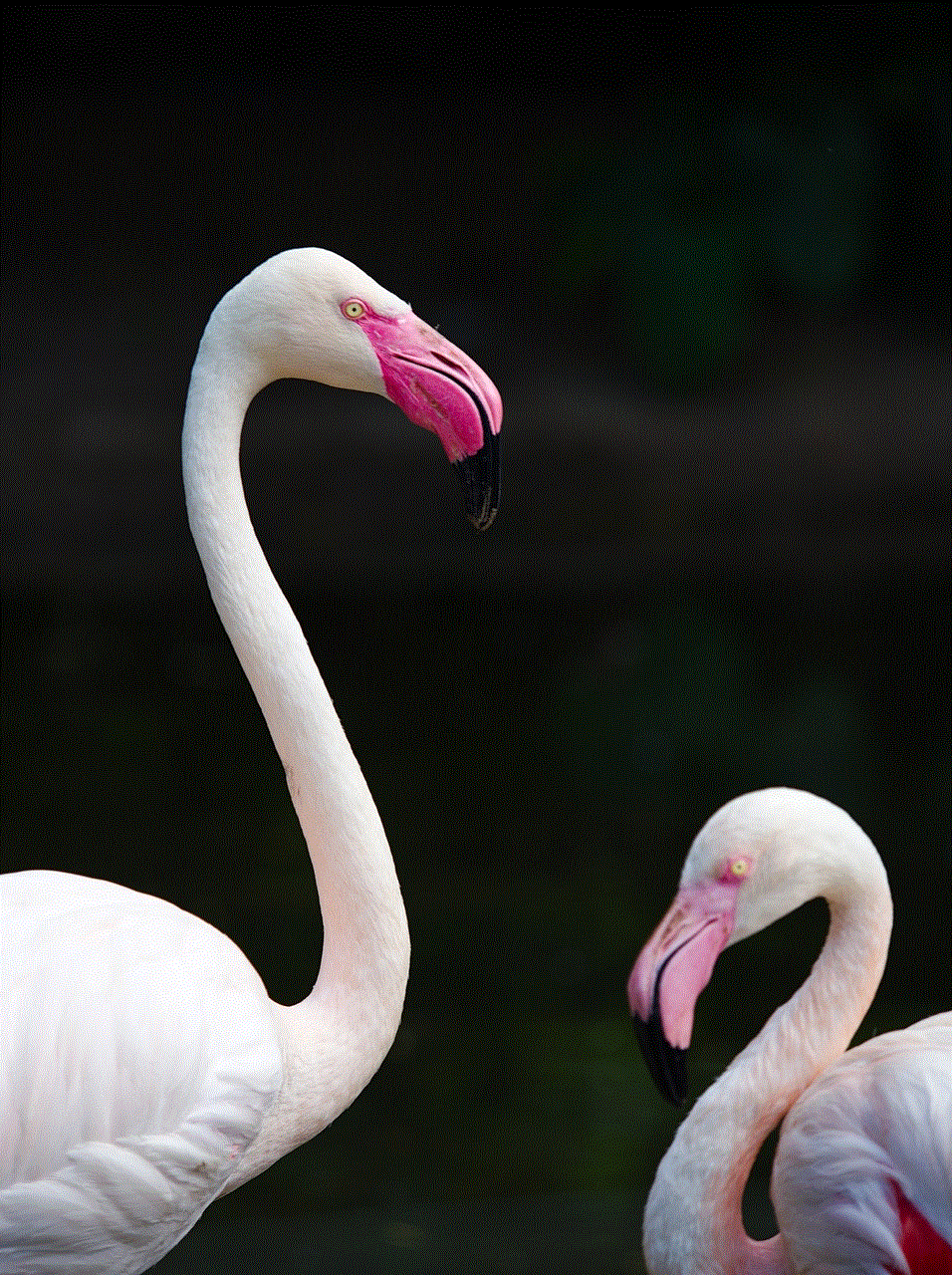
4. **Avoid Sharing Your Password**: Never share your password with anyone, even friends. Sharing passwords can lead to account hacking.
5. **Be Wary of Phishing Attempts**: Be cautious of emails or messages that ask for your password or personal information. Always log in directly through the official Roblox website or app.
## Managing Multiple Accounts
If you have multiple Roblox accounts, logging in and out can become tedious. Here are some tips for managing multiple accounts effectively:
1. **Use Different Browsers**: If you’re on a PC, you can use different web browsers for each account. This way, you can stay logged into multiple accounts simultaneously.
2. **Create Profiles on Mobile**: On mobile devices, you can create different profiles for each account, allowing you to switch seamlessly without logging in and out each time.
3. **Use a Password Manager**: A password manager can help you securely store and manage your passwords for multiple accounts, making it easier to log in and out as needed.
4. **Keep Track of Account Details**: Maintain a secure record of your account details, including usernames and passwords, to avoid confusion and ensure you can log in to the correct account.
## Common Issues When Logging Out
While logging out of Roblox is generally a smooth process, users may encounter some common issues. Here are a few problems and their potential solutions:
1. **Not Seeing the Logout Option**: If you don’t see the logout option, try refreshing the page or restarting the app. Sometimes, connectivity issues can prevent the menu from loading correctly.
2. **Unable to Log Out on Mobile**: If you’re having trouble logging out on mobile, ensure that the app is updated to the latest version. If the problem persists, consider reinstalling the app.
3. **Forgotten Password**: If you forget your password while trying to log back in, use the ‘Forgot Password’ feature to reset it. Follow the prompts to recover your account securely.
4. **Account Hacked**: If you suspect that your account has been hacked, log out immediately and change your password. Contact Roblox support for assistance if you’re unable to regain access.
## Conclusion
Logging out of your Roblox account is a simple yet essential practice that everyone should follow. Whether you’re on a PC, mobile device, or Xbox One, knowing how to log out can protect your account from unauthorized access and keep your personal information secure. Additionally, following best practices for password management and being aware of common issues can enhance your overall gaming experience.
By taking the time to log out and manage your account properly, you not only ensure your safety but also contribute to a more enjoyable and secure community within the Roblox platform. Happy gaming!
how to know if your blocked on discord
Discord is a popular communication platform that allows users to chat, make voice and video calls, and share media with friends and communities. With over 250 million registered users, Discord has become a go-to platform for gamers, content creators, and online communities. However, like any other social media platform, there are times when you may feel that someone has blocked you on Discord. In this article, we will discuss how to know if you are blocked on Discord and what to do if you find yourself in this situation.
What does it mean to be blocked on Discord?
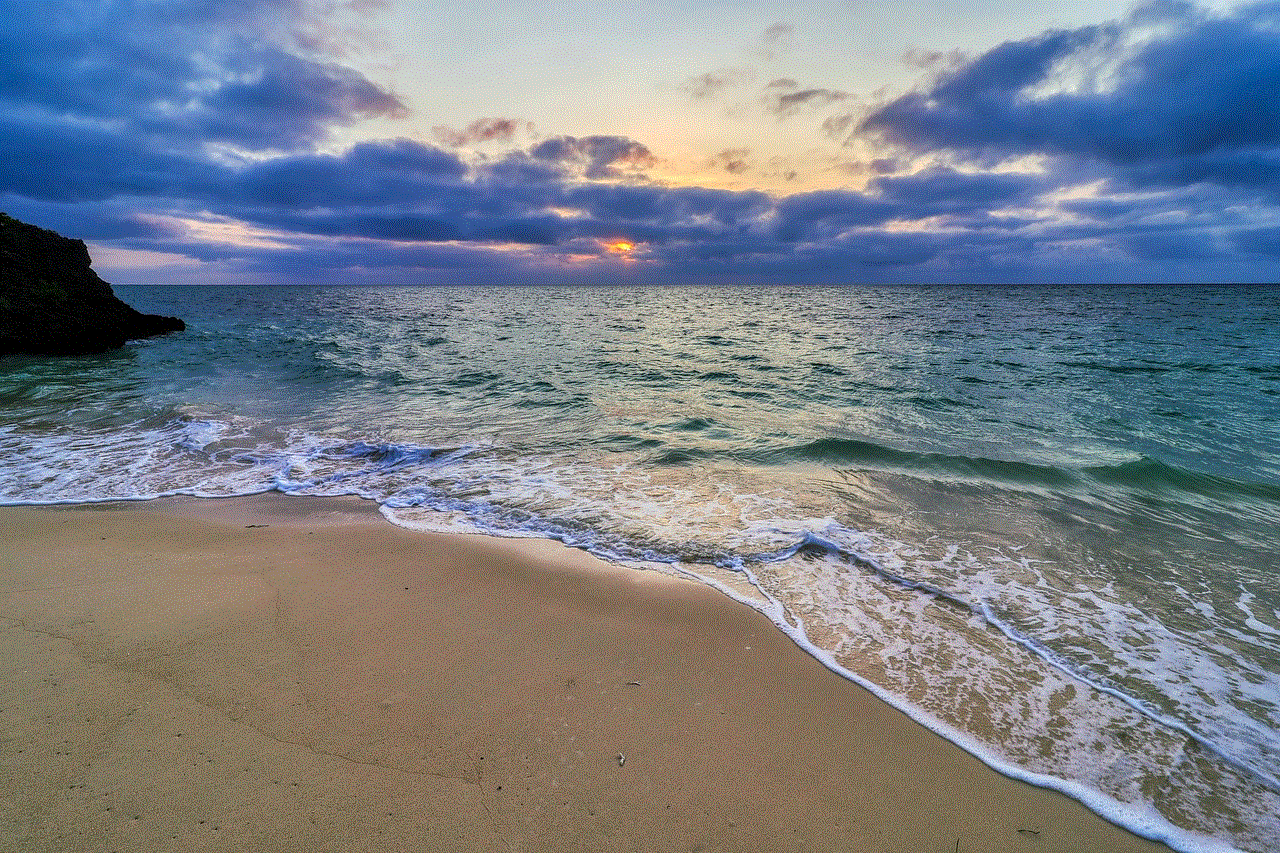
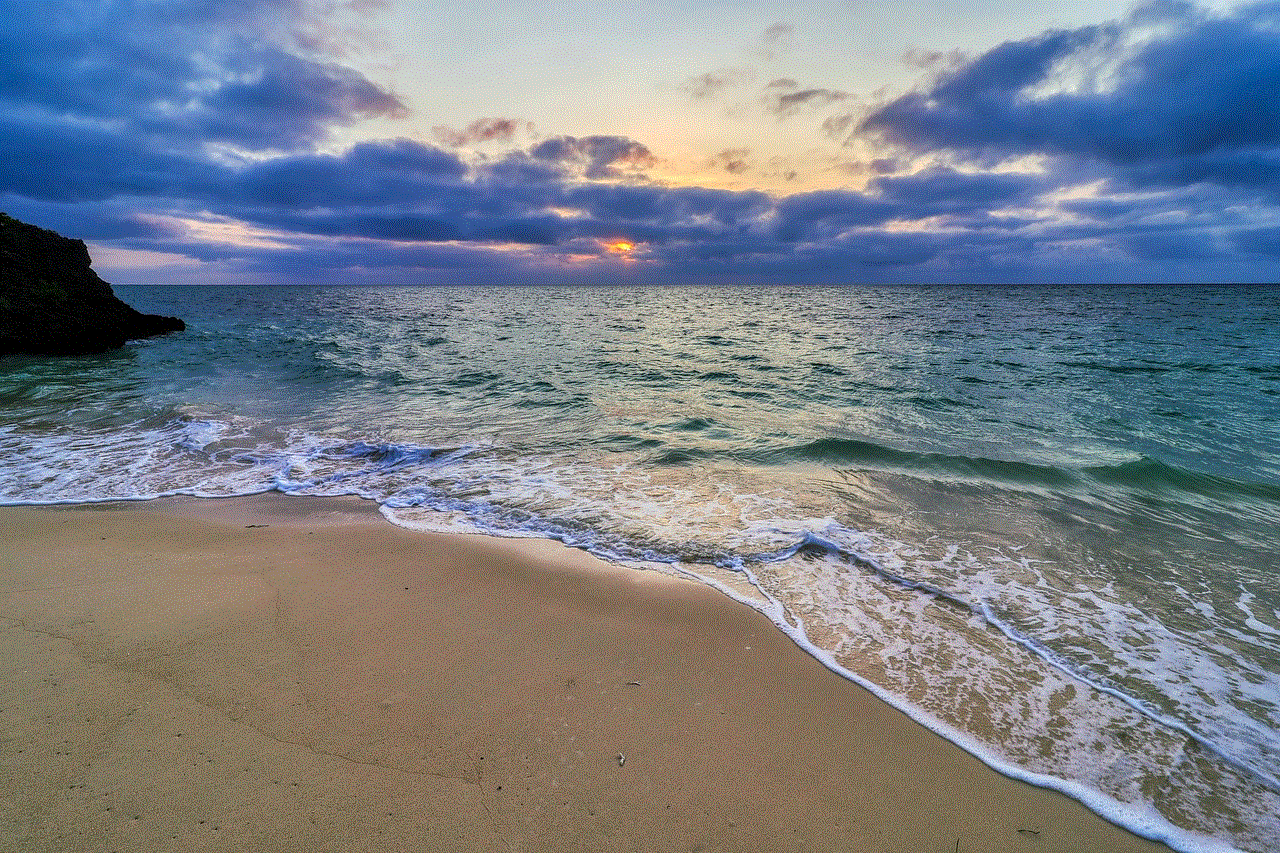
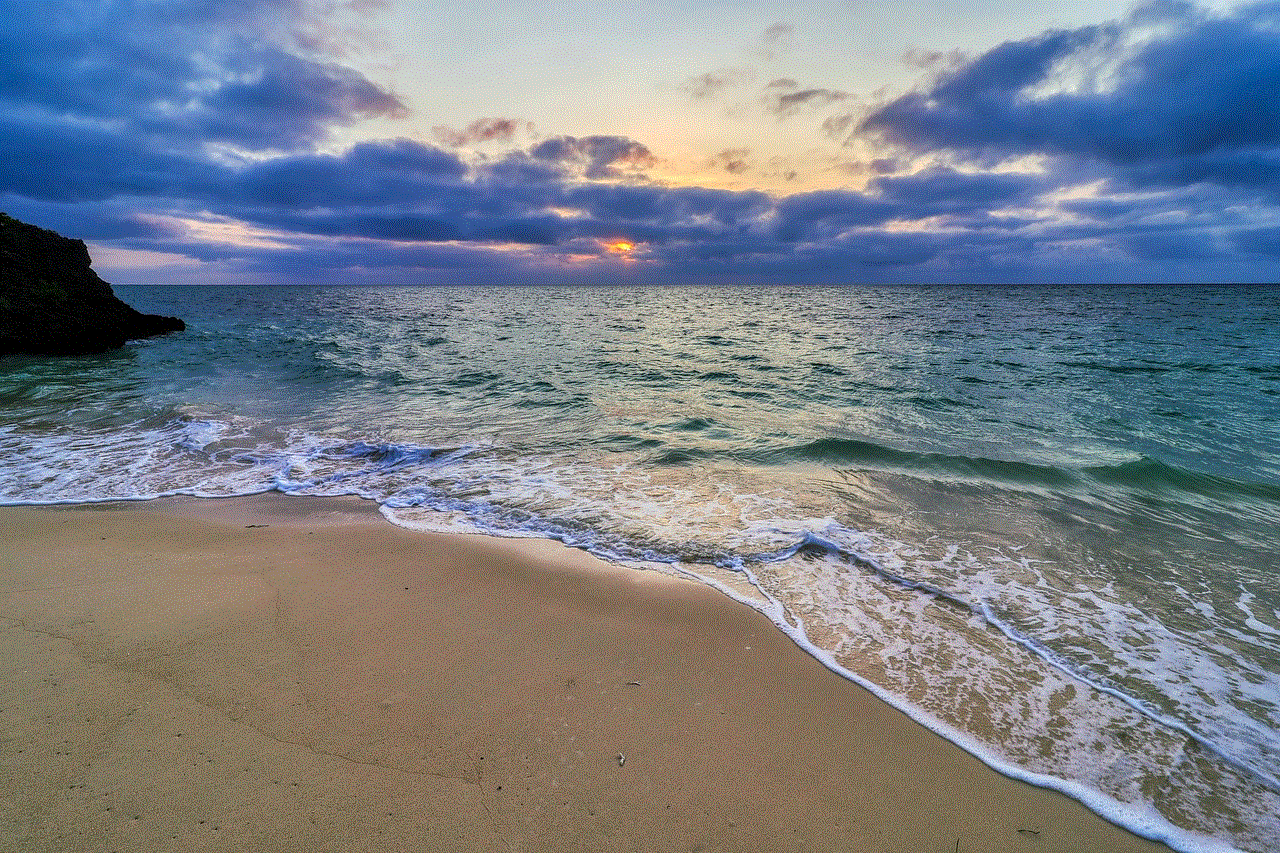
Before we dive into the ways to know if you are blocked on Discord, let us first understand what it means to be blocked on Discord. When someone blocks you on Discord, it means that they have restricted you from accessing their profile, sending them messages, or joining their servers. Essentially, you are no longer able to communicate with that person on Discord.
Being blocked on Discord can happen for various reasons. It could be that the person no longer wants to communicate with you, or they may have privacy concerns. It could also be a misunderstanding or a temporary issue. Whatever the reason may be, it is important to know if you have been blocked on Discord so that you can address the situation accordingly.
How to know if you are blocked on Discord?
1. Check your mutual servers: The first way to know if you are blocked on Discord is to check the mutual servers you have with the person you suspect has blocked you. If you are unable to see their username in the server member list, then it is likely that they have blocked you.
2. Look for their profile: If you are unable to find the person’s profile on Discord, it could be another indication that you have been blocked. When someone blocks you, their profile will be removed from your friend list, and you will not be able to search for them on Discord.
3. Check your direct messages: If you have been blocked on Discord, you will not be able to send direct messages to that person. You can try sending them a message, and if it fails to deliver, it could mean that you have been blocked.
4. Check the status: Another way to know if you are blocked on Discord is to check the person’s status. If their status appears as offline or invisible, even when they are online, it could be because you have been blocked.
5. Ask a mutual friend: If you have a mutual friend with the person you think has blocked you, you can ask them to check if they can see the person’s profile or send them a message. If they are unable to do so, it could confirm that you have been blocked.
6. Try joining their server: If you were previously a member of a server owned by the person who has blocked you, you can try joining the server again. If you are unable to join, it could be because you have been blocked.
7. Search for their name: You can try searching for the person’s username on Discord. If you are unable to find their profile, it could be an indication that you have been blocked.
8. Check the web version: If you are using the Discord app, you can try accessing the web version and search for the person’s profile. If you can find their profile on the web version, it could mean that you have been blocked from the app.
9. Check the message history: If you have been blocked on Discord, your message history with that person will disappear. You can check your direct message history or server chat history to see if the messages you exchanged with that person are still there.
10. Look for any changes in their profile: If you were previously friends with the person who has blocked you, you can check their profile to see if there have been any changes. If you are blocked, you will not be able to see their profile picture, status, or any other details.
What to do if you are blocked on Discord?
If you have confirmed that you have been blocked on Discord, here are a few things you can do:
1. Respect their decision: If someone has blocked you on Discord, it is important to respect their decision. It could be a personal choice, and you should not try to force them to unblock you.
2. Reach out to them: If you believe that the block was a mistake or a misunderstanding, you can reach out to the person and ask them why they blocked you. Be polite and respectful in your approach.
3. Apologize if needed: If you think that you may have said or done something to offend the person, it is important to apologize sincerely. This could potentially resolve the issue and lead to the person unblocking you.
4. Move on: If the block was intentional and the person does not wish to communicate with you, it is best to move on. There are plenty of other people and communities on Discord that you can connect with.
5. Block them back: If you do not wish to have any further communication with the person who has blocked you, you can choose to block them back. This will ensure that they are unable to contact you on Discord.
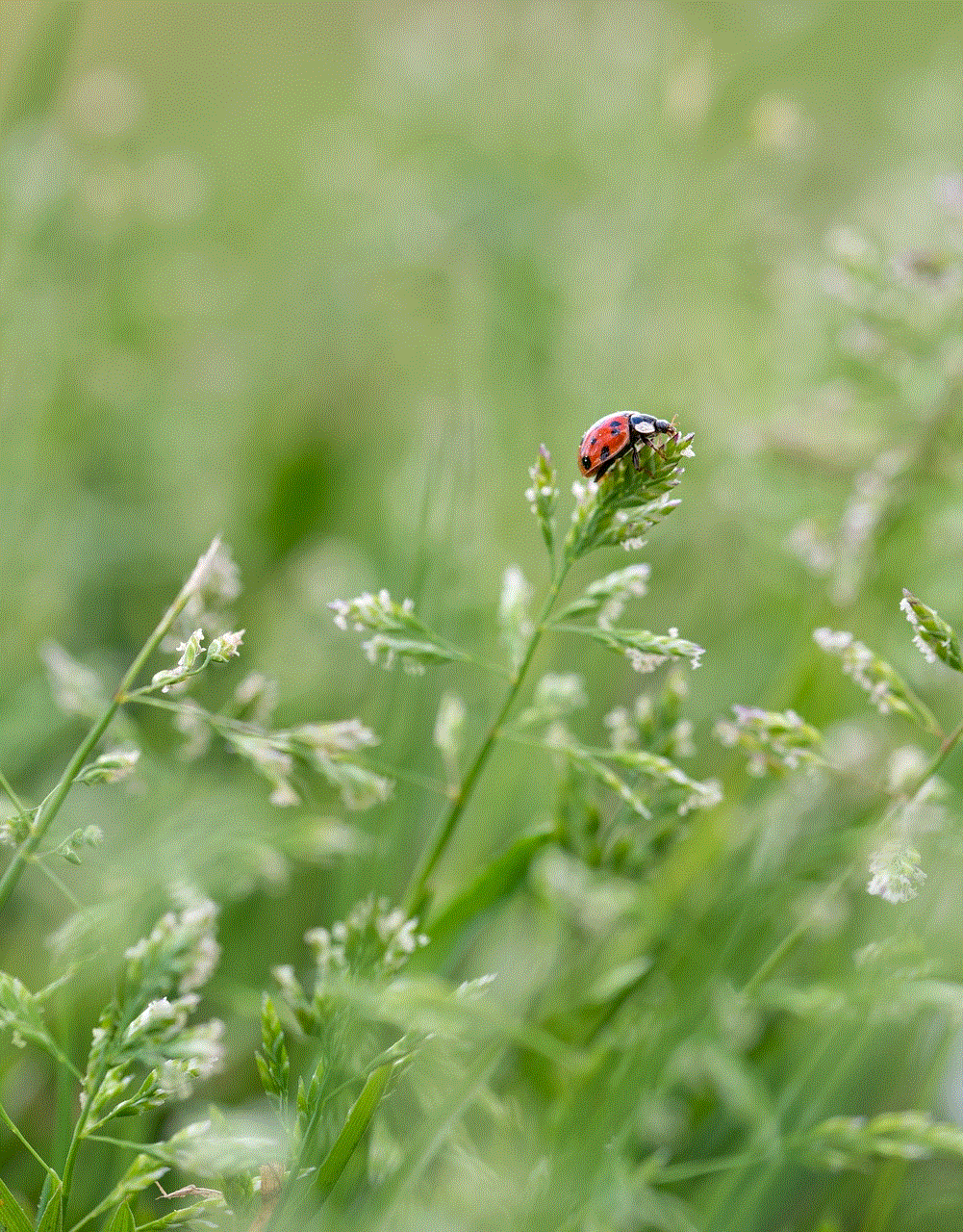
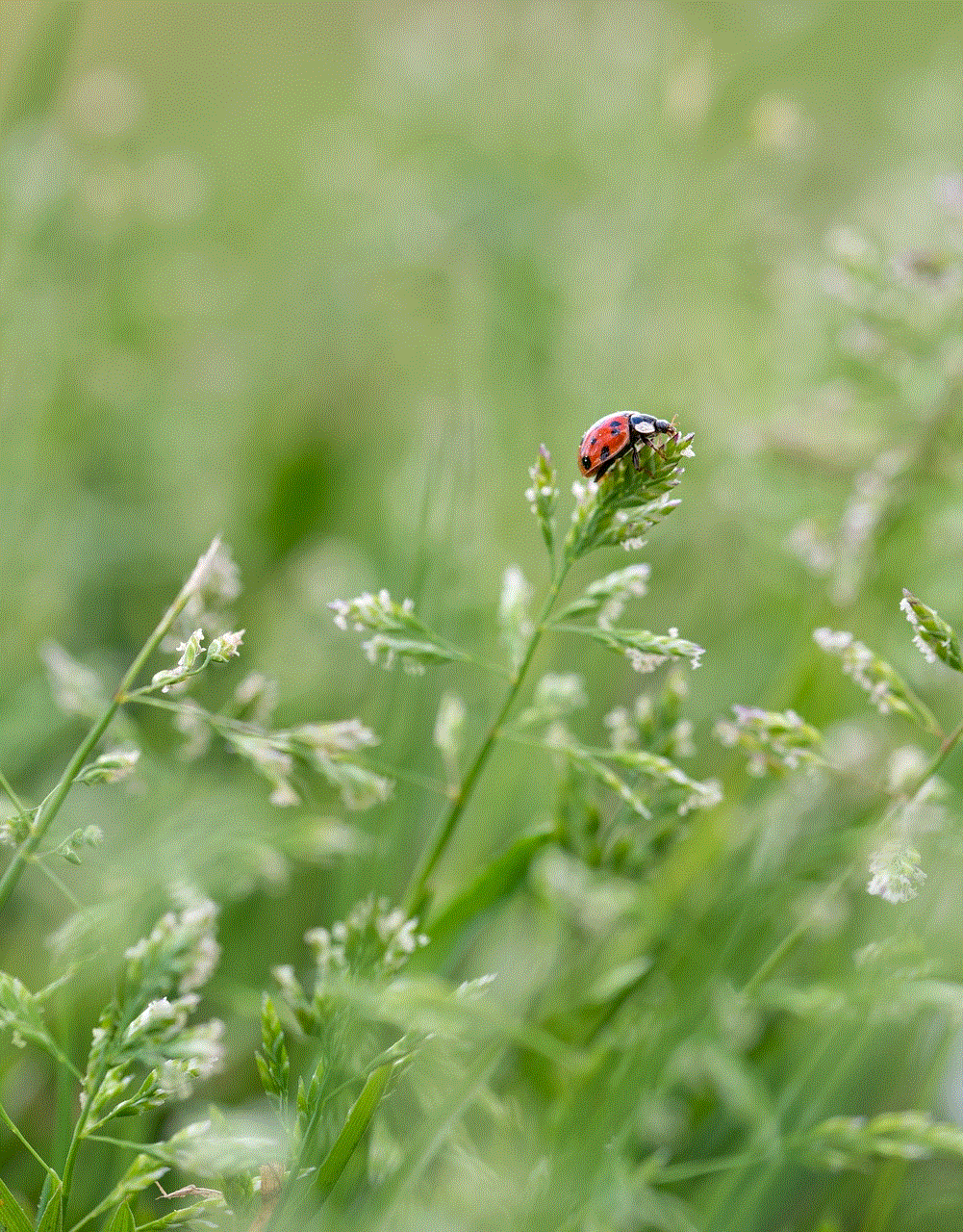
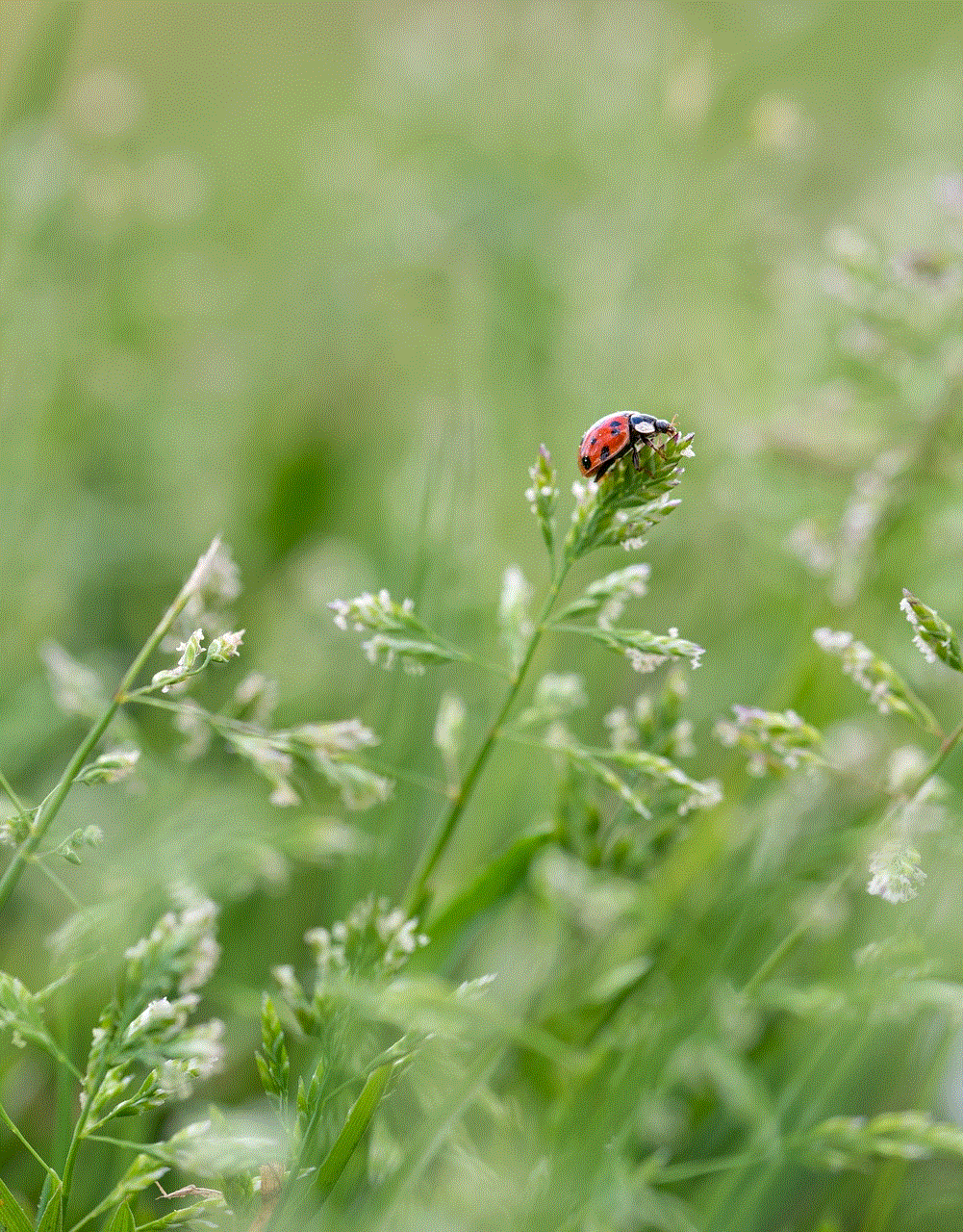
Conclusion
Being blocked on Discord can be a frustrating and confusing experience. However, it is important to remember that everyone has the right to determine who they want to communicate with on any social media platform. If you suspect that you have been blocked on Discord, you can follow the steps mentioned in this article to confirm it. If you have been blocked, it is best to respect the other person’s decision and move on. Discord is a large platform with millions of users, and you are sure to find other friends and communities to connect with.