how to draw a pumpkin step by step easy
Pumpkins are a quintessential symbol of the fall season, often associated with Halloween and Thanksgiving. With their round shape, orange color, and distinct ridges, pumpkins are not only a delicious ingredient in various dishes but also make for a fun and easy art project. In this article, we will guide you through the process of drawing a pumpkin step by step, making it an enjoyable and achievable task for artists of all levels. So, let’s grab our pencils and get started on this journey of creating a beautiful pumpkin drawing!
Step 1: Gather Your Materials
Before we begin drawing, it is essential to have all the necessary materials at hand. For this project, you will need a pencil, an eraser, a sharpener, and some drawing paper. You can use any type of pencil for this, but a regular HB or 2B pencil is recommended as they are easier to erase and work with. Additionally, you can also use colored pencils or markers to add some color to your drawing.
Step 2: Start with a Basic Circle
To draw a pumpkin, we will begin with a basic circle. This will serve as the base for our pumpkin. You can draw the circle freehand or use a compass to get a more precise shape. Make sure to leave some space on the paper around the circle as we will be adding details later on.
Step 3: Draw the Pumpkin’s Ridges
Next, we will draw the pumpkin’s ridges. To do this, start from the top of the circle and draw a curved line towards the bottom. Repeat this process until you have drawn ridges all around the circle. These lines do not have to be perfectly symmetrical as pumpkins come in different shapes and sizes. You can also vary the size and direction of the ridges to make your pumpkin more unique.
Step 4: Add a Stem
Pumpkins have a distinct stem at the top, and we will add that to our drawing now. Draw a curved line at the top of the pumpkin, leaving a small gap between the stem and the ridges. You can also draw some smaller lines on the stem to give it a more realistic look.
Step 5: Sketch the Pumpkin’s Face
Now comes the fun part – adding a face to our pumpkin! You can get creative and draw any expression you like. You can draw a happy, scary, or silly face – the possibilities are endless! Start by drawing two large triangular eyes in the middle of the pumpkin. Then, add a small triangle for the nose and a curved line for the mouth. You can add some teeth or a tongue to make your pumpkin more expressive.
Step 6: Erase the Guidelines
At this point, your drawing may look a little messy because of the guidelines we drew in the previous steps. Now, take your eraser and carefully erase all the unnecessary lines, leaving behind the basic outline of the pumpkin.
Step 7: Add Details to the Pumpkin’s Face
To make the pumpkin’s face more interesting, we will add some details. You can add eyebrows, eyelashes, or wrinkles around the eyes. You can also add some shading to give more depth to the eyes and mouth. Remember to keep the shading light as pumpkins are not very dark in color.
Step 8: Draw the Pumpkin’s Leaves
Pumpkins are often depicted with leaves and vines, and we will add those to our drawing now. Draw two curved lines on each side of the stem to represent the leaves. Then, draw some smaller lines branching off from the main lines to create the veins of the leaves. You can also add some shading to make the leaves look more realistic.
Step 9: Shade the Pumpkin
To make our pumpkin look more three-dimensional, we will add some shading. Start by shading the areas where the ridges meet the circle. This will create the illusion of depth and make the pumpkin look more round and plump. Then, add some shading around the stem and leaves to make them stand out. Remember to keep the shading light and blend it well with your pencil or use a blending tool.
Step 10: Add Color
If you want, you can add some color to your pumpkin drawing to make it more vibrant and eye-catching. You can use colored pencils or markers to color the pumpkin and its leaves. You can also add some highlights with a white pencil or leave some areas white to create a contrast.
Congratulations, you have completed your pumpkin drawing! With these easy steps, you can draw a pumpkin that is not only a beautiful piece of art but also a great addition to your fall decorations. Once you have mastered the basic steps, you can experiment with different pumpkin shapes, sizes, and expressions to create your own unique designs. So, grab your pencils and let your creativity flow as you draw pumpkins step by step. Happy drawing!
can you hide text messages on android
In today’s digital age, privacy has become a major concern for many people, especially when it comes to their personal communication. Text messaging has become one of the most common forms of communication, and with the increasing use of smartphones, it has become easier than ever to send and receive text messages. However, what if you want to keep your text messages private and hidden from prying eyes? Is it possible to hide text messages on an Android device? The answer is yes, and in this article, we will explore the different ways you can hide your text messages on an Android device.
1. Use a Third-Party App
One of the easiest and most effective ways to hide your text messages on an Android device is by using a third-party app. There are many apps available on the Google Play Store that allow you to hide your text messages. These apps work by creating a separate space or vault within your device where you can store your private messages. Some popular apps in this category include Vault, Private Message Box, and Hide SMS.
2. Set Up a Private Messaging App
Another way to hide your text messages is by using a private messaging app. These apps work by encrypting your messages and allowing you to set a password to access them. One of the most popular apps in this category is Signal Private Messenger, which not only allows you to send encrypted messages but also offers other features such as disappearing messages and secure voice and video calls.
3. Use the Built-in Messaging App
Most Android devices come with a built-in messaging app, such as Google’s Messages app. These apps usually have a feature that allows you to hide specific conversations. To use this feature, open the messaging app, long press on the conversation you want to hide, and select the option to archive or hide the conversation. This will remove the conversation from your main inbox, and you can access it by going to the archived or hidden messages folder in the app.
4. Create a Private Folder
If your device has a file manager, you can create a private folder where you can store your private text messages. To do this, open the file manager app, create a new folder, and move all the messages you want to hide into that folder. You can then hide the folder by changing its name or adding a “.” at the beginning of the folder name. This will make the folder invisible in your file manager, and only you will know its location.
5. Hide the Messaging App
Another way to hide your text messages is by hiding the messaging app itself. You can do this by using a third-party app, such as Nova Launcher, which allows you to hide any app on your device. Simply install the app, select the messaging app, and choose the option to hide it. This will make the app invisible on your home screen and app drawer, and you can access it by using a secret gesture or pin.
6. Use a Private Browser
If you often use your browser to access your messages, you can use a private browser to ensure your messages are not visible to anyone else. Private browsers, such as Firefox Focus or DuckDuckGo, do not store your browsing history, cookies, or other data, making them ideal for keeping your text messages private. You can also use these browsers to open your messaging app in incognito mode, which will prevent your messages from being saved on your device.
7. turn off Message Previews
By default, most messaging apps show a preview of the message on your lock screen or notification bar, which can be a privacy concern. To prevent this, you can turn off message previews in your device’s settings. Go to Settings > Notifications > Advanced > Messaging App and turn off the option for “show on lock screen” or “preview message.” This will prevent anyone from seeing your messages without unlocking your device.
8. Use a Secure Lock Screen
The lock screen is the first line of defense for your device, and it is essential to have a secure lock screen to prevent unauthorized access. You can use a pattern, PIN, or password to lock your device, and some devices also offer biometric options, such as fingerprint or face unlock. By using a secure lock screen, you can ensure that your text messages are safe and hidden from anyone who tries to access your device.
9. Delete Messages Regularly
Another simple way to keep your text messages private is by regularly deleting them. This will not only free up space on your device but also ensure that your messages are not accessible to anyone else. Most messaging apps have an option to automatically delete messages after a specific period, or you can manually delete them by long-pressing on the conversation and selecting the delete option.
10. Be Mindful of Your Surroundings
While there are many ways to hide your text messages on an Android device, the most effective way is to be mindful of your surroundings. Avoid sending sensitive or private messages in public places, and always keep an eye on your device to prevent anyone from accessing it without your knowledge. By being cautious, you can ensure that your text messages remain private and hidden from unwanted eyes.
In conclusion, hiding text messages on an Android device is possible, and there are many ways to do it. You can use a third-party app, set up a private messaging app, create a private folder, hide the messaging app, or use a private browser to keep your messages hidden. Additionally, you can turn off message previews, use a secure lock screen, delete messages regularly, and be mindful of your surroundings to ensure your text messages remain private. With these tips, you can have peace of mind knowing that your personal communication is safe and hidden from prying eyes.
como ocultar mensajes de texto en iphone
Con la creciente preocupación por la privacidad y la seguridad en línea, cada vez más personas están buscando formas de ocultar sus mensajes de texto en sus iPhones. Ya sea para proteger su información personal o para mantener conversaciones confidenciales en secreto, ocultar mensajes de texto es una práctica cada vez más común entre los usuarios de iPhone. En este artículo, exploraremos diferentes métodos y aplicaciones que se pueden utilizar para ocultar mensajes de texto en iPhone.
¿Por qué debería ocultar mis mensajes de texto en mi iPhone?
Antes de sumergirnos en los métodos para ocultar mensajes de texto en iPhone, es importante comprender por qué podría ser necesario hacerlo. Aunque los iPhones tienen características de seguridad integradas, aún existen riesgos de seguridad y privacidad que podrían poner en peligro sus mensajes de texto. Además, a veces puede ser necesario mantener conversaciones confidenciales o privadas en secreto, especialmente en entornos profesionales o personales.
Por lo tanto, ocultar mensajes de texto en iPhone puede ser una forma de proteger su privacidad y seguridad en línea, así como de mantener ciertas conversaciones confidenciales en secreto.
Método 1: Utilizar la función de ocultar alertas
La forma más sencilla de ocultar mensajes de texto en iPhone es utilizar la función de ocultar alertas. Esta función está disponible en la mayoría de las versiones de iOS y permite que las notificaciones de mensajes de texto no se muestren en la pantalla de bloqueo. Para activar esta función, siga estos pasos:
1. Vaya a Configuración en su iPhone y seleccione “Notificaciones”.
2. Encuentre la aplicación de Mensajes y selecciónela.



3. Desactive la opción “Mostrar en la pantalla de bloqueo”.
Una vez que haya realizado estos pasos, las notificaciones de mensajes de texto ya no se mostrarán en su pantalla de bloqueo, lo que significa que los mensajes de texto no se pueden ver a menos que desbloquee su iPhone.
Sin embargo, tenga en cuenta que esta función solo oculta las notificaciones de mensajes de texto, pero los mensajes en sí aún se pueden ver en la aplicación de Mensajes.
Método 2: Utilizar aplicaciones de terceros
Otra forma de ocultar mensajes de texto en iPhone es utilizando aplicaciones de terceros que ofrecen funciones de seguridad y privacidad adicionales. Estas aplicaciones generalmente tienen un costo, pero pueden ser una opción viable para aquellos que buscan una mayor privacidad y seguridad en línea.
Una de estas aplicaciones es CoverMe, que permite a los usuarios ocultar mensajes de texto y llamadas telefónicas detrás de una contraseña o huella digital. También ofrece funciones como mensajes que se autodestruyen después de un cierto tiempo y un “modo privado” que oculta todas las conversaciones privadas en la aplicación.
Otra opción es Threema, que ofrece un cifrado de extremo a extremo para mensajes de texto, llamadas y archivos compartidos. También tiene una función de “chat secreto” que permite a los usuarios ocultar conversaciones detrás de una contraseña y un “modo de pantalla oscura” para mantener las conversaciones privadas en secreto.
Método 3: Archivar mensajes de texto
Una forma simple de ocultar mensajes de texto en iPhone es archivarlos. Esta función está disponible en la aplicación de Mensajes y permite a los usuarios mover conversaciones a una carpeta de “archivados” en lugar de eliminarlas por completo. Para archivar un mensaje de texto, siga estos pasos:
1. Abra la aplicación de Mensajes y deslice el dedo hacia la izquierda en la conversación que desea archivar.
2. Seleccione “Archivo” en la opción que aparece.
Una vez que haya archivado un mensaje de texto, ya no se mostrará en la pestaña de “Mensajes” de la aplicación. Sin embargo, aún puede acceder a él en la pestaña de “Archivados” si es necesario.
Método 4: Utilizar la función “Ocultar” en la aplicación de Mensajes
Además de la opción de archivo, la aplicación de Mensajes también ofrece una función de “Ocultar” para conversaciones específicas. Esta función es similar a la de archivar, pero se encuentra en una ubicación diferente. Para ocultar una conversación en la aplicación de Mensajes, siga estos pasos:
1. Abra la aplicación de Mensajes y deslice el dedo hacia la izquierda en la conversación que desea ocultar.
2. Seleccione “Ocultar” en la opción que aparece.
Una vez que haya ocultado una conversación, ya no se mostrará en la pestaña de “Mensajes” de la aplicación. Sin embargo, si alguien le envía un mensaje a esa conversación, volverá a aparecer en la pestaña de “Mensajes”.
Método 5: Utilizar aplicaciones de mensajería encriptada
Otra forma de asegurarse de que sus mensajes de texto estén protegidos es utilizando aplicaciones de mensajería encriptada como Signal o WhatsApp. Estas aplicaciones utilizan un cifrado de extremo a extremo para proteger sus mensajes de texto de posibles hackers o del gobierno.
Sin embargo, tenga en cuenta que estas aplicaciones solo funcionarán si ambos usuarios tienen la misma aplicación instalada en sus dispositivos. Además, si bien estas aplicaciones pueden ser más seguras que las aplicaciones de mensajería estándar, aún pueden ser vulnerables a otros riesgos de seguridad en línea.
Método 6: Ocultar mensajes de texto en la pantalla de bloqueo
Si no desea ocultar todas las notificaciones de mensajes de texto en la pantalla de bloqueo, pero solo desea ocultar mensajes específicos, puede hacerlo utilizando la función de “Ocultar contenido” en la configuración de su iPhone. Esta función permite que las notificaciones de mensajes de texto se muestren en la pantalla de bloqueo, pero oculta el contenido del mensaje.
Para activar esta función, siga estos pasos:
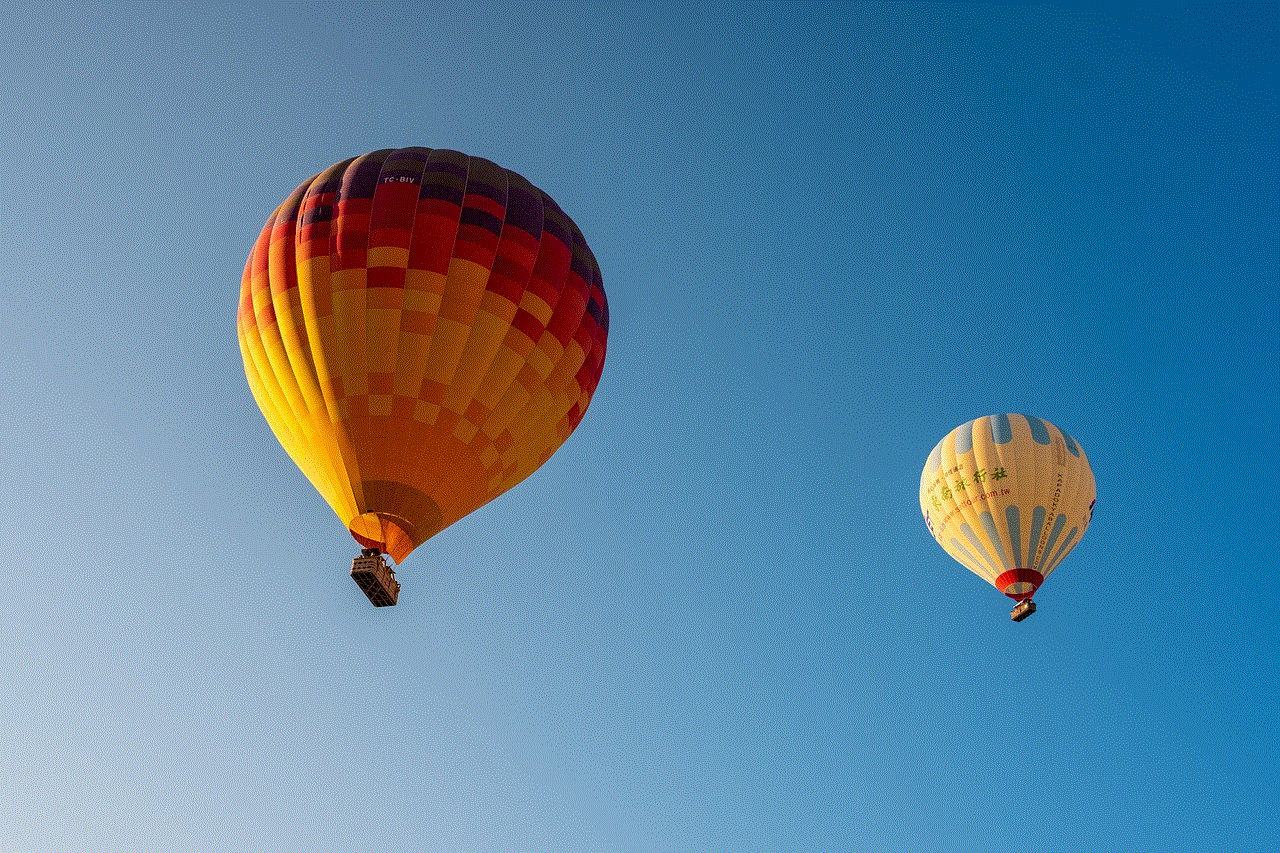
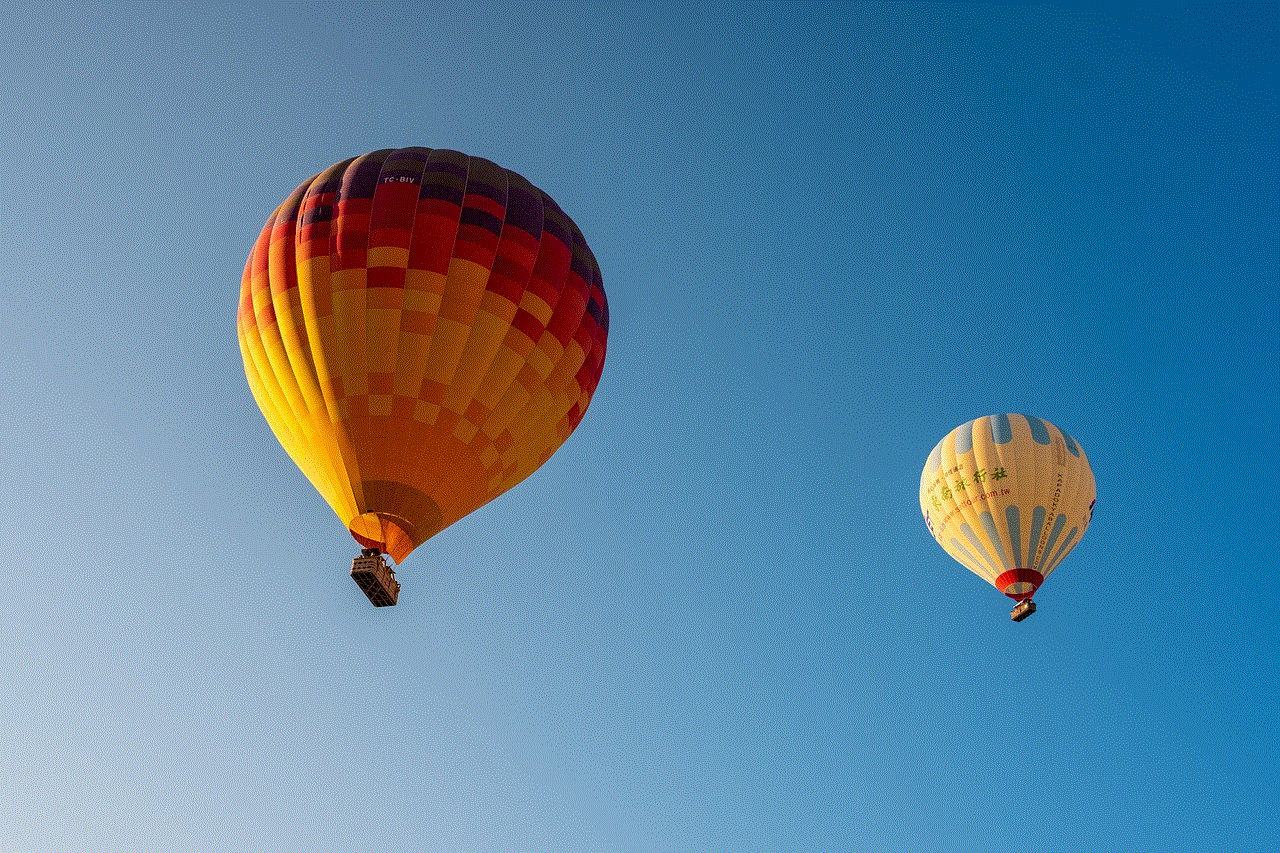
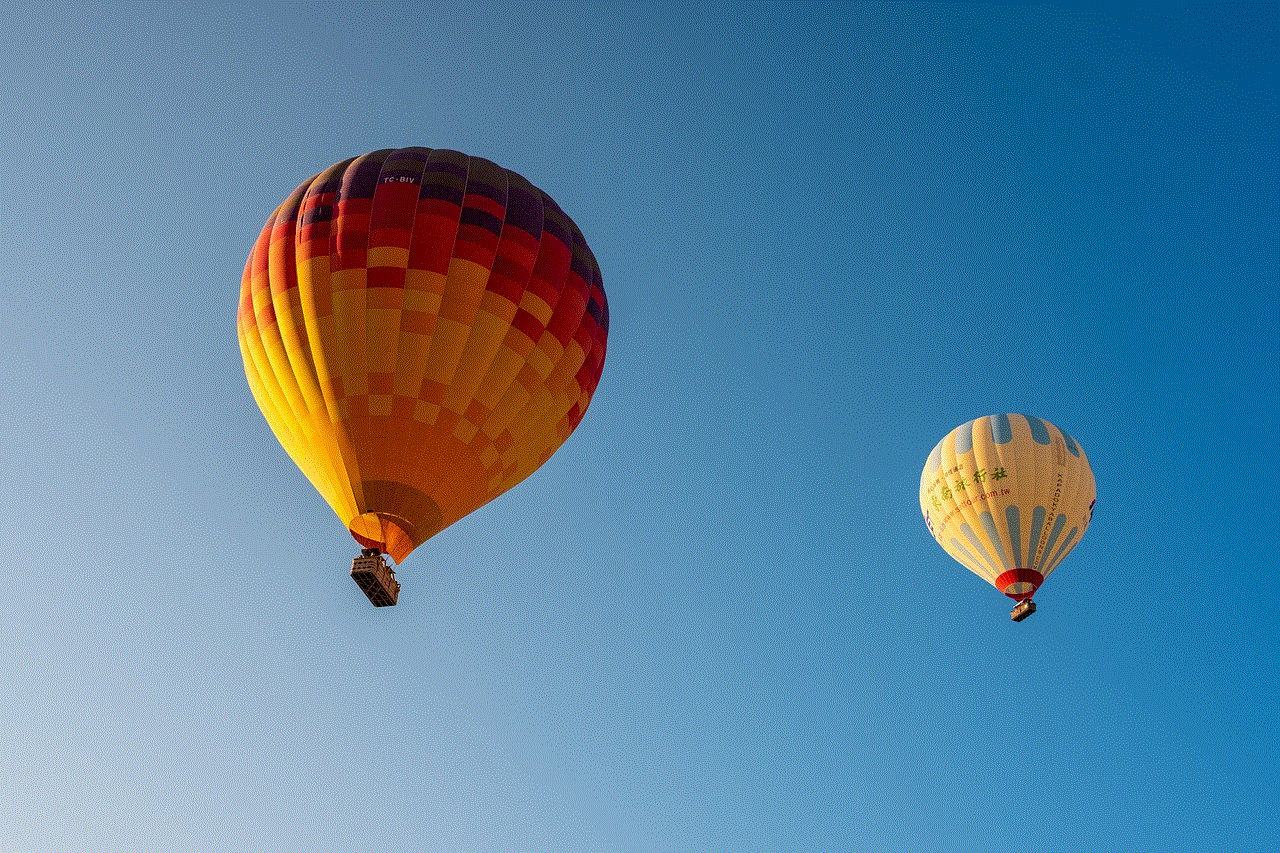
1. Vaya a Configuración en su iPhone y seleccione “Notificaciones”.
2. Encuentre la aplicación de Mensajes y selecciónela.
3. Seleccione “Ocultar contenido” en la sección de “Opciones”.
Con esta función activada, las notificaciones de mensajes de texto se mostrarán en la pantalla de bloqueo, pero el contenido del mensaje se ocultará.
Método 7: Utilizar la función de restricciones de iPhone
Otra forma de ocultar mensajes de texto en iPhone es a través de la función de restricciones de iPhone. Esta función permite a los usuarios restringir el acceso a ciertas aplicaciones y funciones en su iPhone. Para utilizar esta función para ocultar mensajes de texto, siga estos pasos:
1. Vaya a Configuración y seleccione “Tiempo de uso”.
2. Seleccione “Restricciones de contenido y privacidad” y active la función.
3. Seleccione “Contenido permitido” y desactive la opción de “Mensajes”.
Con esta función activada, los mensajes de texto ya no se mostrarán en su iPhone y solo podrá acceder a ellos a través de la aplicación de Mensajes.
Método 8: Utilizar la función de borrado automático de mensajes
Otra forma de ocultar mensajes de texto en iPhone es utilizando la función de borrado automático de mensajes. Esta función permite a los usuarios configurar un tiempo específico para que los mensajes se eliminen automáticamente después de ser enviados o recibidos. Para activar esta función, siga estos pasos:
1. Vaya a Configuración y seleccione “Mensajes”.
2. Seleccione “Mantener mensajes” y elija entre las opciones de “30 días” o “1 año”.
Una vez que haya seleccionado una de estas opciones, los mensajes de texto se eliminarán automáticamente después del tiempo especificado.
Método 9: Desactivar la función de vista previa de mensajes
Otra forma de ocultar mensajes de texto en iPhone es desactivando la función de vista previa de mensajes. Esta función permite que el contenido del mensaje se muestre en la pantalla de bloqueo. Para desactivar esta función, siga estos pasos:
1. Vaya a Configuración y seleccione “Notificaciones”.
2. Encuentre la aplicación de Mensajes y selecciónela.
3. Desactive la opción “Vista previa de mensajes”.
Con esta función desactivada, solo se mostrará el nombre del remitente en la pantalla de bloqueo, pero no el contenido del mensaje.
Método 10: Utilizar una aplicación de almacenamiento en la nube
Finalmente, otra forma de ocultar mensajes de texto en iPhone es utilizando una aplicación de almacenamiento en la nube como Dropbox o Google Drive. Estas aplicaciones permiten a los usuarios almacenar archivos y documentos en línea de forma segura. Si desea ocultar mensajes de texto, puede guardarlos en una aplicación de almacenamiento en la nube y luego eliminarlos de su iPhone.
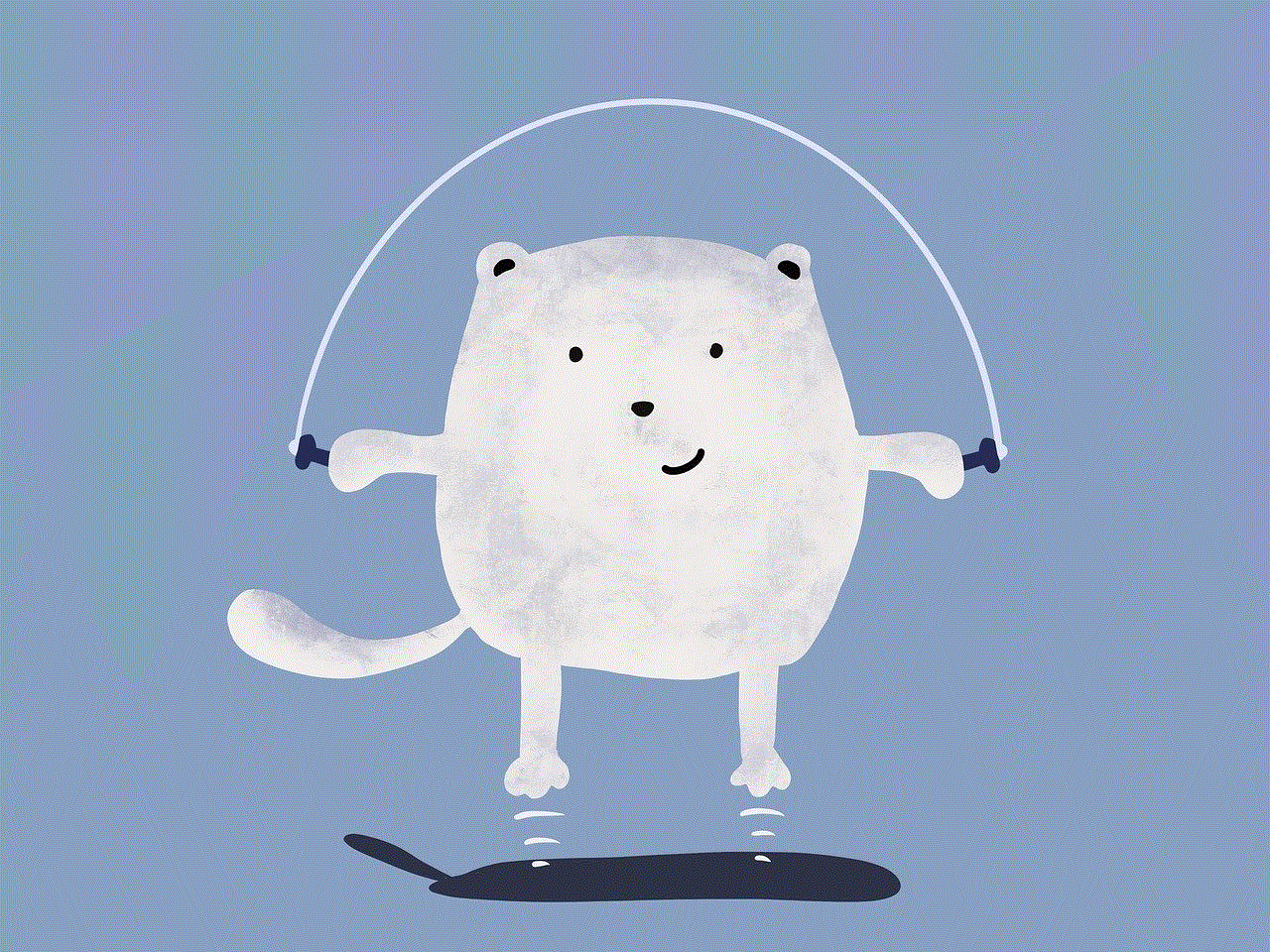
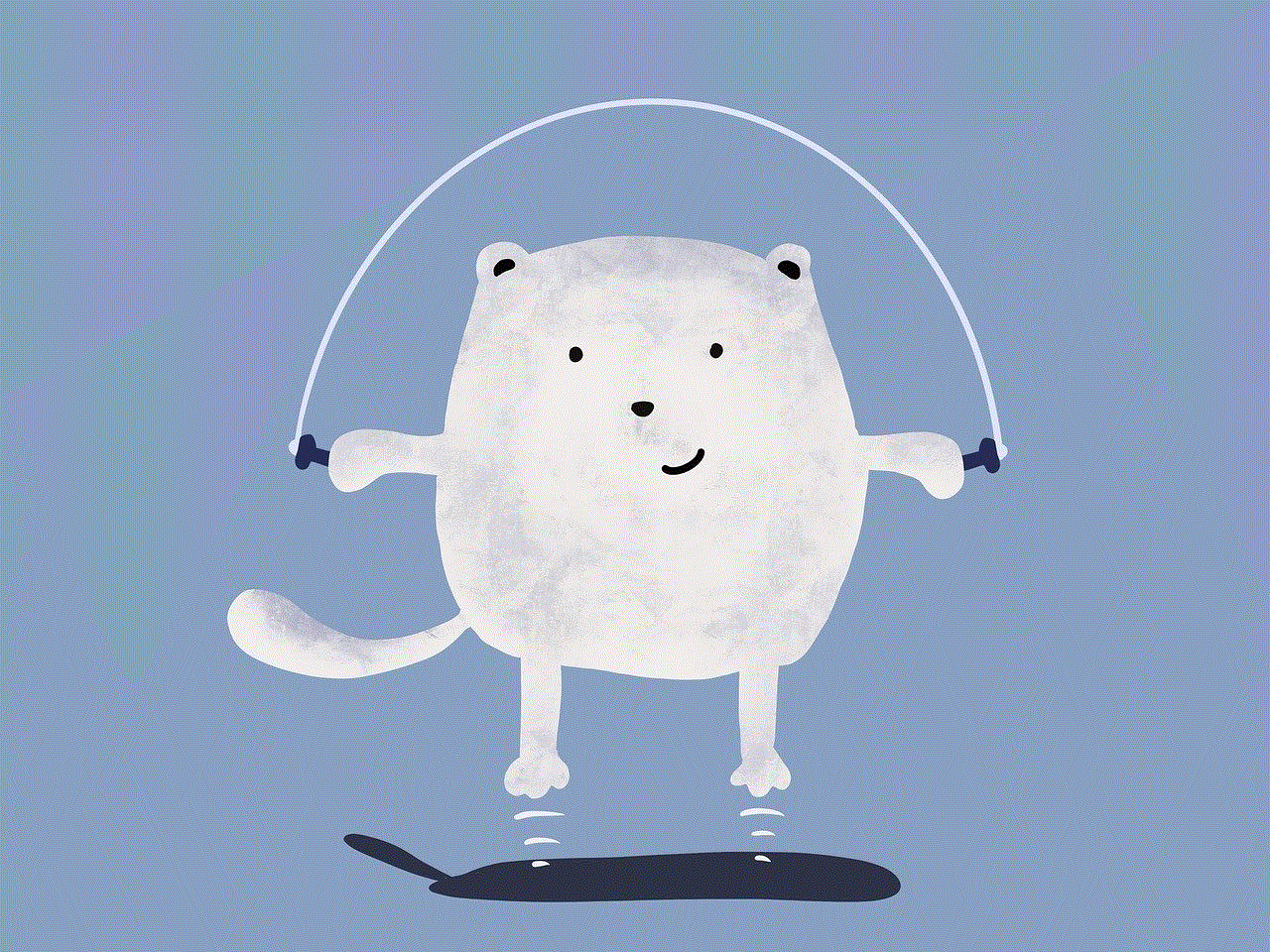
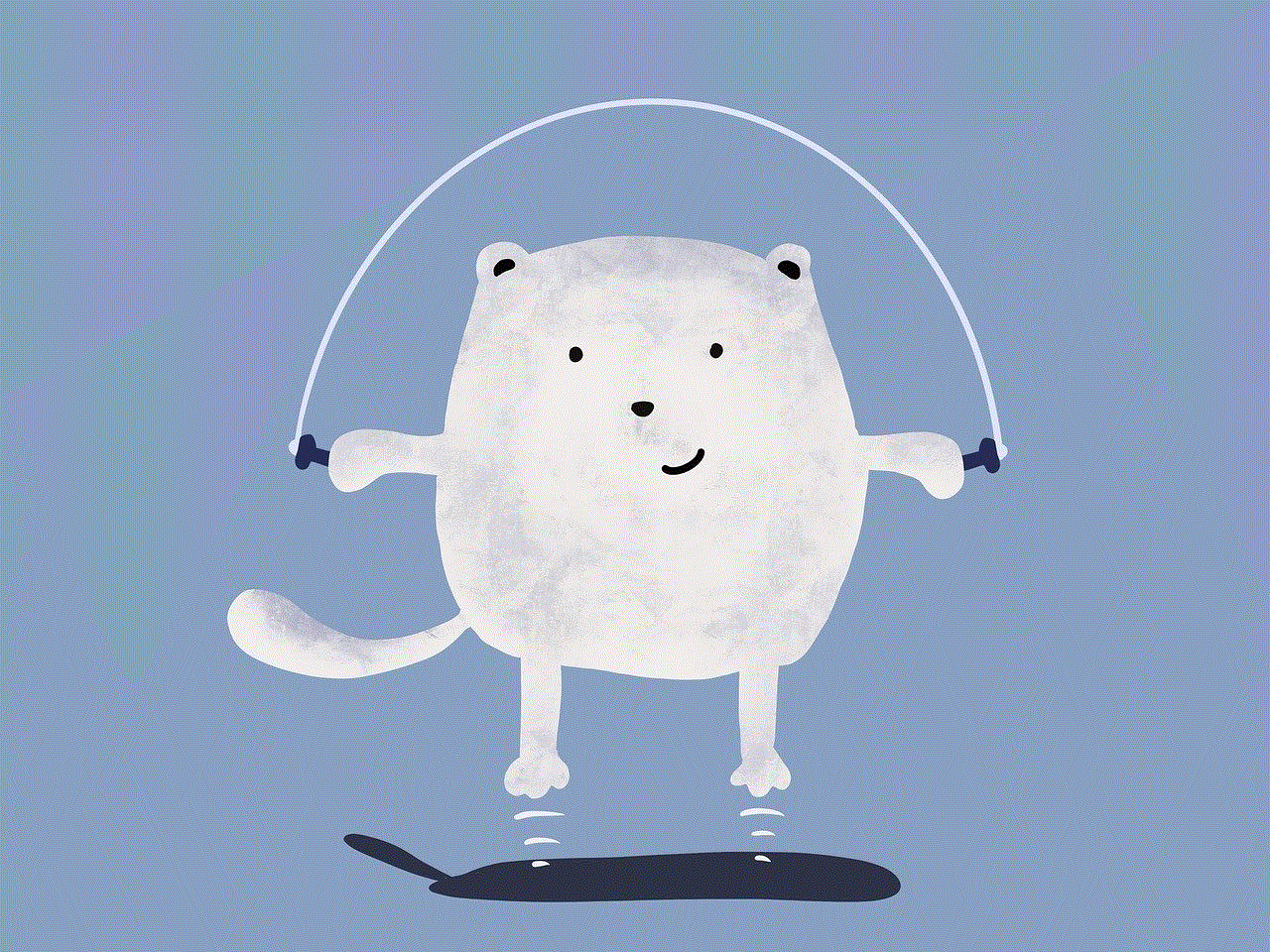
Sin embargo, tenga en cuenta que esta no es una forma segura de ocultar mensajes de texto ya que aún pueden ser accesibles a través de la aplicación de almacen