how to add contacts in whatsapp android
# How to Add Contacts in WhatsApp on Android : A Comprehensive Guide
WhatsApp has become one of the most popular messaging platforms in the world, allowing users to connect with friends, family, and colleagues through text messages, voice calls, and video chats. While using WhatsApp, one fundamental action you will frequently perform is adding contacts. This article provides a detailed guide on how to add contacts in WhatsApp on Android, breaking down the process into easily understandable steps. Whether you’re a new user or someone looking to refresh your knowledge, this guide will cover all aspects of adding contacts effectively.
## Understanding WhatsApp Contacts
Before diving into the specifics of adding contacts, it’s essential to understand how WhatsApp interacts with your phone’s contact list. WhatsApp uses your phone’s address book to manage your contacts. When you add a new contact to your phone, it automatically becomes available in WhatsApp, provided that the person you added is also using the app.
### Why You Need Contacts in WhatsApp
Having contacts in WhatsApp allows you to communicate seamlessly with others. Unlike traditional SMS, WhatsApp offers more features such as sending images, videos, voice notes, and even making video calls, all of which enhance the communication experience. Thus, organizing your contacts effectively can significantly improve your ability to connect.
## Step-by-Step Process to Add Contacts in WhatsApp
Let’s break down the process of adding contacts in WhatsApp on your Android device into manageable steps.
### Step 1: Open the Contacts App
To begin, locate and open the Contacts app on your Android device. This is typically represented by a green icon with a silhouette of a person. If you’re unsure where it is, you can use the search function on your device.
### Step 2: Add a New Contact
Once you have the Contacts app open, you will need to add a new contact. Look for a “+” icon or an option labeled “Add Contact” or “New Contact.” Tap on it to start the process.
### Step 3: Enter Contact Information
You will be prompted to enter the contact’s information. Fill in their name and phone number. It’s important to enter the phone number in the correct format, including the country code if the number is international. For example, for a US number, you would enter +1 followed by the area code and the phone number.
### Step 4: Save the Contact
After entering all the necessary information, look for a “Save” button, usually located at the bottom or top of the screen. Tap it to save the new contact. Once saved, the contact should now be accessible in both your Contacts app and WhatsApp.
### Step 5: Open WhatsApp
Now that you have added the contact, it’s time to check if they appear in WhatsApp. Open the WhatsApp application on your Android device.
### Step 6: Refresh Your Contacts List
Sometimes, newly added contacts do not appear immediately in WhatsApp. To refresh the contacts list, tap on the “Chats” tab at the bottom of the screen, then tap on the green message icon in the bottom right corner. This will take you to the list of your contacts. Tap the three dots in the top right corner and select “Refresh.”
### Step 7: Start a Chat
Look for the newly added contact in the list. You can either scroll through the list or use the search bar at the top to find them quickly. Once you locate the contact, tap on their name to open a chat window. You can now start sending messages, voice notes, or initiate a call.
## Alternative Methods to Add Contacts in WhatsApp
While the above method is the most common way to add contacts in WhatsApp, there are alternative methods that you may find useful.
### Using WhatsApp Directly
1. **Open WhatsApp:** Start by opening the WhatsApp application.
2. **Go to Chats:** Tap on the “Chats” tab.
3. **Start a New Chat:** Tap on the green message icon in the bottom right corner.
4. **Select “New Chat”:** Tap on “New Chat.”
5. **Add Contact:** You might see an option to “Add Contact” directly from here. Tap on it and enter the contact’s details, just as you would in the Contacts app.
### Using QR Codes
WhatsApp also allows users to add contacts using QR codes. This feature is particularly useful for quickly adding friends or colleagues without needing to manually enter their phone number.
1. **Open WhatsApp:** Launch the application.
2. **Go to Settings:** Tap on the three dots in the top right corner and select “Settings.”
3. **Scan QR Code:** Tap on your profile picture or name at the top. You will see a QR code icon next to your profile. Tap it, and then select “Scan Code.”
4. **Scan the Other Person’s QR Code:** Align the QR code of the other person within the frame to add them as a contact automatically.
### Importing Contacts from Other Apps
If you have contacts stored in other apps (like Google Contacts), you may want to import them to your Android device.
1. **Sync Contacts:** Go to your phone’s settings and navigate to “Accounts.”
2. **Add Account:** If you haven’t already, you can add your Google account and enable the sync option for Contacts.
3. **Check Contacts App:** Once synced, these contacts will appear in your Contacts app and, subsequently, in WhatsApp.
## Troubleshooting Common Issues
While adding contacts in WhatsApp is generally straightforward, you may encounter some issues. Here are some common problems and their solutions:
### Contact Not Appearing in WhatsApp
If you have added a contact but cannot find them in WhatsApp, try the following:
– **Refresh Contacts:** As mentioned earlier, use the refresh option in WhatsApp.
– **Check Phone Number Format:** Ensure that the number is entered correctly, including the country code.
– **Reboot Your Device:** Sometimes, a simple restart can solve syncing issues.
– **Update WhatsApp:** Ensure that your app is updated to the latest version as updates can fix bugs and improve performance.
### Duplicate Contacts
If you find that you have duplicate contacts in WhatsApp, you can manage this through your Contacts app by merging or deleting duplicates.
1. **Open Contacts App:** Launch the app.
2. **Find Duplicate Contacts:** Look for duplicate entries and select one.
3. **Merge Contacts:** Use the merge option to combine duplicate entries into one.
## Organizing Your Contacts in WhatsApp
Once you have added multiple contacts, you may want to organize them for easier access. Here are some tips:
### Creating Groups
WhatsApp allows you to create groups, making it easier to communicate with multiple contacts simultaneously.
1. **Open WhatsApp:** Launch the application.
2. **Go to Chats:** Tap on the “Chats” tab.
3. **New Group:** Tap the three dots in the top right corner and select “New Group.”
4. **Select Contacts:** Choose the contacts you want to add to the group and tap “Next.”
5. **Group Name:** Give your group a name and tap “Create.”
### Using Labels
If your Contacts app supports labeling, you can categorize your contacts based on certain criteria, such as work, family, or friends. This makes it easier to find specific groups of contacts.



1. **Open Contacts App:** Go to the app.
2. **Select Contact:** Choose a contact you want to label.
3. **Add Label:** Look for an option to add a label and select or create a new one.
## Conclusion
Adding contacts in WhatsApp on Android is a simple yet essential task that enhances your communication experience. Whether you add contacts through the Contacts app, directly in WhatsApp, or using QR codes, having a well-organized contact list can significantly improve your ability to connect with others. Remember to troubleshoot common issues and utilize features like groups and labels to manage your contacts effectively. With these tips and tricks, you’ll be well-equipped to navigate your WhatsApp contacts seamlessly. Enjoy connecting with your friends and family!
deleted messages on iphone recover
Introduction
Accidentally deleting messages on your iPhone can be a frustrating experience, especially if the messages contained important information or sentimental value. However, the good news is that there are ways to recover deleted messages on your iPhone. In this article, we will explore different methods to recover deleted messages on iPhone, including using iCloud backup, iTunes backup, and third-party recovery software. We will also discuss some tips to prevent accidental deletion of messages in the future.
Method 1: Using iCloud Backup
If you have enabled iCloud backup on your iPhone, you can easily recover deleted messages. Here’s how to do it:
Step 1: Open the Settings app on your iPhone and tap on your name.
Step 2: Tap on iCloud and then on iCloud Backup.
Step 3: Make sure that the slider next to iCloud Backup is turned on.
Step 4: If the slider is turned on, your iPhone will automatically back up your data to iCloud when it is connected to a Wi-Fi network. If you have recently backed up your iPhone, you can restore the backup to recover your deleted messages.
Step 5: To restore the backup, go to Settings > General > Reset > Erase All Content and Settings. This will erase all data on your iPhone and take you to the setup screen.
Step 6: Follow the on-screen instructions until you reach the Apps & Data screen.
Step 7: Select Restore from iCloud Backup and sign in to your iCloud account.
Step 8: Select the backup that contains the deleted messages and wait for the restore process to complete.
Method 2: Using iTunes Backup
If you have backed up your iPhone to iTunes, you can also recover deleted messages using the backup. Here’s how to do it:
Step 1: Connect your iPhone to your computer and open iTunes.
Step 2: Click on the iPhone icon in the top-left corner of iTunes.
Step 3: In the Summary tab, click on Restore Backup.
Step 4: Select the backup that contains the deleted messages and click on Restore.
Step 5: Wait for the restore process to complete.
Note: Restoring from an iTunes backup will erase all data on your iPhone and replace it with the data from the backup.
Method 3: Using Third-Party Recovery Software
If you do not have an iCloud backup or iTunes backup, you can still recover deleted messages using third-party recovery software. There are many software options available, but make sure to choose a reputable one to protect your data from being compromised.
Step 1: Download and install a third-party recovery software on your computer .
Step 2: Connect your iPhone to your computer and follow the on-screen instructions to allow the software to access your iPhone.



Step 3: Once the software has detected your iPhone, it will scan for deleted messages.
Step 4: Once the scan is complete, you will see a list of recoverable messages. Select the messages you want to recover and click on the Recover button.
Step 5: The software will prompt you to choose a location to save the recovered messages. Choose a location on your computer and click on Save.
Note: Some third-party recovery software may require you to purchase a license to recover all the deleted messages.
Tips to Prevent Accidental Deletion of Messages
1. Enable the “Keep Messages” option in Settings > Messages. This will prevent your iPhone from automatically deleting messages after a certain period of time.
2. Regularly back up your iPhone to iCloud or iTunes to ensure that you have a recent backup in case of accidental deletion.
3. Be cautious when deleting messages. Instead of tapping on the Delete button, you can swipe left on a message and tap on Archive. This will remove the message from your inbox but keep it in the All Mail folder.
4. If you have important messages, you can take a screenshot of them and save them to a separate album in your Photos app.
5. If you have accidentally deleted a message, avoid using your iPhone until you have recovered the message. This will prevent new data from overwriting the deleted message, making it unrecoverable.
Conclusion
Losing important messages on your iPhone can be a stressful experience, but with the methods mentioned in this article, you can easily recover them. Whether you have an iCloud backup, iTunes backup, or need to use third-party recovery software, make sure to follow the steps carefully to avoid any data loss. Additionally, following the tips to prevent accidental deletion of messages can save you from future frustrations. Remember to always back up your iPhone regularly, and be cautious when deleting messages to avoid losing them permanently.
adult content on twitter
Twitter has become a popular platform for social media users to share their thoughts, connect with others, and stay updated on current events. However, it has also gained a reputation for being a hub for adult content. There is no doubt that adult content on Twitter has become a hot topic of discussion in recent years. With the rise of OnlyFans and other adult content creators using the platform to promote their content, the debate around this issue has intensified.
In this article, we will explore the world of adult content on Twitter, its impact on society, and the controversies surrounding it. We will also delve into the reasons why Twitter has become a popular platform for sharing adult content, and the steps the company has taken to address this issue.
What is Adult Content on Twitter?
Adult content on Twitter refers to any type of media that contains explicit sexual content, including images, videos, and written content. This can range from mild nudity to explicit sexual acts. While Twitter’s Terms of Service prohibit the sharing of pornographic content, there is a gray area when it comes to what is considered “adult content”. This has led to a massive influx of sexually explicit content on the platform.
The Rise of Adult Content on Twitter
The rise of adult content on Twitter can be attributed to several factors. One of the main reasons is the ease of sharing content on the platform. Unlike other social media platforms, Twitter has a more liberal approach to content moderation, which allows users to post content without much restriction. This has made it easier for adult content creators to promote their work and reach a larger audience.
Moreover, Twitter’s algorithm is designed to show users content that they are interested in based on their browsing history and interactions. This means that if a user has engaged with adult content in the past, they are more likely to see similar content on their feed. This has created a vicious cycle where users are bombarded with more and more adult content, leading to it becoming a significant part of their Twitter experience.
The Impact of Adult Content on Society
The proliferation of adult content on Twitter has sparked a debate about its impact on society. While some argue that it is a form of expression and should be accepted, others believe that it is harmful and should be restricted. One of the main concerns is the effect it has on young people who are exposed to this type of content. With Twitter being easily accessible to anyone, including minors, there is a worry that they may be influenced by the sexually explicit content on the platform.
Moreover, the normalization of adult content on Twitter has desensitized many users to its explicit nature. This can lead to the objectification and dehumanization of individuals in the real world, especially women. There is also a concern that the over-sexualization of content on Twitter can create unrealistic expectations of relationships and sexual encounters, leading to disappointment and dissatisfaction in real-life experiences.
Controversies Surrounding Adult Content on Twitter
The presence of adult content on Twitter has not gone unnoticed, and the platform has faced several controversies surrounding this issue. In 2019, a viral thread revealed that Twitter was not filtering out explicit content from search results, leading to users accidentally stumbling upon it. This sparked a backlash, and Twitter was forced to update its search algorithm to address the issue.
In recent years, there have also been concerns about the exploitation of minors on the platform. While Twitter has strict policies against child pornography, there have been instances where underage individuals have been found to be engaging in and promoting adult content. This has raised questions about the effectiveness of Twitter’s content moderation and the need for stricter measures to prevent such exploitation.
Twitter’s Response to Adult Content
In response to the growing concerns, Twitter has taken steps to address the issue of adult content on its platform. In 2020, the company introduced a new feature that allows users to control the content they see on their feed by limiting the types of accounts they follow. This can help users avoid being exposed to adult content if they choose to do so.
Moreover, Twitter has also introduced a new policy that prohibits the sharing of non-consensual nudity and sexual content without the individual’s consent. This means that if a user reports a post that contains explicit content of them without their consent, Twitter will take it down. While this policy is a step in the right direction, it still does not address the issue of adult content being shared with the consent of those involved.
In addition to these measures, Twitter has also been working on improving its content moderation tools to better identify and remove adult content. However, this has proven to be a challenging task, as the line between what is considered “adult content” and what is not is often blurred.
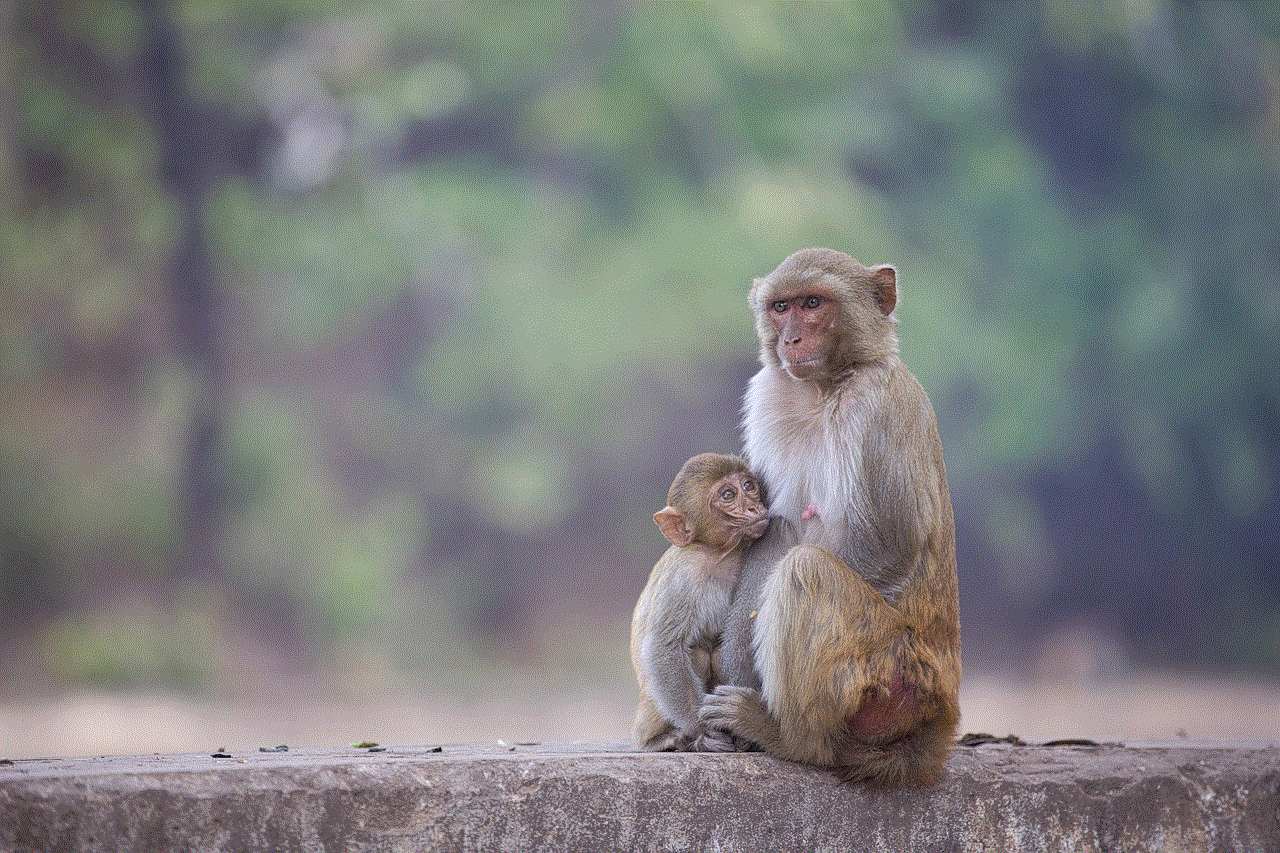
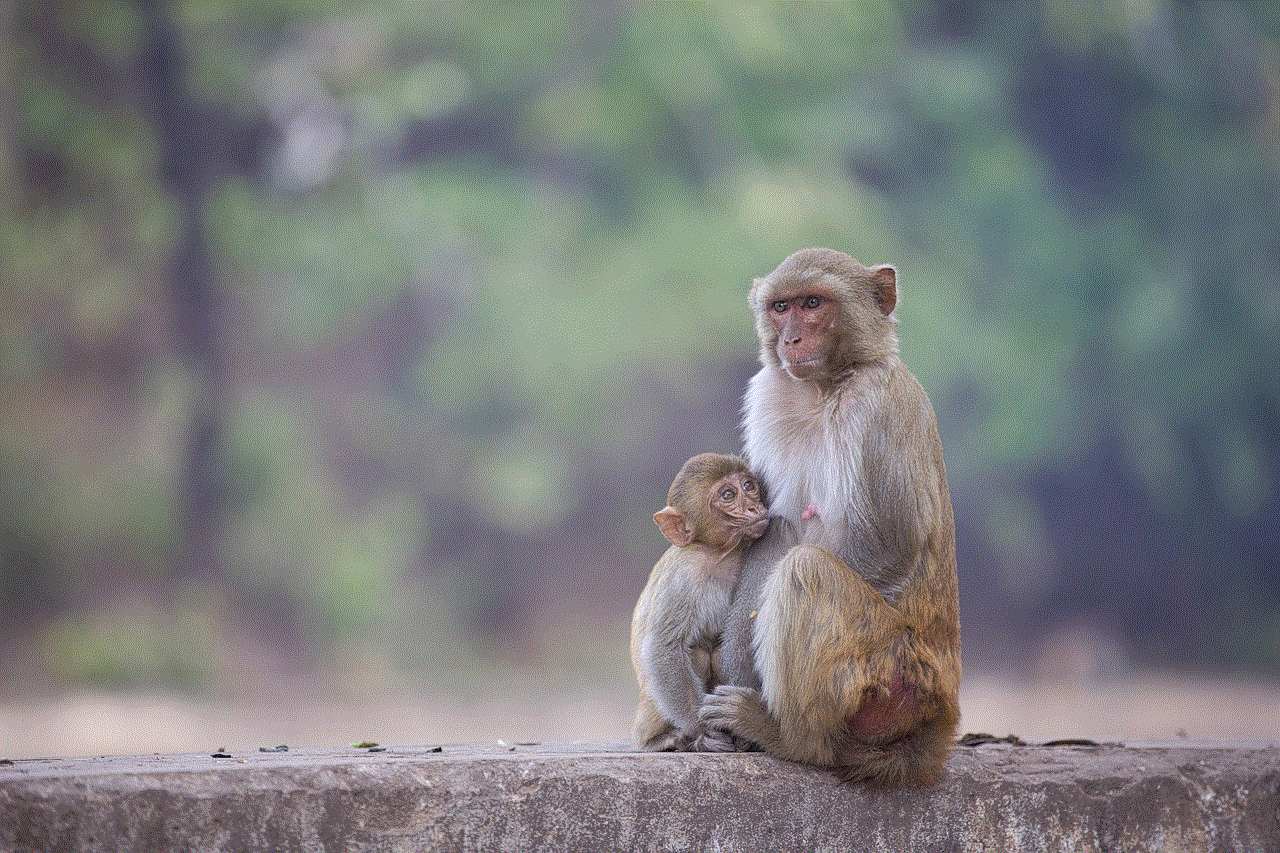
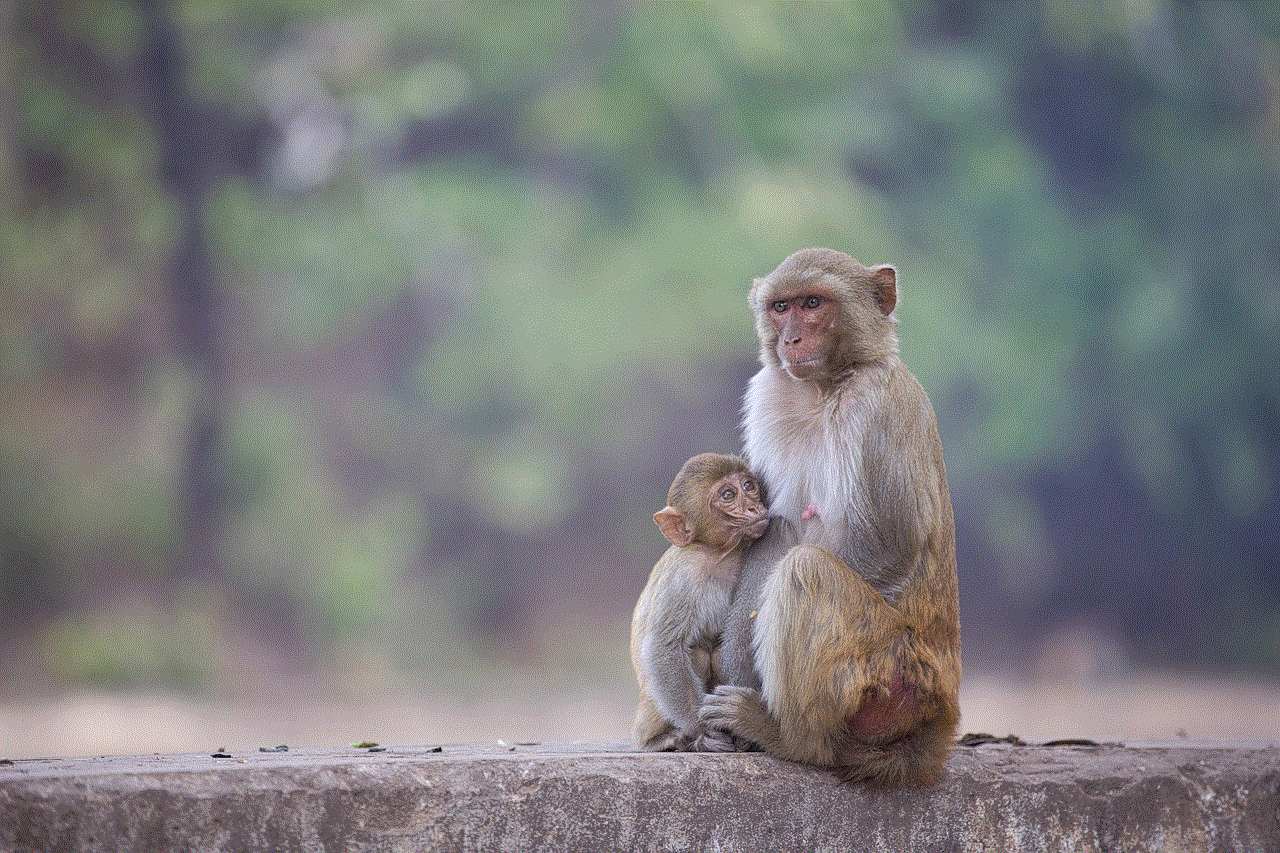
Conclusion
In conclusion, adult content on Twitter is a complex and controversial issue that continues to be a topic of discussion. While the platform has taken steps to address this issue, there is still a long way to go. The normalization of adult content on Twitter has had a significant impact on society, and it is essential to have open and honest discussions about its effects. As users, it is crucial to be mindful of the content we consume and how it may affect us and those around us. And as for Twitter, it is crucial for the company to continue to improve its content moderation tools and policies to create a safer and more inclusive platform for all users.