five nights at freddy’s age appropriate
Five Nights at Freddy’s (FNAF) is a popular video game franchise that has gained a huge following since its release in 2014. It is a survival horror game where players take on the role of a security guard at Freddy Fazbear’s Pizza, a fictional family restaurant. The game has gained a reputation for its frightening and intense gameplay, which has raised questions about its appropriateness for certain age groups. In this article, we will explore the age appropriateness of Five Nights at Freddy’s and provide information for parents and guardians to make informed decisions about allowing their children to play this game.
The ESRB (Entertainment Software Rating Board) has given Five Nights at Freddy’s a rating of T for Teen, which means it is suitable for players aged 13 and above. This rating is due to the game’s intense and frightening themes, as well as some mild language. However, many parents may still have concerns about their children playing the game, as some younger players may be interested in FNAF due to its popularity and exposure on social media.
It is important to note that the ESRB ratings are only a guideline and do not take into account individual differences in maturity levels and sensitivity. As a result, it is ultimately up to the parent or guardian to decide if the game is appropriate for their child. It is recommended for parents to play the game themselves or watch gameplay videos to get a better understanding of the content before allowing their child to play.
One of the main concerns about Five Nights at Freddy’s is its horror elements. The game is designed to be scary and can be quite intense for players of any age. The animatronics in the game are designed to be creepy and unsettling, and the jump scares can be particularly frightening for younger players. Additionally, the game’s dark and eerie atmosphere can also contribute to its overall scariness.
However, it is worth noting that horror is a subjective genre and what may be scary for one person may not be for another. Some older teens and adults may find the game’s horror elements thrilling and enjoyable, while others may find them too intense. It is important for parents to consider their child’s individual sensitivity to horror before allowing them to play FNAF.
Another concern about Five Nights at Freddy’s is its use of violence. While the game does not contain any explicit violence, the animatronics can be seen attacking the player in certain situations. However, it is worth noting that the violence in the game is not graphic and is mostly implied. The game also does not promote or glorify violence in any way.
The game’s use of jumpscares and horror elements can also be seen as a form of psychological violence, which may be overwhelming for younger players. It is recommended for parents to discuss these themes with their child and make sure they are aware of the potentially frightening content in the game before allowing them to play.
Another aspect of Five Nights at Freddy’s that may be concerning for parents is the game’s lore and backstory. The game’s storyline involves dark themes such as murder, possession, and even suicide. These themes may be too dark and disturbing for younger players, and it is important for parents to have a conversation with their child about these topics before allowing them to play the game.
Additionally, the game’s use of jump scares and its intense gameplay can also contribute to feelings of anxiety and fear in younger players. This may also be exacerbated by the game’s lack of a pause button, which can make it difficult for players to take breaks and alleviate any feelings of stress or fear.
On the other hand, some parents and players argue that Five Nights at Freddy’s can also have educational and developmental benefits for children. The game requires players to use critical thinking, problem-solving, and strategic planning skills to survive the night. It can also help children develop resilience and coping mechanisms as they face and overcome their fears in the game.
Furthermore, the game’s popularity has also spawned a large online community, where players can discuss and analyze the game’s lore and theories. This can encourage children to think critically and engage in creative thinking and storytelling.
Ultimately, the decision to allow a child to play Five Nights at Freddy’s should be based on their individual maturity level and sensitivity. It is recommended for parents to play the game themselves or watch gameplay videos before making a decision. It is also important for parents to have open and honest conversations with their child about the game’s content and themes.
Parents can also set limits and boundaries for their child while playing the game. This can include limiting the amount of time spent playing, taking breaks if the game becomes too intense, and discussing any concerns or fears with their child.
In conclusion, Five Nights at Freddy’s is a game that has gained a huge following and popularity among players of all ages. While the game’s ESRB rating may suggest it is suitable for players aged 13 and above, it is ultimately up to parents to determine if the game is appropriate for their child. By having open and honest communication and setting appropriate boundaries, parents can ensure that their child can safely and responsibly enjoy playing Five Nights at Freddy’s.
console lock display off timeout
In today’s fast-paced world, technology plays a significant role in our daily lives. We rely on our electronic devices for communication, entertainment, and productivity. With the increasing use of laptops, tablets, and smartphones, the need for security and privacy has become more crucial than ever. One of the ways to protect our devices is by setting up a console lock display off timeout. In this article, we will explore the importance of this feature and how to set it up on different devices.
What is a console lock display off timeout?
A console lock display off timeout is a security feature that automatically locks the screen of your device after a specified period of inactivity. This means that if you have set a timeout of, let’s say, 5 minutes, and you do not interact with your device for 5 minutes, the screen will automatically lock, and you will be required to enter a password or use biometric authentication to unlock it. This feature is essential for protecting your device from unauthorized access, especially when you are away from it.
Why is it important to set a console lock display off timeout?
1. Protects your privacy
Our electronic devices contain a lot of personal information, including sensitive data such as bank details, passwords, and personal photos. If someone gains access to your device, they can easily access this information, compromising your privacy and security. By setting a console lock display off timeout, you ensure that your device is locked when not in use, preventing anyone from accessing your data.
2. Prevents unauthorized access
In addition to protecting your privacy, a console lock display off timeout also prevents unauthorized access to your device. If you leave your device unattended, anyone can pick it up and access your data, or even worse, install malware or viruses. With a lock display timeout, your device will automatically lock, making it difficult for anyone to access it without your permission.
3. Saves battery life
Leaving your device’s screen on for an extended period can drain the battery quickly. By setting a console lock display off timeout, your device will automatically go into sleep mode, saving battery life. This feature is especially useful for laptops and tablets, which are often used on the go and may not have access to a power source.
4. Complies with security requirements
If you use your device for work, your company may have strict security policies in place. One of these policies may require you to set a console lock display off timeout to protect company data and comply with security regulations. It is essential to follow these policies to avoid any security breaches and protect sensitive information.
How to set a console lock display off timeout on Windows
Now that we understand the importance of setting a console lock display off timeout, let’s look at how to set it up on different devices. First, we will explore how to set a console lock display off timeout on Windows.
1. Click on the Start button and type “lock screen settings” in the search bar.
2. Click on the “Lock screen settings” option from the search results.
3. In the lock screen settings, scroll down to the “Screen timeout settings” section.
4. Under “Screen,” click on the drop-down menu and select the desired timeout period.
5. You can also choose to have the screen turn off after a specific period of inactivity under the “On battery power, turn off after” and “When plugged in, turn off after” options.
6. Click on the “Apply” button to save the changes.
How to set a console lock display off timeout on Mac
If you are a Mac user, you can also set a console lock display off timeout using the following steps:
1. Click on the Apple logo in the top-left corner of your screen and select “System Preferences.”
2. In the System Preferences window, click on “Security & Privacy.”
3. Click on the “General” tab, and then click on the lock icon in the bottom-left corner of the window to make changes.
4. Enter your password when prompted.
5. Check the box next to “Require password [X] after sleep or screen saver begins.”
6. Click on the drop-down menu next to it and select the desired timeout period.
7. You can also choose to have the screen lock immediately when it goes to sleep by selecting “immediately” from the drop-down menu.
8. Close the window to save the changes.
How to set a console lock display off timeout on Android
For Android users, the process of setting a console lock display off timeout may vary depending on your device’s manufacturer and operating system. However, the general steps are as follows:
1. Open the “Settings” app on your device.
2. Scroll down and select “Security & location.”
3. Under the “Device security” section, click on “Lock screen.”
4. Select “Screen timeout” and choose the desired timeout period.
5. You can also choose to have the screen lock immediately when it goes to sleep by selecting “immediately” from the drop-down menu.
6. Close the app to save the changes.
How to set a console lock display off timeout on iOS
If you are an iOS user, you can set a console lock display off timeout using the following steps:
1. Open the “Settings” app on your device.
2. Scroll down and select “Display & Brightness.”
3. Under the “Auto-Lock” section, select the desired timeout period.
4. You can also choose to have the screen lock immediately when it goes to sleep by selecting “immediately” from the drop-down menu.



5. Close the app to save the changes.
Conclusion
In conclusion, a console lock display off timeout is a crucial security feature that helps protect our devices from unauthorized access and ensures our privacy. The process of setting it up may vary on different devices, but the general steps are similar. It is essential to take advantage of this feature and set a suitable timeout period to ensure the safety of your personal information. Additionally, it is crucial to follow other security measures, such as setting a strong password and enabling two-factor authentication, to further enhance the security of your device. Remember, protecting your device is protecting yourself, so make sure to keep your devices secure at all times.
how to hide whatsapp status view
WhatsApp has become one of the most popular messaging platforms in the world, with over 2 billion active users. One of the key features of this app is the ability to share status updates with your contacts, similar to stories on other social media platforms. However, there may be times when you want to hide your WhatsApp status view from certain people. Whether it’s to maintain your privacy or to avoid unnecessary attention, it’s important to know how to do this. In this article, we will discuss different methods on how to hide your WhatsApp status view and keep your updates private.
Before we delve into the methods, let’s first understand what WhatsApp status is. It is a feature that allows users to share photos, videos, and text updates that disappear after 24 hours. These updates can be viewed by all the contacts in your WhatsApp list, and they can also reply to them. This feature was introduced in 2017 and has been widely used by users ever since. However, with the increasing concern for privacy, many users have been looking for ways to hide their status views. Let’s explore how you can do that.
Method 1: Change Privacy Settings
The most straightforward way to hide your WhatsApp status view is by changing your privacy settings. WhatsApp offers three options for who can view your status: “My contacts,” “My contacts except…,” and “Only share with…”. By default, your status is visible to all your contacts. However, you can change this to “My contacts except…” and select the contacts you want to exclude from viewing your status. This method is useful if you only want to hide your status from a few people.
To change your privacy settings, follow these steps:
1. Open WhatsApp on your phone.
2. Tap on the three dots on the top right corner, and select “Settings.”
3. In the settings menu, tap on “Account” and then select “Privacy.”
4. Under the “Status” option, you will see the three options mentioned above. Select “My contacts except…” to exclude certain contacts from viewing your status.
5. You can then select the contacts you want to exclude and tap on the checkmark on the bottom right corner to save the changes.
6. From now on, your status updates will not be visible to the selected contacts.
Method 2: Block Contacts
If you want to hide your WhatsApp status view from a specific contact, you can simply block them. When you block someone on WhatsApp, they will not be able to view your profile, status updates, or send you messages. This method is useful if you want to completely cut off communication with a particular person.
To block a contact on WhatsApp, follow these steps:
1. Open WhatsApp on your phone.
2. Go to the chat of the contact you want to block.
3. Tap on the three dots on the top right corner, and select “More.”
4. Tap on “Block” and confirm your action.
5. The contact will now be blocked, and they will not be able to view your status updates anymore.
Method 3: Use a Third-Party App
If you want to hide your WhatsApp status view from multiple contacts, using a third-party app can be a quicker and more efficient method. There are many apps available on the Google Play Store and Apple App Store that allows you to hide your WhatsApp status view. These apps work by creating a clone of your WhatsApp account and allowing you to select which contacts can view your status updates. Some popular apps include “Private Read for WhatsApp” and “Hide WhatsApp Status.”
To use a third-party app, follow these steps:
1. Download and install the app of your choice from the app store.
2. Open the app and follow the instructions to create a clone of your WhatsApp account.
3. Once the clone is created, you can select which contacts can view your status updates.
4. The app will also hide your status view from the selected contacts in your original WhatsApp account.
Method 4: Temporarily Disable Internet Connection
Another way to hide your WhatsApp status view is by temporarily disabling your internet connection before viewing someone’s status. This method can be useful if you want to view a status without notifying the person. When you view a status without an internet connection, WhatsApp will not be able to register your view, and the person will not be able to see that you have viewed their status.
To use this method, follow these steps:
1. Turn off your internet connection before opening WhatsApp.
2. Go to the status you want to view and tap on it.
3. You will see a “Not connected” message on the top.
4. Once you have viewed the status, close WhatsApp, and turn on your internet connection again.
5. The person will not receive a notification that you have viewed their status.
Method 5: Use “Read Receipts” Feature
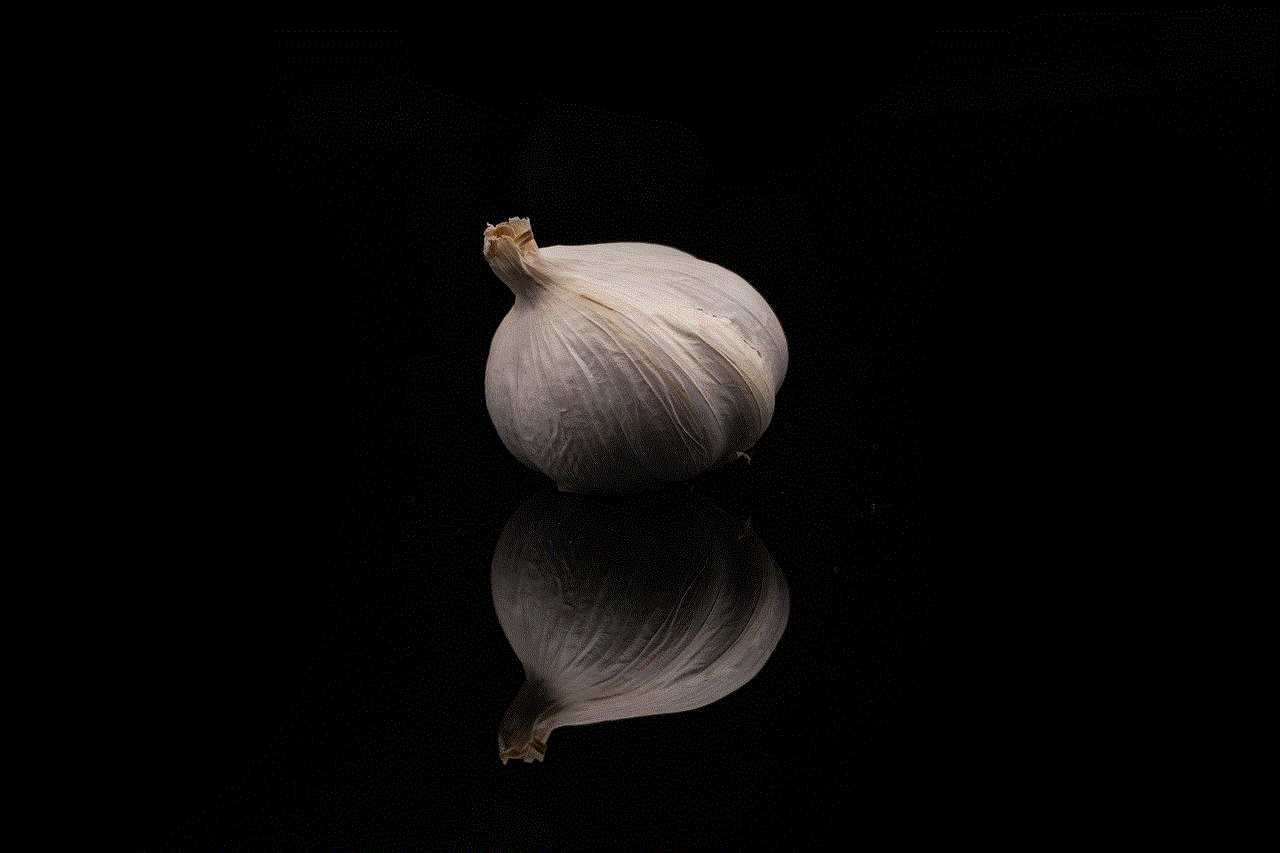
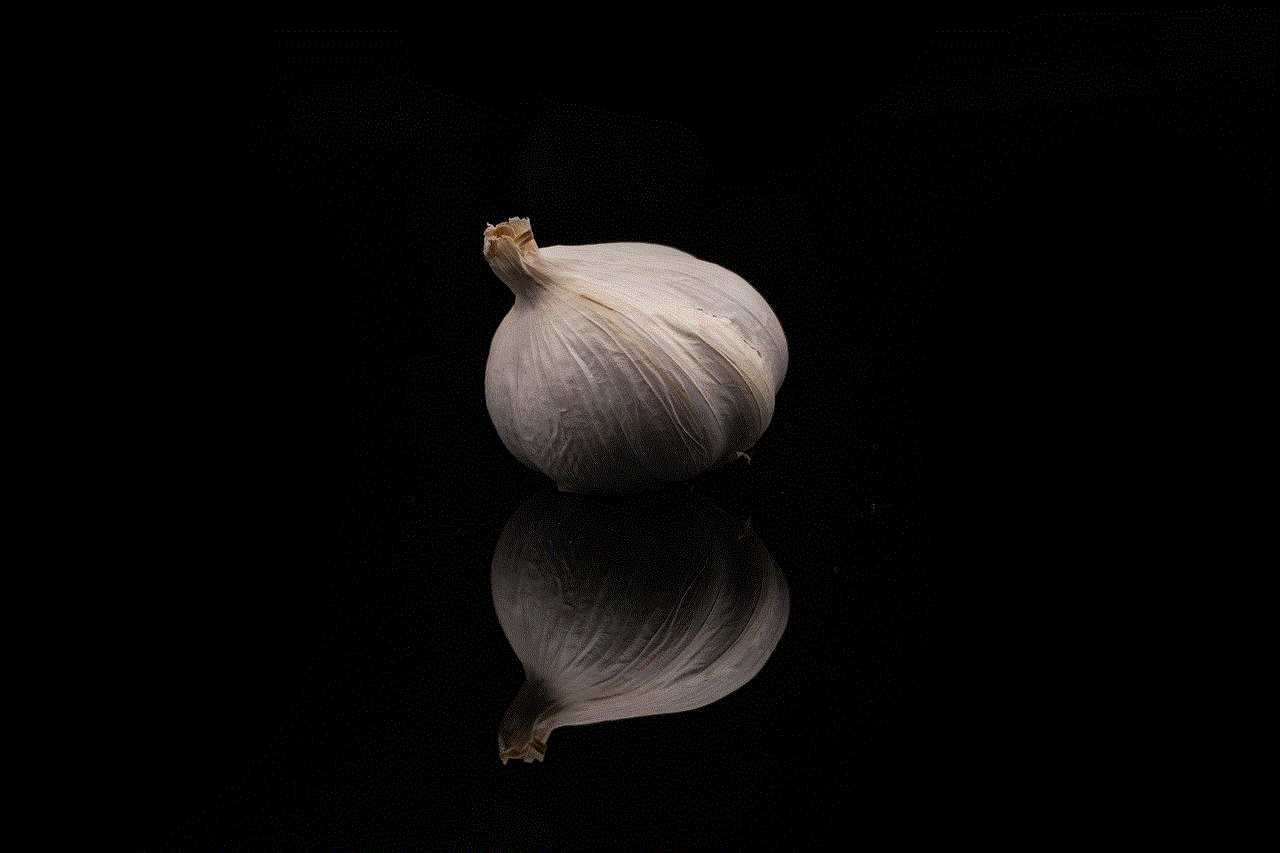
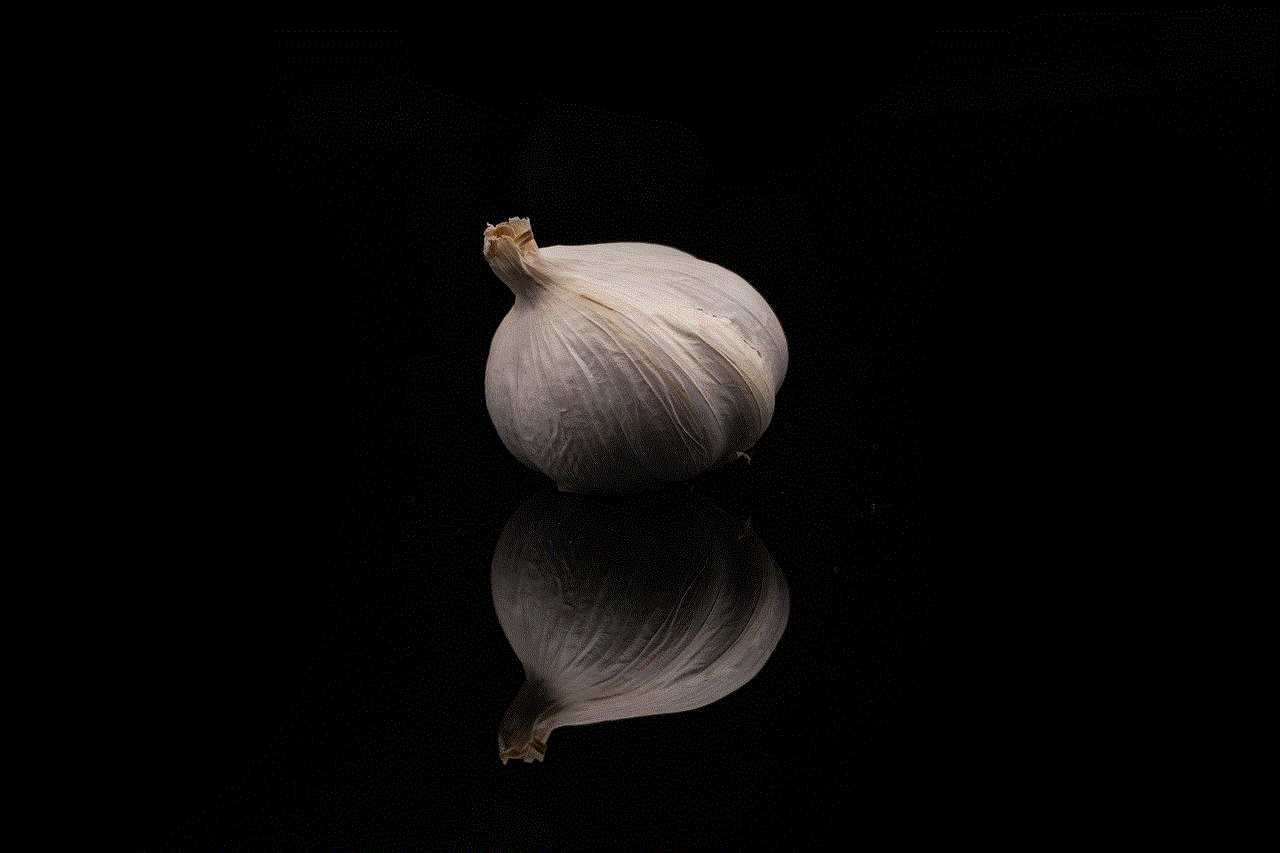
WhatsApp has a feature called “Read Receipts” that shows two blue ticks when someone has read your message. However, you can also use this feature to hide your WhatsApp status view. When you turn off “Read Receipts,” the person will not be able to see if you have viewed their status, and you can also view their status without them knowing.
To turn off “Read Receipts,” follow these steps:
1. Open WhatsApp on your phone.
2. Tap on the three dots on the top right corner and select “Settings.”
3. Go to “Account” and then select “Privacy.”
4. Scroll down to the “Read receipts” option and turn it off.
5. From now on, your contacts will not be able to see if you have viewed their status.
Method 6: Create a Broadcast List
A broadcast list is a feature on WhatsApp that allows you to send a message to multiple contacts at once. However, the best part is that when you send a broadcast message, the recipients will not be able to see each other’s contact information. This feature can be useful if you want to share your status updates with a select group of people without them knowing who else has received the message.
To create a broadcast list, follow these steps:
1. Open WhatsApp on your phone.
2. Tap on the three dots on the top right corner and select “New broadcast.”
3. Select the contacts you want to include in the broadcast list.
4. Tap on the checkmark on the bottom right corner to create the list.
5. Now, when you share your status, select the broadcast list instead of “My contacts,” and only the selected contacts will be able to view your status updates.
Method 7: Use a Modified Version of WhatsApp
There are modified versions of WhatsApp available that offer additional features, including the ability to hide your status view. These modified versions are not officially supported by WhatsApp, and using them may put your privacy at risk. Therefore, it is recommended to use them at your own risk. Some popular modified versions are GBWhatsApp and WhatsApp Plus.
To use a modified version of WhatsApp, follow these steps:
1. Download and install the modified version of WhatsApp from a trusted source.
2. Open the app and follow the instructions to set it up.
3. Once the setup is complete, go to the settings and look for the option to hide your status view.
4. Enable the feature, and your status view will be hidden from all your contacts.
Method 8: Archive Status Updates
If you don’t want to completely hide your status view, you can archive your status updates. This way, your status updates will not be visible on the main status screen, but you can still access them from the archive folder. This method is useful if you want to keep your status updates private but still want to view them later.
To archive your status updates, follow these steps:
1. Open WhatsApp on your phone.
2. Go to the status tab and long-press on the status update you want to archive.
3. Tap on the archive icon on the top right corner.
4. The status update will now be moved to the archive folder, and it will not be visible on the main screen.
5. To view your archived status updates, go to the “Archive” folder on the status screen.
Method 9: Delete Status Updates After 24 Hours
WhatsApp status updates disappear after 24 hours, but you can also delete them manually before that. If you want to hide your status view, you can delete your status update after a few hours. This way, your contacts will not be able to view your status update, as it would have already been deleted.
To delete your status update, follow these steps:
1. Open WhatsApp on your phone.
2. Go to the status tab and long-press on the status update you want to delete.
3. Tap on the trash icon on the top right corner.
4. The status update will now be deleted, and your contacts will not be able to view it.
Method 10: Do Not Share Personal Updates
Lastly, if you want to ensure that your status updates remain private, it is best not to share personal updates on WhatsApp. Instead, you can use other messaging platforms, such as iMessage or Signal, to share personal updates with your close friends and family. This way, you can maintain your privacy without having to worry about who can view your status updates.



In conclusion, WhatsApp offers various options to hide your status view, depending on your preferences. You can either change your privacy settings, use third-party apps, or modify your WhatsApp account to hide your status view. It is essential to keep in mind that the methods mentioned above may not guarantee complete privacy, and it is always best to be cautious while sharing personal information on any platform. We hope this article has helped you understand how to hide your WhatsApp status view and keep your updates private.