como ver el historial de google
El historial de Google es una función muy útil que te permite ver y revisar todas las búsquedas y actividades que has realizado en el motor de búsqueda de Google. Esto incluye las búsquedas realizadas en dispositivos móviles y computadoras, así como también las páginas web visitadas a través de Google Chrome. Con esta función, puedes recordar sitios web que has visitado, buscar información previa y tener un registro completo de tu actividad en línea.
Ver el historial de Google es bastante fácil. Simplemente sigue estos pasos:
1. Abre tu navegador y ve a la página principal de Google. En la esquina superior derecha, haz clic en el icono de tu cuenta de Google (normalmente una imagen de perfil o la inicial de tu nombre).
2. En el menú desplegable, selecciona “Cuenta de Google”. Esto te llevará a la página de configuración de tu cuenta.
3. En la página de configuración, desplázate hacia abajo hasta encontrar la sección “Privacidad y personalización”. Haz clic en “Administrar tu actividad en la Búsqueda”.
4. Se abrirá una nueva página con tu historial de búsqueda. Aquí podrás ver una lista cronológica de todas las búsquedas que has realizado en Google.
5. Puedes utilizar la barra de búsqueda en la parte superior de la página para buscar una consulta o término específico en tu historial.
6. También puedes filtrar tu historial por fecha utilizando las opciones de filtrado en el lado izquierdo de la página. Esto te permitirá ver tu historial de búsqueda de un día específico o de un rango de fechas.
7. Si deseas eliminar un elemento específico de tu historial de búsqueda, simplemente haz clic en los tres puntos verticales junto al elemento y selecciona “Eliminar”.
8. Para eliminar todo tu historial de búsqueda de Google, haz clic en el botón “Eliminar actividad por” en el lado izquierdo de la página. Aparecerá un cuadro de diálogo que te permitirá seleccionar un rango de fechas y luego confirmar la eliminación.
9. Si deseas pausar el registro de tu historial de búsqueda, puedes hacerlo haciendo clic en el interruptor junto a “Actividad en la Web y en Aplicaciones” en la página de configuración de tu cuenta de Google. Esto evitará que Google registre tu actividad de búsqueda hasta que vuelvas a habilitarlo.
10. Además del historial de búsqueda, Google también guarda un historial de ubicaciones, historial de YouTube , historial de voz y otros datos relacionados con tu actividad en línea. Puedes acceder y administrar estos historiales siguiendo los mismos pasos descritos anteriormente.
El historial de Google puede ser muy útil para recordar información previa o para encontrar sitios web que has visitado en el pasado. Sin embargo, también es importante tener en cuenta que este historial puede contener información personal y sensible. Es recomendable revisar tu historial regularmente y eliminar cualquier elemento que ya no necesites o que pueda comprometer tu privacidad.
Además, si compartes tu dispositivo con otros usuarios, es posible que desees mantener tu historial de búsqueda privado. En este caso, puedes configurar tu navegador para que no guarde tu historial de búsqueda o utilizar una ventana de navegación privada para evitar que se registre tu actividad.
En resumen, el historial de Google es una función útil que te permite ver y revisar todas tus búsquedas y actividades en el motor de búsqueda de Google. Puedes acceder a tu historial siguiendo los pasos mencionados anteriormente y administrarlo según tus preferencias. Recuerda revisar tu historial regularmente y eliminar cualquier información innecesaria o sensible para mantener tu privacidad en línea.
how to hack boyfriends text messages
In today’s digital age, communication has become easier and more convenient than ever before. From social media to messaging apps, people are constantly connected to each other through their phones. This has also made it easier for individuals to keep secrets and maintain privacy, especially in romantic relationships. However, this has also led to an increase in suspicion and the need for some people to hack into their partner’s text messages to find out the truth. If you are someone who wants to know how to hack your boyfriend’s text messages, you have come to the right place. In this article, we will discuss various methods and tools that can help you achieve this goal.
Before we dive into the details of hacking text messages, it is important to understand the ethical implications of such an act. Hacking into someone’s private messages without their consent is a violation of their privacy and can even be considered illegal in some countries. Therefore, it is important to have a valid reason for wanting to access your boyfriend’s text messages. If you suspect that your partner is cheating on you or if you have genuine concerns about their safety, then it may be justifiable to hack into their text messages. However, if you are simply curious or want to spy on your partner, then this is not a recommended course of action.
Now, let’s discuss some of the methods that can be used to hack your boyfriend’s text messages. The most common method is by using spy apps. These apps are designed to track and monitor someone’s phone activity, including their text messages. Some popular spy apps include mSpy, FlexiSPY, and Spyzie. These apps can be purchased and downloaded onto your boyfriend’s phone, allowing you to remotely access and monitor his text messages.
Another method is by using keylogging software. Keyloggers are programs that can record every keystroke made on a device, including text messages. This means that even if your boyfriend deletes his messages, you can still access them through the keylogger. However, this method requires physical access to your partner’s phone and can be easily detected if they are tech-savvy.
If you are not comfortable with using spy apps or keyloggers, there are other ways to hack into your boyfriend’s text messages. One method is by using a SIM card reader. This device can read the information stored on a SIM card, including text messages. However, this method also requires physical access to your partner’s phone and can be difficult to use for someone who is not tech-savvy.
Another way to hack into your boyfriend’s text messages is by using phishing scams. Phishing is a fraudulent practice of sending emails or messages that appear to be from a reputable source, in order to obtain sensitive information such as passwords or credit card details. You can create a fake email or message that appears to be from a legitimate source, asking your boyfriend to click on a link and enter his login details. Once he enters his information, you will have access to his text messages.
Apart from these methods, there are also some unconventional ways to hack into your boyfriend’s text messages. For instance, you can install a monitoring software on your home Wi-Fi network that can track all the data that is being transmitted through it. This will allow you to see the text messages that your boyfriend sends and receives on his phone, as long as he is connected to your Wi-Fi network.
Now that we have discussed the different methods to hack into your boyfriend’s text messages, it is important to understand the risks involved in such actions. Hacking someone’s phone is illegal and can have serious consequences. Depending on where you live, you may be charged with a cybercrime and face fines or even imprisonment. Moreover, if you are caught hacking your boyfriend’s text messages, it can damage the trust and honesty in your relationship. It is important to think carefully before taking such drastic actions and to consider the potential consequences.
In addition to the ethical and legal implications, there are also technical risks involved in hacking someone’s text messages. For instance, if you use spy apps or keyloggers, you may accidentally install malware on your boyfriend’s phone, which can compromise his personal information and even cause damage to his device. Moreover, these methods may not be foolproof and your boyfriend may be able to detect the spy app or keylogger and take measures to protect his privacy.
In conclusion, hacking your boyfriend’s text messages is not a recommended course of action. It is important to trust and communicate with your partner in a relationship, rather than resorting to spying and hacking. However, if you have legitimate concerns and suspicions, then it may be justifiable to use some of the methods discussed in this article. It is also important to consider the ethical, legal, and technical implications of hacking someone’s text messages before taking any action. Always think carefully and communicate openly with your partner before making any decisions that can potentially harm your relationship.
firefox installer not working
Firefox is one of the most popular web browsers in the world, known for its speed, privacy, and customization options. However, despite its widespread usage, many users have reported facing issues with the Firefox installer. This can be frustrating, especially for those who rely on the browser for their daily internet activities. In this article, we will delve deeper into the reasons behind the Firefox installer not working and explore solutions to resolve this issue.
Before we jump into the possible solutions, it is important to understand what the Firefox installer is and its purpose. The Firefox installer is a program that is responsible for downloading and installing the latest version of the browser on your system. It is a simple and straightforward process that should not take more than a few minutes. However, sometimes users encounter problems during this process, leading to the Firefox installer not working.
There could be various reasons behind the Firefox installer not working. Let us take a look at some of the most common ones:
1. Corrupted Installer File: One of the main reasons behind the Firefox installer not working is a corrupted installer file. This could happen due to a faulty download or an interrupted download process. When the installer file is corrupted, it fails to run and results in an error message.
2. Firewall or Antivirus Blocking the Installation: Another reason for the Firefox installer not working could be your firewall or antivirus software. These programs are designed to protect your system from potential threats, but sometimes they may block the installation process, considering it as a threat.



3. Insufficient System Resources: If your system does not meet the minimum requirements to run Firefox, the installation process may fail. This could happen if you have an old or outdated system, or if you do not have enough free space on your hard drive.
4. Compatibility Issues: The Firefox installer may also fail if it is not compatible with your operating system. This could happen if you are using an older version of your operating system or if you have recently updated your operating system.
5. Network Issues: Sometimes, network issues can also prevent the Firefox installer from working. If your internet connection is unstable or if there is a problem with your network settings, the installer may fail to download and install the browser.
Now that we have identified some of the common reasons behind the Firefox installer not working, let us explore some solutions to fix this issue:
1. Download a Fresh Installer File: If you suspect that the installer file is corrupted, the first step is to download a fresh one from the official Firefox website. Make sure to download the correct version for your operating system and follow the instructions carefully.
2. Temporarily Disable Firewall and Antivirus: If your firewall or antivirus software is blocking the installation, you can try temporarily disabling them and then try to install Firefox. Once the installation is complete, you can enable them again.
3. Check System Requirements: Before you start the installation process, make sure that your system meets the minimum requirements to run Firefox. This includes having enough free space on your hard drive, sufficient RAM, and a compatible operating system.
4. Run the Installer as Administrator: Sometimes, running the installer as an administrator can help resolve the issue. To do this, right-click on the installer file and select “Run as administrator.”
5. Perform a Clean Boot: A clean boot is a troubleshooting technique that helps identify and resolve software conflicts that may be causing issues with the installation process. To perform a clean boot, follow the instructions provided by microsoft -parental-controls-guide”>Microsoft for your specific operating system.
6. Use a Different Browser: If you are unable to install Firefox, you can try using a different browser, such as Chrome or Edge, to download the installer file. Once the file is downloaded, you can then try installing Firefox again.
7. Disable Proxy Settings: If you are using a proxy server, it could be causing issues with the installation process. To disable proxy settings, go to your internet options and uncheck the “Use a proxy server for your LAN” option.
8. Check Network Settings: If you suspect that network issues are preventing the installer from working, you can try resetting your network settings. To do this, go to your network settings and select the “Reset network” option.
9. Try Installing in Safe Mode: Safe mode is a diagnostic mode in Windows that runs the operating system with minimal drivers and services. To install Firefox in safe mode, restart your system and press F8 before the Windows logo appears. Select “Safe mode with networking” and then try installing Firefox.
10. Contact Support: If none of the above solutions work, you can contact the official Firefox support for further assistance. They will be able to guide you through the troubleshooting process and help you resolve the issue.
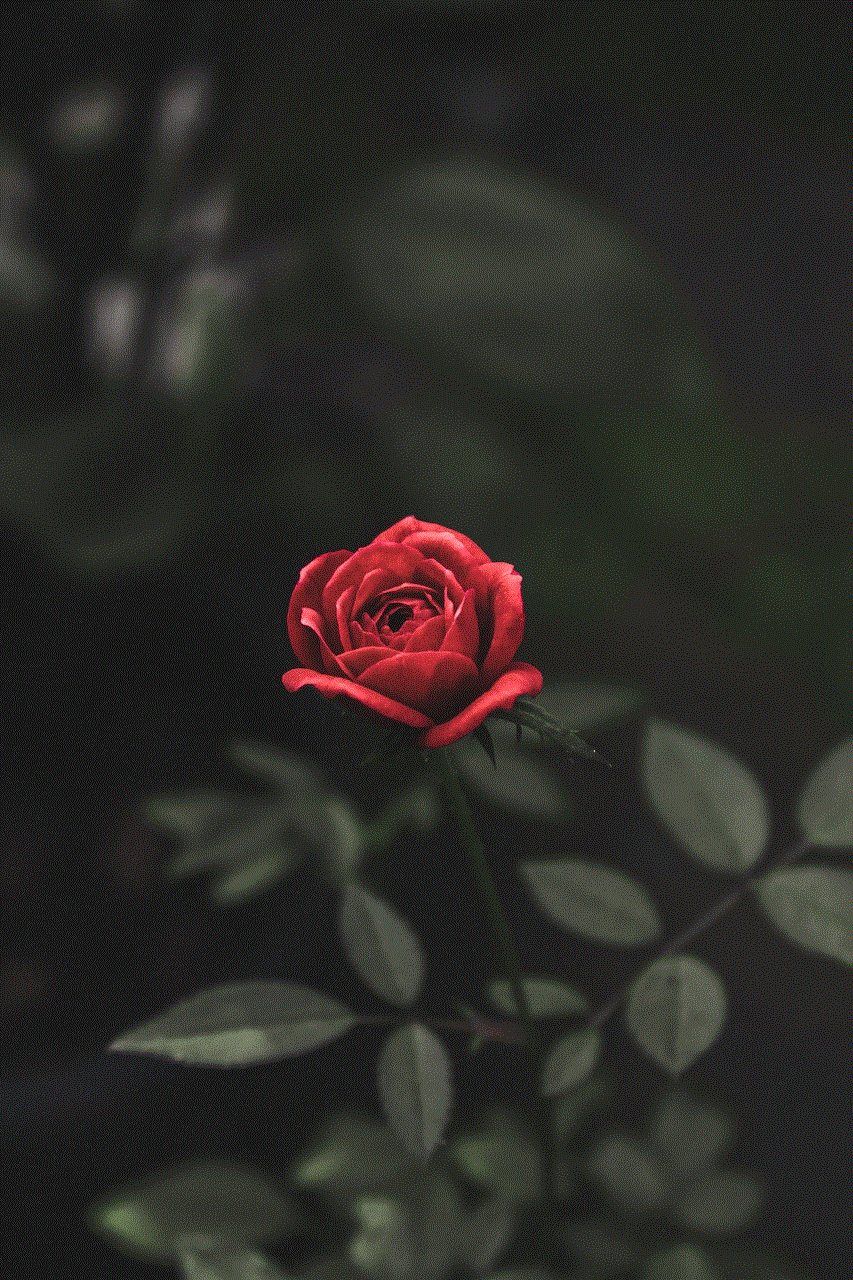
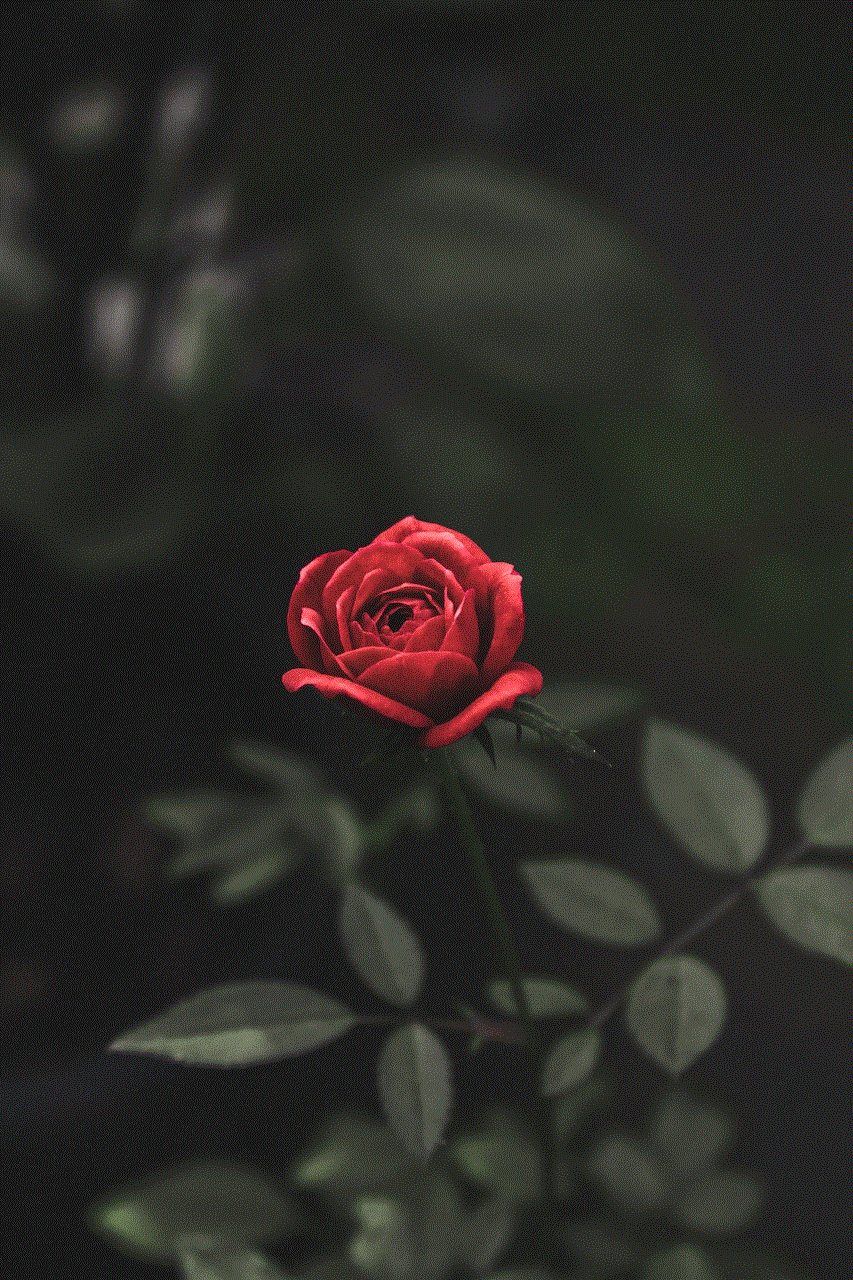
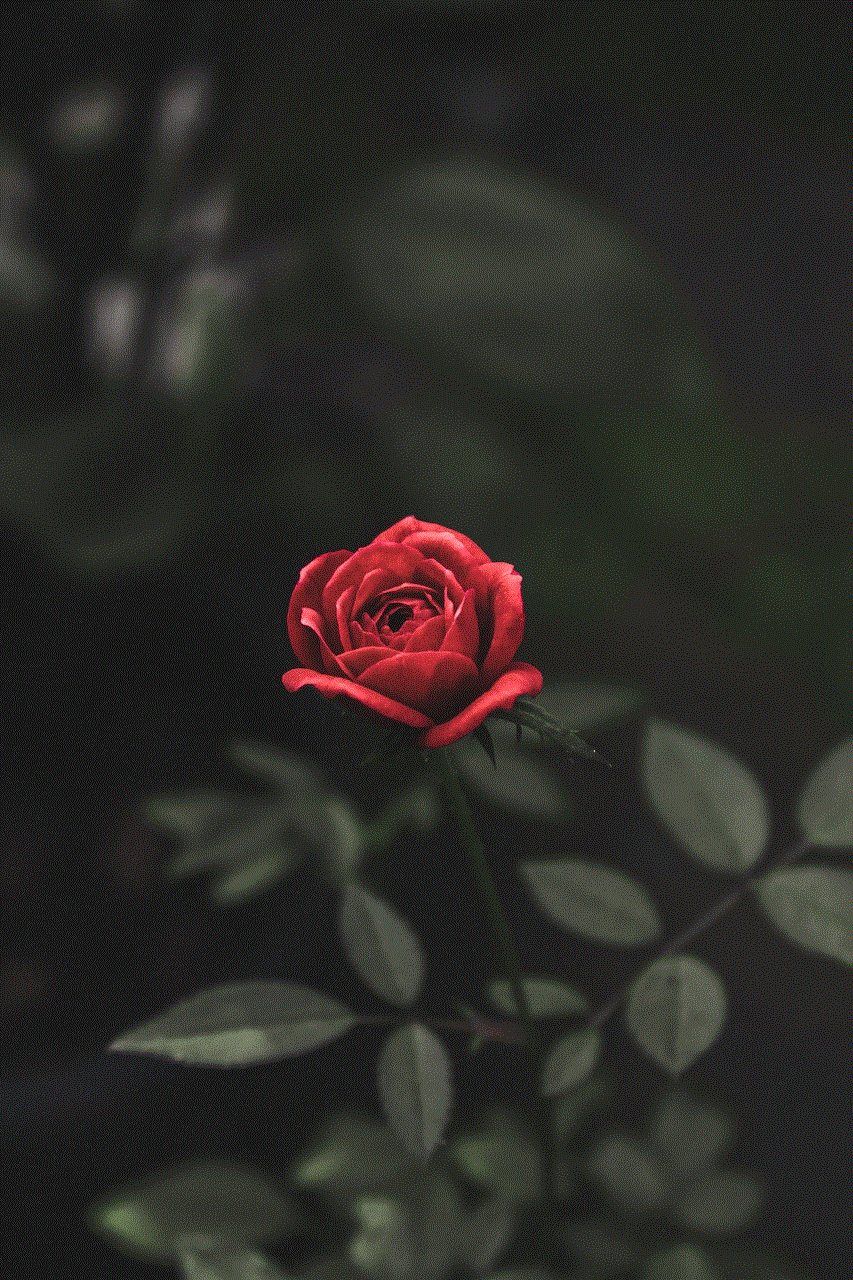
In conclusion, the Firefox installer not working can be a frustrating issue to deal with. However, by following the solutions mentioned above, you should be able to resolve this issue and enjoy using the browser. It is also recommended to keep your system and browser updated to avoid any potential conflicts. With the right troubleshooting steps, you can get the Firefox installer up and running in no time and continue enjoying your favorite browser.