como escuchar llamadas del celular de mi pareja
En una relación de pareja, la confianza es uno de los pilares fundamentales para mantener una relación saludable. Sin embargo, hay momentos en los que la desconfianza puede invadirnos y nos lleva a querer saber más sobre la vida de nuestra pareja. Una de las preguntas más comunes que pueden surgir es: ¿cómo puedo escuchar las llamadas de mi pareja en su celular? Esta pregunta puede surgir por diversas razones, como sospechas de infidelidad o simplemente por querer estar al tanto de lo que sucede en la vida de tu pareja. En este artículo, exploraremos las diferentes formas en que se pueden escuchar las llamadas de un celular y las implicaciones que esto puede tener en una relación.
Antes de adentrarnos en las formas de escuchar las llamadas del celular de tu pareja, es importante tener en cuenta que la privacidad es un derecho fundamental de cada persona. Invadir la privacidad de alguien sin su consentimiento puede tener consecuencias legales y también puede dañar la confianza en una relación. Por lo tanto, es importante tener una conversación abierta y honesta con tu pareja antes de intentar escuchar sus llamadas. Comunicar tus preocupaciones y sentimientos puede ayudar a resolver cualquier problema de confianza que puedas tener.
Dicho esto, existen algunas formas en las que puedes intentar escuchar las llamadas de tu pareja, pero debes tener en cuenta que estas técnicas pueden ser ilegales y pueden dañar tu relación si son descubiertas. Por lo tanto, es importante utilizarlas con precaución y solo si tienes razones legítimas para hacerlo.
Una forma de escuchar las llamadas de tu pareja es a través de software espía. Hay una gran variedad de aplicaciones de este tipo disponibles en línea que prometen monitorear todas las actividades del celular de tu pareja, incluyendo sus llamadas. Sin embargo, la mayoría de estas aplicaciones son ilegales y pueden ser detectadas por el celular de tu pareja. Además, todas estas aplicaciones requieren acceso físico al celular, lo que puede ser difícil de conseguir sin que tu pareja se dé cuenta.
Otra forma de escuchar las llamadas de tu pareja es a través de un grabador de llamadas. Estos dispositivos se pueden comprar en línea y se conectan al celular de tu pareja a través de Bluetooth. El grabador guarda una copia de todas las llamadas realizadas y recibidas y puede ser revisado posteriormente. Sin embargo, al igual que con el software espía, el acceso físico al celular es necesario y puede ser difícil de conseguir sin que tu pareja se dé cuenta.
También existe la opción de contratar a un investigador privado para que escuche las llamadas de tu pareja. Sin embargo, esta opción puede ser costosa y no garantiza resultados precisos. Además, al igual que con las otras opciones, invadir la privacidad de tu pareja sin su consentimiento puede tener consecuencias legales y puede dañar tu relación.
Si estás decidido a escuchar las llamadas de tu pareja, es importante tener en cuenta las implicaciones éticas y legales de hacerlo. Invadir la privacidad de alguien sin su consentimiento puede ser considerado como una violación de la ley y puede ser castigado con multas y hasta con prisión en algunos casos. Además, si tu pareja descubre que has estado escuchando sus llamadas, esto puede causar un gran daño a tu relación y puede ser difícil de reparar.
En lugar de intentar escuchar las llamadas de tu pareja, es importante tener una conversación abierta y honesta con ellos sobre tus preocupaciones. Trabajar juntos en la construcción de una relación basada en la confianza y la comunicación puede ser mucho más beneficioso que intentar espiar a tu pareja. Si hay problemas de confianza en la relación, es importante abordarlos y trabajar en ellos juntos en lugar de recurrir a métodos invasivos.
Si después de tener una conversación honesta con tu pareja, todavía tienes sospechas de infidelidad o deshonestidad, es importante buscar ayuda de un profesional. Un terapeuta o consejero de parejas puede ayudar a abordar los problemas de confianza en la relación y encontrar maneras saludables de trabajar juntos en la resolución de problemas.
En resumen, escuchar las llamadas del celular de tu pareja puede parecer una forma fácil de descubrir información sobre su vida, pero en realidad puede tener consecuencias graves en tu relación y en tu vida personal. Invadir la privacidad de alguien sin su consentimiento es una violación de la ley y puede dañar la confianza en una relación. En lugar de intentar espiar a tu pareja, es importante tener una conversación abierta y honesta sobre tus preocupaciones y trabajar juntos en la construcción de una relación basada en la confianza y la comunicación. Si hay problemas de confianza en la relación, buscar ayuda de un profesional es siempre una mejor opción que recurrir a métodos invasivos. Recuerda siempre respetar la privacidad y los derechos de tu pareja y trabajar juntos para construir una relación saludable y feliz.
how to forward a text message on samsung galaxy
Samsung Galaxy is one of the most popular smartphone brands in the world. With its sleek design, advanced features, and user-friendly interface, it has captured the hearts of many users. One of the most frequently asked questions by Samsung Galaxy users is how to forward a text message on their device. In this article, we will provide you with a step-by-step guide on how to forward a text message on Samsung Galaxy.
Before we dive into the process, let’s first understand what a text message is and why forwarding it is necessary. A text message is a type of electronic communication that allows you to send short messages from one mobile device to another. It is a convenient way of communicating with your friends, family, and colleagues. However, there may be instances where you need to forward a text message to someone else. For example, if you receive an important message from a colleague that needs to be shared with your team, forwarding it can save you the trouble of typing it out again. Now, let’s get to the main question – how to forward a text message on Samsung Galaxy.
Step 1: Unlock your Samsung Galaxy device and open the default messaging app. The messaging app icon is usually a green speech bubble with a white outline.
Step 2: Once the messaging app is open, navigate to the conversation thread that contains the text message you want to forward.
Step 3: Long-press on the text message you want to forward. A menu will appear with various options.
Step 4: Tap on the “Forward” option from the menu. This will bring you to a new screen where you can enter the recipient’s information.
Step 5: You can either enter the recipient’s phone number manually or select it from your contacts list. To select from your contacts, tap on the “Contacts” icon on the top right corner of the screen.
Step 6: After selecting the recipient, you can also add a message if you want to. This message will be sent along with the forwarded text message.
Step 7: Once you have entered the recipient’s information and added a message (if needed), tap on the “Send” button. This will forward the selected text message to the chosen recipient.
Step 8: If you want to forward the same text message to multiple recipients, you can do so by tapping on the “+” icon next to the first recipient’s name. This will allow you to add more contacts to the recipient’s list.
Step 9: You can also forward multiple text messages at once. To do this, go back to the conversation thread and long-press on each message you want to forward. Then, follow the same steps mentioned above to select the recipients and send the messages.
Step 10: Another way to forward a text message on Samsung Galaxy is through the “Share” option. This method is useful when you want to share the text message through a different app, such as email or social media.
Step 11: To use the “Share” option, long-press on the text message you want to forward and select the “Share” option from the menu.
Step 12: A new screen will appear with various sharing options. Select the app you want to use to share the text message.
Step 13: If you want to share the text message via email, select the email app from the list and enter the recipient’s email address. If you want to share it through social media, choose the respective app and follow the prompts.
Step 14: After selecting the sharing option, your text message will be forwarded to the chosen recipient(s).
Step 15: You can also forward a text message on Samsung Galaxy through the “Copy and Paste” method. This method allows you to paste the text message in any app, including messaging apps, social media, or email.
Step 16: To use this method, long-press on the text message and select the “Copy” option.
Step 17: Open the app where you want to paste the text message and long-press on the text field. Then, select the “Paste” option from the pop-up menu.
Step 18: You can also paste the text message on the recipient’s text field in the messaging app and send it as a regular message.
Step 19: Another way to forward a text message on Samsung Galaxy is through the “Forward” button on the keyboard. This option is only available if the keyboard supports it.
Step 20: To use this method, open the messaging app and navigate to the conversation thread with the text message you want to forward. Then, tap on the text field to bring up the keyboard.
Step 21: On the keyboard, you will see a “Forward” button next to the “Send” button. Tap on it, and it will bring you to a new screen where you can select the recipient(s) and send the message.
Step 22: If you want to forward a text message on Samsung Galaxy to an email address, you can do so by using the “Email” option. This option is useful when you want to forward a text message to someone who doesn’t have a mobile phone.
Step 23: To use this method, long-press on the text message and select the “Email” option from the menu.
Step 24: Enter the recipient’s email address and add a message if needed. Then, tap on the “Send” button to forward the text message.
Step 25: Lastly, if you want to forward a text message on Samsung Galaxy to a group of people, you can do so by creating a group chat. This method is useful when you want to send the same message to multiple people at once.
Step 26: To create a group chat, open the messaging app and tap on the “New Message” icon.
Step 27: Enter the names or phone numbers of the people you want to add to the group chat. You can also select the names from your contacts list.
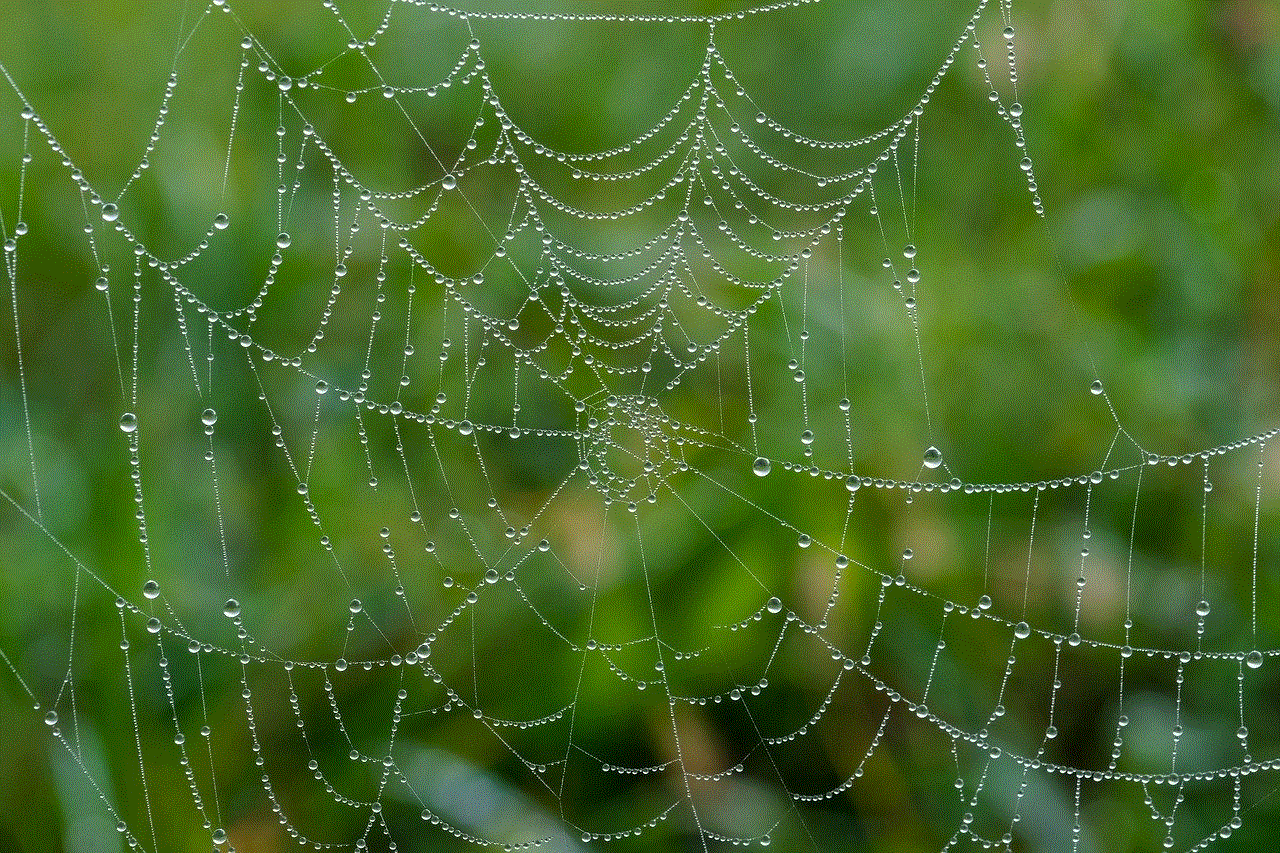
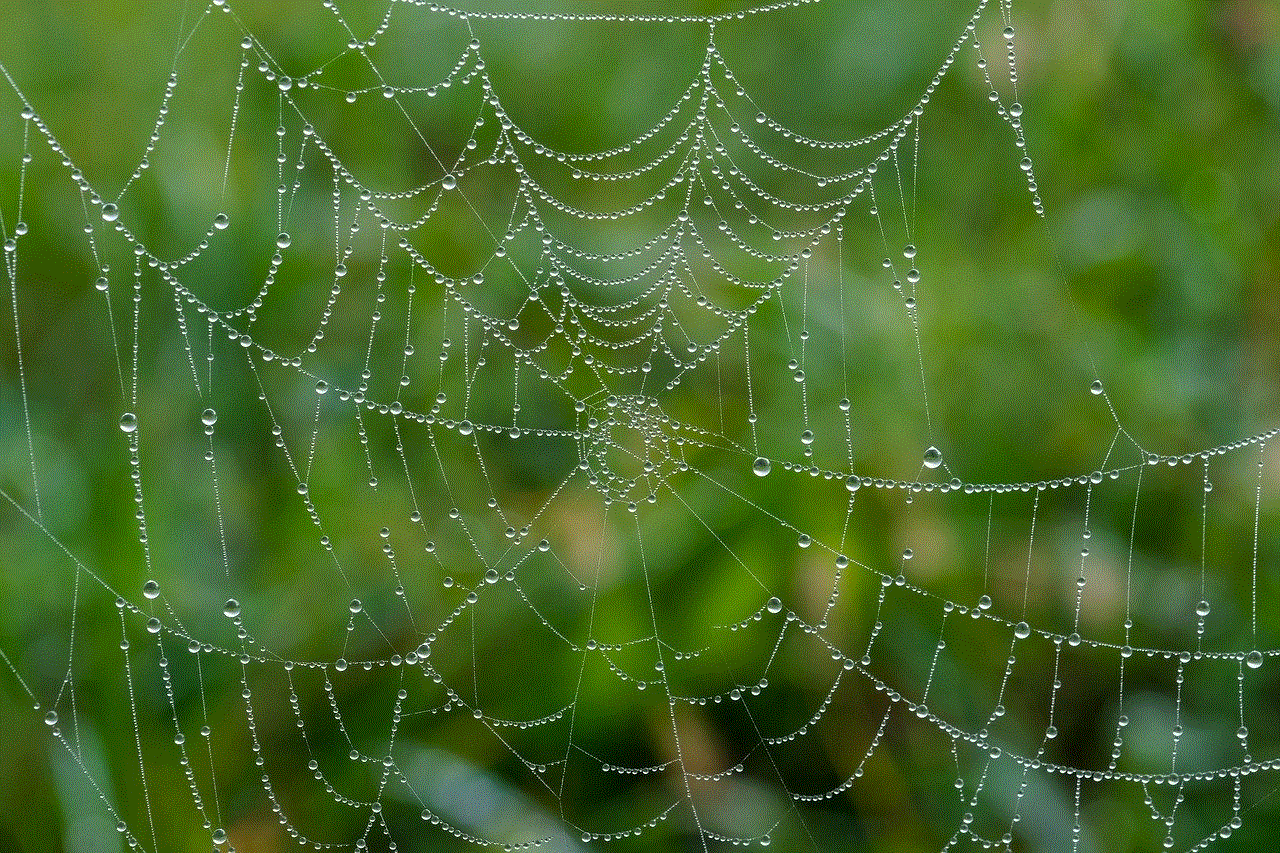
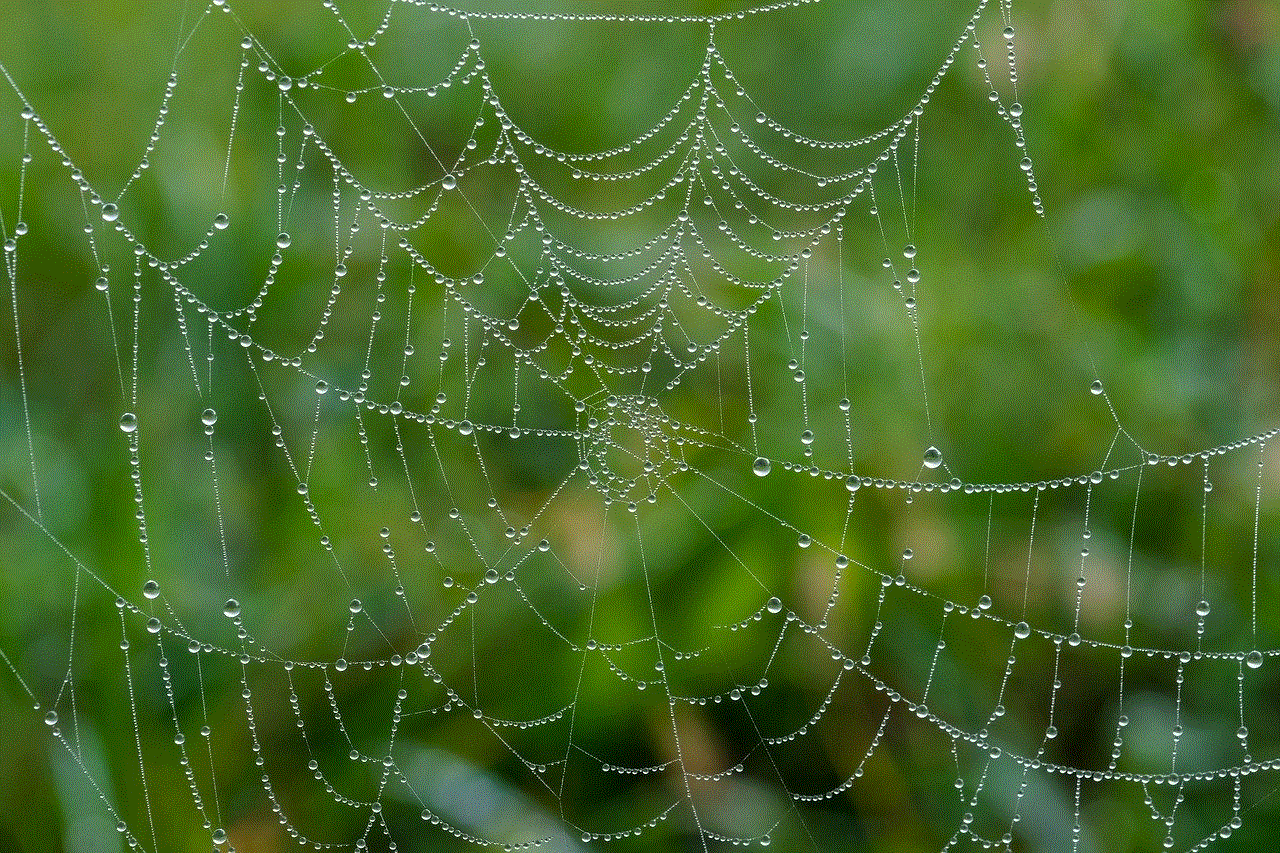
Step 28: Once you have added all the recipients, tap on the “Create” button. This will create a new group chat.
Step 29: Now, you can forward the text message to the group chat by tapping on the “Forward” option and selecting the group chat from the list of recipients.
In conclusion, forwarding a text message on Samsung Galaxy is a simple and straightforward process. With the various methods mentioned above, you can easily forward text messages to individuals, multiple recipients, or even groups. Whether you want to share important information or save time by not typing the same message multiple times, these methods will come in handy. So, the next time you receive a text message that needs to be shared, you know what to do – forward it on your Samsung Galaxy device.
how to take off parental control on mac
Parental control is a feature that is available on most devices, including Mac computers. This feature is designed to help parents monitor and restrict their children’s access to certain content and features on their devices. While parental control can be a useful tool for parents, there may come a time when you need to take it off your Mac. In this article, we will discuss everything you need to know about how to take off parental control on Mac.
What is Parental Control on Mac?
Parental control is a feature that is built into the macOS operating system. It allows parents to set restrictions on their children’s Mac usage, including limiting access to certain websites, apps, and features, setting time limits, and controlling in-app purchases. This feature is especially useful for parents who want to ensure that their children are using their Macs in a safe and responsible manner.
How to Set Up Parental Control on Mac?
Before we dive into how to take off parental control on Mac, let’s first discuss how to set it up. To set up parental control on your Mac, you need to have a separate user account for your child. This account will have its own settings, restrictions, and limitations. Here’s how you can set up parental control on your Mac:
1. Open System Preferences: Click on the Apple logo in the top left corner of your screen and select “System Preferences.”
2. Click on “Parental Controls”: In the System Preferences window, click on the “Parental Controls” icon.
3. Create a new user account: Click on the lock icon in the bottom left corner of the window and enter your administrator password. Then, click on the “+” button to create a new user account for your child.
4. Customize settings: Once you have created a new user account, you can customize the settings according to your preferences. You can set time limits, restrict access to certain apps and websites, and enable other restrictions.
5. Save Changes: Once you are satisfied with the settings, click on the lock icon again to save the changes.
How to Take Off Parental Control on Mac?
Now that you know how to set up parental control on Mac, let’s discuss how to take it off. There may come a time when you no longer need parental control on your Mac, maybe your child has grown up, or you want to use your Mac without any restrictions. Whatever the reason may be, here are the steps to take off parental control on Mac:
1. Open System Preferences: Like before, click on the Apple logo in the top left corner of your screen and select “System Preferences.”
2. Click on “Parental Controls”: In the System Preferences window, click on the “Parental Controls” icon.
3. Unlock settings: Click on the lock icon in the bottom left corner of the window and enter your administrator password to unlock the settings.
4. Select the user account: On the left-hand side of the window, you will see a list of user accounts. Select the account for which you want to turn off parental control.
5. Click on “Turn Off Parental Controls”: In the bottom right corner of the window, click on the “Turn Off Parental Controls” button.
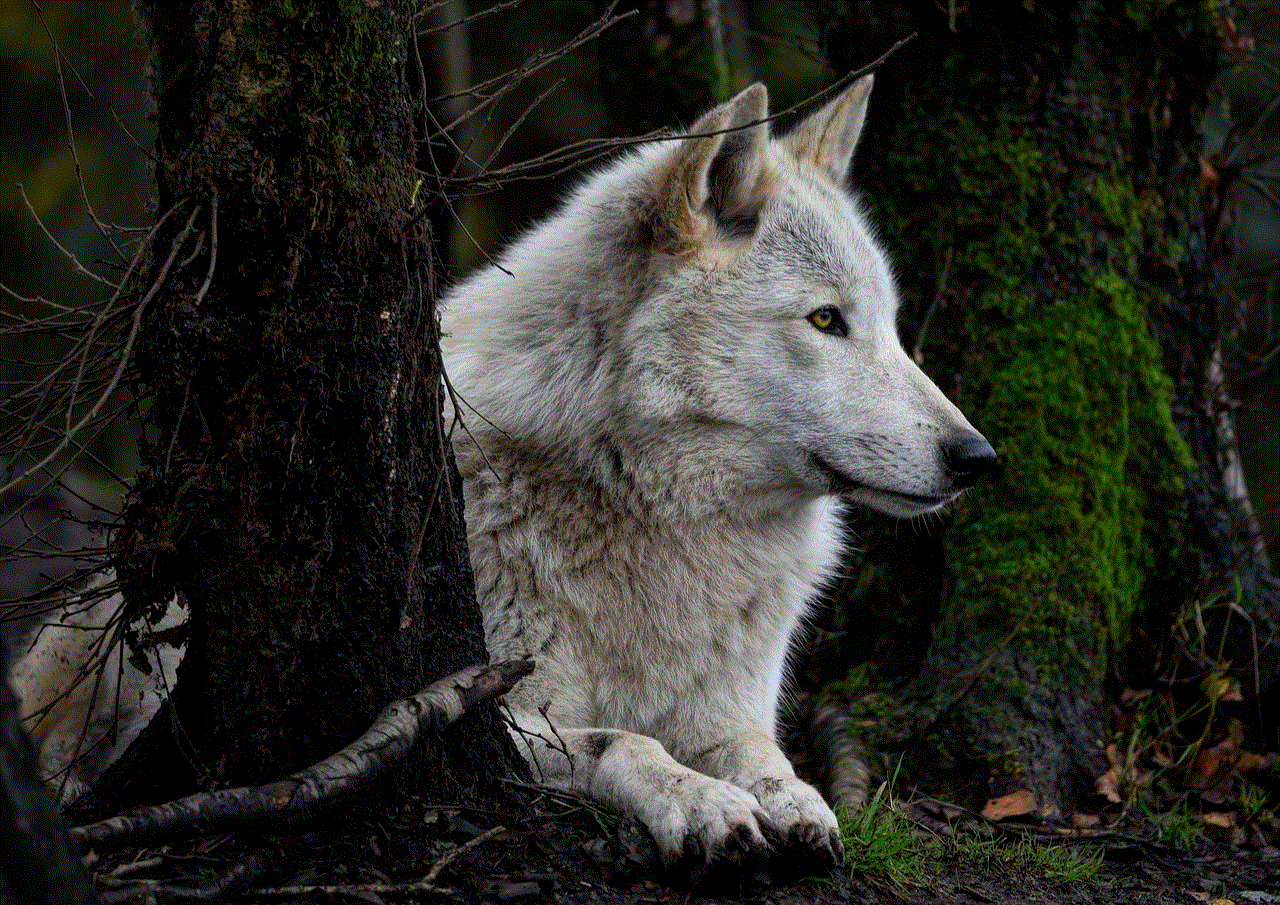
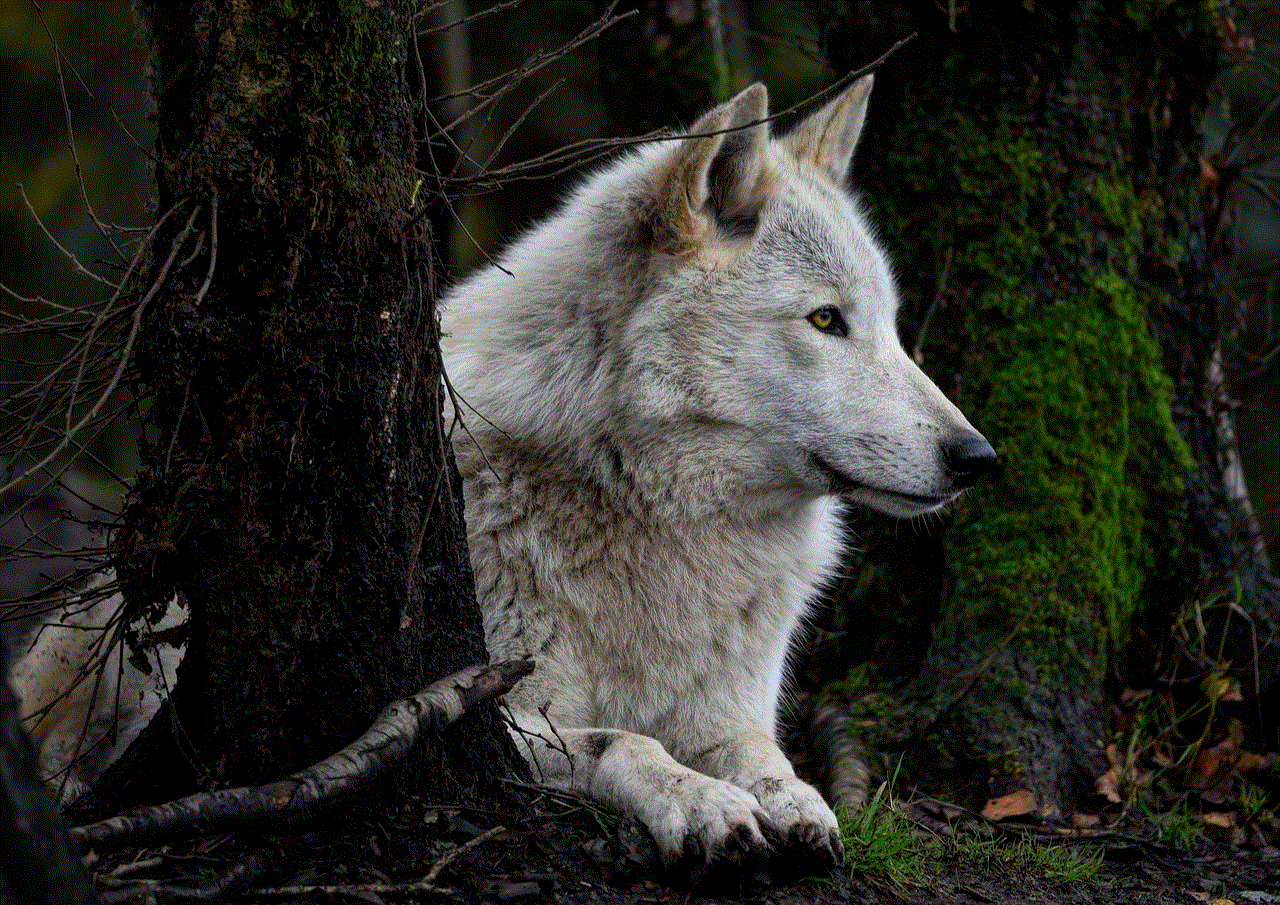
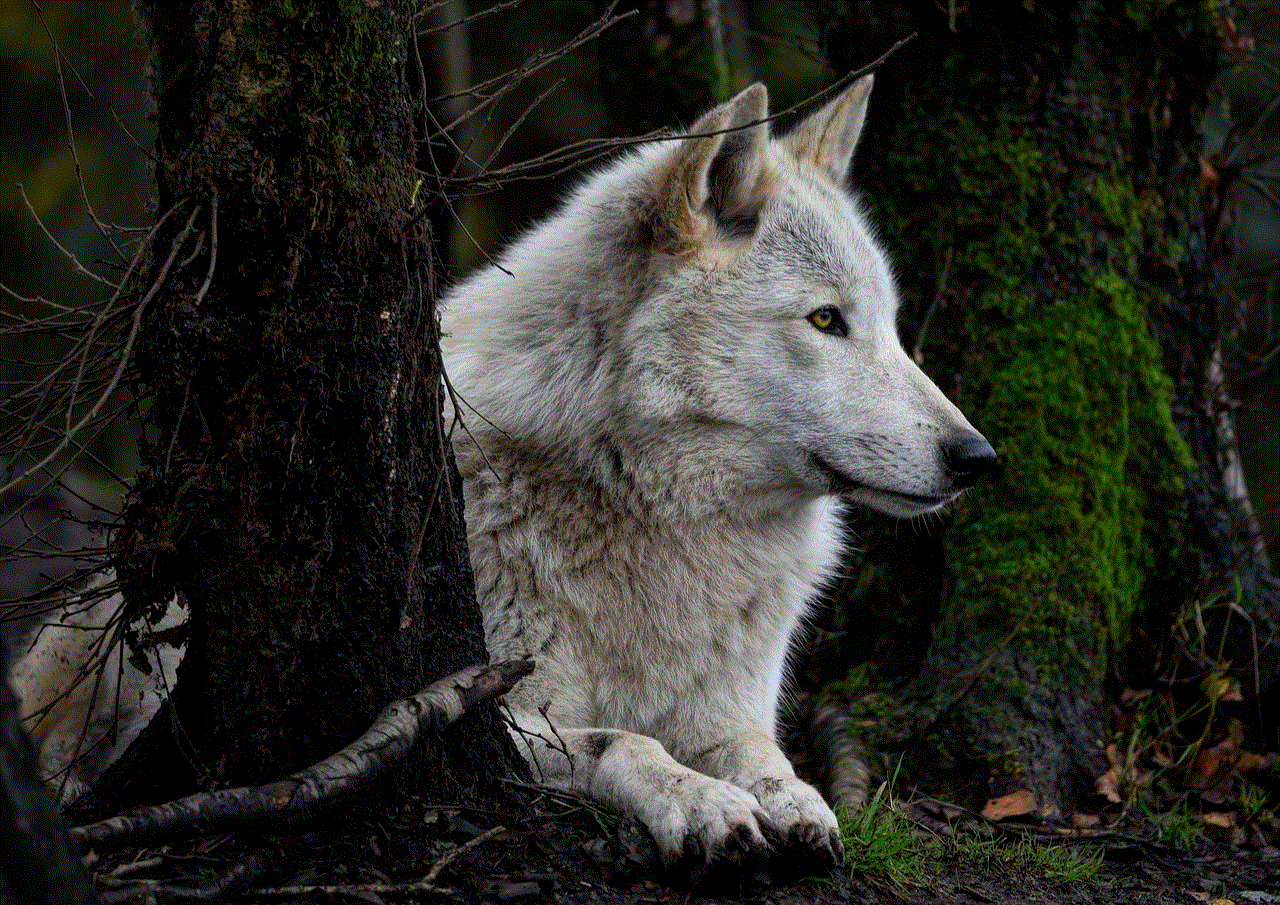
6. Confirm the action: A pop-up window will appear, asking you to confirm the action. Click on “Remove Parental Controls” to confirm.
7. Save Changes: Once the parental control has been removed, click on the lock icon again to save the changes.
Other Ways to Take Off Parental Control on Mac?
Apart from the method mentioned above, there are a few other ways to take off parental control on Mac. Let’s take a look at them:
1. Use the Parental Control Password: When you first set up parental control on your Mac, you were asked to create a password. This password can be used to turn off parental control. Follow the steps below:
– Open System Preferences and click on “Parental Controls.”
– Click on the lock icon and enter your administrator password.
– Select the user account for which you want to turn off parental control.
– Click on the “Options” button in the bottom right corner of the window.
– Enter the parental control password and click on “OK.”
– Click on the lock icon again to save the changes.
2. Use the Parental Control App : There are several third-party apps available that can help you take off parental control on Mac. These apps can bypass the restrictions set by the built-in parental control feature. Some popular apps include Parental Control Bar, Kaspersky Safe Kids, and Qustodio.
3. Turn off Restrictions on Specific Apps: If you only want to remove parental control for a specific app, you can do so by following these steps:
– Open System Preferences and click on “Parental Controls.”
– Click on the lock icon and enter your administrator password.
– Select the user account for which you want to turn off parental control.
– Click on the “Apps” tab in the top menu.
– Uncheck the box next to the app for which you want to remove parental control.
– Click on the lock icon again to save the changes.
4. Use Terminal: If you are comfortable using Terminal, you can use a command to disable parental control on Mac. Here’s how:
– Open Terminal from the Applications folder.
– Type “sudo launchctl unload /System/Library/LaunchDaemons/com.apple.familycontrols.plist” and press Enter.
– Enter your administrator password when prompted.
– Type “killall cfprefsd” and press Enter.
– Close Terminal.
Is it Necessary to Turn Off Parental Control?
As a responsible parent, it is understandable that you want to protect your child from potentially harmful content and keep them safe while using their Mac. However, as your child grows, they may need more freedom and trust. It is important to have open communication with your child and discuss the restrictions and boundaries that have been set. As they become more responsible and mature, it may be necessary to turn off parental control to give them more independence.
In Conclusion
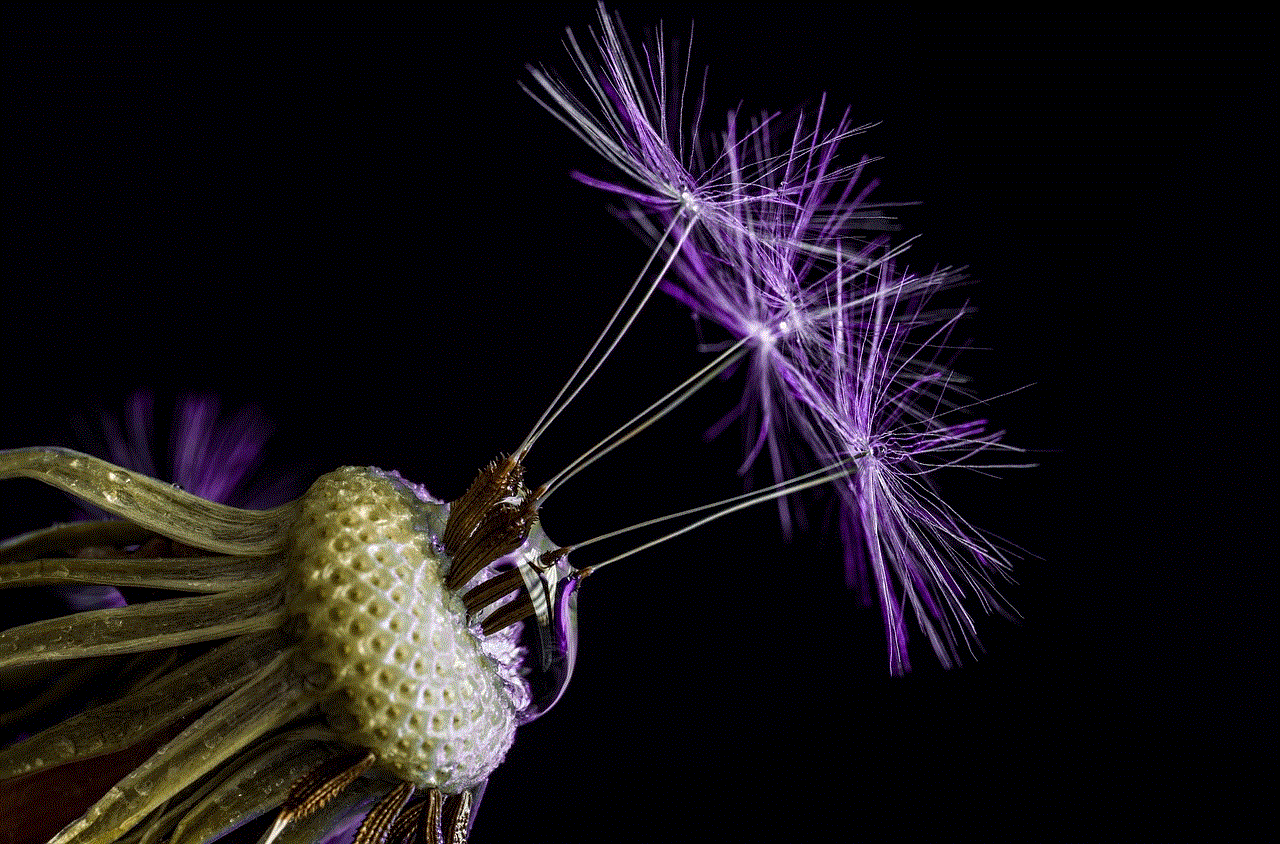
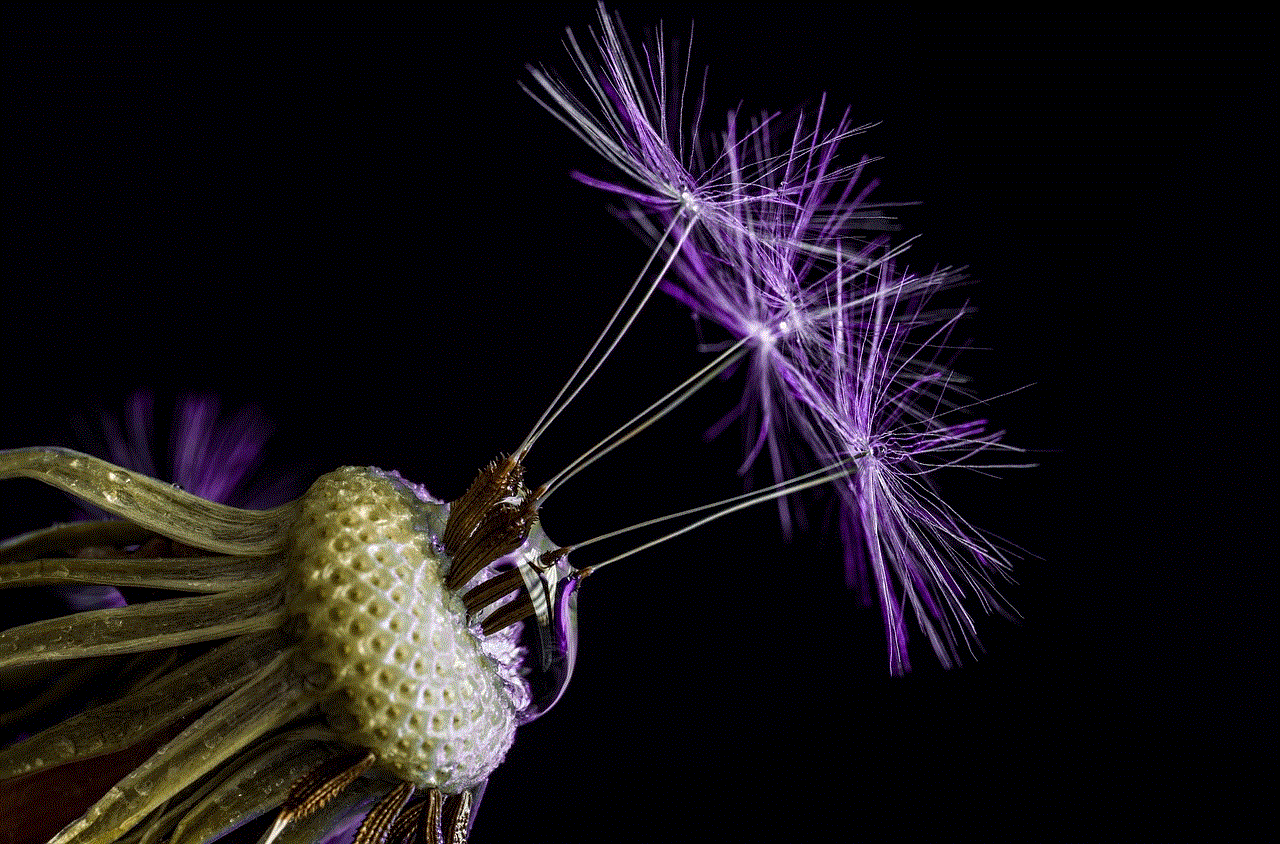
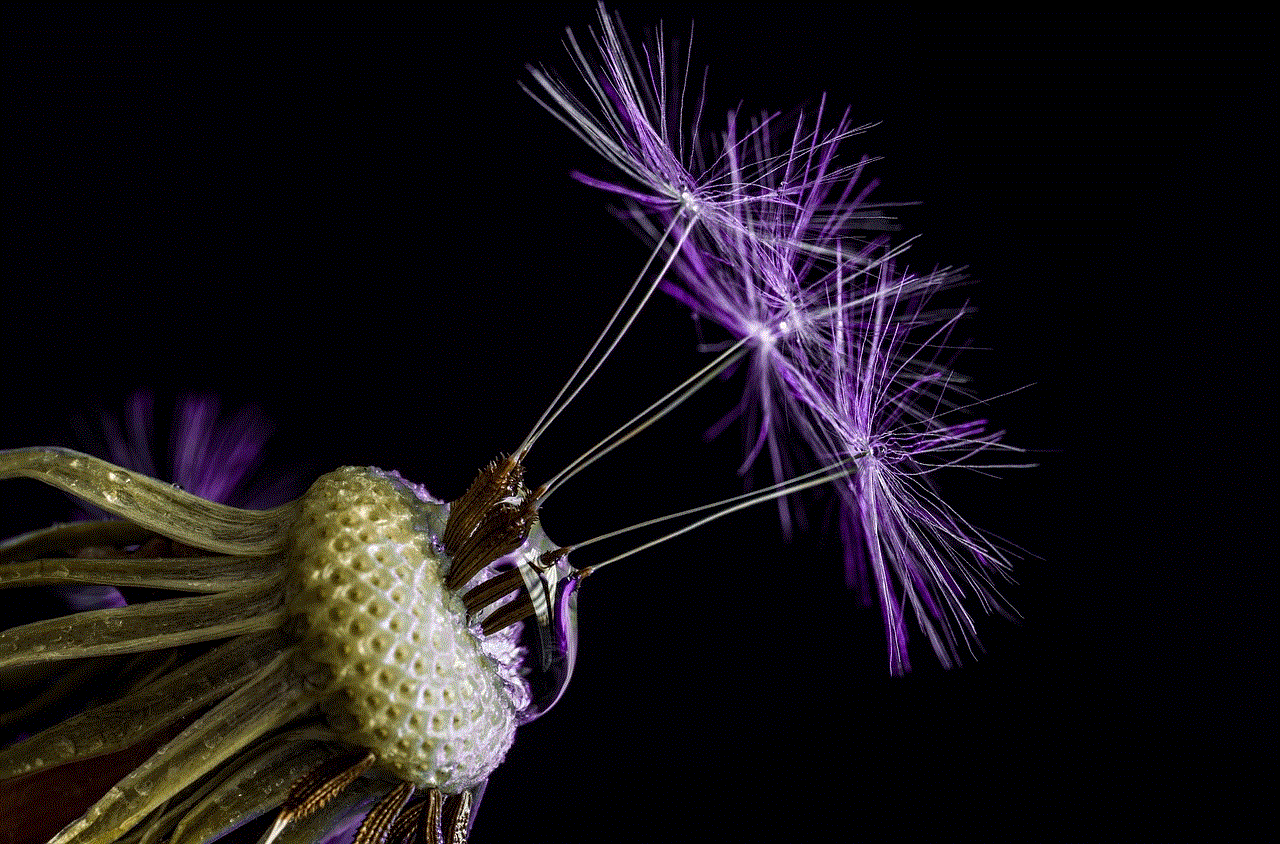
Parental control is a useful feature that can help parents monitor and restrict their children’s Mac usage. However, there may come a time when you need to remove these restrictions. In this article, we discussed various ways to take off parental control on Mac, including using the parental control password, third-party apps, and Terminal commands. Whatever method you choose, make sure to have open communication with your child and trust them to use their Mac responsibly.