comics for middle schoolers
Comics for Middle Schoolers: Engaging and Educational Entertainment
Introduction
Comics have long been a popular form of entertainment for people of all ages. Middle schoolers, in particular, are drawn to the visual storytelling and vibrant illustrations that comics offer. With their unique blend of words and pictures, comics can captivate young readers, making them a fantastic medium for both entertainment and education. In this article, we will explore the world of comics for middle schoolers, discussing their benefits, popular titles, and the impact they can have on children’s literacy and imagination.
The Benefits of Comics for Middle Schoolers
Comics offer numerous benefits for middle schoolers, making them an ideal choice for both reluctant and avid readers. Here are some of the advantages of incorporating comics into a middle schooler’s reading diet:
1. Visual Literacy: Comics require readers to interpret both images and text, enhancing their visual literacy skills. By analyzing the visual cues and understanding the sequential nature of panels, middle schoolers develop critical thinking abilities.
2. Vocabulary Expansion: Comics often introduce middle schoolers to new vocabulary words as they encounter unfamiliar terms in speech bubbles and captions. The context provided by the illustrations helps readers understand the meaning of these words, expanding their vocabulary effortlessly.
3. Engaging Storytelling: Comics engage middle schoolers with their visually appealing artwork and fast-paced narratives. The combination of images and text creates an immersive experience that can hook even the most reluctant readers, making them more likely to continue reading.
4. Building Reading Confidence: For struggling readers, comics provide an opportunity to build confidence in their reading abilities. The visual elements assist in comprehension, allowing them to enjoy stories that might be too challenging in a traditional text-only format.
Popular Comics for Middle Schoolers
There is an abundance of comics available for middle schoolers, catering to a wide range of interests and reading levels. Here are some highly recommended titles:
1. “Smile” by Raina Telgemeier: This autobiographical graphic novel follows the author’s journey through middle school, dealing with friendship, braces, and self-confidence. “Smile” resonates with many young readers and is a great starting point for those new to the world of comics.
2. “Amulet” by Kazu Kibuishi: This fantasy graphic novel series follows siblings Emily and Navin as they explore a magical world filled with strange creatures. With its action-packed storyline and stunning artwork, “Amulet” has captivated the imaginations of many middle schoolers.
3. “Dog Man” by Dav Pilkey: From the creator of the popular “Captain Underpants” series, “Dog Man” features a half-dog, half-human crime-fighting hero. With its humor and quirky characters, this series is a hit among middle schoolers who enjoy lighthearted and silly adventures.
4. “Drama” by Raina Telgemeier: In this graphic novel, Telgemeier explores themes of friendship, self-expression, and acceptance through the eyes of a middle school theater crew. “Drama” resonates with theater enthusiasts and those interested in navigating the complexities of middle school relationships.
The Impact of Comics on Literacy and Imagination
Comics have a significant impact on middle schoolers’ literacy skills and imagination. Here’s how they contribute to these areas of development:
1. Reading Comprehension: Comics require readers to interpret visual cues, follow sequential panels, and understand the relationship between images and text. This process enhances reading comprehension skills, allowing middle schoolers to develop a deeper understanding of the story.
2. Storytelling Techniques: Comics often employ storytelling techniques such as plot development, character arcs, and foreshadowing. By engaging with these techniques, middle schoolers learn about narrative structure and storytelling elements, which can benefit their own creative writing skills.
3. Imaginative Thinking: Comics spark middle schoolers’ imagination by presenting fantastical worlds, unique characters, and unusual situations. The visual nature of comics allows readers to visualize the story in their minds, fostering creativity and imaginative thinking.
4. Multimodal Learning: Comics combine words and pictures to convey meaning, making them a multimodal form of learning. This multimodal approach appeals to diverse learning styles, accommodating visual learners, auditory learners (through dialogue), and kinesthetic learners (through the physical act of turning pages).
5. Cultural Appreciation: Comics often explore diverse cultures and perspectives, exposing middle schoolers to different experiences and fostering empathy. By encountering characters from various backgrounds, young readers develop an appreciation for diversity and learn to see the world from different viewpoints.
Conclusion
Comics for middle schoolers offer a unique blend of entertainment and education, making them a valuable addition to any reading list. With their engaging storytelling, vibrant illustrations, and diverse themes, comics have the power to captivate young readers, enhance their literacy skills, and ignite their imagination. Whether it’s a graphic novel with relatable middle school experiences or a fantasy series filled with magical creatures, comics provide a gateway to a world of reading enjoyment for middle schoolers. So, go ahead and introduce your middle schooler to the exciting world of comics – it’s a journey they won’t want to miss!
how to put parental controls on spectrum wifi
How to Put Parental Controls on Spectrum WiFi: A Comprehensive Guide
In today’s digital age, ensuring the safety of our children online has become more important than ever. With the vast amount of content available on the internet, it is essential for parents to have control over what their children can access. If you are a Spectrum internet subscriber, you have the advantage of utilizing their parental control features to create a safe browsing environment for your kids. In this article, we will guide you through the process of setting up parental controls on Spectrum WiFi, step by step.
1. Understanding Spectrum WiFi Parental Controls
Spectrum offers a variety of parental control features that enable you to filter and restrict content, set time limits, and monitor your child’s online activity. These controls can be accessed and managed through the Spectrum online portal, providing you with flexibility and convenience.
2. Create a Spectrum Online Account
To access the parental control features, you need to have an active Spectrum online account. If you don’t have one, visit the Spectrum website and click on the “Create a Username” link. Follow the prompts to create your account, ensuring that you have your account number and other necessary information ready.
3. Log in to Your Spectrum Online Account
Once you have created your Spectrum online account, go to the Spectrum website and click on the “Sign In” option located at the top right corner of the page. Enter your username and password, then click “Sign In” to access your account.
4. Navigate to the Parental Controls Section
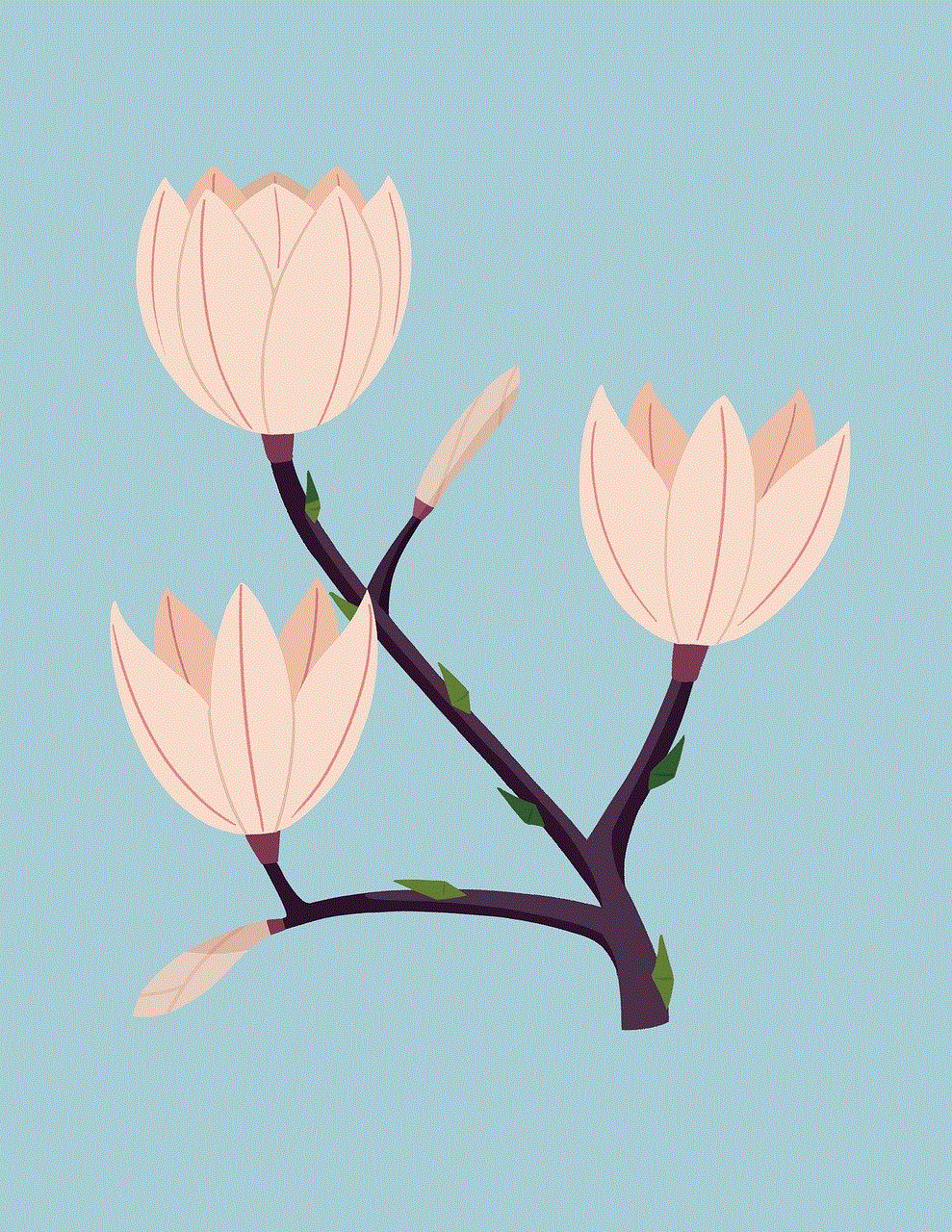
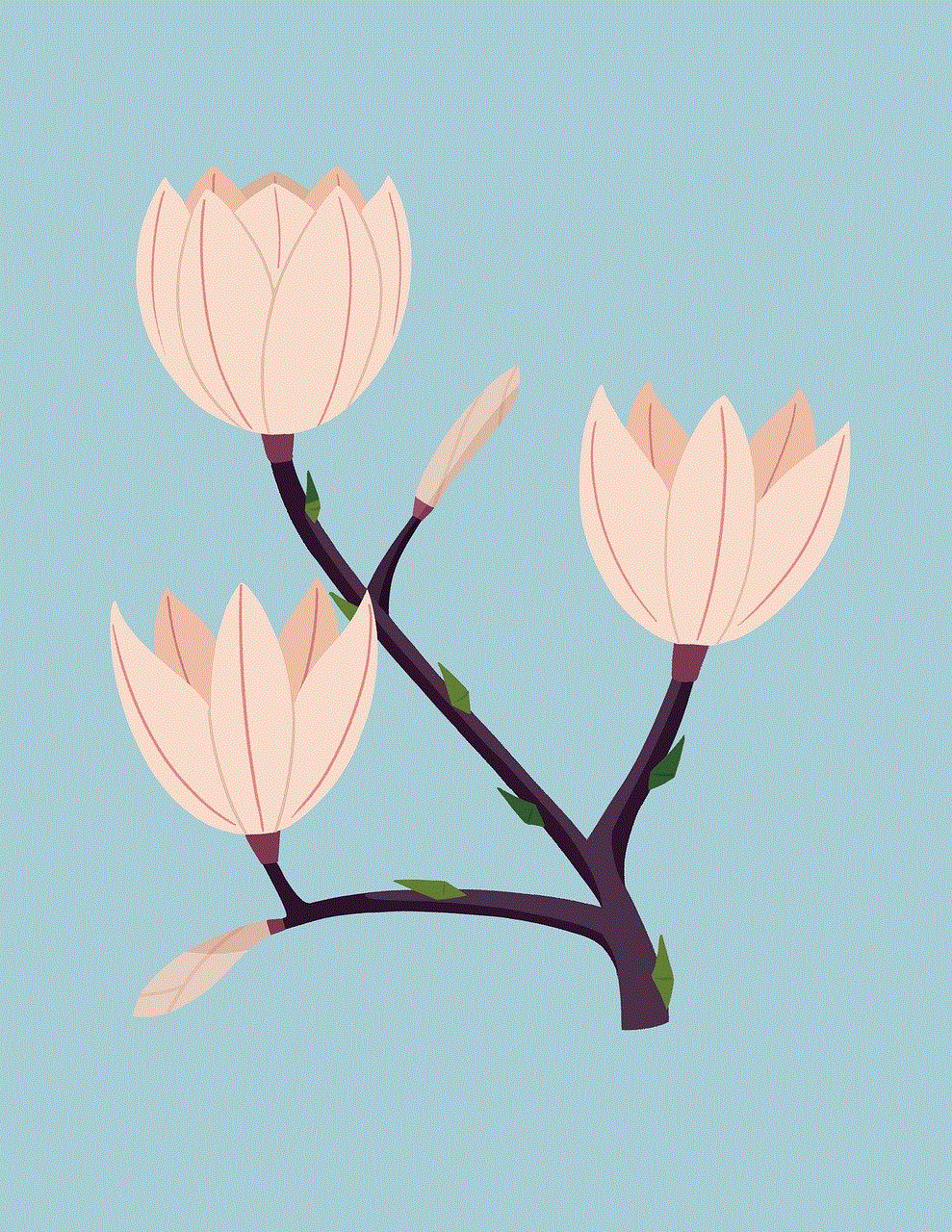
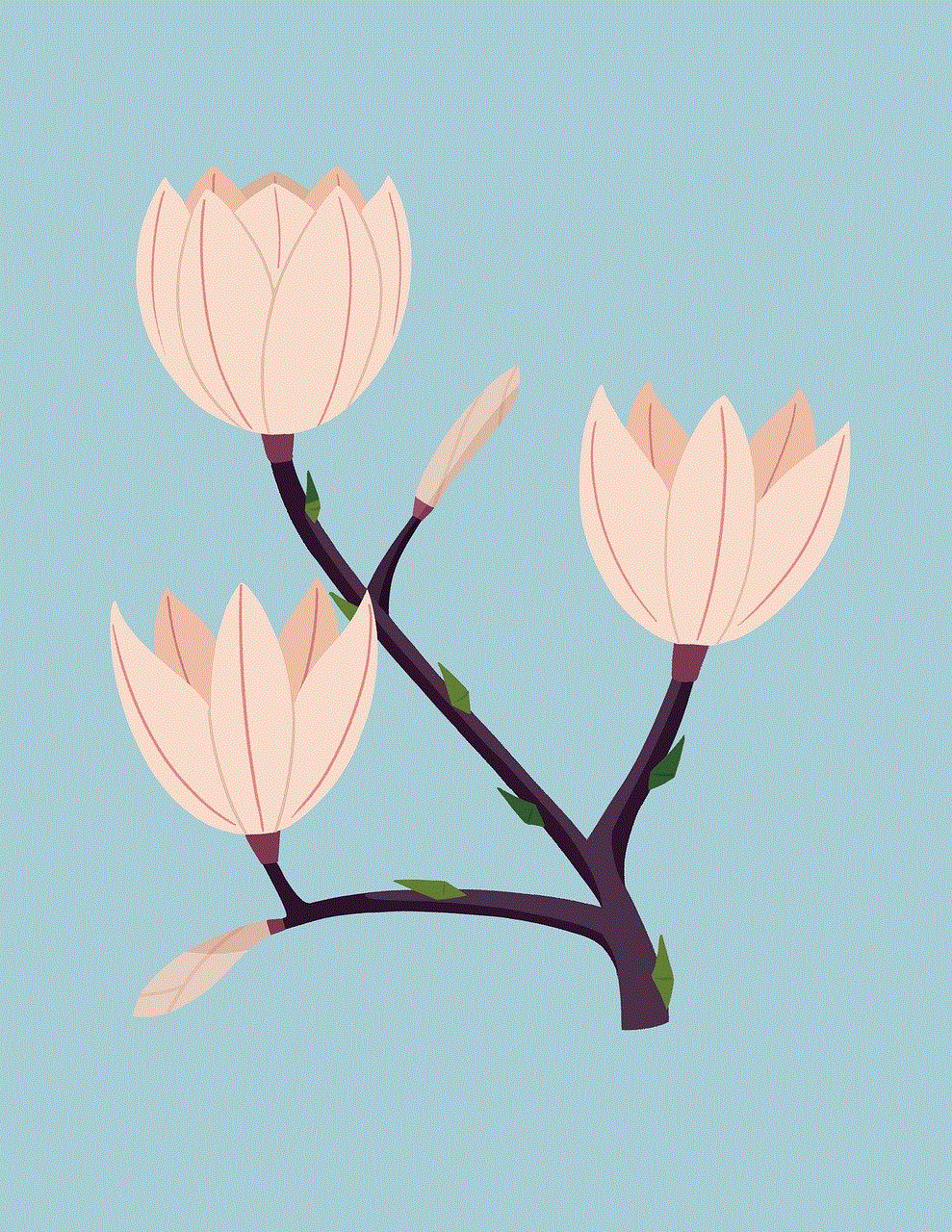
After logging in to your Spectrum online account, navigate to the “My Account” section. This can usually be found near the top of the page, often represented by an icon resembling a person or a silhouette. Click on it to enter the account settings area.
5. Set Up Parental Controls
Within the account settings area, you should see a menu or tab labeled “Parental Controls” or something similar. Click on this option to access the parental control settings.
6. Enable Parental Controls
Once you have accessed the parental control settings, you will need to enable the feature. Look for a toggle switch or checkbox labeled “Enable Parental Controls” and make sure it is turned on or selected. This will activate the controls and allow you to start customizing them according to your preferences.
7. Create User Profiles
To apply specific parental control settings to different devices or users, you will need to create individual user profiles. This step is particularly useful if you have multiple children with varying age ranges and browsing needs. Click on the option to create a new profile and enter a name for each child or device. This will help you differentiate and manage each profile effectively.
8. Customize Content Filters
Once you have created user profiles, you can now customize the content filters for each profile. Spectrum offers various filtering options, including blocking specific websites or categories of content such as adult, violence, or gambling. Select the appropriate filters for each child’s profile based on their age and your desired level of restriction.
9. Set Time Limits
Another crucial aspect of parental controls is setting time limits for internet usage. Spectrum allows you to specify the duration of internet access for each user profile. You can allocate different time slots for weekdays and weekends, helping you strike a balance between screen time and other activities.
10. Monitor and Review Usage
Spectrum WiFi also provides you with the ability to monitor and review your child’s online activity. Within the parental control settings, you can view reports that detail which websites were visited and how much time was spent on each site. This feature allows you to identify any potential concerns or areas that may require additional attention.
11. Adjust and Modify Controls as Needed
As your child grows and their browsing needs change, it is essential to review and adjust the parental control settings accordingly. Spectrum makes it easy to modify the controls at any time by accessing your online account and navigating to the parental control section. Stay involved and proactive in managing your child’s online experience to ensure their safety.
12. Educate and Communicate with Your Child
While setting up parental controls on Spectrum WiFi is an important step, it should not replace the need for open communication and education with your child. Talk to them about the potential risks and dangers of the internet and teach them responsible online behavior. Encourage them to approach you with any concerns or questions they may have, fostering a safe and trusting environment.
In conclusion, Spectrum WiFi provides parents with valuable tools to protect their children while accessing the internet. By following the steps outlined in this guide, you can create a secure and controlled browsing environment tailored to your child’s needs. Remember to regularly review and adjust the settings as your child grows, and always maintain open communication with them to ensure their online safety.
how to disable verizon family locator
Title: Disabling Verizon Family Locator: A Comprehensive Guide
Introduction:
Verizon Family Locator is a popular service that allows users to track the location of family members using their mobile devices. While this can be useful for ensuring the safety and well-being of loved ones, there may be instances where you want to disable the Verizon Family Locator feature. Whether it’s due to privacy concerns, battery drain, or simply not needing the service anymore, this article will provide you with a step-by-step guide on how to disable Verizon Family Locator.



Paragraph 1: Understanding Verizon Family Locator
Verizon Family Locator is a location-tracking service that enables Verizon customers to monitor the location of family members on a map. It is compatible with a wide range of devices and provides real-time tracking data. The service allows you to set up geofencing alerts, view location history, and even receive notifications when family members arrive or depart from specific locations.
Paragraph 2: Reasons for Disabling Verizon Family Locator
There can be several reasons why you might want to disable Verizon Family Locator. Privacy concerns are often at the forefront, as some individuals may feel uncomfortable being constantly tracked or having their location shared with others. Battery drain is another common issue, as continuous location tracking can significantly impact the device’s battery life. Additionally, some users may find that they no longer need the service or prefer to use alternative location-tracking methods.
Paragraph 3: Assessing Your Options
Before disabling Verizon Family Locator, it’s important to consider alternative options that may better suit your needs. There are numerous third-party location-tracking apps available, such as Find My Friends, Life360, or Google Maps’ real-time location sharing . These alternatives may offer similar functionality or even additional features that cater to your specific requirements.
Paragraph 4: Disabling Verizon Family Locator via Account Settings
The easiest method to disable Verizon Family Locator is through your account settings. Log in to your Verizon account using the web portal or the My Verizon app. Navigate to the Family Locator section and locate the settings or preferences tab. Here, you should find an option to disable the service entirely or suspend tracking for specific family members.
Paragraph 5: Contacting Verizon Customer Support
If you encounter any difficulties or are unable to disable Verizon Family Locator through the account settings, contacting Verizon’s customer support is another viable option. They can guide you through the process or disable the service on your behalf. Verizon’s customer support can be reached via phone, live chat, or email.
Paragraph 6: Uninstalling the Family Locator App
If you have the Verizon Family Locator app installed on your device, you may also consider uninstalling it to completely disable the service. Locate the app on your device, press and hold its icon, and select the uninstall option. This will remove the app and all associated tracking features from your device.
Paragraph 7: Adjusting location services Settings
Disabling Verizon Family Locator doesn’t necessarily mean that location services on your device will be turned off. To ensure complete privacy, you may need to adjust the location services settings on your device. On both iOS and Android, you can access these settings through the device’s main settings menu. Disable location services or adjust the settings to prevent other apps from accessing your location.
Paragraph 8: Informing Family Members
If you are the administrator of the Verizon Family Locator account, it’s vital to inform your family members about your decision to disable the service. Communication is key to avoid any confusion or concerns. Discuss alternative methods of staying connected or tracking each other’s locations, such as using shared calendar apps or built-in location-sharing features on popular messaging apps.
Paragraph 9: Privacy Considerations and Legal Obligations
While disabling Verizon Family Locator may alleviate privacy concerns, it’s important to remember that location tracking is a complex issue. Ensure that you are aware of any legal obligations or regulations that may apply in your jurisdiction. Respect the privacy of others and obtain their consent before tracking their location, even through alternative methods.
Paragraph 10: Exploring Alternative Tracking Solutions
Now that you have disabled Verizon Family Locator, take the time to explore alternative tracking solutions that better align with your needs. There are numerous apps and services available that offer location tracking, geofencing, and other features, ensuring you can still stay connected and informed without compromising privacy or battery life.
Conclusion:
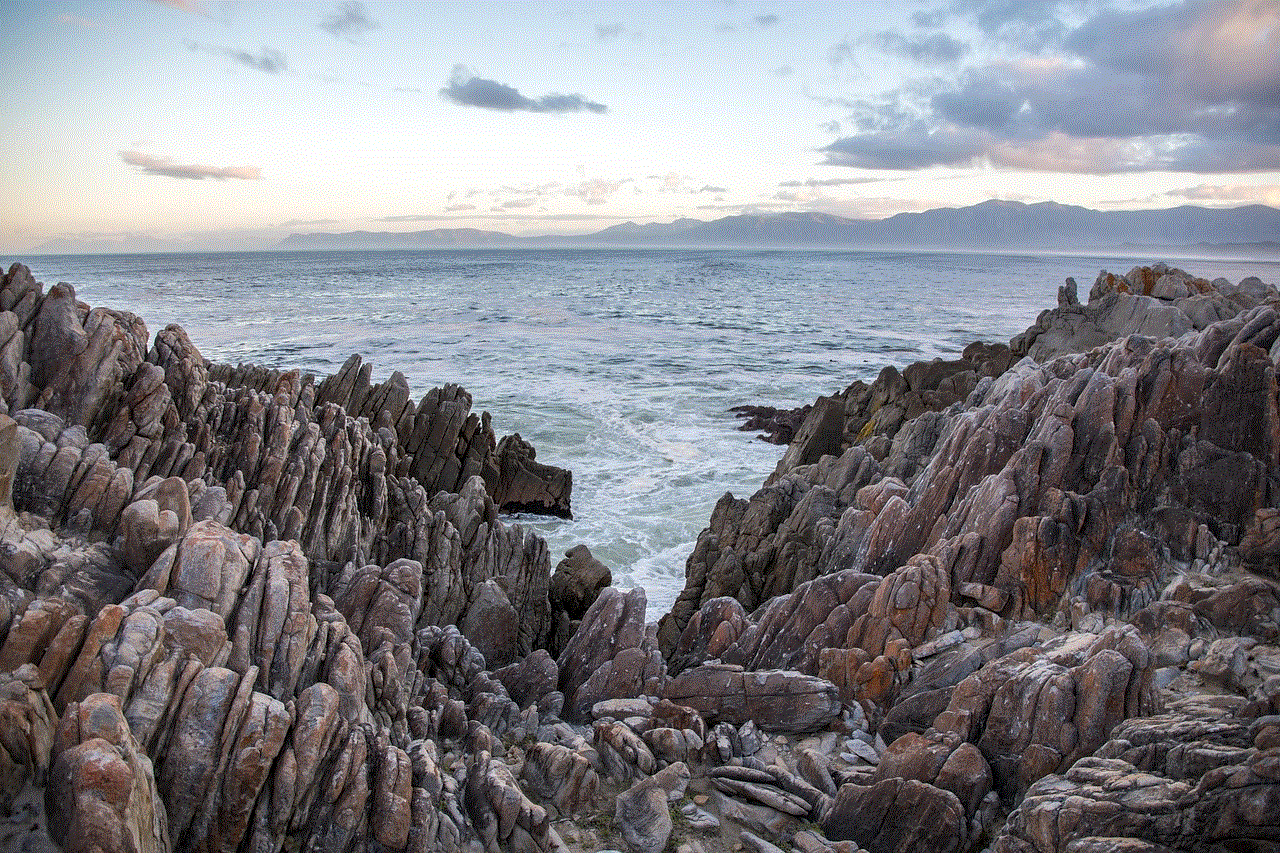
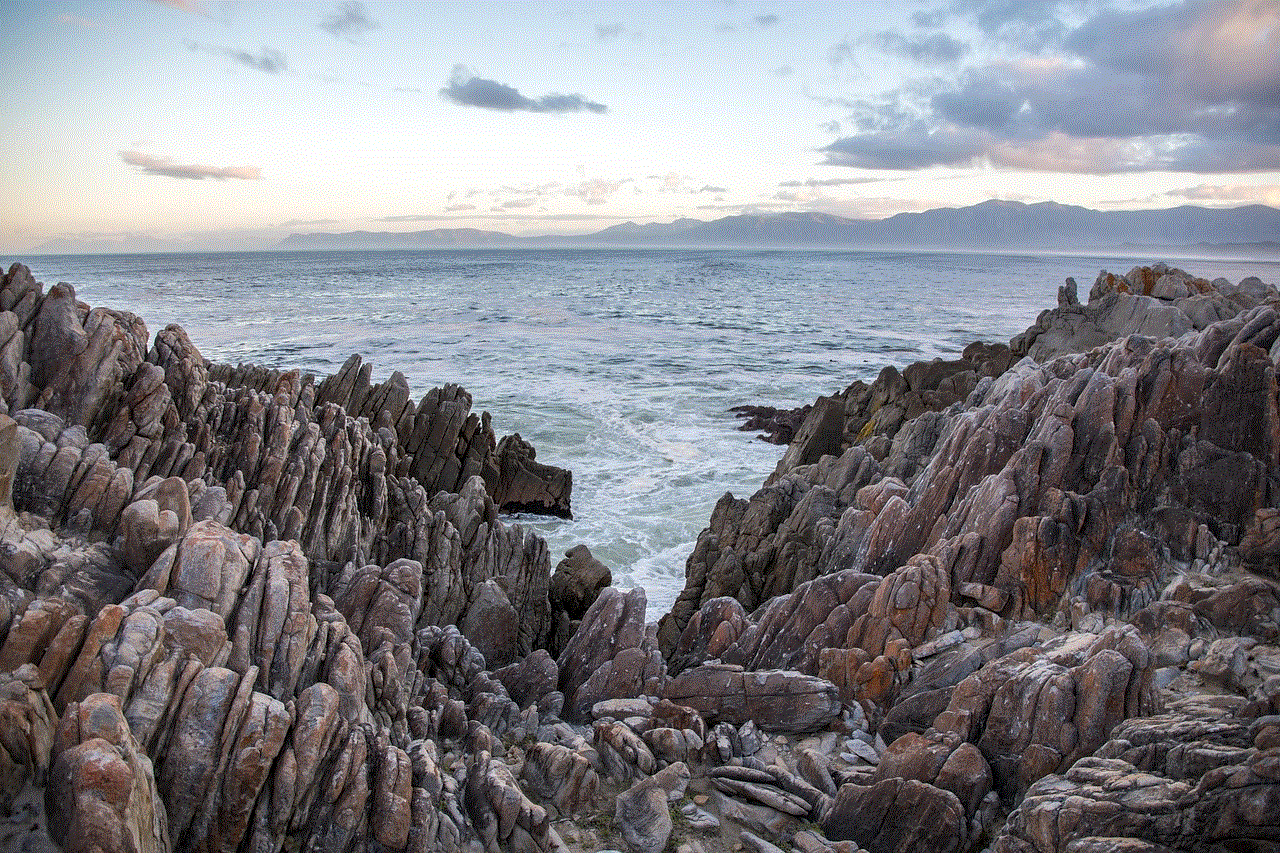
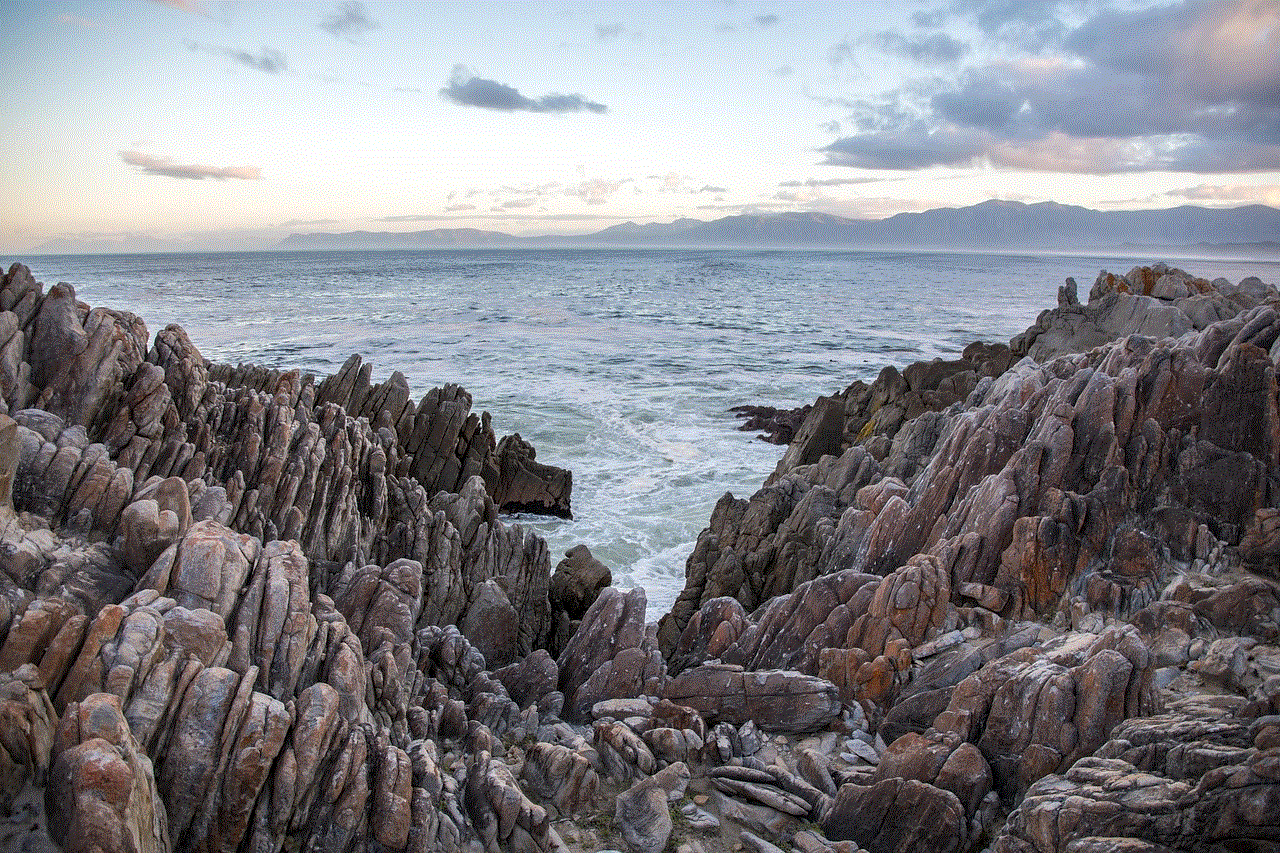
Disabling Verizon Family Locator is a straightforward process that can be accomplished through account settings, contacting customer support, or uninstalling the app. It is essential to consider privacy concerns, battery drain, and alternative tracking solutions when making this decision. By following the steps outlined in this article, you can successfully disable Verizon Family Locator and explore alternative methods to meet your location-tracking needs.