childrens sensory toys
Children’s sensory toys are a popular category of toys that have been gaining attention in recent years. These toys are designed to stimulate the senses and help children develop key skills such as fine motor skills, hand-eye coordination, and problem-solving abilities. They are also known to be beneficial for children with sensory processing disorders or other sensory-related challenges. In this article, we will explore the world of children’s sensory toys, their benefits, and some popular options available in the market.
What are Children’s Sensory Toys?
Children’s sensory toys are playthings that are specifically designed to engage the senses of touch, sight, sound, and sometimes smell and taste. These toys are usually made of different textures, colors, and shapes to stimulate various senses. They can be soft, squishy, bumpy, or have different surfaces to provide a variety of tactile experiences. Some sensory toys also incorporate lights, sounds, and music to engage the senses of sight and hearing. The purpose of these toys is to create a stimulating environment for children to explore and learn.
Benefits of Children’s Sensory Toys
Sensory toys have been shown to have numerous benefits for children, both neurotypical and those with sensory challenges. Here are some of the key advantages of incorporating sensory toys into a child’s playtime:
1. Development of Fine Motor Skills: Sensory toys often require children to use their hands and fingers to manipulate objects, improving their fine motor skills. For example, playing with playdough or squishy toys can strengthen hand muscles and improve hand-eye coordination.
2. Sensory Stimulation: As the name suggests, sensory toys provide a variety of sensory experiences to children. This helps in stimulating their senses and creating a more engaging and interactive playtime.
3. Improve Focus and Attention: Sensory toys can help children focus on a task or activity for an extended period. The different textures, colors, and sounds can be highly engaging and can hold a child’s attention for longer periods.
4. Encourage Exploration and Creativity: Children’s sensory toys are often open-ended, meaning there is no one right way to play with them. This encourages children to explore and use their imagination, fostering creativity and problem-solving skills.
5. Regulate Emotions: Sensory toys can be calming and soothing for children with sensory processing disorders. They can help regulate emotions and provide a sense of comfort and security.
Popular Children’s Sensory Toys
Now that we have explored the benefits of sensory toys, let’s take a look at some popular options available in the market.
1. Playdough: Playdough is a classic sensory toy loved by children of all ages. It comes in a variety of colors and can be molded, squished, and rolled into different shapes, providing a tactile experience for children. It also helps in developing fine motor skills and encourages creativity.
2. Fidget Toys: Fidget toys are small, handheld toys that can be squeezed, stretched, or twisted. These toys are great for children who have trouble sitting still or have sensory-seeking tendencies. Fidget toys can help regulate emotions and improve focus and attention.
3. Sensory Bins: Sensory bins are containers filled with different materials such as rice, beans, or water, along with small toys or objects. Children can explore these bins with their hands, scooping, pouring, and sifting through the contents. Sensory bins are great for providing a variety of tactile experiences and promoting imaginative play.
4. Light-up Toys: Light-up toys are great for engaging the senses of sight and hearing. These toys often have different colors and flashing lights and may also produce sounds or music. They can be soothing and calming for children with sensory challenges.
5. Building Blocks: Building blocks are not only great for developing fine motor skills but also provide a sensory experience. Blocks come in different shapes, sizes, and textures, allowing children to explore and create using their hands.
6. Water and Sand Tables: Water and sand tables are perfect for outdoor play and provide a tactile experience for children. Children can scoop, pour, and play with the water or sand, stimulating their senses and promoting imaginative play.
7. Sensory Balls: Sensory balls come in various sizes, textures, and colors, providing a variety of sensory experiences for children. They can be thrown, caught, squeezed, or rolled, improving hand-eye coordination and fine motor skills.
8. Musical Instruments: Musical instruments such as drums, xylophones, and shakers engage the senses of sight, hearing, and touch. They also promote hand-eye coordination and can be highly stimulating for children.
9. Sensory Play Mats: Sensory play mats are great for infants and young children, providing a safe space for them to explore and engage their senses. These mats often have different textures, sounds, and activities for children to explore.
10. Sensory Bottles: Sensory bottles are containers filled with different materials such as glitter, beads, or water, providing a visual and tactile experience for children. They can be highly engaging and can help calm and soothe children.
In conclusion, children’s sensory toys are not only fun and entertaining but also have numerous benefits for children’s development. They provide a variety of sensory experiences, promote creativity and imagination, and can be highly beneficial for children with sensory processing disorders. With a wide range of options available, there is a sensory toy for every child’s interests and needs. So, next time you’re looking for a new toy for your child, consider a sensory toy and watch them learn and grow through play.
do i have gps on my phone
GPS, or Global Positioning System, has become an integral part of our daily lives. From navigating through unfamiliar roads to tracking our fitness activities, GPS has become an essential feature in our smartphones. But the question remains, do all phones have GPS? In this article, we will delve deeper into the topic and explore the different aspects of GPS on our phones.
To start with, GPS is a satellite-based navigation system that provides location and time information anywhere on Earth. It was developed by the United States Department of Defense in the 1970s for military use. However, in the 1980s, it was made available for civilian use and has since become a vital tool in various industries.
Most modern smartphones come equipped with GPS capability, but not all of them. It largely depends on the phone’s make and model, as well as the user’s preference. Some people may choose to buy a phone without GPS to save on cost or to maintain privacy. So, how do we know if our phone has GPS? Let’s find out.
First and foremost, if you have an iPhone, then the answer is yes, you do have GPS on your phone. Apple has been including GPS in their iPhones since the iPhone 3G was released in 2008. All iPhones after that, including the latest iPhone 12, have GPS capability. This means that you can use apps like Maps or Waze for navigation without needing an internet connection.
On the other hand, if you have an Android phone, the answer is not as straightforward. While most Android phones do come with GPS, some budget phones or older models may not have this feature. To check if your Android phone has GPS, go to the settings and look for the Location option. If you see it, then your phone has GPS capability. However, if you don’t see it, then your phone may not have GPS, or it could be disabled. Either way, it’s best to consult your phone’s user manual or contact the manufacturer for more information.
But why would anyone choose a phone without GPS? As mentioned earlier, some people may want to save on cost. GPS can increase the price of a phone, so opting for a phone without it can save a few bucks. Moreover, some users may also be concerned about their privacy. With GPS, apps can track your location and movements, which can be a concern for some people. Disabling GPS on their phones can give them some reassurance in terms of privacy.
However, the benefits of having GPS on our phones far outweigh the concerns. One of the most significant advantages is the ability to navigate through unfamiliar places. With GPS, we can use apps like Google Maps or Apple Maps to get directions to our destination without getting lost. This is especially useful when we are traveling to a new city or country. We can also avoid traffic by using GPS-enabled navigation apps that suggest alternative routes.
Moreover, GPS also allows us to track our fitness activities. Many fitness apps, such as Strava or Nike Run Club, use GPS to track our runs or bike rides. This helps us keep track of our progress, set new goals, and compete with friends. With the help of GPS, we can also discover new running or cycling routes in our area.
In addition to navigation and fitness tracking, GPS also has several other applications. It is widely used in the transportation industry, such as in cars, buses, and trains, for accurate tracking and navigation. It is also used in agriculture for precision farming, where farmers can use GPS to map their fields, track their machinery, and improve crop yields. GPS is also used in the aviation industry for navigation and air traffic control, making air travel safer and more efficient.
But how does GPS work on our phones? To put it simply, GPS works by using a network of satellites orbiting the Earth. These satellites emit signals that are received by our phones’ GPS receivers. The receivers then calculate the distance between the satellites and our phone, and from that, determine our exact location. This is why we need a clear view of the sky to get an accurate GPS signal.
One of the common misconceptions about GPS is that it requires an internet connection to work. While some apps may use the internet to enhance the GPS signal, GPS itself does not require an internet connection. This is why we can still use GPS for navigation even when we don’t have an internet connection.
However, there is a catch. In order to use GPS for navigation, we need to have access to maps. And for that, we do need an internet connection. This is where offline maps come in handy. Apps like Google Maps and Apple Maps allow us to download maps of a particular area for offline use. This means that we can still use GPS for navigation without an internet connection, as long as we have downloaded the maps beforehand.
Another important point to note is that GPS can drain your phone’s battery. This is because the GPS receiver needs to constantly communicate with the satellites to get an accurate location. To conserve battery, it’s best to turn off GPS when not in use. We can also choose to enable GPS only for specific apps, so it doesn’t drain the battery unnecessarily.
In conclusion, most modern smartphones do come with GPS capability, but not all of them. It’s essential to check if your phone has GPS before relying on it for navigation or fitness tracking. GPS has revolutionized the way we navigate and interact with our phones. It has made our lives easier and more convenient in many ways. While there may be some concerns about privacy, the benefits of having GPS on our phones far outweigh them. So, the next time you’re lost in a new city or trying to beat your personal record on a run, remember that GPS on your phone has got your back.
can i use my chromebook as a monitor
chromebook -parental-controls”>Chromebook s have become increasingly popular over the years for their affordable price and convenient features. These laptops use the Chrome operating system and are designed to be used primarily for internet browsing and online tasks. However, many users wonder if they can utilize their Chromebook as a monitor for other devices. In this article, we will explore the possibilities of using a Chromebook as a monitor and how to do so.
What is a Chromebook?
Before we dive into the main topic, let’s first understand what exactly a Chromebook is. A Chromebook is a laptop that runs on the Chrome operating system, developed by Google. Unlike traditional laptops that run on Windows or macOS, a Chromebook is designed to primarily use web-based applications and store data in the cloud. This makes them lightweight, fast, and affordable compared to other laptops in the market.
Can a Chromebook be used as a monitor?
The short answer is yes, a Chromebook can be used as a monitor. However, it depends on the model and the ports available on your Chromebook. Some Chromebooks come with an HDMI port, which makes it easier to connect to other devices. If your Chromebook does not have an HDMI port, you can still use it as a monitor with the help of adapters or wireless options.
Using an HDMI cable
As mentioned earlier, if your Chromebook has an HDMI port, you can easily connect it to other devices such as a gaming console, desktop computer , or even a smartphone. To do so, you will need an HDMI cable, which can be purchased at any electronics store. Here’s how you can use your Chromebook as a monitor using an HDMI cable:
1. Make sure your Chromebook is turned off and the device you want to connect it to is turned on.
2. Connect one end of the HDMI cable to your Chromebook’s HDMI port and the other end to the HDMI port of the device you want to connect it to.
3. Turn on your Chromebook and the other device.
4. Your Chromebook should automatically detect the external display. If not, press the “F4” key to switch to external display mode.
Using an adapter
If your Chromebook does not have an HDMI port, you can still connect it to other devices using adapters. There are various types of adapters available, such as VGA, DVI, and DisplayPort. The type of adapter you will need depends on the ports available on your Chromebook and the device you want to connect it to. Adapters can be purchased online or at any electronics store. Here’s how you can use an adapter to connect your Chromebook to an external display:
1. Make sure your Chromebook is turned off and the device you want to connect it to is turned on.
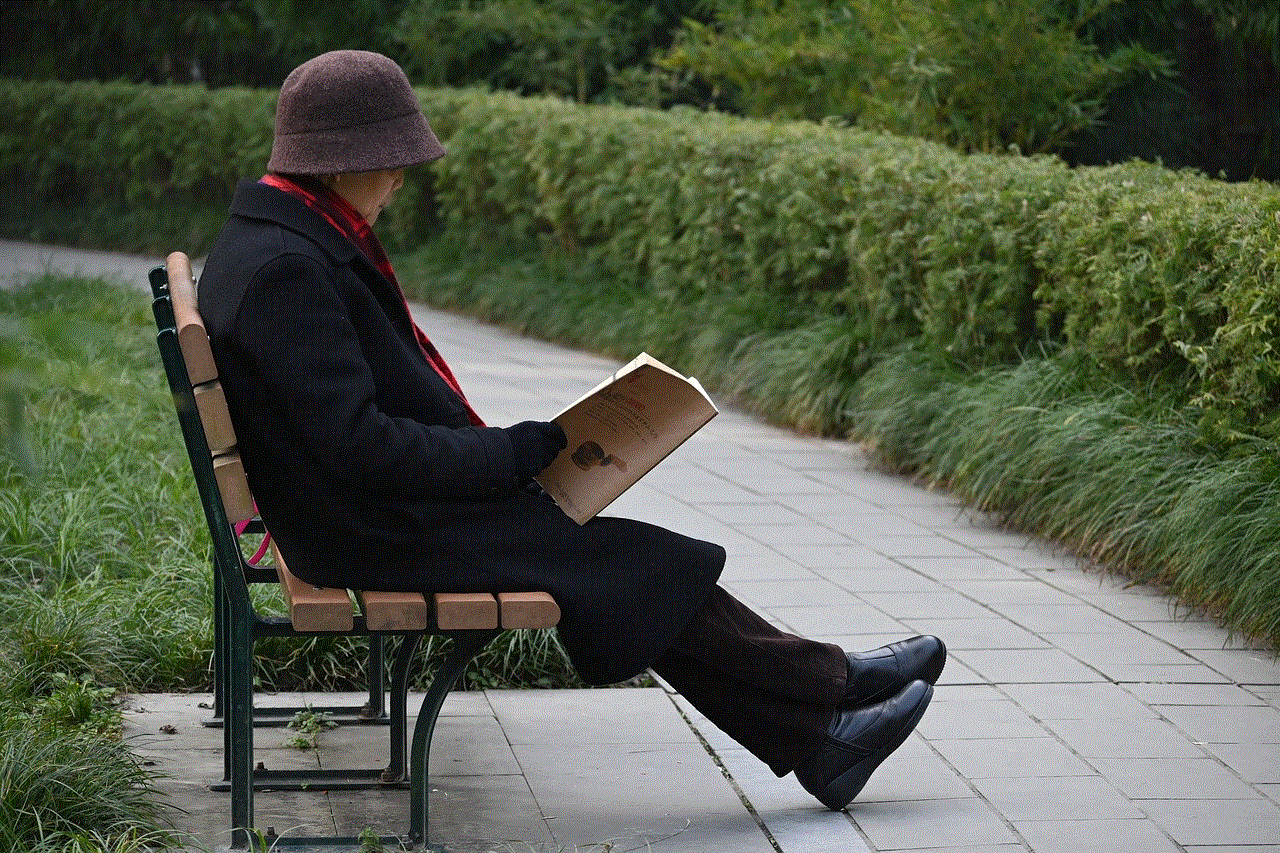
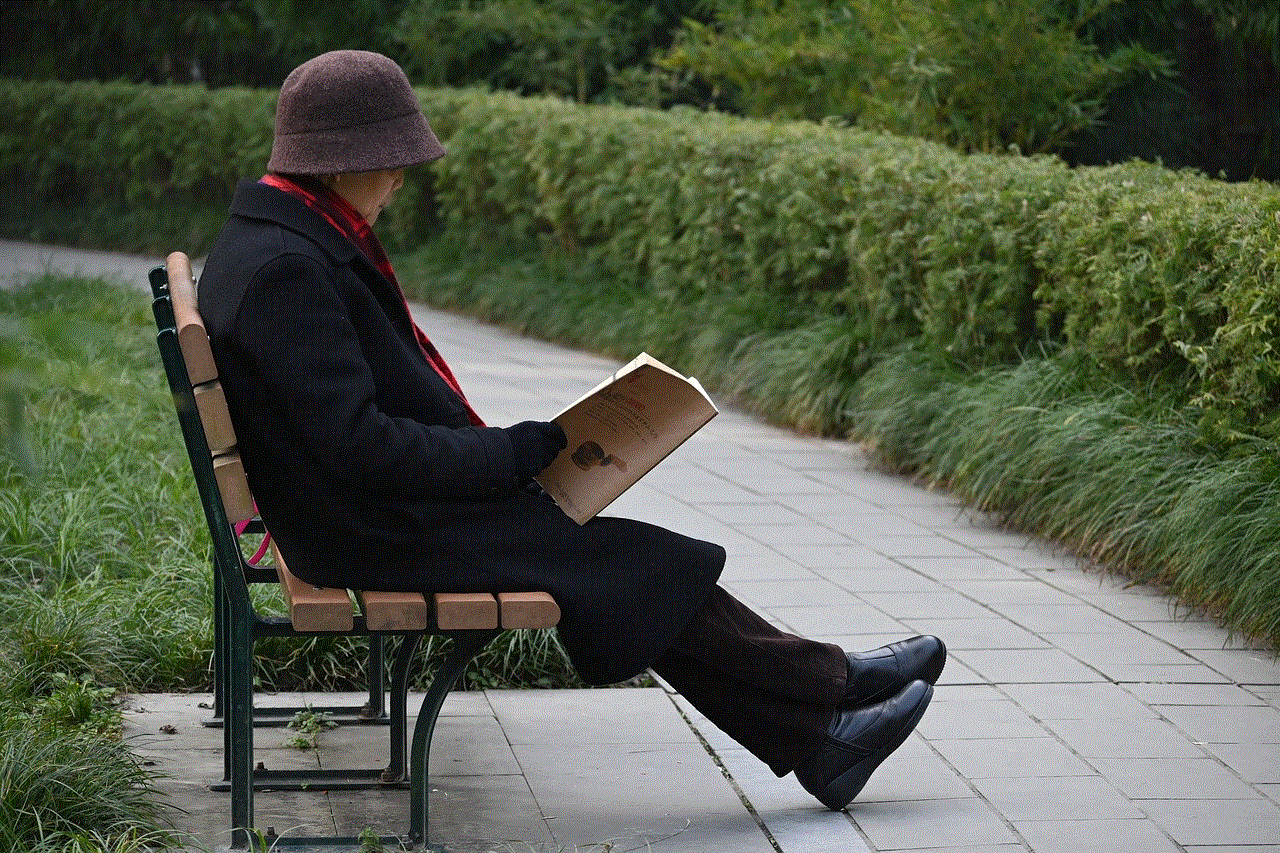
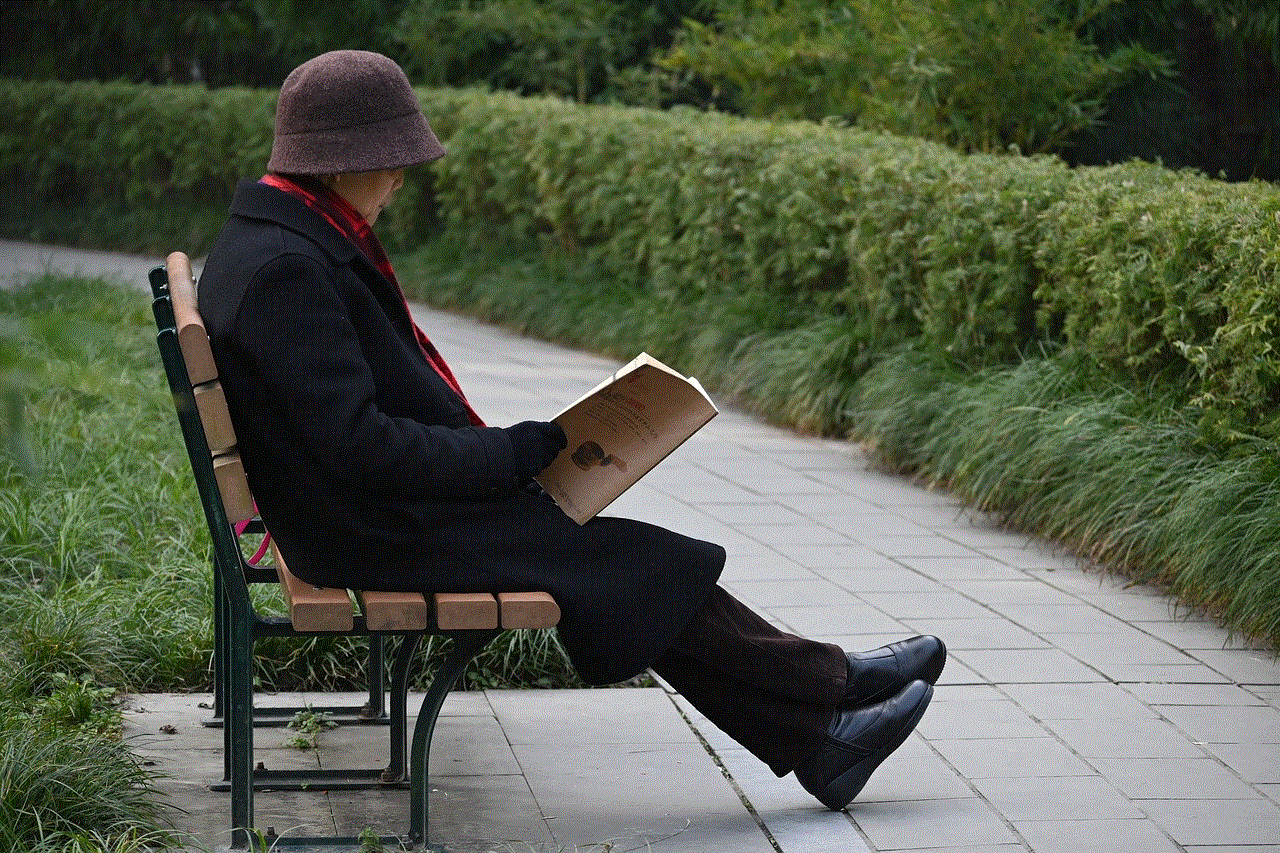
2. Connect the adapter to your Chromebook’s USB-C port.
3. Connect the other end of the adapter to the device you want to connect it to.
4. Turn on your Chromebook and the other device.
5. Your Chromebook should automatically detect the external display. If not, press the “F4” key to switch to external display mode.
Using wireless options
Another way to use your Chromebook as a monitor is by using wireless options such as Chromecast or Miracast. These options allow you to mirror the screen of your device to your Chromebook wirelessly. However, both devices need to be connected to the same Wi-Fi network. Here’s how you can use Chromecast or Miracast to connect your Chromebook to an external display:
1. Make sure your Chromebook is turned on and connected to the same Wi-Fi network as the device you want to connect it to.
2. On your Chromebook, click on the time in the bottom right corner and select “Settings.”
3. In the settings menu, click on “Displays.”
4. Under the “Multiple displays” section, click on “Cast.”
5. Your Chromebook will start searching for available devices to cast to.
6. Once your Chromecast or Miracast device is detected, click on it to start mirroring your screen.
Using your Chromebook as a second monitor
Besides using your Chromebook as an external display for other devices, you can also use it as a second monitor for your desktop or laptop. This can be helpful for multitasking, especially if you have a small screen on your primary device. Here’s how you can use your Chromebook as a second monitor:
1. Make sure both devices are connected to the same Wi-Fi network.
2. On your Chromebook, open the Chrome browser.
3. In the address bar, type “chrome://flags” and hit enter.
4. In the search bar, type “Enable Chrome OS flag.”
5. Look for the flag that says “Enable display over Wi-Fi” and click on “Enable.”
6. In the bottom right corner, click on the time and select “Settings.”
7. In the settings menu, click on “Displays.”
8. Under the “Multiple displays” section, click on “Connect to display.”
9. Your Chromebook will start searching for available devices to connect to.
10. Once your device is detected, click on it to start using your Chromebook as a second monitor.
Things to consider before using your Chromebook as a monitor
While using your Chromebook as a monitor can be convenient, there are a few things to consider before doing so. Firstly, not all Chromebooks have an HDMI port, which means you will need to purchase adapters or use wireless options. Secondly, using your Chromebook as a monitor can drain its battery quickly, so make sure to keep it plugged in while in use. Lastly, using your Chromebook as an external display may not provide the best resolution or display quality, especially if your Chromebook has a lower resolution than the device you are connecting it to.
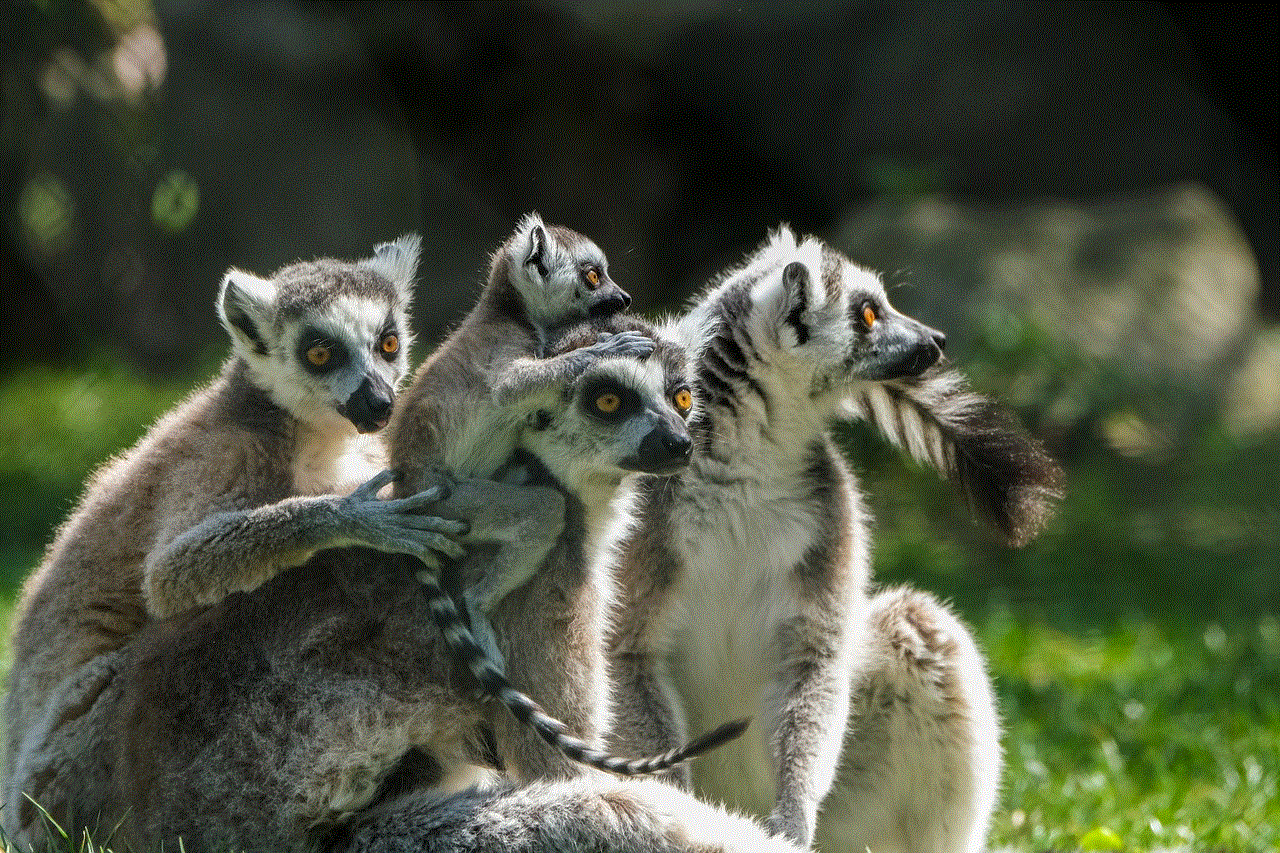
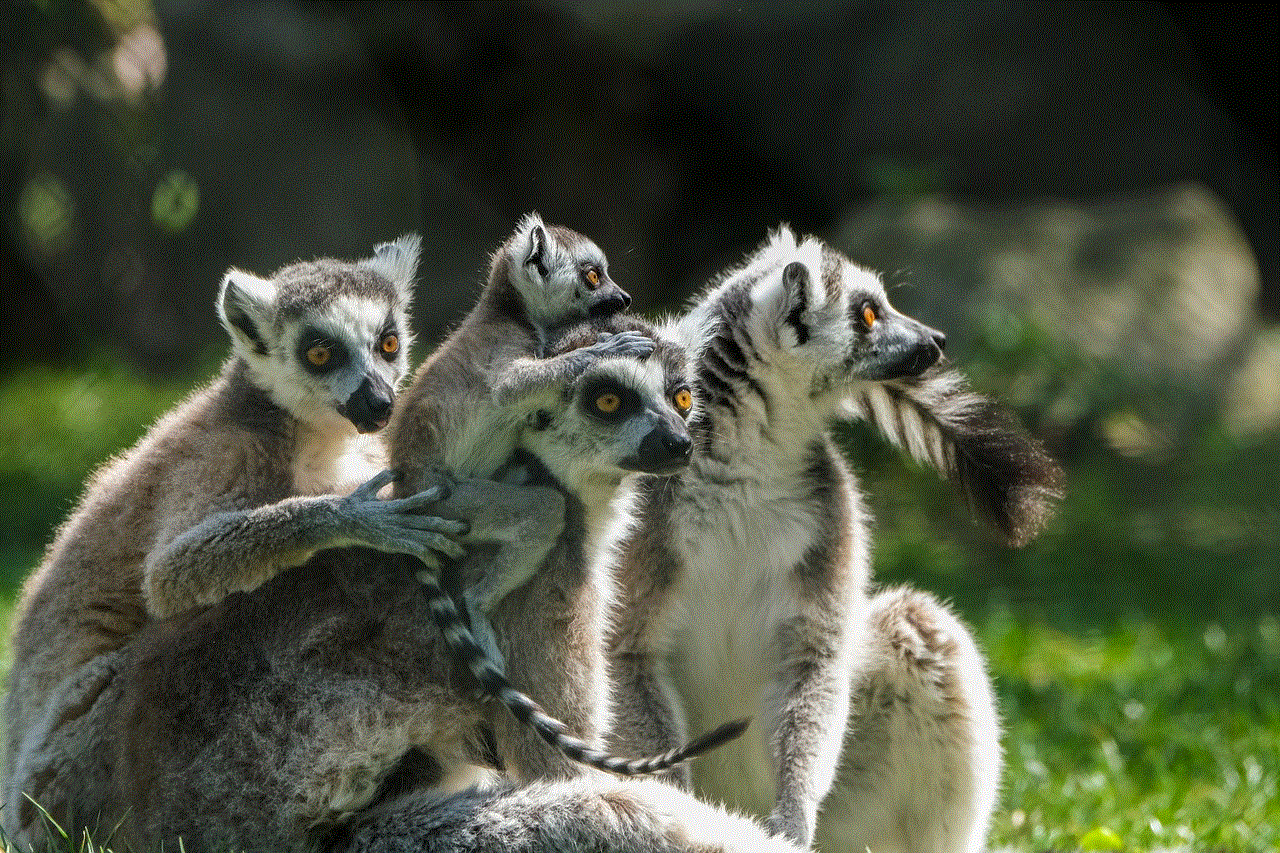
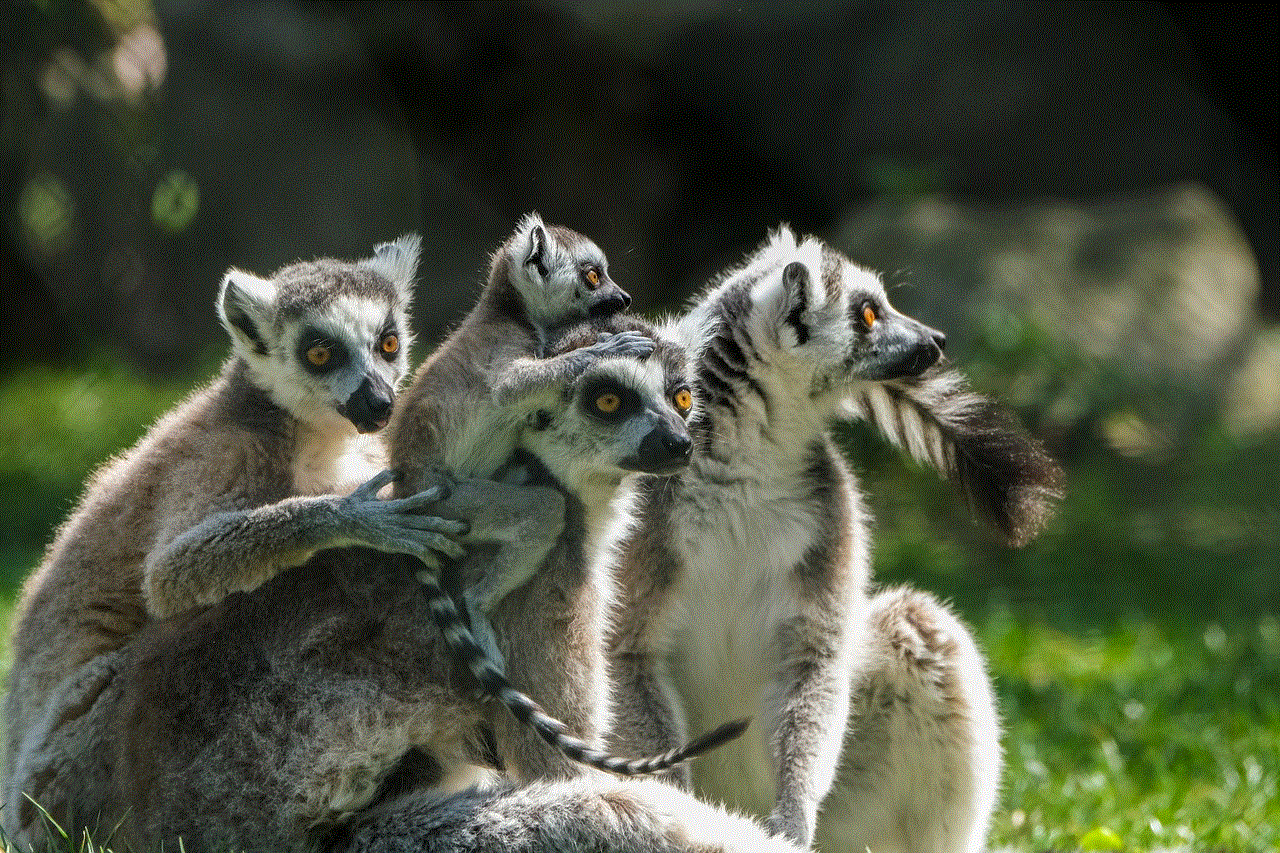
In conclusion, a Chromebook can be used as a monitor with the help of HDMI cables, adapters, or wireless options such as Chromecast or Miracast. It’s a convenient way to extend your screen or use your Chromebook as a second monitor. However, it’s important to keep in mind the limitations and potential battery drain when using your Chromebook as a monitor. With the right equipment and settings, you can easily turn your Chromebook into a versatile display device.