can’t add family member to windows 10
Windows 10 is a popular operating system used by millions of people around the world. It offers a wide range of features and functionalities that make it a preferred choice for many users. One such feature is the ability to add family members to a Windows 10 account. This feature allows users to create a safe and secure environment for their family members to use the computer , without compromising on their privacy and security. However, there may be instances where users encounter issues while trying to add family members to their Windows 10 account. In this article, we will discuss the common reasons for this issue and how to troubleshoot it.
Before we delve into the solutions, let us first understand why users may want to add family members to their Windows 10 account. One of the main reasons is to create a separate profile for their children or other family members. This helps in setting restrictions and limits on the usage of the computer, ensuring that children are not exposed to inappropriate content or spending too much time on the computer. Additionally, adding family members also allows for easy monitoring of their activities and setting up parental controls.
So, what exactly are the issues that users may face while trying to add family members to their Windows 10 account? The most common problem is the inability to find the “Add a family member” option in the settings. This can be frustrating, especially if you are new to Windows 10 and not familiar with the settings. Another issue that users may face is the inability to send an invitation to the family member they want to add. In some cases, the invitation may not be received by the family member, or they may not be able to accept it.
There are several reasons why these issues may occur, and one of the most common reasons is that the user does not have administrative privileges on the computer. In order to add a family member, the user needs to have administrative rights to make changes to the account settings. Another reason could be an outdated version of Windows 10, which may not have the latest updates and fixes for known issues. Network connectivity issues can also prevent the sending and receiving of invitations, leading to the inability to add family members.
Now that we have identified the common causes of the issue, let us look at some solutions to troubleshoot and fix the problem.
1. Check for administrative privileges
As mentioned earlier, having administrative privileges is essential for adding family members to a Windows 10 account. To check if you have administrative rights, go to the Control Panel and click on “User Accounts”. Here, you will be able to see if your account has administrative privileges. If not, you can either switch to an account with administrative rights or request the administrator to grant you those privileges.
2. Update Windows 10
An outdated version of Windows 10 can also cause issues while trying to add family members. Microsoft regularly releases updates and fixes for known issues, so it is important to keep your operating system up to date. To check for updates, go to the Settings app and click on “Update & Security”. Here, you can check for updates and install them if available.
3. Check network connectivity
If you are unable to send or receive invitations, it could be due to network connectivity issues. Make sure that your device is connected to the internet and try again. If the problem persists, try using a different network or contact your internet service provider for assistance.
4. Use the Microsoft Family feature
Windows 10 offers a feature called Microsoft Family, which allows users to add family members and manage their activities and settings. To use this feature, go to the Microsoft Family website and sign in with your Microsoft account. From here, you can add family members and manage their accounts and settings.
5. Use the command prompt
If the “Add a family member” option is missing from the settings, you can try using the command prompt to add a family member. Open the command prompt with administrative rights and type in the command “net user [username] /add”. Replace [username] with the name of the user you want to add. You can then set a password for the user and add them to the family group.
6. Use a different email address
If the family member is not receiving the invitation, it could be because the email address is associated with another Microsoft account. In this case, try using a different email address to send the invitation.
7. Clear cache and cookies
Sometimes, clearing the cache and cookies can also help in resolving issues while adding family members. Go to the browser settings and clear the cache and cookies, then try sending the invitation again.
8. Disable third-party antivirus
Third-party antivirus software can sometimes interfere with the functioning of Windows 10, causing issues with adding family members. Try disabling the antivirus temporarily and check if the problem is resolved.
9. Reset the Microsoft account
If none of the above solutions work, you can try resetting the Microsoft account. Go to the Microsoft account website and select “I forgot my password”. Follow the instructions to reset the account and try adding the family member again.
10. Contact Microsoft support
If you have tried all the solutions mentioned above and the issue still persists, it is best to contact Microsoft support for further assistance. They will be able to guide you through the troubleshooting process and help resolve the issue.
In conclusion, adding family members to a Windows 10 account can be an easy and useful feature, but it can also be frustrating when encountering issues. By following the solutions mentioned above, users can troubleshoot and fix the problem and enjoy a safe and secure computing experience for their family members.
can a teacher take your phone
Can a Teacher Take Your Phone?
Introduction:
In today’s digital age, smartphones have become an integral part of our lives. They serve as tools for communication, entertainment, and education. However, the increasing use of smartphones in classrooms has raised concerns among educators about their potential distractions. As a result, the question arises: Can a teacher take your phone? In this article, we will explore the legal and ethical aspects of this issue, considering both the rights of students and the responsibilities of teachers.
1. The Legal Framework for Phone Confiscation:
To determine whether a teacher can legally take your phone, we must look at the legal framework surrounding this issue. In many countries, schools have the authority to regulate student behavior and maintain a safe learning environment. This authority often includes the power to confiscate items that disrupt the educational process, including smartphones. However, the specific laws and regulations regarding phone confiscation vary from jurisdiction to jurisdiction.
2. School Policies and Phone Confiscation:
Most schools have established policies that address smartphone use in classrooms. These policies often prohibit the use of phones during instructional time. Consequently, teachers may have the authority to confiscate phones that violate these policies. However, it is important for schools to clearly communicate these policies to students and their parents to avoid any misunderstandings or conflicts.
3. Balancing Student Rights and Classroom Management:
While schools have the authority to regulate student behavior, they must also respect the rights of students. Students have the right to privacy and freedom of expression, which can extend to the use of their personal devices. To strike a balance between student rights and classroom management, schools should establish clear guidelines for phone use and confiscation, ensuring that these measures are reasonable and proportionate.
4. Educational Purposes and Phone Use:
Opponents of phone confiscation argue that smartphones can be valuable educational tools. With their access to the internet, students can quickly research information, collaborate on projects, and access educational apps. Teachers should consider incorporating smartphones into their lesson plans rather than simply confiscating them, allowing students to utilize their devices in a productive and responsible manner.
5. Addressing Distractions:
One of the primary concerns regarding smartphones in the classroom is their potential to distract students. Research has shown that excessive phone use can negatively impact attention, memory, and academic performance. Teachers have a responsibility to create a focused learning environment, and if necessary, they may need to intervene when phones become a distraction. However, it is crucial for teachers to approach this issue with empathy, understanding that students may also use their phones for legitimate reasons.
6. Teaching Responsible Phone Use:
Rather than taking a punitive approach, some educators advocate for teaching students about responsible phone use. By educating students about the potential consequences of excessive phone use and teaching them strategies for self-regulation, teachers can promote responsible digital citizenship. This approach empowers students to make informed decisions about their phone use, reducing the need for confiscation.
7. Privacy Concerns:
Another aspect to consider when addressing phone confiscation is student privacy. Smartphones often contain personal information and sensitive data. Therefore, teachers must handle confiscated phones with care, ensuring that students’ privacy rights are respected. Schools should have clear policies in place regarding the handling and storage of confiscated phones to protect both student privacy and the school’s liability.
8. Parental Involvement:
In many cases, parents play a crucial role in the phone confiscation process. Schools should establish open lines of communication with parents, informing them about the school’s policies and procedures regarding phone use and confiscation. By involving parents, schools can foster a collaborative approach that promotes a consistent message and reinforces responsible phone use at home and in the classroom.
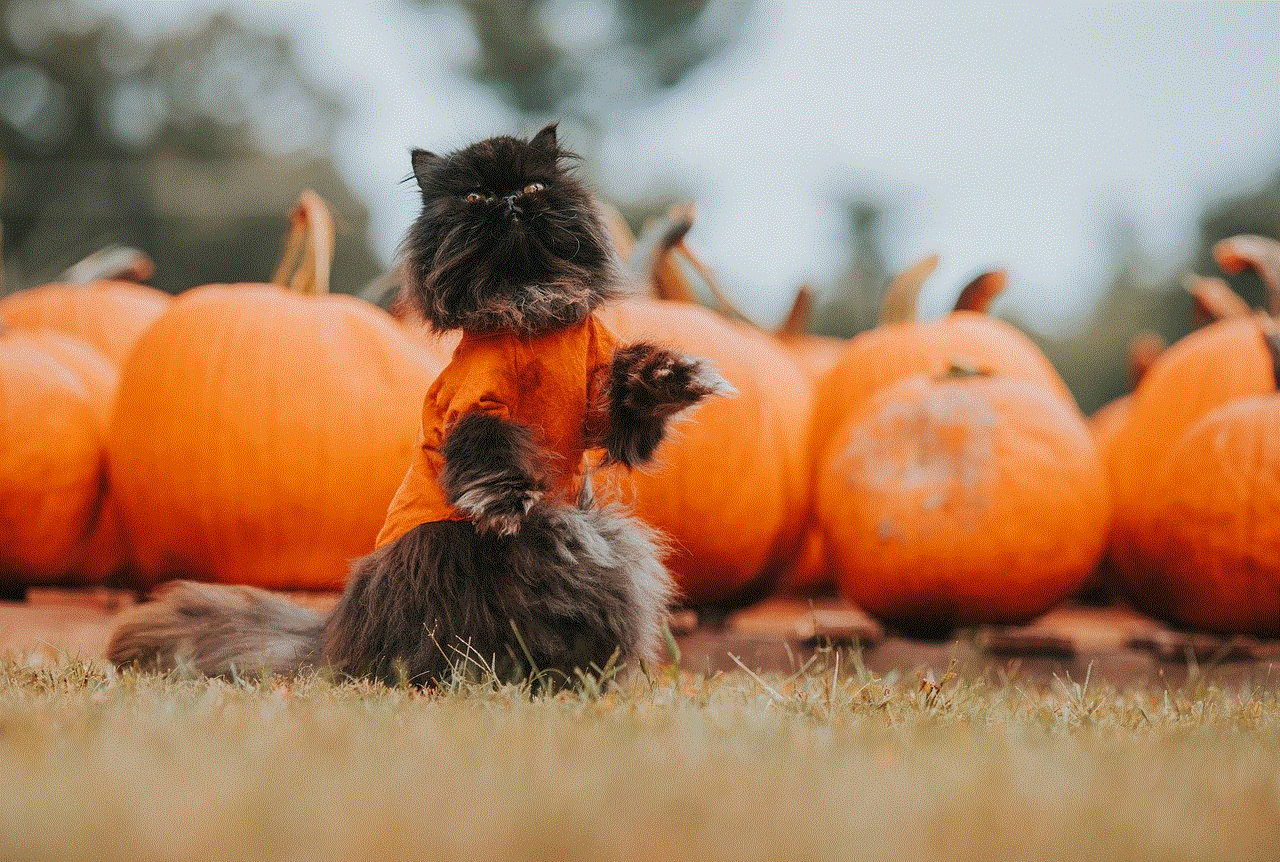
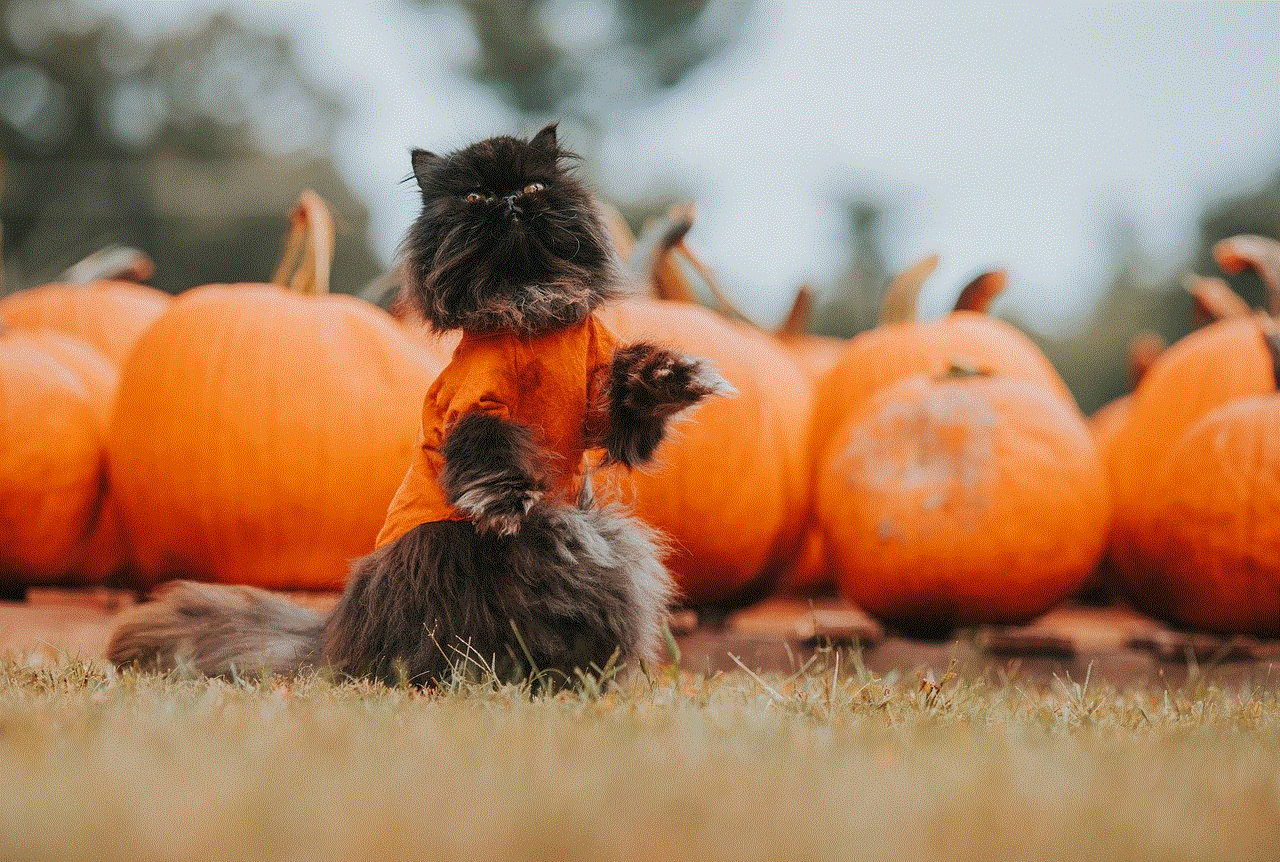
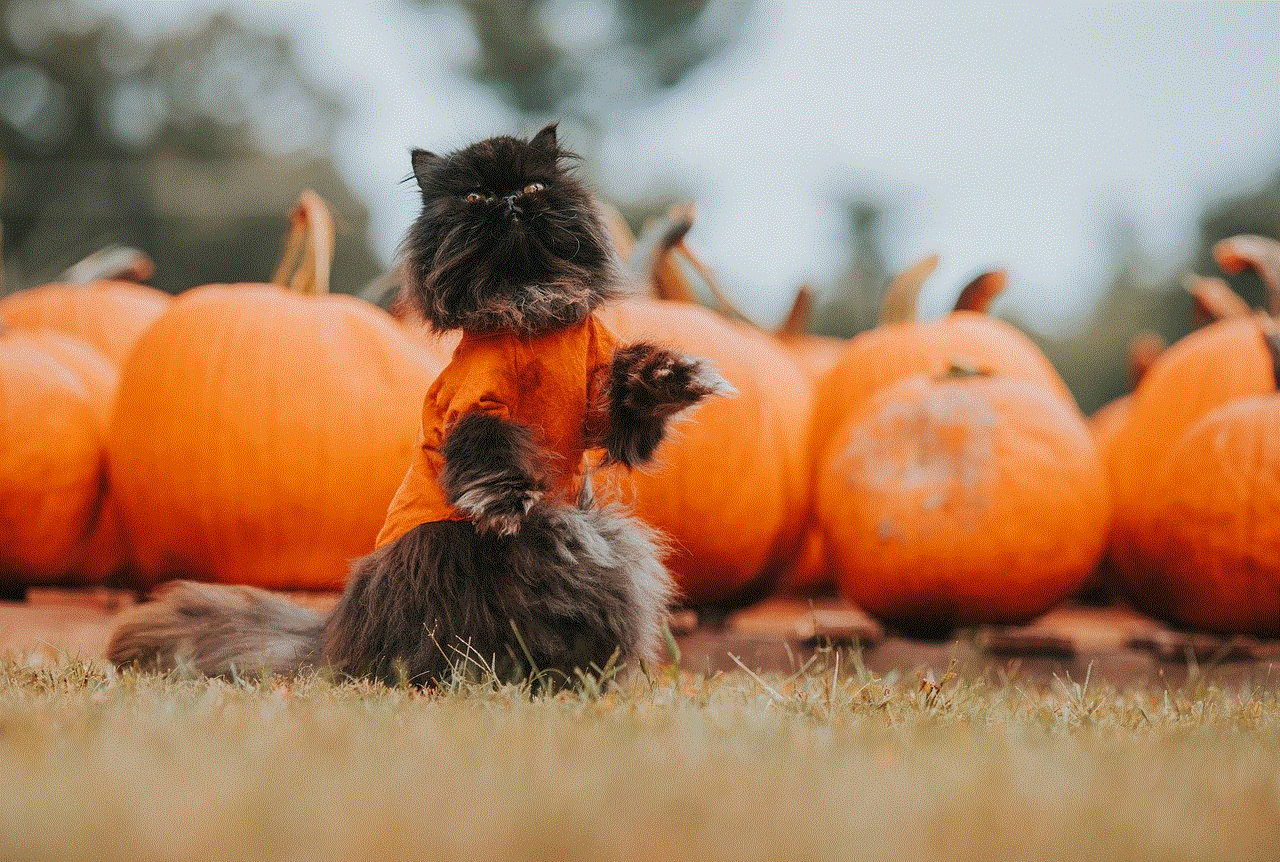
9. Alternative Approaches:
Rather than confiscating phones, some schools have adopted alternative approaches to manage phone use. For example, they may implement “phone-free zones” or designate specific times during the day when phones are allowed. These approaches recognize the value of smartphones while establishing boundaries that minimize distractions. By exploring such alternatives, schools can create a more inclusive and respectful learning environment.
10. Conclusion:
In conclusion, the question of whether a teacher can take your phone depends on various factors, including local laws, school policies, and the context of phone use. While schools have the authority to regulate student behavior, they must also consider the rights and privacy of students. Instead of solely focusing on confiscating phones, educators should strive to strike a balance between managing distractions and utilizing smartphones as educational tools. By adopting clear policies, fostering open communication, and promoting responsible phone use, schools can create a harmonious learning environment that accommodates the benefits and challenges of smartphones in the classroom.
can you use snapchat on a plane
Title: The Usage of Snapchat on Airplanes: Exploring Connectivity and Limitations
Introduction:
Snapchat, a popular social media platform that allows users to send photos and videos that disappear after a short period, has become an integral part of our daily lives. However, when it comes to using Snapchat on a plane, several factors come into play. In this article, we will explore the feasibility and limitations of using Snapchat while flying.
1. Connectivity Challenges:
One of the primary obstacles to using Snapchat on a plane is the availability of internet connectivity. Most commercial airplanes now offer in-flight Wi-Fi, but the quality and speed of the connection can vary significantly. While some airlines provide free or paid Wi-Fi, it may not be strong enough to support real-time video streaming on platforms like Snapchat.
2. In-Flight Wi-Fi Services:
Several airlines have partnered with internet service providers to offer onboard Wi-Fi services, enabling passengers to stay connected during their journey. However, the bandwidth is often limited due to shared connectivity among passengers. This can result in slow internet speeds, making it difficult to use Snapchat effectively.
3. Snapchat’s Data Intensity:
Snapchat is a data-intensive application, particularly when using features like video calls, filters, and sending multiple snaps. This can put strain on limited in-flight Wi-Fi networks. Additionally, airlines often impose data caps or charge exorbitant prices for data usage, further limiting the feasibility of using Snapchat on a plane.
4. Security Concerns:
Another consideration is the potential security risks associated with using Snapchat on an airplane. Although unlikely, there is a small possibility that using Snapchat could interfere with the aircraft’s navigational systems. Therefore, airlines generally recommend turning off all electronic devices during critical phases of flight, such as takeoff and landing.
5. Airplane Mode and Connectivity:
To address potential security concerns and reduce interference, passengers are required to switch their devices to airplane mode during flight. This disables cellular connections, but it may still allow access to Wi-Fi networks on the plane. However, Snapchat’s functionality may be limited in airplane mode, as some features require a cellular network connection.
6. Alternatives to Snapchat:
If using Snapchat on a plane proves challenging due to connectivity limitations, there are alternative ways to stay connected. Many airlines offer entertainment systems with movies, TV shows, and music, which can keep passengers engaged during the flight. Additionally, users can still access other social media platforms like Facebook, Instagram , or Twitter , which may have less demanding data requirements.
7. Pre-Saving Content:
To overcome the limitations of in-flight Wi-Fi, Snapchat users can pre-save content to their devices before boarding. By doing so, they can still access and upload previously saved snaps or stories without relying on real-time data connectivity.
8. Snapchat Spectacles:
Snapchat Spectacles, a wearable camera that records videos directly to Snapchat, can offer a unique solution for capturing moments on a plane. These sunglasses-like devices allow users to record their perspective hands-free and upload the content to Snapchat later when they have a stable internet connection.
9. Airlines’ Policies:
It is essential to note that each airline may have different policies regarding the use of electronic devices during flights. Some airlines may restrict all device usage, including Snapchat, while others may allow specific usage during certain parts of the flight. Checking with the airline beforehand can provide clarity on their specific rules and regulations.
10. Future Possibilities:
As technology continues to advance, it is possible that airlines may improve their in-flight connectivity, allowing for a more seamless Snapchat experience. With the introduction of 5G networks and satellite-based internet services, passengers may soon enjoy faster and more reliable Wi-Fi connections, making Snapchat and other data-intensive applications more accessible on planes.
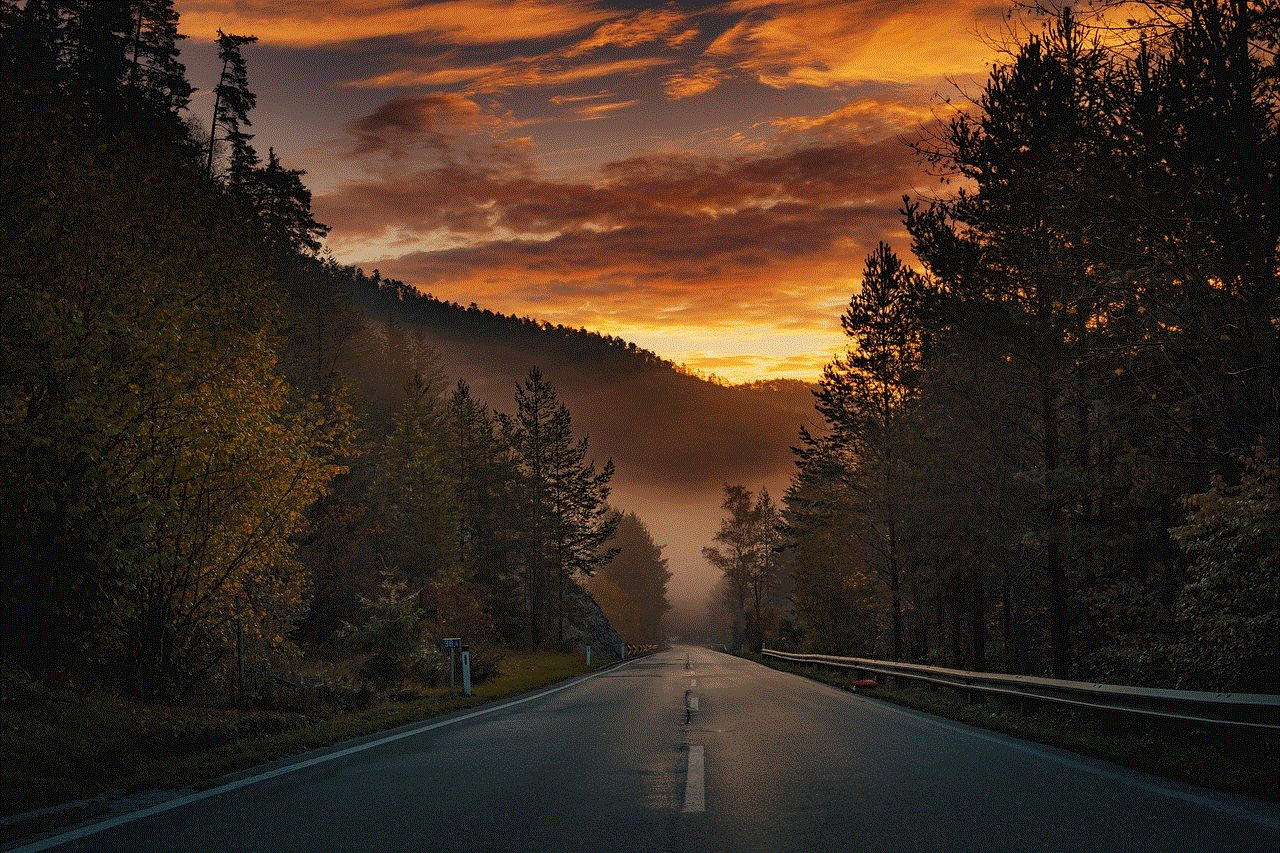
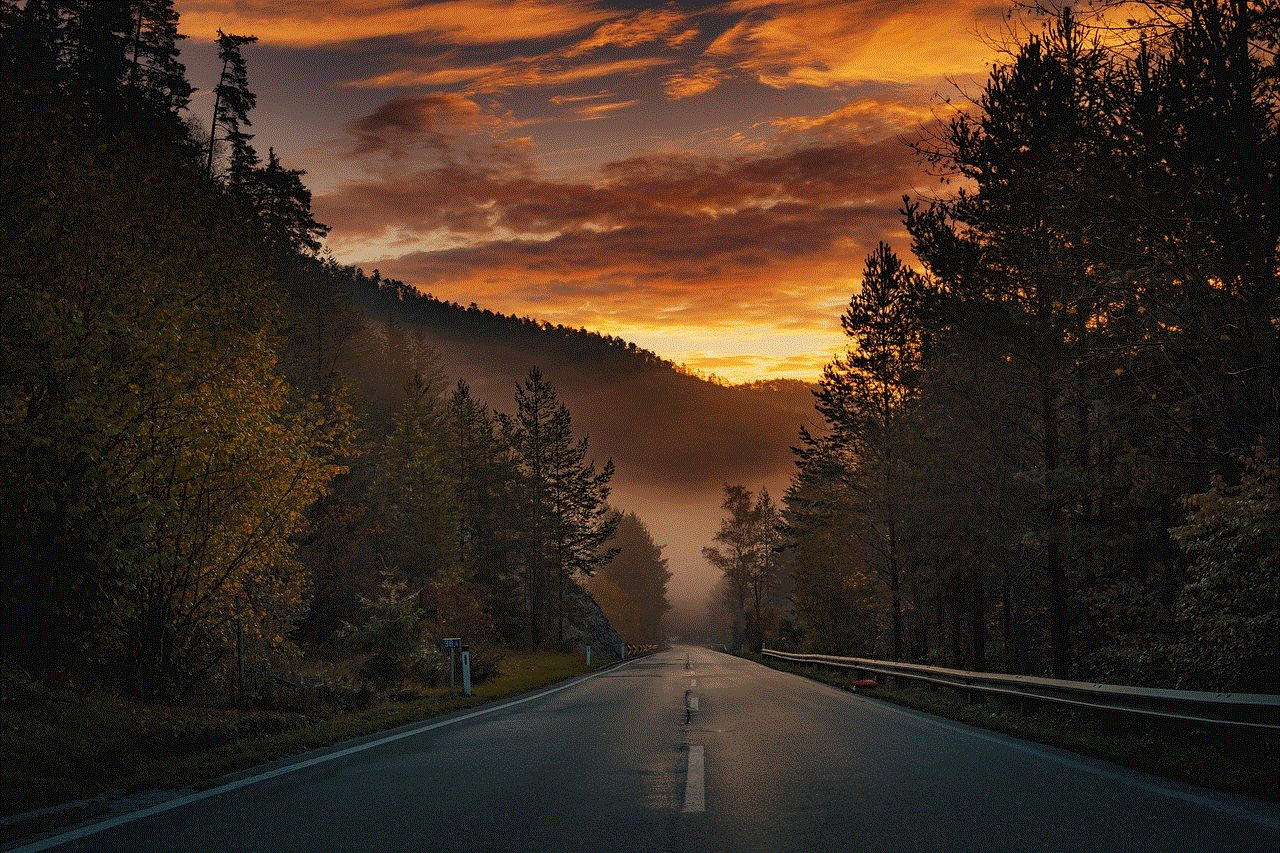
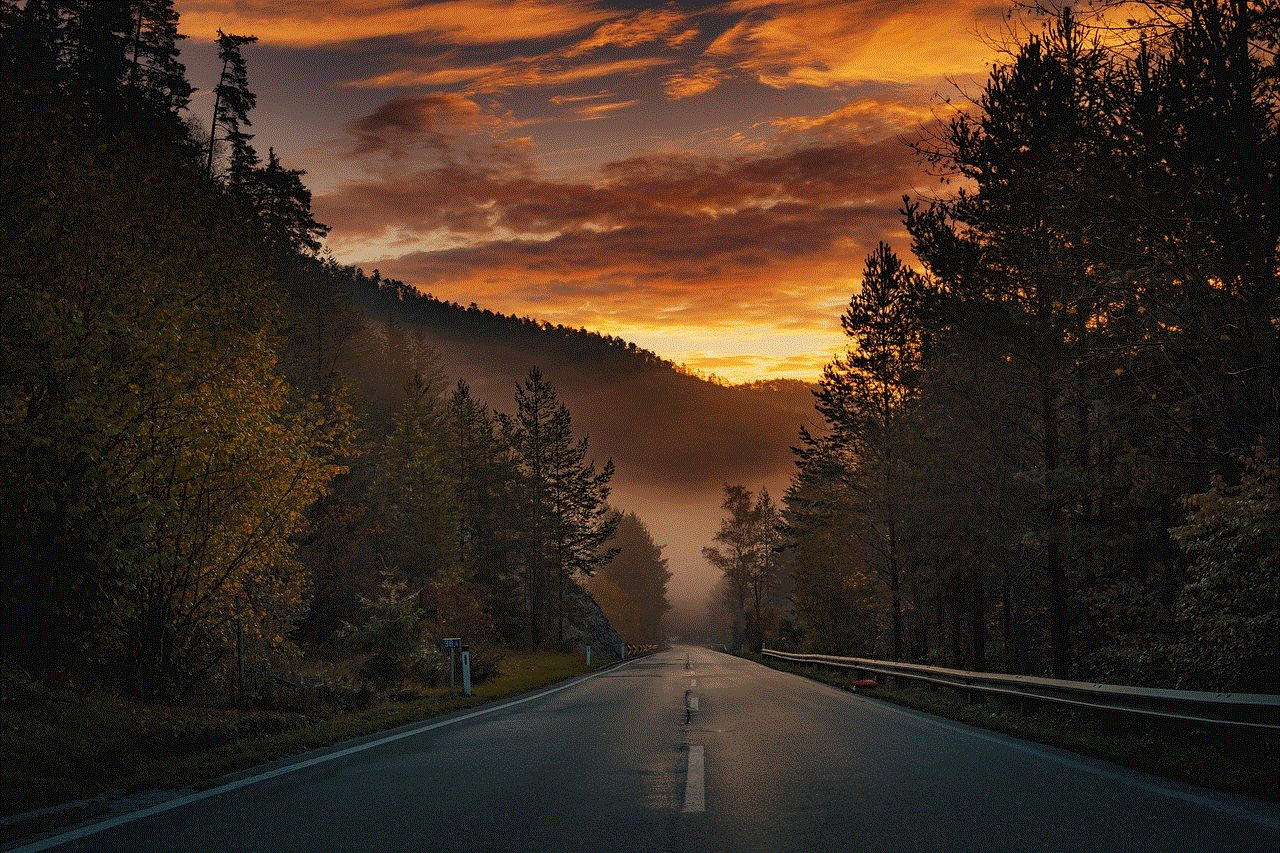
Conclusion:
Using Snapchat on a plane can be challenging due to limited connectivity, data intensity, and security concerns. While in-flight Wi-Fi services are becoming more common, the quality and speed may not always support real-time usage of Snapchat. However, by pre-saving content or utilizing alternative methods like Snapchat Spectacles, passengers can still capture and share their experiences. As technology progresses, it is likely that in-flight connectivity will improve, offering passengers a more seamless Snapchat experience in the future.