best family apps
In today’s fast-paced world, it can be challenging for families to find quality time to spend together. With busy work schedules, extracurricular activities, and other commitments, it can feel like everyone is always on the go. However, thanks to modern technology, there are now countless family apps available that can help bring families closer together. These apps not only provide fun and entertainment, but also serve as a way for families to connect and communicate with each other. In this article, we will explore the best family apps that are perfect for creating bonding opportunities and strengthening familial relationships.
1. OurPact
First on our list is OurPact, a parental control app that helps parents manage and monitor their children’s screen time. With the rise of technology use among younger generations, it can be challenging for parents to regulate their children’s device usage. OurPact allows parents to set time limits for specific apps and even block certain apps altogether. It also has a location tracking feature, which can provide peace of mind for parents who want to keep an eye on their children’s whereabouts. With OurPact, families can have a healthy balance of screen time and face-to-face interactions.
2. ChoreMonster
Chores are an essential part of family life, but getting kids to do them can be a struggle. This is where ChoreMonster comes in – a fun and interactive app that turns chores into a game. Parents can assign tasks to their children, and when they complete them, they earn points that can be redeemed for rewards. ChoreMonster also allows parents to set deadlines and reminders, making it easier to keep track of who has done what. This app not only teaches responsibility but also encourages teamwork as the whole family can work together to complete tasks.
3. Life360
Safety is a top priority for any family, and Life360 is the perfect app to ensure it. It is a family locator app that allows members to share their real-time location with each other. This is especially useful for parents who want to keep track of their children’s whereabouts, especially when they are away from home. Life360 also has a feature that alerts family members when a member has arrived at a specific destination, making it easier for parents to monitor their kids’ daily routines.
4. Headspace
In today’s fast-paced world, stress and anxiety can affect not only adults but also children. Headspace is a meditation and mindfulness app that can help families manage stress and promote overall well-being. With guided meditations and breathing exercises, this app can help families relax and focus on the present moment. Headspace also has a section dedicated to children, with fun and engaging activities that can help them develop emotional intelligence and cope with emotions.
5. Cozi
Cozi is a lifesaver for busy families who struggle to keep track of everyone’s schedules. It is a shared calendar app that allows families to create and manage appointments, events, and even grocery lists. Cozi also has a feature that allows family members to assign tasks to each other, making it easier to delegate responsibilities and keep the household running smoothly. With Cozi, families can stay organized and on top of their daily routines.
6. Geocaching
Geocaching is a unique and exciting app that combines technology with outdoor activities. It is essentially a treasure hunt using GPS coordinates, where participants search for hidden containers called “geocaches.” Geocaching is a great way for families to explore their surroundings, get some physical activity, and have fun together. It also encourages problem-solving and teamwork as families work together to find the hidden treasures.
7. Just Dance Now
Who says family time can’t be fun and active? Just Dance Now is a mobile version of the popular dance game, where players follow the moves on their screens. This app is perfect for families who love to dance and want to get some exercise while having fun. With a variety of songs and dance routines to choose from, this app is suitable for all ages and can be enjoyed by the whole family.
8. Caribu
Caribu is a video-calling app designed specifically for families. It allows family members to video call each other and also read e-books, play games, and color together virtually. This app is perfect for families who live far apart or for parents who travel frequently. Caribu is a great way for families to stay connected and engaged, even when they can’t be physically together.
9. PBS Kids Games
PBS Kids Games is an educational app that offers a variety of fun and engaging games for children. From problem-solving to math and reading games, this app provides a great way for children to learn while having fun. It also has a section for parents, where they can access resources and tips to help their children’s learning. With PBS Kids Games, families can bond over learning and have fun while doing it.
10. Family Album
Family Album is a photo-sharing app that allows families to store and share memories in one place. With unlimited storage, families can upload and organize photos, videos, and even voice recordings. Family Album also has a feature that allows family members to leave comments and reactions on each other’s posts, making it a great way to stay connected and celebrate special moments together.
In conclusion, these family apps offer a wide range of features that cater to different family dynamics and needs. From managing screen time to staying organized and connected, these apps provide great opportunities for families to spend quality time together. They promote communication, teamwork, and can even help families manage stress and anxiety. With the help of these apps, families can create lasting memories and strengthen their bonds. So, why not give them a try and see how they can enhance your family’s dynamic?
how to track my daughter’s iphone location
As a parent, one of the biggest concerns is ensuring the safety and well-being of our children. With the rise of technology and the increasing use of smartphones, it has become easier to stay connected with our children. However, it has also brought about new challenges, one of them being the ability to track our children’s location through their iPhones. In this article, we will discuss how to track your daughter’s iPhone location and the importance of doing so.
Why track your daughter’s iPhone location?
Before we delve into the methods of tracking your daughter’s iPhone location, let’s first understand the importance of doing so. As children grow older, they tend to become more independent and curious about the world around them. They may want to explore new places and meet new people, which can be a cause for worry for parents.
Tracking your daughter’s iPhone location can give you peace of mind, knowing where she is at all times. It can also be helpful in case of emergencies, such as if she gets lost or faces any danger. Moreover, it can help you keep a check on her activities and ensure that she is not going to places she should not be.
Methods to track your daughter’s iPhone location
There are several methods to track your daughter’s iPhone location, each with its own benefits and limitations. Let’s take a look at some of the most popular methods.
1. Find My iPhone
Find My iPhone is a built-in feature in all iPhones that allows you to track the location of your device. This feature can also be used to track the location of any other Apple device linked to the same iCloud account. To use this feature, you need to have the Find My iPhone app installed on your daughter’s phone and have her iCloud credentials.
To track your daughter’s iPhone location using Find My iPhone, follow these steps:
Step 1: Open the Find My iPhone app on your iPhone or log in to iCloud.com on a computer.
Step 2: Select your daughter’s iPhone from the list of devices.
Step 3: The app will show the current location of the device on a map. You can also click on the “Play Sound” option to make the iPhone ring, in case it is nearby.
Step 4: If the iPhone is not connected to the internet, the app will show the last known location of the device.
2. Family Sharing
Family Sharing is a feature that allows you to share your purchases from the App Store, iTunes, and Apple Books with up to six family members. It also enables you to share your location with your family members. This feature can be used to track your daughter’s iPhone location, as long as she is a part of your family sharing group.
To track your daughter’s iPhone location using Family Sharing, follow these steps:
Step 1: On your iPhone, go to Settings > [Your Name] > Family Sharing > Share My Location.
Step 2: Turn on the “Share My Location” option.
Step 3: Select your daughter’s name from the list of family members.
Step 4: On your daughter’s iPhone, she will receive a notification asking if she wants to share her location with you. She needs to select “Share” for you to be able to see her location.
3. Third-party tracking apps
There are several third-party tracking apps available on the App Store that can help you track your daughter’s iPhone location. These apps offer a range of features, such as real-time location tracking, geofencing, and even the ability to monitor your daughter’s online activities.
Some popular tracking apps for iPhones are FamiSafe, Life360, and Find My Kids. These apps are easy to use and offer a variety of features to ensure your daughter’s safety. However, most of these apps require a subscription fee, so make sure to do your research before choosing one.
4. GPS tracking devices
If you are not comfortable with using tracking apps or your daughter does not have an iPhone, you can opt for a GPS tracking device. These devices can be attached to your daughter’s bag or clothing and can be tracked using a smartphone or computer. They offer real-time location tracking and can also send alerts when your daughter enters or leaves a designated area.
Some popular GPS tracking devices for children are Jiobit, GBD Smart GPS Tracker, and AngelSense. These devices can be expensive, but they offer a more accurate and reliable way of tracking your daughter’s location.
Tips for tracking your daughter’s iPhone location
While tracking your daughter’s iPhone location can provide you with peace of mind, it is essential to do so in a responsible and respectful manner. Here are some tips to keep in mind when tracking your daughter’s iPhone location:



1. Have an open and honest conversation with your daughter about tracking her location. Explain to her the reasons why you are doing so and assure her that it is for her safety.
2. Respect your daughter’s privacy and do not use tracking as a way to control or spy on her. It is essential to trust your daughter and give her some space to grow and make her own decisions.
3. Use tracking as a last resort in case of emergencies or if you are genuinely concerned about your daughter’s well-being. Avoid constantly checking her location, as it can be intrusive and can cause trust issues.
4. Set boundaries and discuss them with your daughter. For example, if she is going out with friends, ask her to share her location for a specific period and not track her every move.
5. Keep an open line of communication with your daughter. Let her know that she can always come to you if she needs help or feels unsafe.
Conclusion
In today’s digital age, tracking your daughter’s iPhone location has become easier than ever. With the right tools and approach, you can ensure your daughter’s safety and well-being, even when you are not physically with her. However, it is essential to use tracking responsibly and respect your daughter’s privacy. Have open and honest conversations with your daughter about tracking her location and set boundaries to maintain a healthy relationship. Remember, tracking is just one aspect of keeping your daughter safe, and it should not replace effective communication and trust between you and your child.
how to disable in app purchases
In-app purchases have become a common feature in today’s mobile applications. They allow users to buy additional content, features, or virtual goods within the app. While this feature has its benefits for both developers and users, it has also caused concerns for many people, especially parents, due to its potential for overspending and unauthorized purchases. In this article, we will discuss how to disable in-app purchases and explore the various options available for different devices and platforms.
1. What are in-app purchases?
To begin with, let’s understand what in-app purchases are. In-app purchases, also known as microtransactions, are a way for developers to monetize their apps by allowing users to buy additional features or content within the app. This can include unlocking levels, purchasing virtual currency or items, removing ads, or subscribing to premium services. In-app purchases are typically made through the app store, such as the Apple App Store or Google Play Store, and the payment is processed using the user’s payment method linked to their account.
2. Why disable in-app purchases?
While in-app purchases have their advantages, they have also caused concerns for many users, especially parents. Children who have access to their parents’ devices can easily make purchases without realizing the cost, leading to unexpected and sometimes hefty bills. In some cases, apps have also been accused of being designed to entice users to make in-app purchases, which can be a problem for people with impulse control issues. To avoid such situations, many people prefer to disable in-app purchases on their devices.
3. How to disable in-app purchases on iOS devices
If you own an iPhone, iPad, or any other iOS device, you can easily disable in-app purchases in a few simple steps. First, go to the “Settings” app on your device and tap on “Screen Time”. If you have not set up screen time before, you will be prompted to do so. Once set up, tap on “Content & Privacy Restrictions” and turn on the toggle. Then, tap on “iTunes & App Store Purchases” and select “In-app Purchases” under the “Allowed Store Content” section. Finally, choose “Don’t Allow” to disable in-app purchases on your device.
4. How to disable in-app purchases on Android devices
If you own an Android device, the process of disabling in-app purchases is slightly different. You will need to open the “Google Play Store” app and tap on the three horizontal lines in the top left corner. From the menu, select “Settings” and then tap on “User Controls”. Here, you will find the option to “Require authentication for purchases”. Select this option and choose “For all purchases through Google Play on this device”. This will prompt for a password every time a purchase is made, thus preventing unauthorized in-app purchases.
5. How to disable in-app purchases on Amazon devices
For those who own Amazon devices such as Kindle Fire tablets, disabling in-app purchases is also possible. Open the “Amazon Appstore” app and tap on the three horizontal lines in the top left corner. From the menu, select “Settings” and then tap on “Parental Controls”. Toggle “Enable Parental Controls” and set a password. Then, tap on “Enable In-App Purchasing” and select “Do not enable”. This will prevent any in-app purchases from being made on your device.
6. How to disable in-app purchases on Windows devices
Windows devices such as PCs and laptops also have in-app purchases available through the Microsoft Store. To disable them, open the “Microsoft Store” app and click on the three horizontal dots in the top right corner. From the menu, select “Settings” and scroll down to “Purchase Sign-in”. Here, you will find the option to “Always ask for your password when buying”. Turn on this toggle, and you will be prompted for a password every time a purchase is made within an app.
7. How to disable in-app purchases on gaming consoles
In-app purchases are also available on gaming consoles such as the PlayStation and Xbox . To disable them, you will need to set up parental controls on your console. On PlayStation, go to the “Settings” menu and select “Parental Controls/Family Management”. Then, choose “Restrict Use of PS4 Features” and set a passcode. From here, you can choose to “Disallow” in-app purchases. On Xbox, go to the “Settings” menu and select “Account”. Then, choose “Privacy & Online Safety” and select “Xbox Live Privacy”. Under “View Details and Customize”, select “Customize” and then choose “Ask for my passkey to make purchases”.
8. Other ways to disable in-app purchases
Apart from the device-specific methods mentioned above, there are a few other ways to disable in-app purchases on various platforms. For instance, you can set up parental controls on your router, which will restrict access to certain websites and services, including in-app purchases. You can also use third-party apps or software that allow you to control and manage in-app purchases on your device. Additionally, you can simply delete your payment method from your app store account, which will prevent any purchases from being made.
9. Considerations when disabling in-app purchases
Before disabling in-app purchases, it is essential to consider a few things. For one, disabling in-app purchases may restrict access to certain features or content within an app, which may affect your overall user experience. Furthermore, if you are using a shared device, make sure to communicate with other users about the changes you have made to prevent any confusion or frustration. Lastly, if you still want to make in-app purchases for some apps, you can always enable them temporarily or use the app store’s “Ask to Buy” feature, which allows you to approve or deny purchases made by other users on a shared device.
10. Conclusion
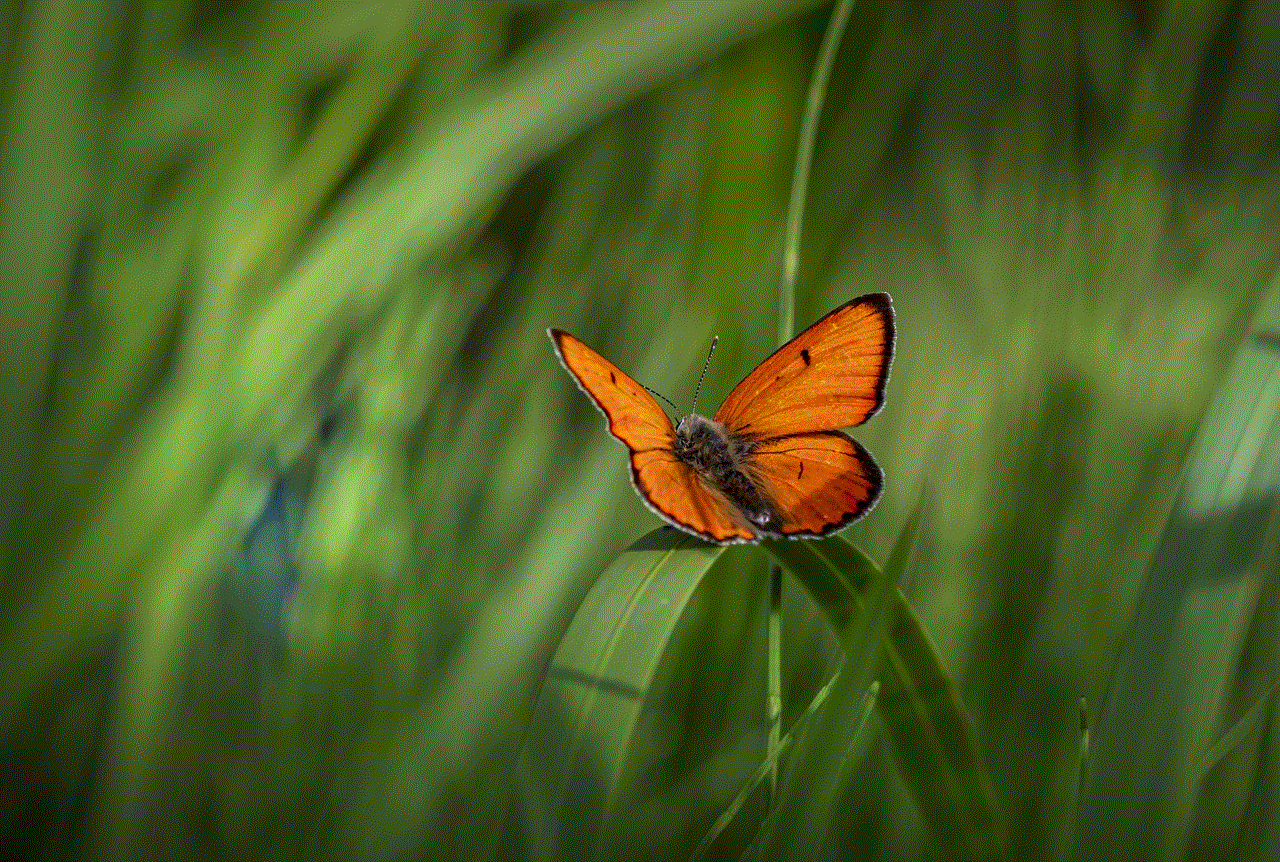
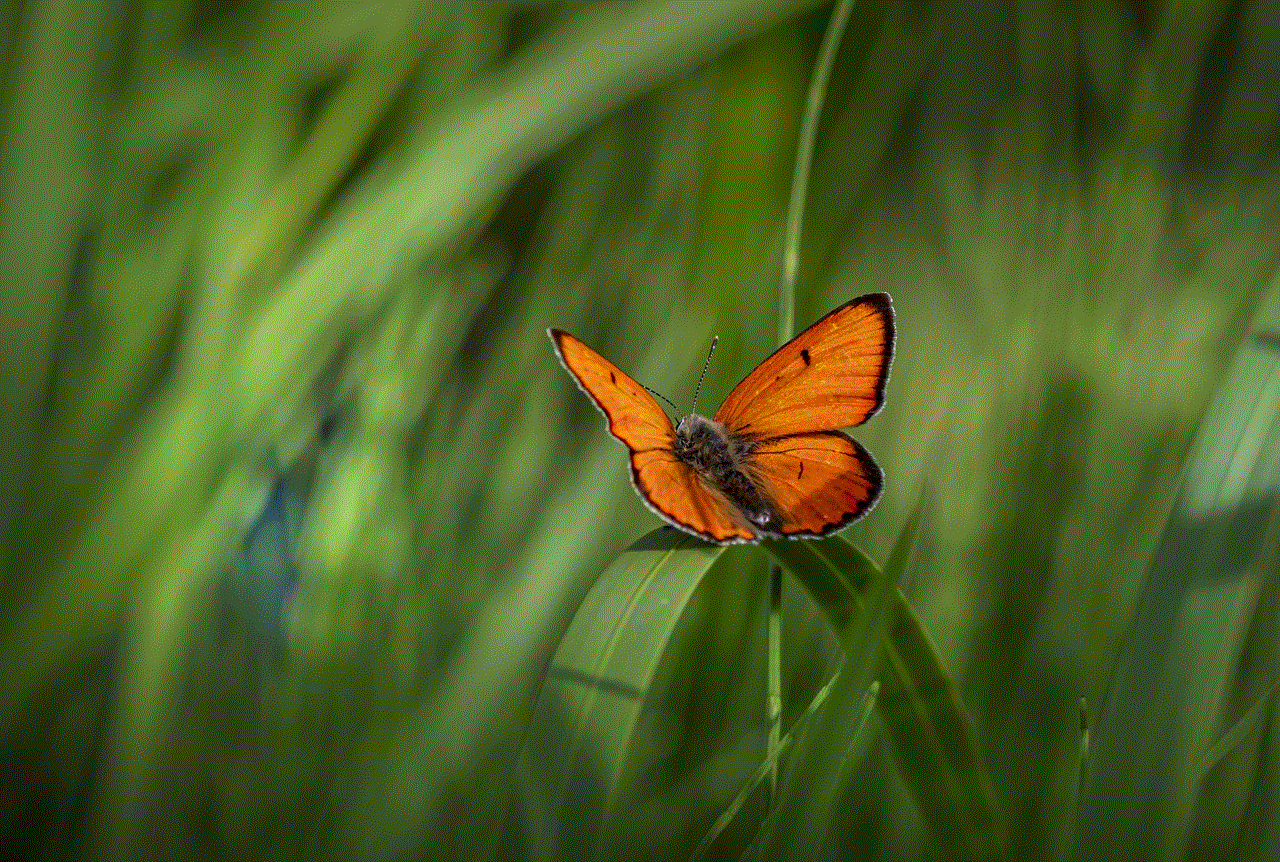
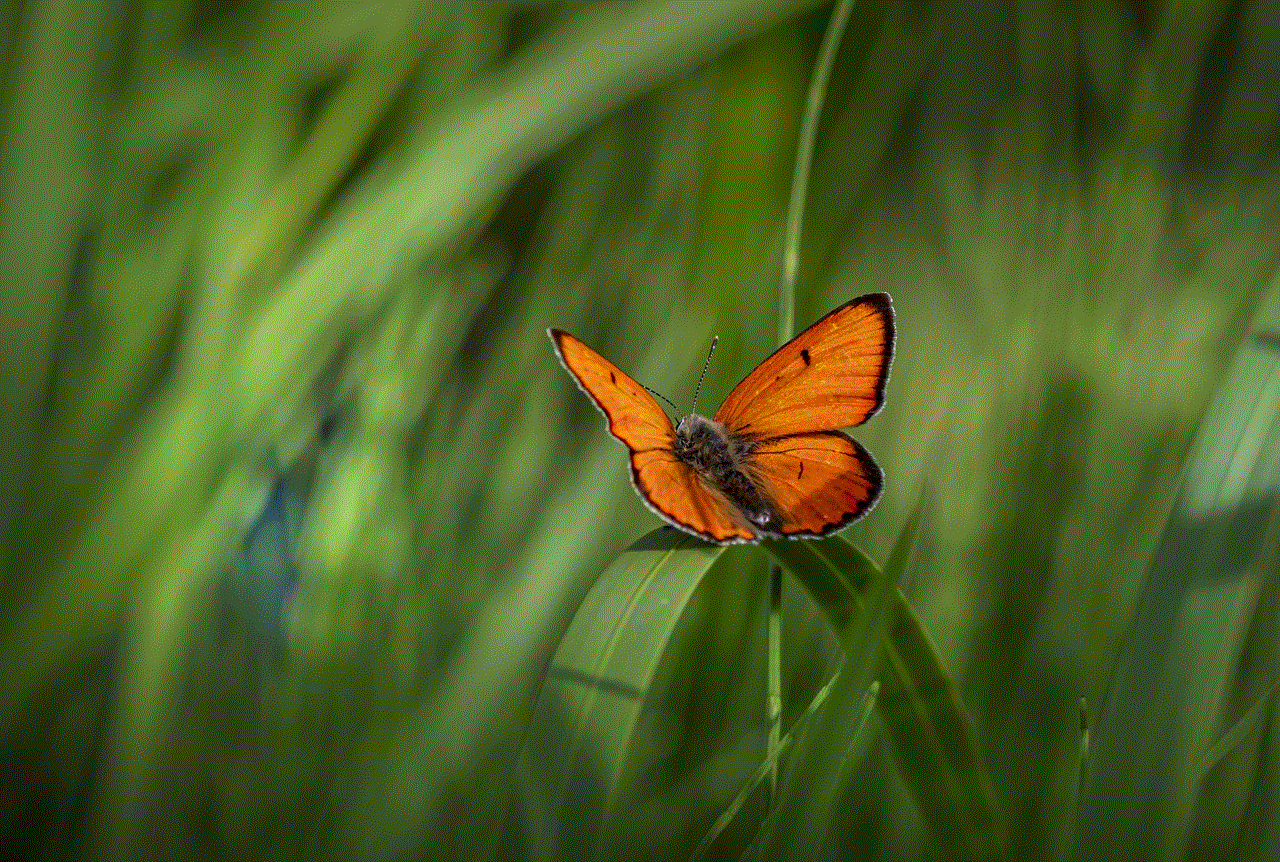
In conclusion, in-app purchases can be a convenient way for developers to monetize their apps and provide additional features for users. However, for various reasons, many people may prefer to disable in-app purchases on their devices. With the various methods available for different platforms, users can easily take control of their in-app purchases and prevent any unwanted or unauthorized spending. It is always recommended to communicate with other users and consider the implications before making any changes to in-app purchases.