autosincronizacion android
Autosincronizacion Android: Una Función Esencial Para La Organización de Tus Dispositivos
En la actualidad, los dispositivos móviles se han convertido en una herramienta esencial en nuestro día a día. Ya sea para comunicarnos con nuestros seres queridos, trabajar, entretenernos o estar informados, los smartphones y tablets son una parte integral de nuestras vidas. Sin embargo, con el aumento en el número de dispositivos que utilizamos, también ha surgido la necesidad de mantenerlos organizados y sincronizados para una mejor experiencia de uso. Es aquí donde entra en juego la función de autosincronización en Android.
La autosincronización en Android es una función que permite a los usuarios mantener todos sus dispositivos conectados y actualizados con la información más reciente, sin la necesidad de realizarlo manualmente. Esto incluye contactos, calendarios, aplicaciones, fotos, archivos y mucho más. En pocas palabras, la autosincronización en Android es una forma de mantener todos tus dispositivos al día y en armonía.
Pero, ¿cómo funciona exactamente la autosincronización en Android? En términos simples, la función de autosincronización utiliza la tecnología de la nube para almacenar y compartir información entre tus dispositivos. Cuando activas la autosincronización en tu dispositivo Android, todos tus datos se almacenan en la nube y se actualizan automáticamente en todos tus dispositivos conectados. Esto significa que cualquier cambio que realices en un dispositivo se reflejará en todos los demás, lo que te permite acceder a la misma información en todos tus dispositivos sin tener que transferirla manualmente.
Una de las ventajas más importantes de la autosincronización en Android es que te permite mantener tus dispositivos organizados y actualizados en todo momento. Por ejemplo, si agregas un contacto en tu teléfono inteligente, automáticamente se agregará a tu tablet y a cualquier otro dispositivo conectado. Esto es especialmente útil si cambias de dispositivo con frecuencia o si tienes varios dispositivos en diferentes ubicaciones.
Otra ventaja de la autosincronización en Android es que te permite realizar copias de seguridad de tus datos en la nube. Esto significa que si pierdes o dañas tu dispositivo, no perderás tus datos importantes. Al tener una copia de seguridad en la nube, puedes acceder a ella desde cualquier otro dispositivo conectado y restaurarla fácilmente.
Además de mantener tus dispositivos organizados y actualizados, la autosincronización en Android también te ayuda a ahorrar tiempo y esfuerzo. Antes de la existencia de esta función, los usuarios tenían que transferir manualmente la información de un dispositivo a otro para mantenerlos sincronizados. Esto era un proceso tedioso y propenso a errores. Con la autosincronización, todo el proceso es automático y te ahorra tiempo y frustración.
Otra característica importante de la autosincronización en Android es que te permite acceder a tu información desde cualquier lugar y en cualquier momento. Con la nube, tus datos están disponibles en línea, lo que significa que puedes acceder a ellos desde cualquier dispositivo con una conexión a Internet. Esto es especialmente útil si viajas o trabajas en diferentes dispositivos.
Ahora que conoces las ventajas de la autosincronización en Android, es importante entender cómo configurarla correctamente. Lo primero que debes hacer es asegurarte de tener una cuenta de Google. Si ya tienes una cuenta, simplemente inicia sesión en tu dispositivo Android. Si no tienes una cuenta, puedes crear una de forma gratuita en la configuración de tu dispositivo.
Una vez que tengas una cuenta de Google, debes asegurarte de que la opción de autosincronización esté activada en tu dispositivo. Para hacerlo, ve a la configuración de tu dispositivo, selecciona la opción “Cuentas” y luego “Google”. Asegúrate de que la opción de autosincronización esté activada y selecciona los elementos que deseas sincronizar, como contactos, calendarios, correos electrónicos, aplicaciones, etc.
Es importante tener en cuenta que la autosincronización en Android puede consumir datos móviles, especialmente si tienes una gran cantidad de información para sincronizar. Por lo tanto, es recomendable que configures la sincronización para que se realice solo cuando estés conectado a una red Wi-Fi. También puedes seleccionar qué elementos deseas sincronizar en tu dispositivo móvil y desactivar aquellos que no son necesarios.
Además de la sincronización automática, también puedes realizar una sincronización manual en cualquier momento. Para hacerlo, simplemente ve a la configuración de tu dispositivo, seleccione la opción “Cuentas” y luego “Google”. Selecciona la cuenta que deseas sincronizar y luego presiona el botón “Sincronizar ahora”. Esto te permite actualizar manualmente tus datos y asegurarte de que todo esté al día.
En conclusión, la autosincronización en Android es una función esencial para mantener todos tus dispositivos organizados y actualizados. Te ayuda a ahorrar tiempo y esfuerzo, a tener copias de seguridad de tus datos en la nube y a acceder a tu información desde cualquier lugar y en cualquier momento. Configurar la autosincronización en tu dispositivo es un proceso sencillo y te brinda una experiencia de uso más fluida y eficiente. Así que no pierdas más tiempo y activa la autosincronización en tu dispositivo Android hoy mismo.
how to make a youtube channel for kids 200 18
YouTube has become a popular platform for people of all ages to share their thoughts, creativity, and knowledge with the world. Among the millions of channels on YouTube , there is a growing trend of channels specifically catering to kids. With the rise of technology, children are now more exposed to the online world, and as parents, it is essential to monitor and guide them in their online activities. Creating a YouTube channel for kids can be a fun and educational experience, but it also comes with its own set of responsibilities. In this article, we will guide you on how to make a YouTube channel for kids.
1. Understand the Guidelines and Policies of YouTube
Before you start creating a YouTube channel for kids, it is essential to familiarize yourself with the guidelines and policies of the platform. YouTube has specific rules and regulations for channels that target children under the age of 13. These rules are in place to ensure the safety and protection of young viewers. Make sure to read and understand these guidelines before proceeding with creating a channel.
2. Decide on the Content and Theme
The first step in creating a YouTube channel for kids is to decide on the type of content and theme you want to create. The options are endless, and it can range from educational videos, toy reviews, storytelling, music, and more. It is crucial to choose a theme that is appropriate for children and aligns with your interests and skills.
3. Create a Google Account
To create a YouTube channel, you will need a Google account. If you already have a Google account, you can use that to sign in to YouTube. If not, you can create a new Google account by going to the Google homepage and clicking on the “Sign In” button. Follow the instructions to create a new account.
4. Set Up Your YouTube Channel
Once you have a Google account, you can proceed to create your YouTube channel. On the YouTube homepage, click on the three lines on the top left corner and select “My channel” from the drop-down menu. Click on the “Create channel” button, and you will be prompted to enter a channel name and select a profile picture. Make sure to choose a name and picture that is attractive and easy for kids to remember.
5. Customize Your Channel
Once your channel is created, you can customize it by adding a description, channel art, and links to your social media accounts. This will give your channel a more professional look and make it more appealing to viewers.
6. Plan and Record Your Content
Before you start uploading videos, it is important to plan and record your content. This will help you stay organized and ensure that your videos are of good quality. Consider creating a content calendar to schedule your videos and plan ahead for any special events or holidays.
7. Use Appropriate Equipment
To create high-quality videos, you will need to invest in some basic equipment. This includes a good camera or smartphone with a good camera, a microphone, and basic video editing software. You don’t need to spend a lot of money on expensive equipment, but make sure to choose ones that will give you good quality videos.
8. Keep It Simple and Fun
When creating content for kids, it is important to keep it simple and fun. Use bright colors, catchy music, and engaging visuals to capture their attention. Keep the videos short and sweet, as kids have short attention spans. Also, make sure to use age-appropriate language and avoid any controversial or sensitive topics.
9. Involve Your Child in the Process
If you are creating a YouTube channel for your child, it is important to involve them in the process. Ask for their ideas, let them participate in the recording and editing process, and listen to their feedback. This will not only make them feel more involved, but it will also help you create content that resonates with your target audience.
10. Promote Your Channel
Once you have a few videos on your channel, it’s time to promote it. Share the videos on your social media accounts, ask your friends and family to subscribe, and engage with your audience by responding to comments. You can also collaborate with other kid-friendly channels to reach a wider audience.
In conclusion, creating a YouTube channel for kids can be a fun and rewarding experience. However, it is important to keep in mind the safety and well-being of young viewers. Follow the guidelines and policies of YouTube, create appropriate and engaging content, and involve your child in the process. With the right approach, your channel can become a source of entertainment and education for kids all around the world.
how to turn on smartwatch without power button 70 5
A smartwatch is a wearable device that offers a wide range of features and functions, including notifications, fitness tracking, and even the ability to make phone calls. While these devices are incredibly convenient and popular, they do have one potential flaw – the power button. Like any electronic device, the power button on a smartwatch can malfunction or wear out over time, leaving you unable to turn on your device. But fear not, as there are a few simple methods that can help you turn on your smartwatch without the use of the power button. In this article, we will explore these methods in detail and provide you with step-by-step instructions on how to turn on your smartwatch without a power button.
Method 1: Using the Charging Cable
The first method we will discuss involves using the charging cable that came with your smartwatch. Most smartwatches have a special charging dock or cable that connects to the device’s charging port. This charging cable not only charges the smartwatch but also serves as a power button replacement. Here’s how you can use the charging cable to turn on your smartwatch:
Step 1: Connect the charging cable to a power source.
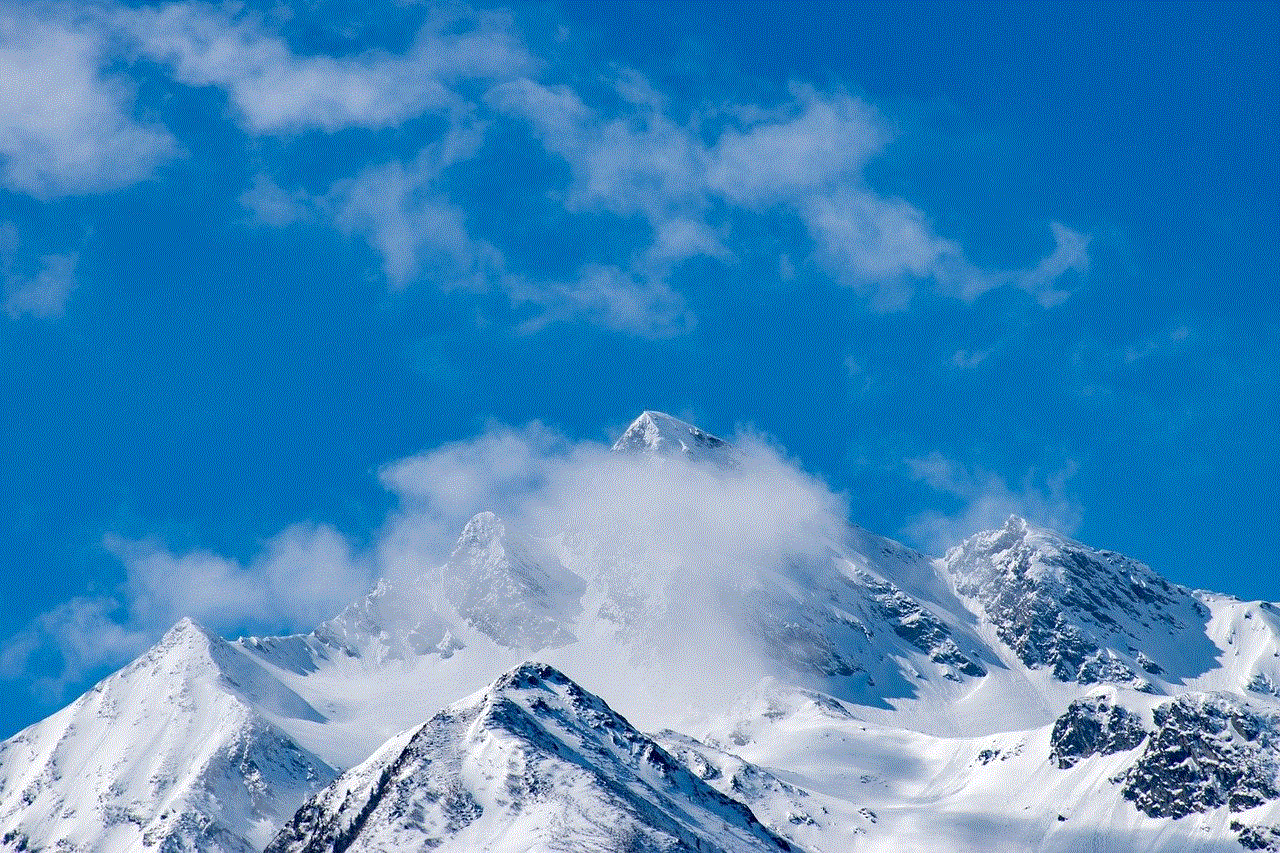
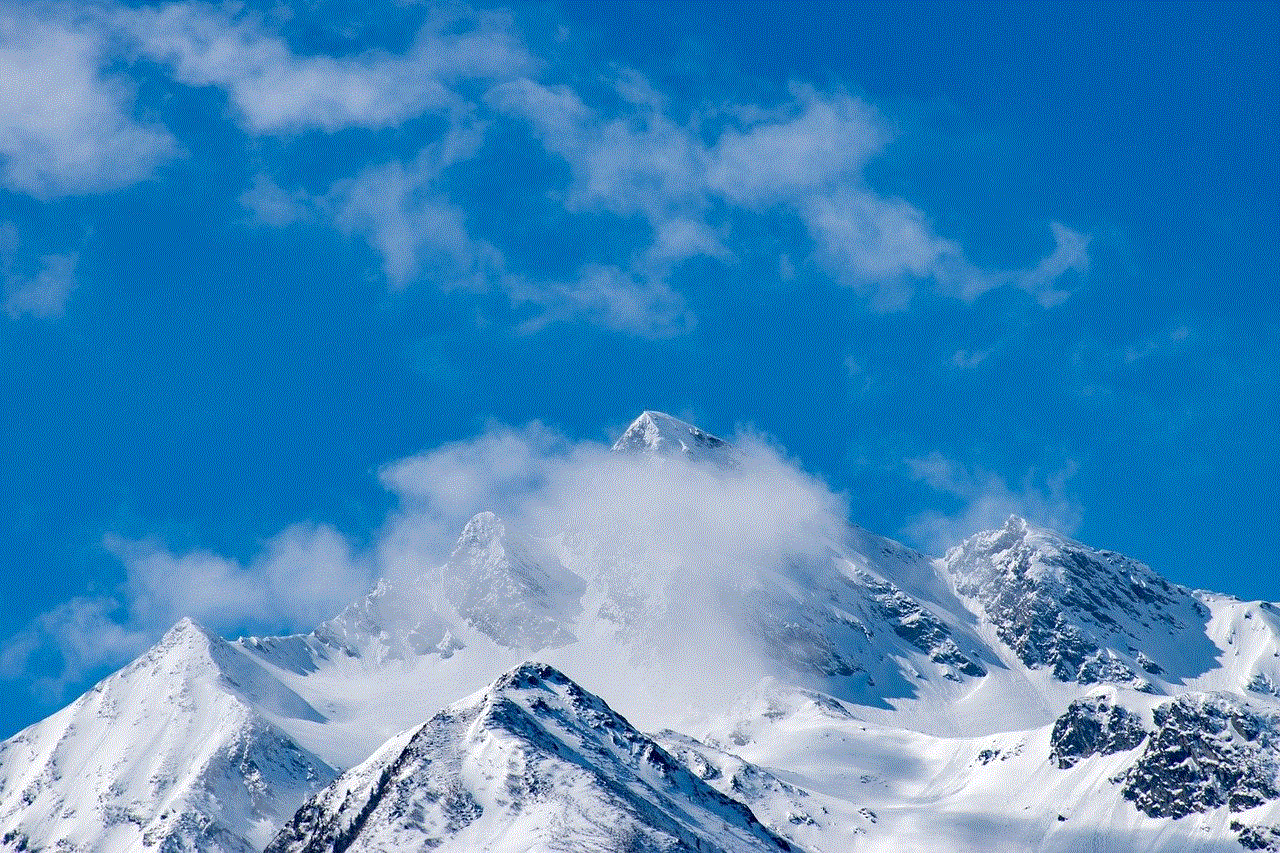
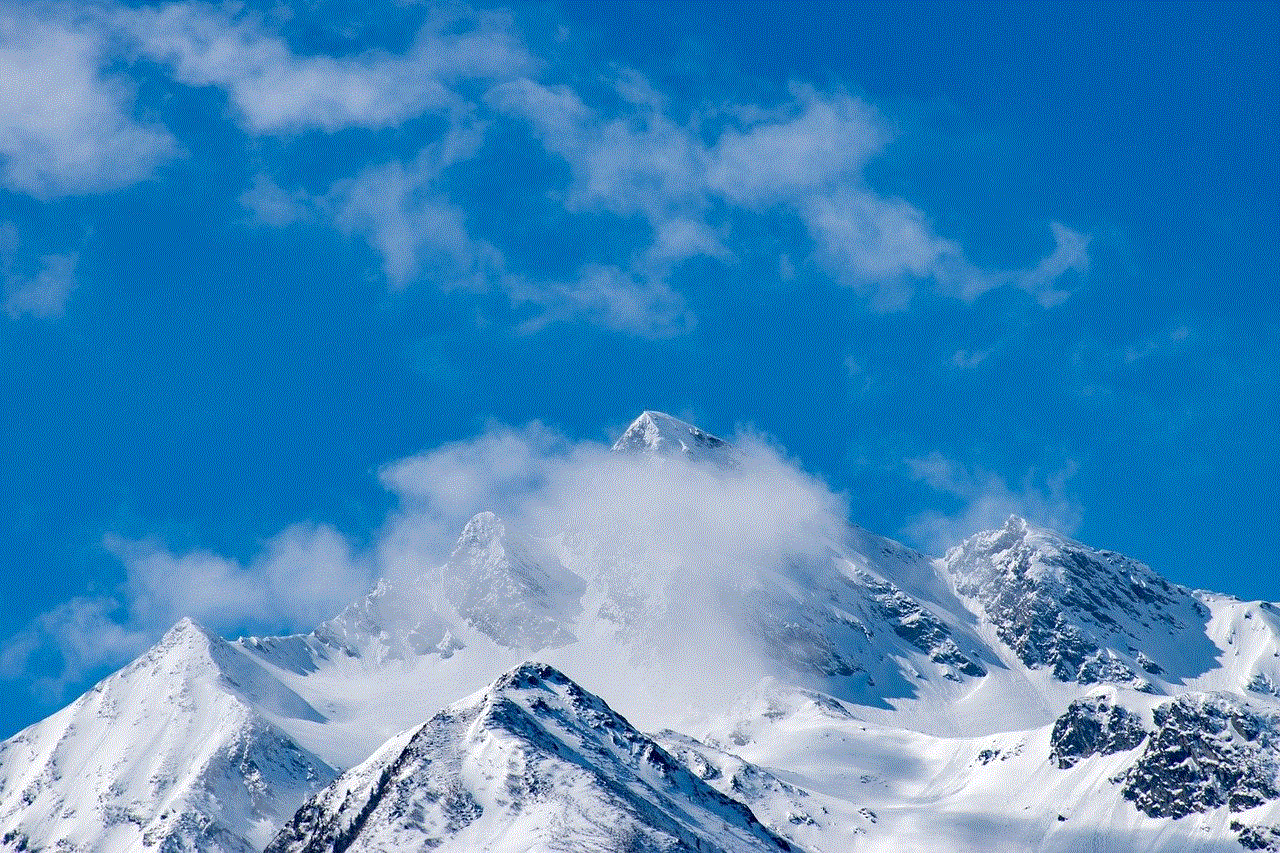
The first step is to connect the charging cable to a power source. You can plug it into a USB port on your computer or use a wall adapter to plug it into a power outlet. Once the cable is connected, you should see a light indicator on the cable or dock, indicating that it is receiving power.
Step 2: Connect the charging cable to your smartwatch.
Next, you need to connect the other end of the charging cable to your smartwatch. Most smartwatches have a magnetic connection between the charging cable and the device, making it easy to attach. Once the cable is connected, you should see a charging icon on your smartwatch’s screen, indicating that it is receiving power.
Step 3: Wait for your smartwatch to turn on.
Once the charging cable is connected to your smartwatch, you need to wait for a few minutes for the device to power on. This may vary depending on the battery level of your smartwatch, but it typically takes a few minutes for the device to turn on.
Step 4: Disconnect the charging cable.
Once your smartwatch has turned on, you can disconnect the charging cable from the device and the power source. Your smartwatch should now be ready to use.
Method 2: Using the Power Reserve Mode
If your smartwatch has a power reserve mode, you can use this feature to turn on your device without the power button. Power reserve mode is a low-power state that allows your smartwatch to display the time and basic notifications, even when the battery is low. Here’s how you can use this mode to turn on your smartwatch:
Step 1: Enable power reserve mode.
The first step is to enable the power reserve mode on your smartwatch. The method for doing this may vary depending on your device, but it usually involves going into the settings menu and selecting the power reserve mode option.
Step 2: Wait for your smartwatch to enter power reserve mode.
Once you have enabled power reserve mode, your smartwatch will automatically enter this state when the battery is low. This may take a few minutes, but you should see a low battery icon on your device’s screen, indicating that it has entered power reserve mode.
Step 3: Use the power reserve mode to turn on your smartwatch.
With the smartwatch in power reserve mode, you can press any button on the device to turn on the screen. This will allow you to view the time and basic notifications. While in this mode, you can also access the settings menu and change the power reserve mode settings.
Step 4: Exit power reserve mode.
Once your smartwatch has enough battery, you can exit the power reserve mode and turn on the device fully. To do this, go into the settings menu and disable the power reserve mode option. Your smartwatch will then restart and function normally.
Method 3: Using the Gesture Feature



Some smartwatches have a gesture feature that allows you to turn on the screen simply by raising your wrist. This feature is particularly useful if your smartwatch does not have a physical button or if the button is not working. Here’s how you can use the gesture feature to turn on your smartwatch:
Step 1: Check if your smartwatch has a gesture feature.
The first step is to check if your smartwatch has a gesture feature. This feature is usually mentioned in the device’s manual or in the settings menu. If your smartwatch has this feature, you can proceed to the next step.
Step 2: Enable the gesture feature.
If you have confirmed that your smartwatch has a gesture feature, you need to enable it. This can usually be done in the settings menu of your device. Once enabled, your smartwatch will be able to turn on the screen by simply raising your wrist.
Step 3: Raise your wrist to turn on your smartwatch.
To turn on your smartwatch using the gesture feature, you need to raise your wrist as if you were checking the time. This will automatically turn on the screen and allow you to use your device.
Step 4: turn off the gesture feature.
Once your smartwatch is on, you can turn off the gesture feature if you wish. This can be done in the settings menu of your device. However, it is recommended to keep this feature enabled for convenience.
Method 4: Using a Third-Party App
If none of the above methods work for your smartwatch, you can try using a third-party app to turn on your device. There are several apps available on the app store that allow you to turn on your smartwatch without the power button. Here’s how you can use a third-party app to turn on your smartwatch:
Step 1: Download a third-party app.
The first step is to download a third-party app that is compatible with your smartwatch. You can search for these apps on the app store of your device. Some popular options include “Wrist Detector” and “Wear Unlock.”
Step 2: Install the app on your smartwatch.
Once you have downloaded the app, you need to install it on your smartwatch. This can usually be done through the app store on your device.
Step 3: Use the app to turn on your smartwatch.
With the app installed on your smartwatch, you can simply tap on the screen or press a specific button to turn on your device. The method for doing this may vary depending on the app you have installed, so be sure to read the instructions carefully.
Step 4: Uninstall the app.
Once your smartwatch is on, you can choose to keep the third-party app or uninstall it. If you decide to uninstall the app, be sure to do so through the app store on your device.



In conclusion, while a malfunctioning power button can be frustrating, there are several methods that can help you turn on your smartwatch without using this button. Whether it’s using the charging cable, power reserve mode, gesture feature, or a third-party app, you now have the tools to turn on your device in case of a power button failure. However, if these methods do not work, it may be time to consider getting your smartwatch repaired or replaced. With these tips, you can continue to enjoy all the features and functions of your smartwatch, even without a working power button.