will find my iphone work if phone is dead
# Will Find My iPhone Work If Phone Is Dead?
In today’s fast-paced digital world, losing a smartphone can evoke a range of emotions, from panic to frustration. For many iPhone users, the anxiety surrounding a lost device is slightly alleviated by Apple’s “Find My iPhone” feature. This powerful tool allows users to track the location of their device, remotely lock it, or even erase its data if it falls into the wrong hands. However, a common question arises: what happens if your iPhone is dead? Will the “Find My iPhone” feature still work? In this article, we will delve into how “Find My iPhone” functions, the implications of a dead device, and explore the various features and options available when you lose your iPhone.
## Understanding Find My iPhone
Find My iPhone is a component of Apple’s broader “Find My” service, which integrates both “Find My iPhone” for tracking lost devices and “Find My Friends” for sharing locations with friends and family. The service utilizes GPS, Wi-Fi, and cellular data to provide real-time location tracking of your devices. When you enable “Find My iPhone” on your device, it connects to Apple’s servers, allowing you to locate your iPhone through any web browser or another Apple device.
This feature is designed to assist users in recovering their devices if they lose them. It can show the last known location of the device, play a sound to help you find it nearby, and allow you to put the device in Lost Mode. Additionally, it offers the option to erase all data remotely to protect sensitive information if you believe your device is stolen.
## What Happens When Your iPhone is Dead?
When your iPhone is powered off or runs out of battery, it can no longer communicate with Apple’s servers. Consequently, the real-time tracking capabilities of “Find My iPhone” are affected. However, there are some important nuances to consider regarding the tracking of a dead iPhone:
1. **Last Known Location**: One of the most significant features of “Find My iPhone” is that it shows the last known location of your device before it turned off. If your iPhone was powered on and connected to the internet before losing battery, you can still see where it was last located. This information can be crucial in narrowing down your search area.
2. **Notification of Power Off**: If your iPhone is turned off, the “Find My” service will indicate that the device is offline. However, it may still provide you with an option to be notified when the device comes back online. This feature can be useful if someone finds your iPhone and charges it, as you will receive an alert with the new location.
3. **Activation Lock**: Even if your iPhone is dead, if it has “Find My iPhone” enabled, it is protected by Activation Lock. This means that even if someone finds your device and attempts to reset it, they will be unable to use it without your Apple ID and password. This security measure is an essential aspect of the “Find My iPhone” feature.
## Steps to Use Find My iPhone When Your Phone is Dead
If you find yourself in a situation where your iPhone is lost and dead, here are steps to utilize the “Find My iPhone” feature effectively:
1. **Log in to iCloud**: Using another device, log in to your iCloud account at [iCloud.com](https://www.icloud.com). You can also use the “Find My” app on another Apple device.
2. **Select Find My iPhone**: Once logged in, select “Find My iPhone” from the list of available apps.
3. **Locate Your Device**: You will see a map displaying the locations of all your devices linked to your Apple ID. If your iPhone is dead, it will show as “offline,” but you may still see its last known location.
4. **Activate Lost Mode**: Even if your device is dead, you can put it into Lost Mode. This feature locks your device and displays a custom message on the screen with your contact information. This way, if someone finds your iPhone and charges it, they will see your message.
5. **Erase Your Device**: If you believe your iPhone has been stolen or you cannot recover it, you can choose to erase it remotely. This action will delete all your data, ensuring that your sensitive information remains secure. However, it is important to note that erasing your device will also disable “Find My iPhone,” and you will no longer be able to track it.
## Limitations of Find My iPhone When the Device is Dead
While the “Find My iPhone” feature is incredibly useful, there are limitations to its functionality when the device is dead. Understanding these limitations can help manage expectations during a search:
1. **No Real-Time Tracking**: Once the iPhone is dead, you cannot track its real-time location. The last known location is only a snapshot of where the device was before it lost power, meaning it could have been moved since then.
2. **Limited Recovery Options**: If the phone is turned off or has a dead battery, you cannot play a sound or take other immediate actions to locate it. The device must be powered on and connected to the internet for these features to work.
3. **Dependence on Battery Life**: If you are in an area with poor battery life or the phone has been off for an extended period, the last known location may not be accurate. The phone’s GPS may not have updated its location if it had already been off for a while.
4. **Inability to Trace Movement**: If someone finds your phone and moves it after it has gone dead, you will not be able to track that movement. Your ability to recover the device is limited to the last known location, which could lead to difficulties if it is not in the original place.
## Tips for Preventing Loss of Your iPhone
While the “Find My iPhone” feature is an excellent tool for recovering lost devices, prevention is always better than cure. Here are some tips to minimize the chances of losing your iPhone:
1. **Enable Find My iPhone**: This may seem obvious, but ensuring that “Find My iPhone” is enabled is the first step in protecting your device.
2. **Keep Your iPhone Charged**: Regularly charging your device will help prevent it from dying unexpectedly, especially when you are out and about.
3. **Use a Secure Case**: A secure case can help prevent accidental drops or slips that could lead to losing your phone.
4. **Be Mindful of Your Surroundings**: Always be aware of your surroundings, especially in crowded places. Avoid leaving your phone unattended in public areas.
5. **Consider Insurance**: Depending on the value of your device, consider purchasing insurance or a warranty that covers loss or theft.
6. **Use a Phone Tracker**: In addition to “Find My iPhone,” consider using third-party tracking apps that offer additional features, such as geofencing alerts to notify you if you leave your phone behind.
## What to Do if You Cannot Find Your iPhone
If you’ve exhausted all options and still cannot find your iPhone, here are the next steps to consider:
1. **Report the Loss**: If you believe your phone is stolen, report it to the local authorities. Provide the serial number and IMEI, which can be found on the original packaging or in your iCloud account.
2. **Contact Your Carrier**: Inform your mobile carrier about the lost device. They may be able to suspend your service or assist in tracking it.
3. **Change Your Passwords**: If you cannot retrieve your device, change the passwords for your Apple ID and any other accounts you accessed on your iPhone. This step is crucial to protect sensitive information from unauthorized access.
4. **Monitor for Unusual Activity**: Keep an eye on your accounts for any unauthorized transactions or activities. If you notice anything suspicious, report it immediately.
5. **Consider a Replacement**: If your iPhone is deemed lost or stolen and you can’t recover it, you may need to consider purchasing a replacement device.
## Conclusion
In summary, the “Find My iPhone” feature is an invaluable tool for recovering lost or stolen devices, but its effectiveness diminishes when the iPhone is dead. While you can see the last known location and take steps to secure your data, real-time tracking and immediate recovery options are unavailable. As technology continues to evolve, Apple may enhance the capabilities of “Find My iPhone” in the future, potentially allowing users to track dead devices more effectively.
Understanding the limitations of this feature can help users manage expectations and take preventative measures to avoid losing their devices in the first place. By enabling “Find My iPhone,” staying aware of your surroundings, and acting quickly if your device goes missing, you can minimize the impact of losing your iPhone and increase the chances of recovery. Remember, preparation and awareness are key to keeping your digital life secure.
why is share my location greyed out
# Why Is “Share My Location” Greyed Out? Understanding the Issue and Solutions
In an age where connectivity is paramount, location sharing has become an integral feature in many digital services and applications. Whether it’s for coordinating plans with friends, sharing your whereabouts for safety reasons, or simply keeping loved ones updated, the ability to “Share My Location” is a function many rely on. However, users often encounter the frustrating issue of the “Share My Location” option being greyed out. This article delves deep into the reasons behind this problem, potential solutions, and preventive measures to ensure seamless location sharing.
## Understanding location services
Before we dive into the reasons for the greyed-out location sharing feature, it’s essential to understand how location services work on smartphones and other devices. Most modern devices come equipped with GPS technology, which allows them to determine their location through satellite signals. In addition to GPS, location services can also use Wi-Fi signals, cellular data, and Bluetooth connections to enhance accuracy.
Apps that utilize location services typically require permission from the user to access this data. This permission is often managed through the device’s settings, and users can choose to enable or disable location sharing depending on their preferences. However, when this feature becomes inaccessible, it can lead to confusion and frustration.
## Common Reasons for Greyed-Out Location Sharing
### 1. **Location Services Disabled**
One of the most common reasons behind the “Share My Location” option being greyed out is that location services are turned off on the device. Many smartphones have a specific toggle for enabling or disabling location services, and if this is turned off, applications that rely on this feature will not function correctly.
### 2. **App permissions Not Granted**
Mobile applications require specific permissions to access location services. If a user has denied these permissions for a particular app, the “Share My Location” feature may be unavailable. Permissions can typically be adjusted within the app settings or the device’s overall settings.
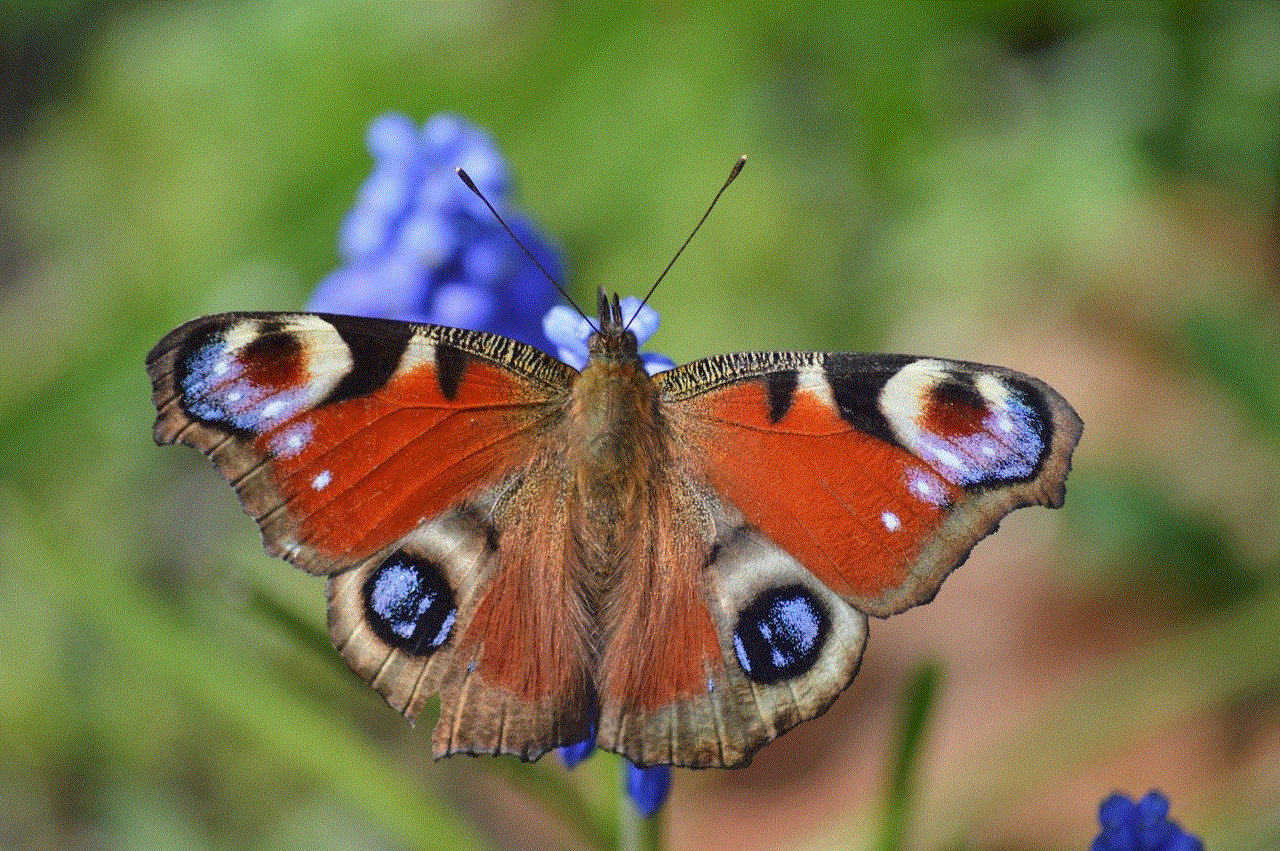
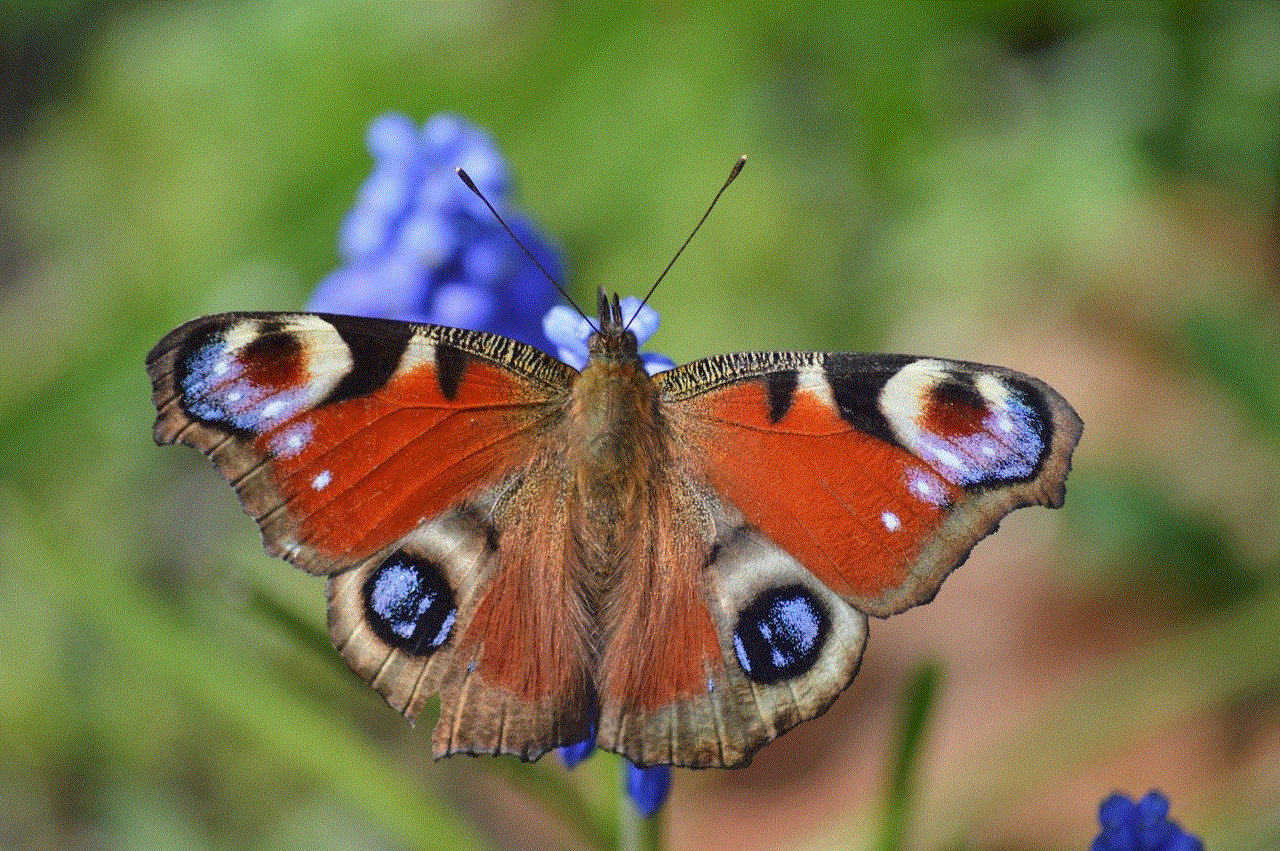
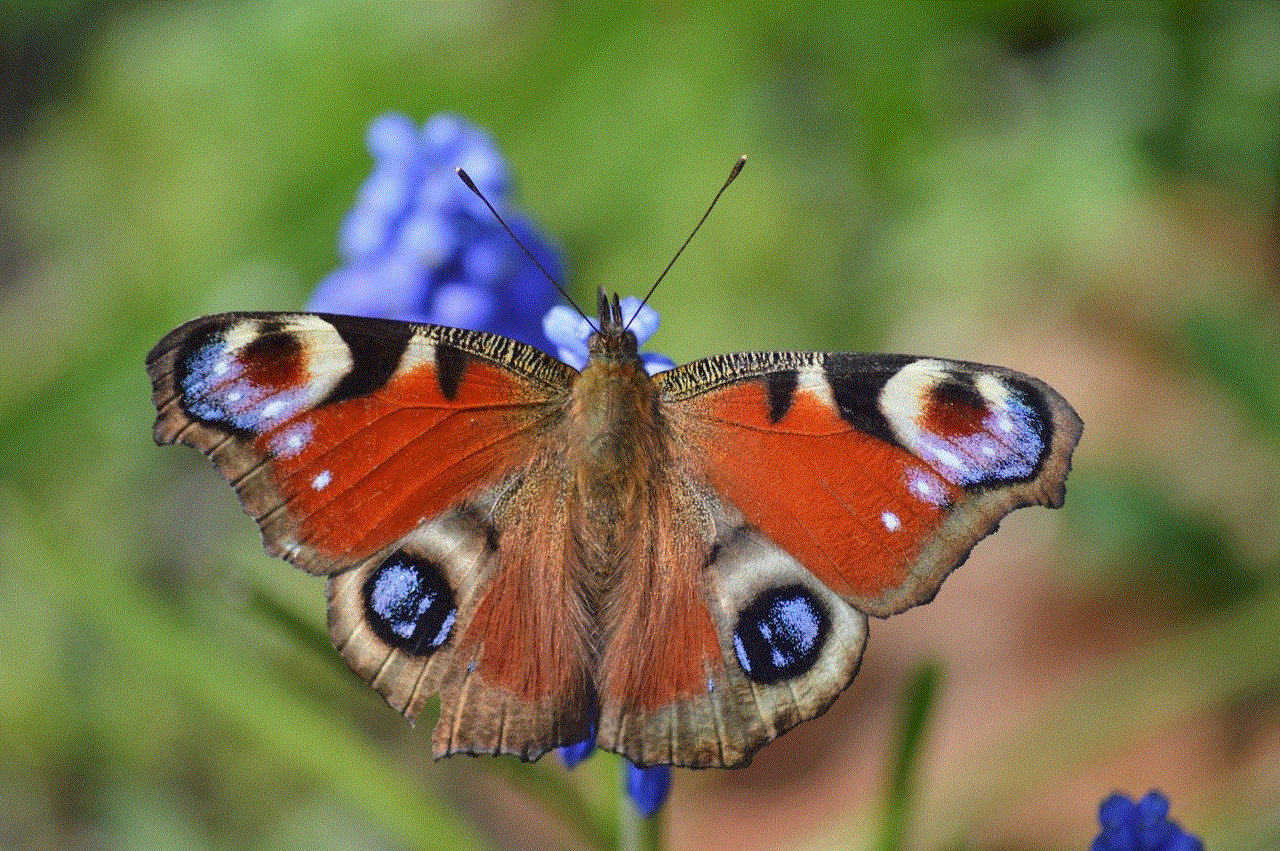
### 3. **Network Connectivity Issues**
Location sharing often relies on a stable internet connection, either through Wi-Fi or cellular data. If the device is experiencing connectivity issues, the location-sharing feature may be affected. This can be particularly problematic in areas with poor network coverage.
### 4. **Device Settings Misconfiguration**
Sometimes, settings misconfigurations can lead to the location sharing feature being greyed out. For instance, if the device is in “Airplane Mode,” all wireless communications, including GPS, are usually disabled, leading to the unavailability of location services.
### 5. **Software Glitches and Bugs**
Software glitches can also cause features to behave unexpectedly. A bug in the operating system or the specific app being used can result in the “Share My Location” option being greyed out. Regular software updates are essential to minimize these occurrences.
### 6. **Device Compatibility Issues**
Not all devices support location sharing in the same way. Older smartphones or those with outdated operating systems may not have the necessary capabilities or features to allow for seamless location sharing. Users should check if their device meets the requirements for the applications they wish to use.
### 7. **Privacy Settings**
Many operating systems have privacy features that can restrict location access. If privacy settings have been adjusted to limit location sharing, the option may be greyed out for specific apps. Users need to review their privacy settings to ensure that location sharing is enabled.
## Troubleshooting Steps
### Step 1: Check Location Services
The first step in resolving the issue is to verify that location services are enabled. On most devices, this can be done through the settings menu:
– **For iOS Devices:**
– Open **Settings** > **Privacy** > **Location Services**.
– Ensure that Location Services is toggled on.
– **For Android Devices:**
– Open **Settings** > **Location**.
– Check that Location is enabled.
### Step 2: Review App Permissions
Once location services are confirmed to be enabled, the next step is to check the app permissions:
– **For iOS Devices:**
– Navigate to **Settings** > **Privacy** > **Location Services**.
– Scroll down to the app in question and ensure it has permission to access your location.
– **For Android Devices:**
– Go to **Settings** > **Apps** > [App Name] > **Permissions**.
– Ensure that location permissions are granted.
### Step 3: Restart the Device
Sometimes, a simple restart can resolve minor software glitches. If the location sharing option is still greyed out after checking settings, try restarting the device.
### Step 4: Check Network Connectivity



Verify that the device has a stable internet connection. Toggle Wi-Fi or mobile data off and on again to ensure connectivity. In some cases, switching between Wi-Fi and mobile data can help in resolving connectivity issues.
### Step 5: Update Software
Keeping the device’s operating system and apps updated is crucial for optimal performance. Check for any available software updates:
– **For iOS Devices:**
– Go to **Settings** > **General** > **Software Update**.
– **For Android Devices:**
– Navigate to **Settings** > **System** > **Software Update**.
### Step 6: Reset Location and Privacy Settings
If the problem persists, consider resetting your location and privacy settings:
– **For iOS Devices:**
– Go to **Settings** > **General** > **Reset** > **Reset Location & Privacy**.
– **For Android Devices:**
– This option may vary by device, but typically can be found under **Settings** > **System** > **Reset options**.
### Step 7: Reinstall the App
If the issue is isolated to a specific application, consider uninstalling and then reinstalling the app. This can help resolve any potential corruption or misconfiguration within the app itself.
### Step 8: Contact Support
If none of the above steps work, it may be time to reach out to customer support for the device or app in question. They may have additional insights or troubleshooting steps based on the specific issue.
## Preventive Measures
### Regularly Review Settings
To prevent future occurrences of the greyed-out “Share My Location” feature, users should regularly review their location and privacy settings. Keeping permissions up to date and ensuring that location services are enabled can help avoid unexpected issues.
### Keep Software Updated
Regular updates not only enhance performance but also address security vulnerabilities and bugs. Enable automatic updates for apps and the operating system to ensure that the device is always running the latest software.
### Be Mindful of Connectivity
Since location sharing relies on an internet connection, users should be aware of their connectivity status. When traveling to areas with poor coverage, consider enabling offline location services in apps that support it.
### Educate Yourself on App Permissions
Understanding the permissions required by various apps can help users make informed decisions about granting access. When installing a new app, take the time to review the permissions it requests and ensure they align with the intended use.
### Backup Important Data
Regularly backing up data can help mitigate the impact of potential software issues. In case a reset is necessary, having a backup ensures that important information is not lost.
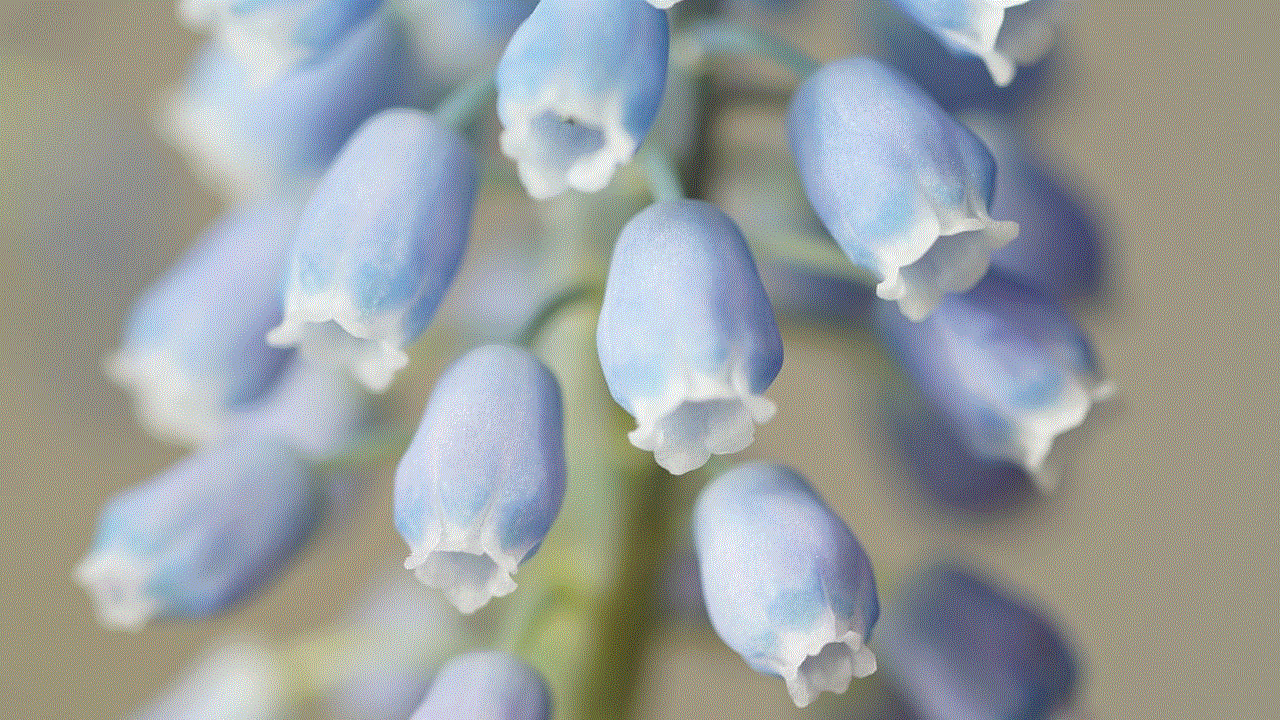
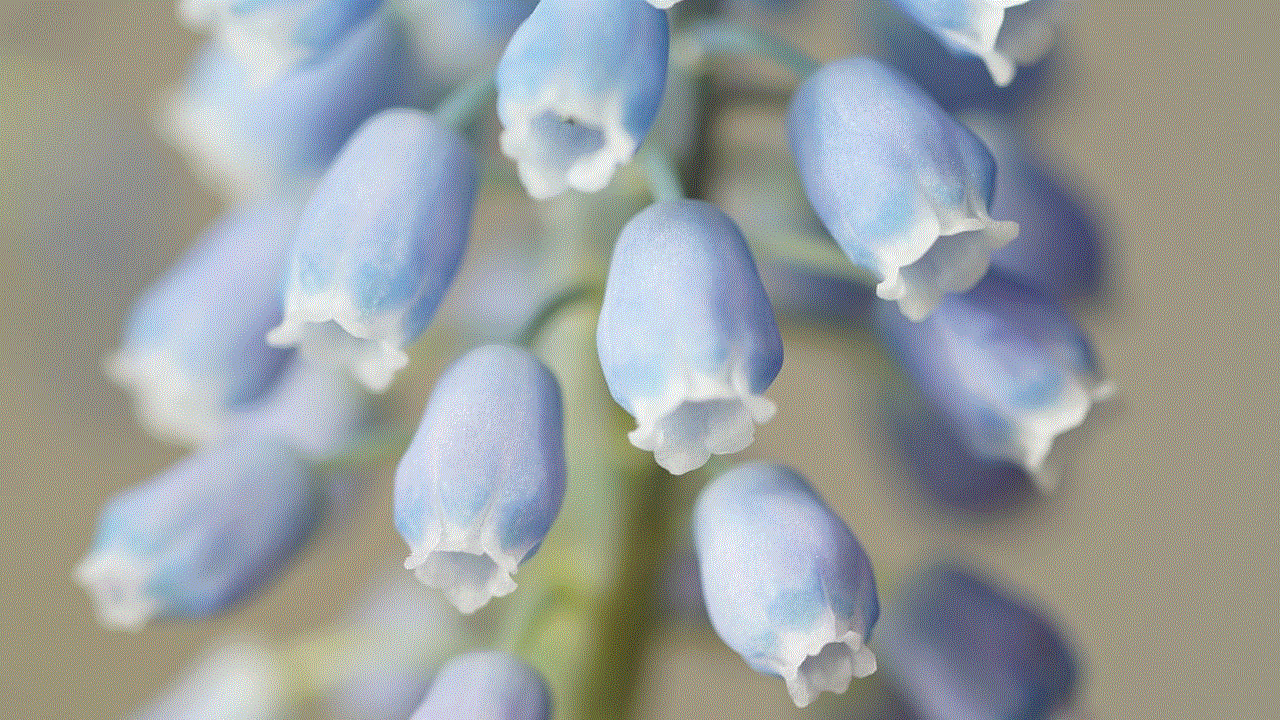
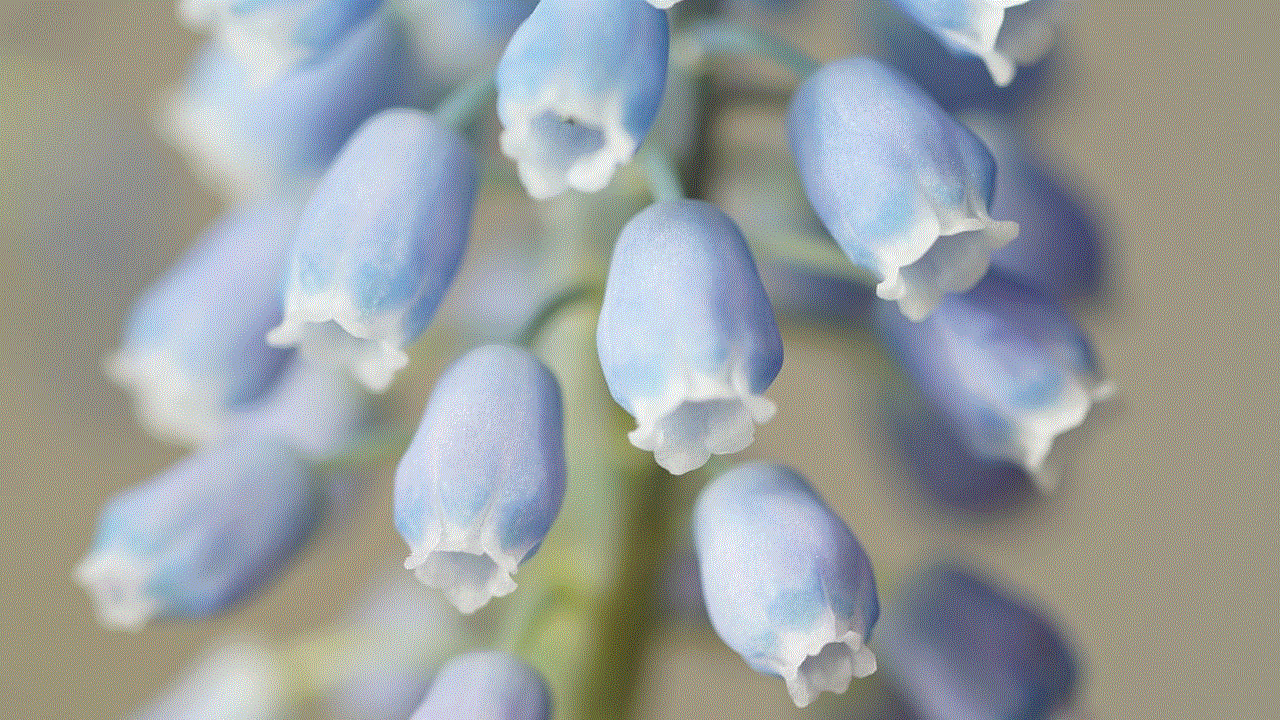
## Conclusion
The frustration of encountering a greyed-out “Share My Location” feature can be alleviated with a better understanding of the underlying issues and proactive measures. By familiarizing oneself with the various factors that affect location sharing, users can troubleshoot and resolve problems more effectively. In an increasingly interconnected world, the ability to share one’s location is not just a convenience; it’s often a necessity for safety and coordination. With the right knowledge and tools, users can ensure that they remain connected and informed, no matter the circumstances.