passcodes for ipads
# Understanding Passcodes for iPads: A Comprehensive Guide
In today’s digital world, security is paramount, especially when it comes to personal devices like iPads. With a wealth of sensitive information stored on these tablets, from personal photos to banking details, ensuring that only you can access your device is crucial. In this article, we will explore the intricacies of passcodes for iPads, including their importance, types, how to set them up, and what to do if you forget yours. Additionally, we will delve into advanced security features, such as biometric options and the impact of passcodes on device performance.
## The Importance of Passcodes
The primary purpose of a passcode is to safeguard your device from unauthorized access. In an age where identity theft and cybercrime are rampant, having a secure way to lock your iPad is essential. A passcode acts as a first line of defense against intruders, allowing you to maintain privacy over your personal information. Moreover, many apps and services require authentication for access, making a passcode an integral part of your digital security.
Not only does a passcode protect your data, but it also ensures that your device remains functional in the event of loss or theft. If someone tries to access your iPad without permission, the passcode will prevent them from using it. This feature is especially important for individuals who travel frequently or those who use their devices in public spaces. Knowing that you have a security measure in place can provide peace of mind.
## Types of Passcodes
When it comes to securing your iPad, there are several types of passcodes you can choose from. Understanding these options can help you decide which one best fits your needs.
### 1. Numeric Passcodes
The most common type of passcode is a numeric passcode, which consists of four to six digits. Numeric passcodes are easy to remember and quick to enter, making them a popular choice among users. However, they can be vulnerable to guessing, especially if they are simple or predictable (e.g., 1234 or 0000).
### 2. Alphanumeric Passcodes
For those seeking a higher level of security, an alphanumeric passcode may be the best option. This type of passcode combines letters, numbers, and symbols, allowing for a much more complex and secure password. While this can be more challenging to remember, it significantly enhances the security of your device.
### 3. Touch ID and Face ID
Apple has introduced biometric security features such as Touch ID and Face ID for its devices, including iPads. Touch ID allows users to unlock their device using their fingerprint, while Face ID uses facial recognition technology. These methods provide a convenient and secure way to access your device without the need to remember a passcode. However, it’s important to note that biometric options should not replace a passcode entirely, as they may not be foolproof.
## Setting Up a Passcode on Your iPad
Setting up a passcode on your iPad is a straightforward process. Here’s a step-by-step guide on how to do it:
1. **Open Settings**: Begin by tapping on the “Settings” app on your iPad’s home screen.
2. **Select Face ID & Passcode or Touch ID & Passcode**: Scroll down and select either “Face ID & Passcode” or “Touch ID & Passcode,” depending on your device model.
3. **Enable Passcode**: Tap on “Turn Passcode On.” You will be prompted to enter a six-digit numeric code. You have the option to select “Passcode Options” to choose a four-digit numeric code or an alphanumeric code.
4. **Confirm Your Passcode**: Re-enter the passcode to confirm it.
5. **Set Up Additional Options**: You can choose additional settings, such as enabling or disabling features like “Require Passcode” immediately or after a certain time, and whether to allow access to features like Siri or the Control Center when locked.
6. **Finish Up**: Once you have set everything up, your iPad is now secured with a passcode.
## What to Do If You Forget Your Passcode
Forgetting your passcode can be a frustrating experience, but there are ways to regain access to your iPad. Here are the steps you can take if you find yourself in this situation:
### 1. Use iTunes or Finder
If you have previously synced your iPad with iTunes or Finder, you can restore it. Here’s how:
– Connect your iPad to your computer using a USB cable.
– Open iTunes (for Windows or macOS Mojave and earlier) or Finder (for macOS Catalina and later).
– Put your iPad into recovery mode. This usually involves pressing and holding specific buttons for your iPad model until you see the recovery mode screen.
– Choose “Restore” when prompted. This will erase your device and its passcode.
### 2. Use iCloud
If you have enabled Find My iPad, you can use iCloud to erase your device remotely:
– Go to iCloud.com and log in with your Apple ID.
– Click on “Find iPhone.”
– Select your iPad from the list of devices.
– Click “Erase iPad.” This will delete all data, including the passcode.
### 3. Contact Apple Support
If you are unable to reset your passcode using the above methods, contacting Apple Support may be necessary. They can guide you through additional steps or provide further assistance.
## Advanced Security Features
Beyond simple passcodes, iPads come equipped with several advanced security features that enhance the protection of your device and data.
### 1. Two-Factor Authentication
Two-factor authentication (2FA) adds an extra layer of security to your Apple ID. With 2FA enabled, you will need to provide a verification code sent to your trusted device or phone number when signing in from a new device. This makes it harder for unauthorized users to access your account, even if they have your password.
### 2. Encryption
Apple devices, including iPads, use encryption to protect your data. When you set a passcode, your device encrypts your data automatically. This means that even if someone gains access to your device, the information stored on it remains secure and unreadable without the passcode.
### 3. Automatic Data Wiping
In the event of multiple failed passcode attempts, iPads can be set to automatically erase all data after a certain number of unsuccessful tries. This feature is particularly useful for preventing unauthorized access, but it’s essential to use it with caution, as you will lose all data if activated.
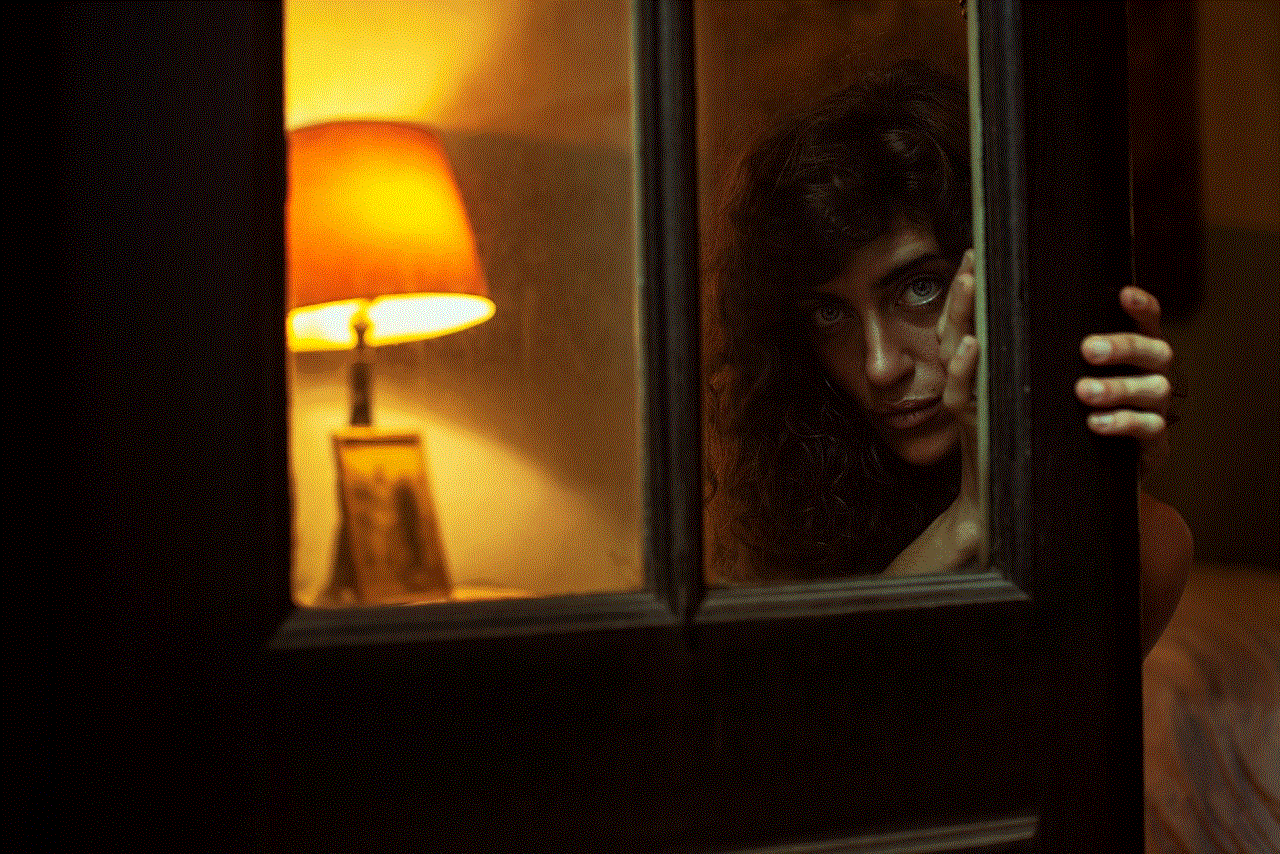
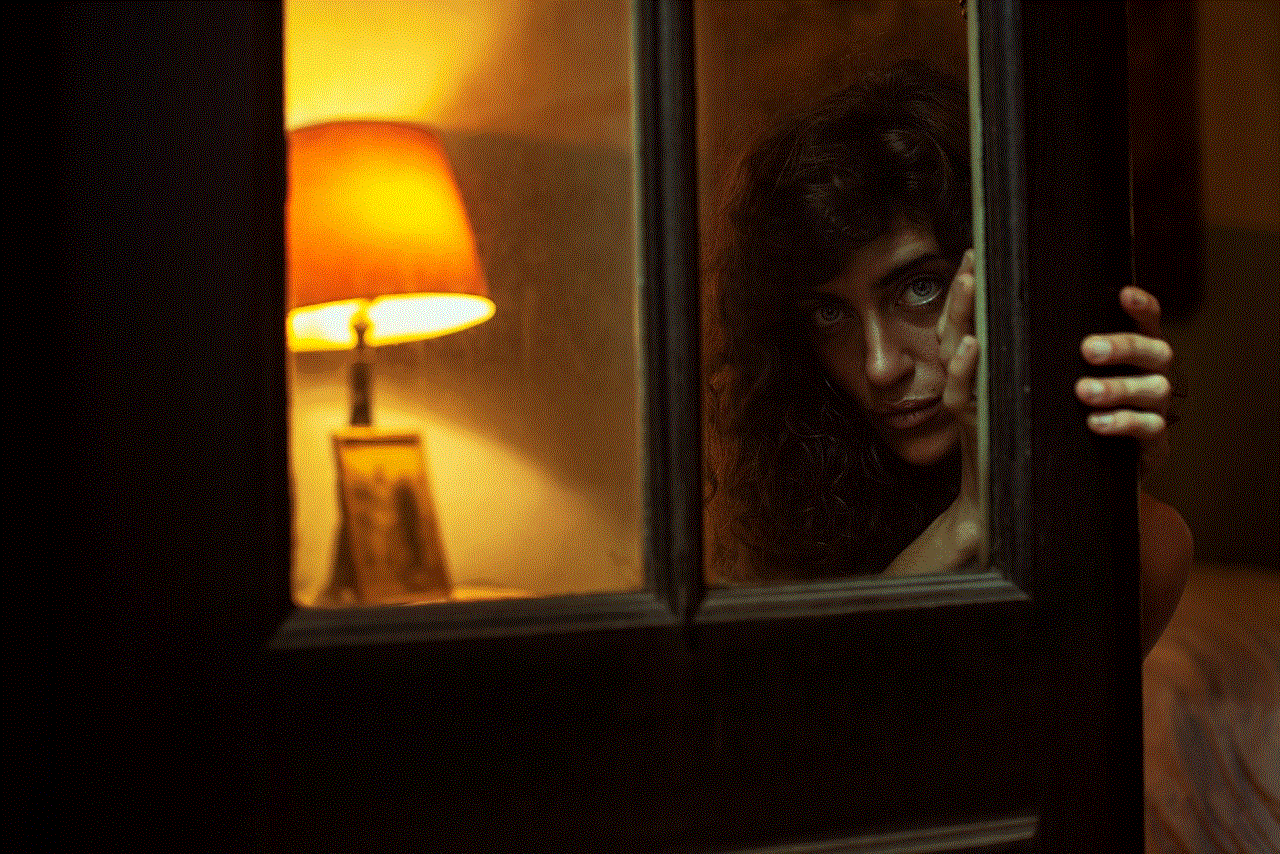
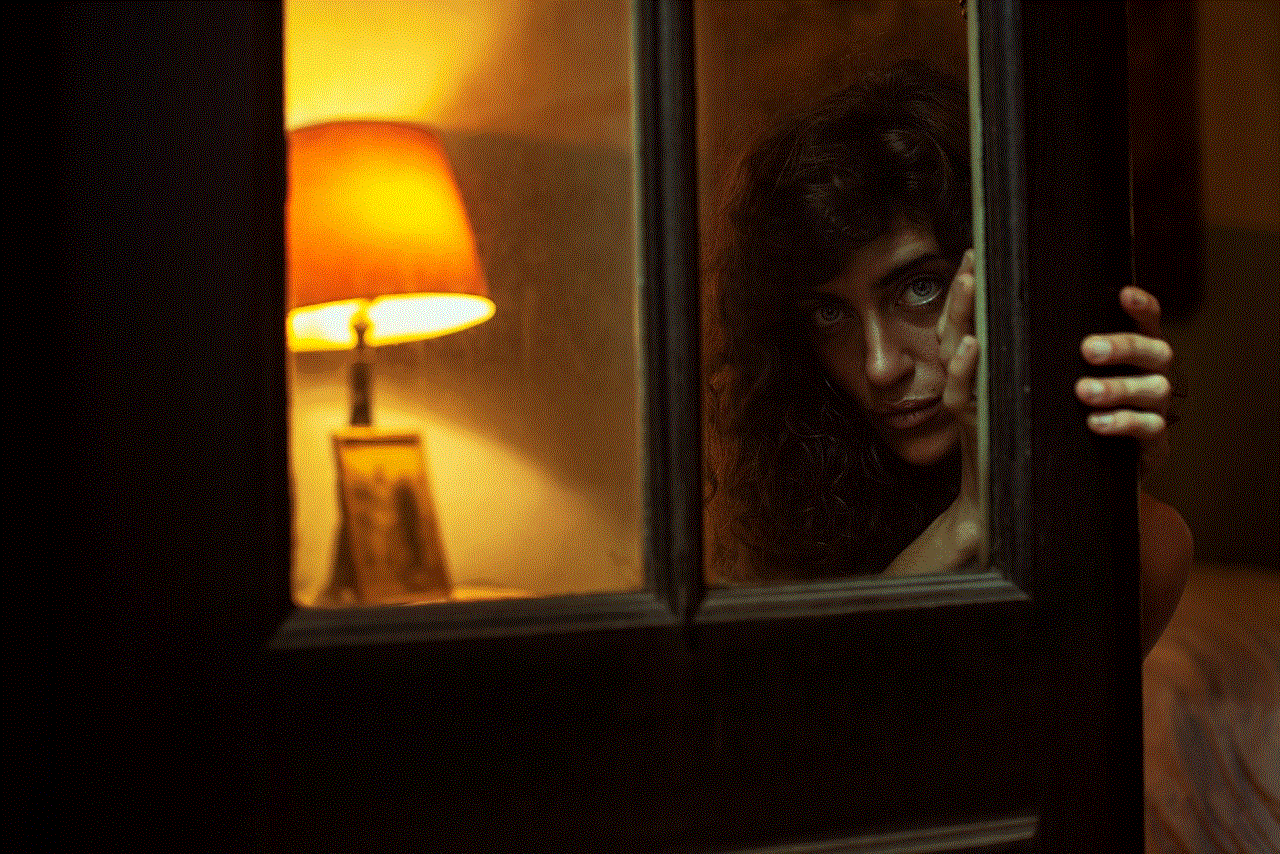
## The Impact of Passcodes on Device Performance
Some users may worry that having a passcode could slow down their device’s performance. However, the impact of using a passcode on an iPad’s performance is negligible. The encryption and security measures in place are designed to operate seamlessly with the device’s hardware and software.
While initial unlock times may be slightly longer due to the need for authentication, this is a small trade-off for the enhanced security that a passcode provides. Moreover, with the introduction of biometric authentication, many users find that unlocking their devices is now quicker and more convenient than ever.
## Best Practices for Creating a Secure Passcode
To maximize the security of your iPad, consider the following best practices when creating a passcode:
1. **Avoid Common Combinations**: Steer clear of easily guessable passcodes, such as birthdays, anniversaries, or sequences like 1234.
2. **Use a Mixture of Characters**: An alphanumeric passcode that includes both letters and numbers is generally more secure than a numeric one.
3. **Change Your Passcode Regularly**: It’s a good idea to update your passcode periodically to enhance security.
4. **Don’t Share Your Passcode**: Keep your passcode confidential and do not share it with others.
5. **Enable Biometric Options**: If available, use Touch ID or Face ID in conjunction with your passcode for added security and convenience.
## Conclusion
Passcodes are an essential element of iPad security, providing a barrier against unauthorized access to your personal information and data. By understanding the different types of passcodes available, how to set them up, and what to do if you forget yours, you can take control of your digital security.
As technology continues to evolve, so too will the methods we use to protect our devices. By staying informed about the latest security features and best practices, you can ensure that your iPad remains a safe and secure environment for your personal information. Remember, a strong passcode is not just a precaution; it’s a necessity in our increasingly connected world.
how to see your liked photos on insta
Instagram is one of the most popular social media platforms, with over 1 billion active users worldwide. With its visually appealing interface and constant updates, it has become the go-to app for sharing photos and videos. One of the main features of Instagram is the ability to like and save photos, allowing users to easily access their favorite content. In this article, we will discuss how to see your liked photos on Instagram and some tips on managing your liked photos.
Why do we like photos on Instagram?
Instagram has become a hub for creativity and inspiration, with millions of users sharing their photos and videos every day. As human beings, we are naturally drawn to visual content, and Instagram provides a platform for us to express ourselves and discover new content. When we come across a photo that we like, we have the option to double-tap on it, which is known as “liking” a photo. This action not only shows appreciation for the photo but also saves it to our liked photos section for future reference.
How to like photos on Instagram?
Liking a photo on Instagram is a simple process. When you come across a photo that you like, all you have to do is double-tap on it, and a heart icon will appear. Alternatively, you can also tap on the heart icon below the photo to like it. Once the photo is liked, the heart icon will turn red, indicating that you have liked the photo. You can like as many photos as you want, and there is no limit to the number of photos you can like on Instagram.
How to see your liked photos on Instagram?
If you have liked a lot of photos on Instagram and want to revisit them, there are a few ways to access your liked photos. The most common way is through the “Liked” tab on your profile. To access this, go to your profile by tapping on the profile icon at the bottom right of your screen. Then, tap on the “Liked” tab, and you will see all the photos that you have liked in reverse chronological order. This is a convenient way to access your liked photos as it is readily available on your profile.
Another way to see your liked photos is through the “Posts You’ve Liked” feature. This feature can be accessed through the Settings menu. To access this, go to your profile, tap on the three horizontal lines at the top right corner, and then tap on “Settings.” From there, select “Account,” and then tap on “Posts You’ve Liked.” This will show you all the photos and videos that you have liked on Instagram, and you can scroll through them at your convenience.
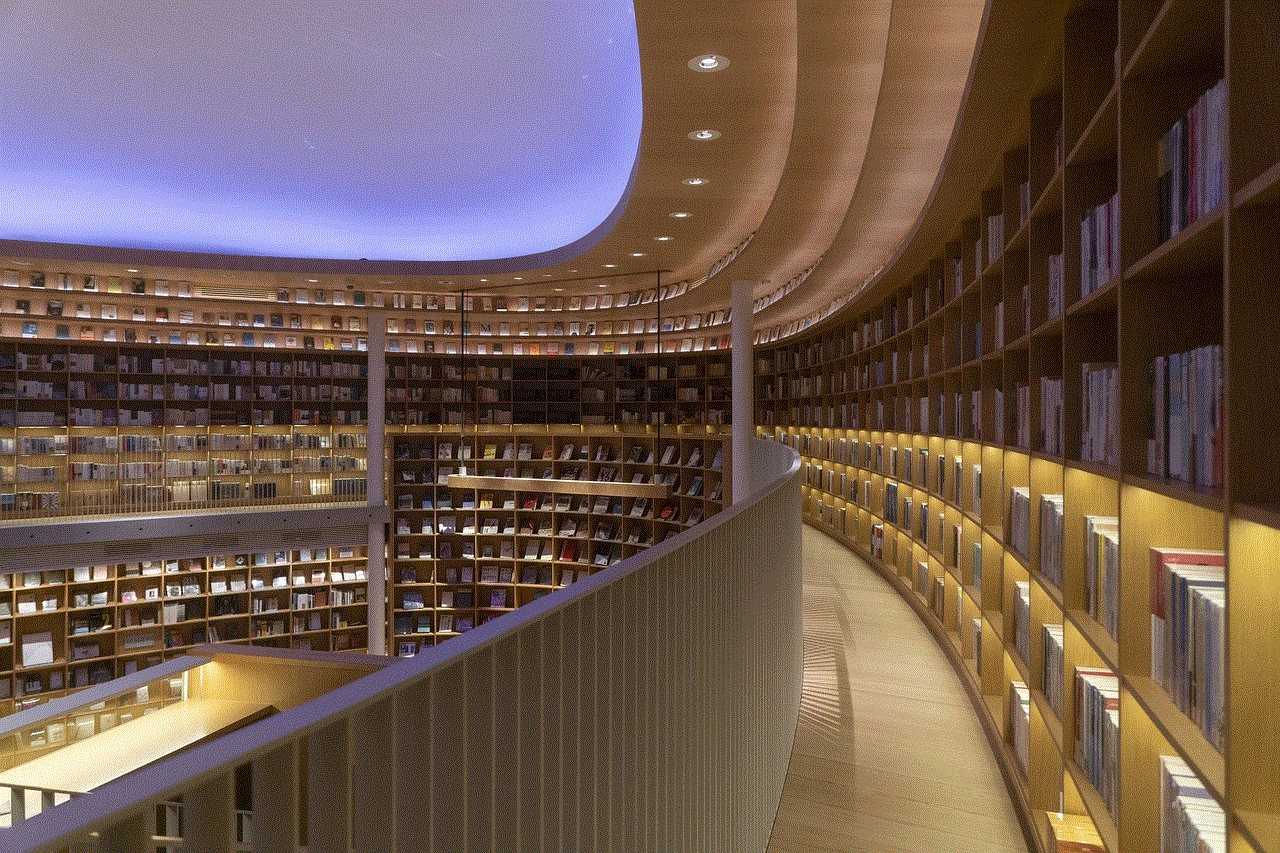
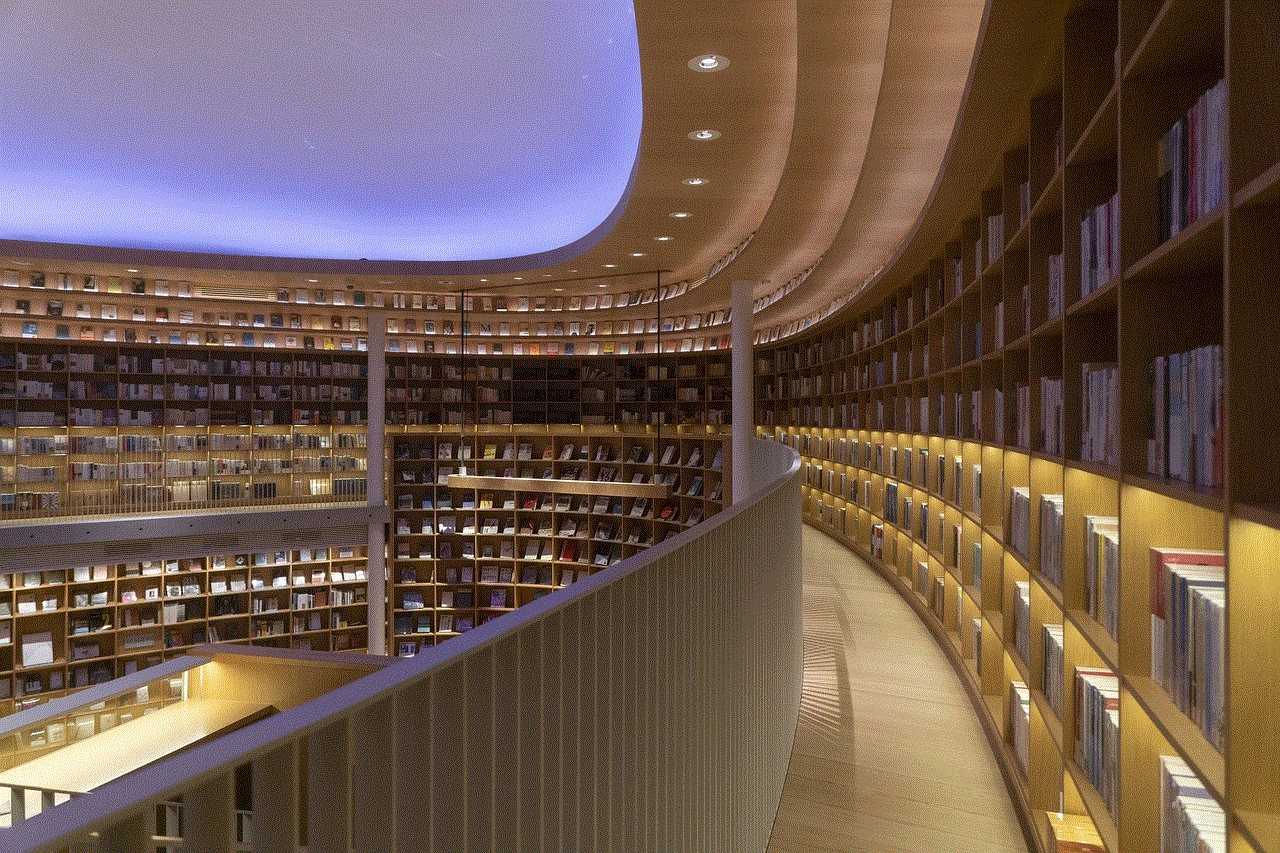
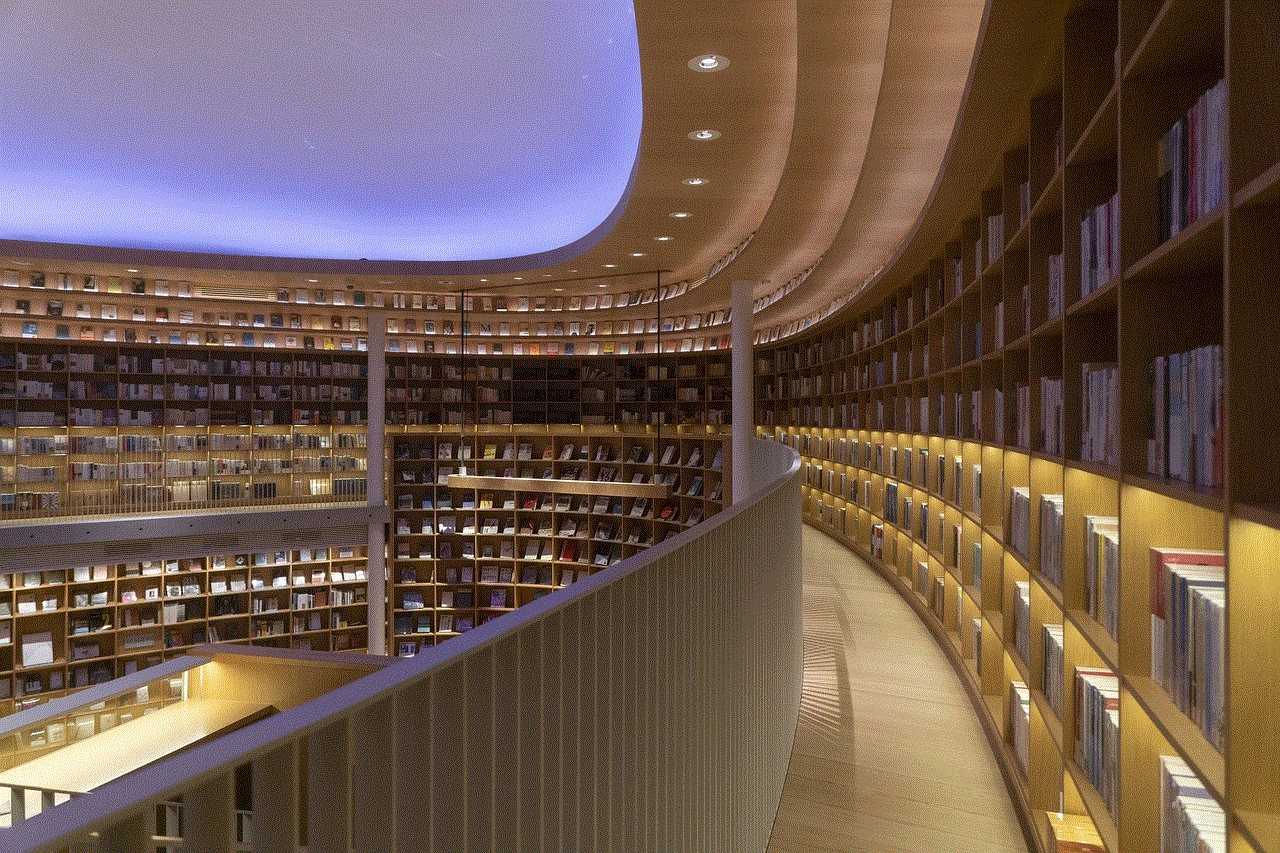
Tips for managing your liked photos on Instagram
As you continue to use Instagram, you may find that you have liked hundreds or even thousands of photos. It can be overwhelming to go through all of them, especially if you are looking for a specific photo. To make the process easier, here are some tips for managing your liked photos on Instagram.
1. Use the search bar
If you are looking for a specific photo that you have liked on Instagram, you can use the search bar to find it. Simply type in the username of the account that posted the photo, and all the photos that you have liked from that account will appear.
2. Save your liked photos into collections
Instagram allows users to save their liked photos into collections, making it easier to organize and access them. To do this, go to your liked photos and tap on the bookmark icon at the bottom right of the photo. From there, you can create a new collection or add the photo to an existing collection. This feature is useful if you want to categorize your liked photos based on themes or interests.
3. Unlike photos that you no longer want to save
If you have liked a photo by mistake or no longer want it in your liked photos section, you can unlike it. To do this, go to the photo and tap on the heart icon again to unlike it. This will remove the photo from your liked photos section.
4. Use third-party apps
There are also third-party apps available that allow you to manage and organize your liked photos on Instagram. These apps provide additional features such as the ability to search for photos by keywords, filter your liked photos based on certain criteria, and even download your liked photos to your device.
5. Regularly clean up your liked photos
As you continue to use Instagram, you may find that your liked photos section becomes cluttered with photos that you no longer want to save. It is a good idea to regularly clean up your liked photos by unliking photos that you no longer want to save. This will make it easier to find the photos that you do want to keep.
6. Use Instagram Collections
In addition to saving your liked photos into collections, you can also use Instagram’s Collections feature to save photos from other accounts. This feature allows you to save photos from other accounts into separate collections, which can be accessed from your profile.
7. Take advantage of Instagram’s “Archive” feature
If you want to hide a photo from your profile but still want to save it, you can use Instagram’s “Archive” feature. This feature allows you to hide photos from your profile without deleting them. To access this feature, tap on the three dots at the top right of the photo and select “Archive.” The photo will be hidden from your profile, but you can still access it through your Archive.
8. Create a “Favorites” collection
If you have a lot of liked photos, it can be challenging to find the ones that you really love. To make it easier, you can create a “Favorites” collection and add the photos that you love the most to it. This will allow you to quickly access your favorite photos without having to go through your entire liked photos section.
9. Use hashtags to organize your liked photos
Another way to manage your liked photos is by using hashtags. You can add hashtags to the captions of your liked photos, making it easier to find them later. For example, if you liked a photo of a sunset, you can add the hashtag #sunset to the caption, and all the photos with that hashtag will appear when you search for it.
10. Share your liked photos with friends



Lastly, you can also share your liked photos with your friends on Instagram. This is a great way to show your friends the photos that you have found interesting or inspiring. To do this, go to your liked photos and tap on the arrow icon at the bottom right of the photo to share it with your followers or send it via direct message.
In conclusion, Instagram’s liked photos section is a great way to revisit your favorite content on the app. With the tips mentioned in this article, you can easily manage and organize your liked photos, making it easier to find the photos that you want to keep. Whether you want to create collections, use hashtags, or share your liked photos, there are various ways to make the most out of this feature. So go ahead and explore your liked photos on Instagram, and you might discover some hidden gems that you may have forgotten about.