how to start guided access on iphone 11
# How to Start Guided Access on iPhone 11: A Comprehensive Guide
In an age where smartphones have become an integral part of our daily lives, ensuring that we can use these devices in a focused and efficient manner is crucial. Guided Access is a powerful feature found on iPhones, including the iPhone 11, that allows users to lock their device to a single app. This is particularly useful for parents wanting to limit their children’s access to other applications, educators who wish to keep students focused during lessons, and individuals who require a distraction-free environment due to various reasons. In this article, we will delve into the intricacies of Guided Access on the iPhone 11, including its setup, benefits, and best practices.
## Understanding Guided Access
Guided Access is an accessibility feature designed to keep users focused on a single task by restricting access to other apps and features on the device. When enabled, it allows users to control which features are available, such as touch input, motion gestures, and even hardware buttons. This feature can be beneficial in numerous scenarios, such as during educational activities, while using specific apps for work, or when handing the device to a child.
## Why Use Guided Access?
There are several compelling reasons to utilize Guided Access on your iPhone 11. Firstly, it promotes concentration by limiting distractions from notifications or other apps. This is particularly valuable in educational settings, where students may be tempted to stray from the lesson. Secondly, it can serve as a safety measure for parents, allowing them to restrict their children’s device usage to specific applications, thereby preventing access to inappropriate content.
Additionally, Guided Access can help individuals with special needs by providing a tailored experience that caters to their specific requirements. By disabling certain features, users can engage with the app in a way that is comfortable and manageable for them. Overall, Guided Access is a versatile tool that enhances the user experience by promoting focus and security.
## Setting Up Guided Access on iPhone 11
### Step 1: Accessing Settings
To enable Guided Access on your iPhone 11, you first need to navigate to the Settings app. This can be found on your home screen and is represented by a gear icon. Tap to open.
### Step 2: Navigating to Accessibility
Once you’re in the Settings menu, scroll down and select “Accessibility.” This section contains a variety of options designed to enhance the usability of your device. Guided Access is located within this menu.
### Step 3: Enabling Guided Access
In the Accessibility menu, scroll down until you find the “Guided Access” option. Tap on it to access the settings. Here, you will see the option to enable Guided Access. Toggle the Switch to turn it on.
### Step 4: Setting a Passcode
After enabling Guided Access, it is advisable to set a passcode. This passcode will be required to exit Guided Access mode. To do this, tap on “Passcode Settings” and then “Set Guided Access Passcode.” Choose a passcode that is easy for you to remember but difficult for others to guess.
### Step 5: Additional Settings
You will also have the option to enable Face ID or Touch ID as a means of exiting Guided Access. This is especially useful if you tend to forget your passcode. Simply toggle the switch to enable this feature.
### Step 6: Starting a Guided Access Session
Now that Guided Access is set up, you can start a session. Open the app you wish to use and quickly triple-click the side button (the button on the right side of your iPhone). This will bring up the Guided Access menu.
### Step 7: Customizing the Session
Before starting the session, you can customize it further. You will see options to disable touch input, limit motion, and disable hardware buttons. Adjust these settings according to your needs and tap “Start” to begin the session.
## Exiting Guided Access
Exiting Guided Access is straightforward but requires the passcode you set earlier. Triple-click the side button again to bring up the Guided Access menu, enter your passcode, and select “End” to exit the session. If you enabled Face ID or Touch ID, you can use those methods to exit as well.
## Tips for Using Guided Access Effectively
### 1. Choose the Right Apps
When using Guided Access, it’s important to select apps that will benefit most from this feature. Educational apps, games, or any application that requires focused attention are ideal candidates.
### 2. Communicate with Users
If you are using Guided Access for children or students, it’s essential to communicate the purpose of this feature. Explain that it is meant to help them concentrate and that they will have scheduled breaks.
### 3. Customize Settings for Different Users
If multiple people will be using Guided Access on the same device, consider customizing the settings for each user. This includes adjusting touch sensitivity, disabling certain buttons, or even selecting specific areas of the screen to disable touch.
### 4. Monitor Usage
Keep track of how often Guided Access is used and adjust your approach accordingly. If a child is frequently asking to exit, it may be worth evaluating how the app is being used or whether they require more breaks.
### 5. Use with Other Accessibility Features
Guided Access can be even more effective when used in conjunction with other accessibility features available on the iPhone. For instance, you can use VoiceOver for visually impaired users or Switch Control for those with mobility limitations.
## Common Issues and Troubleshooting
### 1. Unable to Exit Guided Access
If you find yourself unable to exit Guided Access, ensure that you are entering the correct passcode. If you have enabled Face ID or Touch ID, try using those methods. If all else fails, you may need to restart your device.
### 2. App Crashing During Guided Access
Occasionally, apps may crash while in Guided Access mode. If this happens, try restarting the app or checking for updates in the App Store. If the problem persists, consider using a different app or reaching out to Apple Support.
### 3. Settings Not Saving



If your Guided Access settings are not saving, make sure that your device’s software is up to date. Navigate to Settings > General > Software Update to check for available updates.
## Conclusion
Guided Access is an invaluable feature for iPhone 11 users seeking to enhance their focus and control over their device. By following the steps outlined in this guide, you can easily set up and start using Guided Access. Whether for educational purposes, parental control, or personal preference, Guided Access offers a customizable and effective way to limit distractions and promote productivity.
In summary, take the time to explore the various settings and customize Guided Access to suit your needs. With practice, you’ll find the best methods for utilizing this feature, allowing you or those you care for to engage with their devices in a more meaningful and focused way. As we navigate an increasingly digital world, tools like Guided Access will continue to play an essential role in helping us maintain concentration and balance in our lives.
how do you delete a tiktok account
TikTok has become one of the most popular social media platforms in recent years, with over 800 million active users worldwide. However, for various reasons, one may decide to delete their TikTok account. Whether it is due to privacy concerns, a change in interests, or simply wanting to take a break from social media, deleting a TikTok account is a relatively straightforward process. In this article, we will guide you through the steps of deleting a TikTok account, as well as provide some additional information and tips.
Before we dive into the steps of deleting a TikTok account, it is essential to understand the platform and its impact. TikTok is a video-sharing app that allows users to create short, 15-second videos, often set to music or other audio clips. It has gained immense popularity, especially among the younger generation, with its easy-to-use interface and endless entertainment possibilities. However, like any other social media platform, it also has its share of controversies and concerns, such as data privacy and security issues.
If you have decided to delete your TikTok account, here’s what you need to know. First, deleting your account is permanent, and there is no way to recover it once it’s gone. This means that all your videos, followers, and other data will be lost. Therefore, it is crucial to think carefully before proceeding with the deletion process. You may also want to consider alternatives to deleting your account, such as taking a break or making your account private. However, if you have made up your mind, let’s move on to the steps of deleting a TikTok account.
Step 1: Open the TikTok app on your device and log in to your account.
Step 2: Once you are logged in, tap on the “Me” icon located at the bottom right corner of the screen.
Step 3: This will take you to your profile page. From here, tap on the three horizontal dots located at the top right corner of the screen.
Step 4: This will open the settings menu. Scroll down and tap on the “Manage my account” option.
Step 5: In the “Manage my account” section, tap on the “Delete account” option.
Step 6: TikTok will ask you to confirm your decision. Tap on “Delete account” again to proceed.
Step 7: You will be asked to enter your password for verification purposes. Once you have entered the password, tap on “Continue.”
Step 8: TikTok will then show you a message confirming that your account has been deleted. You will also receive an email from TikTok confirming the deletion of your account.
Congratulations! You have successfully deleted your TikTok account. However, before you move on, here are a few things to keep in mind. Firstly, if you have a Pro account, make sure to cancel your subscription before deleting your account to avoid any unnecessary charges. Secondly, if you have linked your TikTok account with other social media platforms, such as Instagram or Twitter, make sure to unlink them to avoid any issues in the future. Lastly, you may want to inform your followers and friends that you are deleting your account, so they don’t wonder why you suddenly disappeared from the app.
Now that we have covered the steps of deleting a TikTok account let’s delve into some additional information and tips. Firstly, if you are not sure about deleting your account permanently, you can also temporarily disable it. This option allows you to take a break from the app without losing your followers and data. To disable your account, follow the same steps mentioned above, but instead of tapping on “Delete account,” tap on “Temporarily disable my account.” This will hide your profile and videos from other users, and you can reactivate your account anytime by logging back in.
Secondly, if you are worried about your data and privacy, TikTok provides an option to download all your data before deleting your account. This includes your videos, profile information, and account settings. To download your data, go to the “Manage my account” section, and tap on “Request data.” TikTok will then send you an email with a link to download your data. This process may take up to 30 days, so make sure to request your data well in advance if you are planning to delete your account.
Lastly, if you are experiencing any issues with your account, such as being hacked or impersonated, you can report it to TikTok. The platform has a dedicated support team that can assist you with any problems related to your account. You can also contact them if you have any questions or concerns about deleting your account.
In conclusion, deleting a TikTok account is a simple process, but it is essential to understand the consequences before proceeding. We hope this article has provided you with all the necessary information and tips for deleting a TikTok account. Remember, you can always take a break or disable your account if you are not ready for a permanent deletion. Whatever your decision may be, make sure to prioritize your privacy and safety while using any social media platform.
private snap name
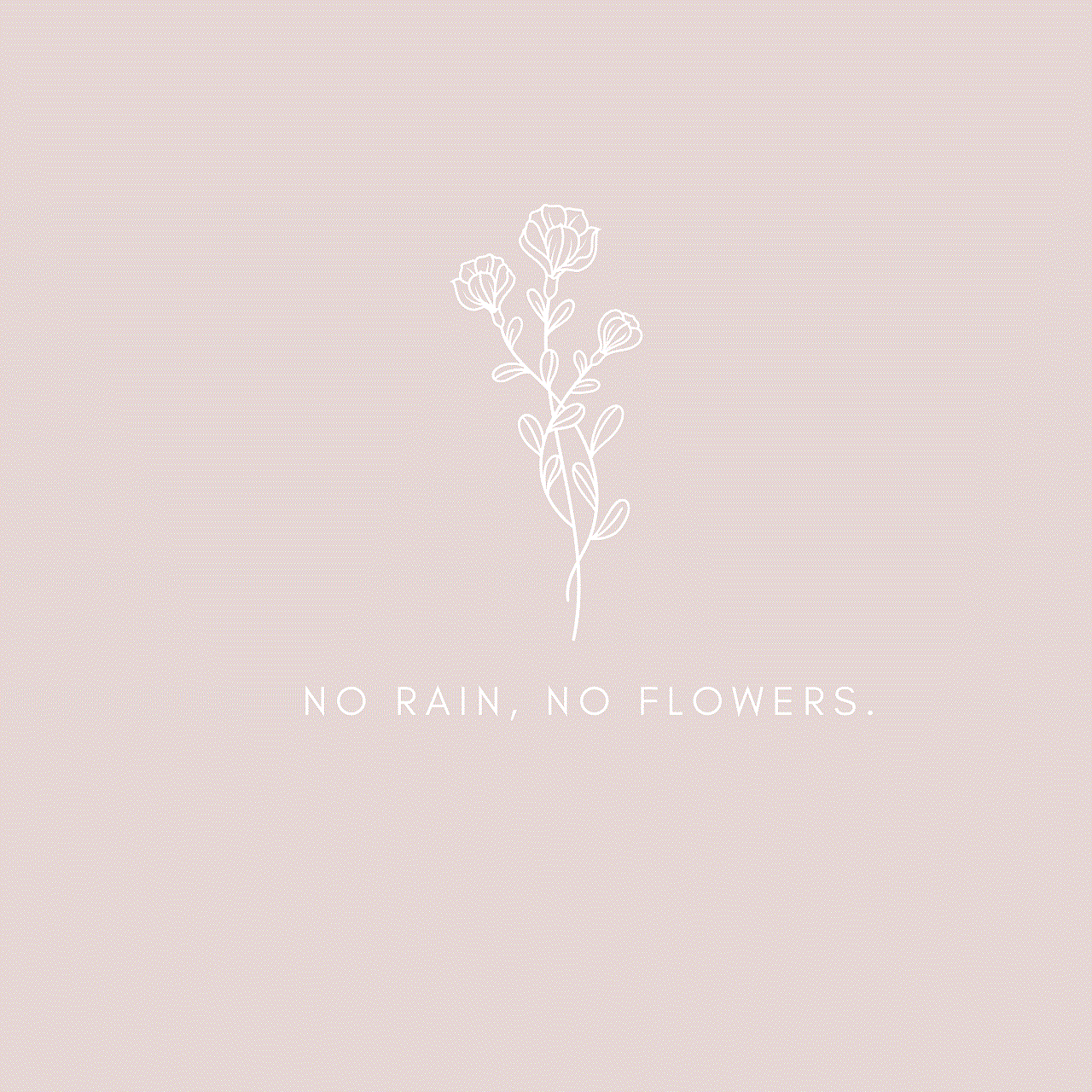
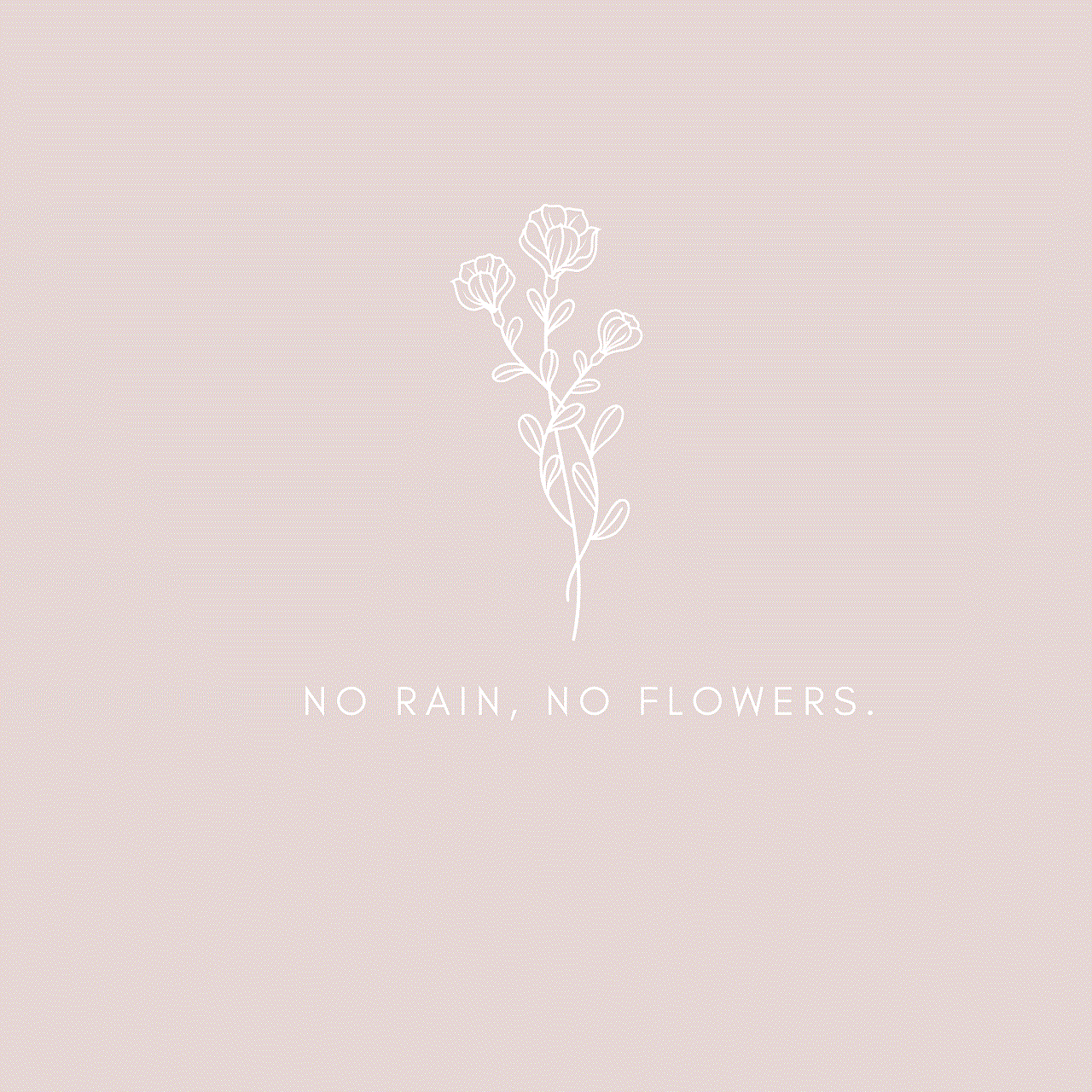
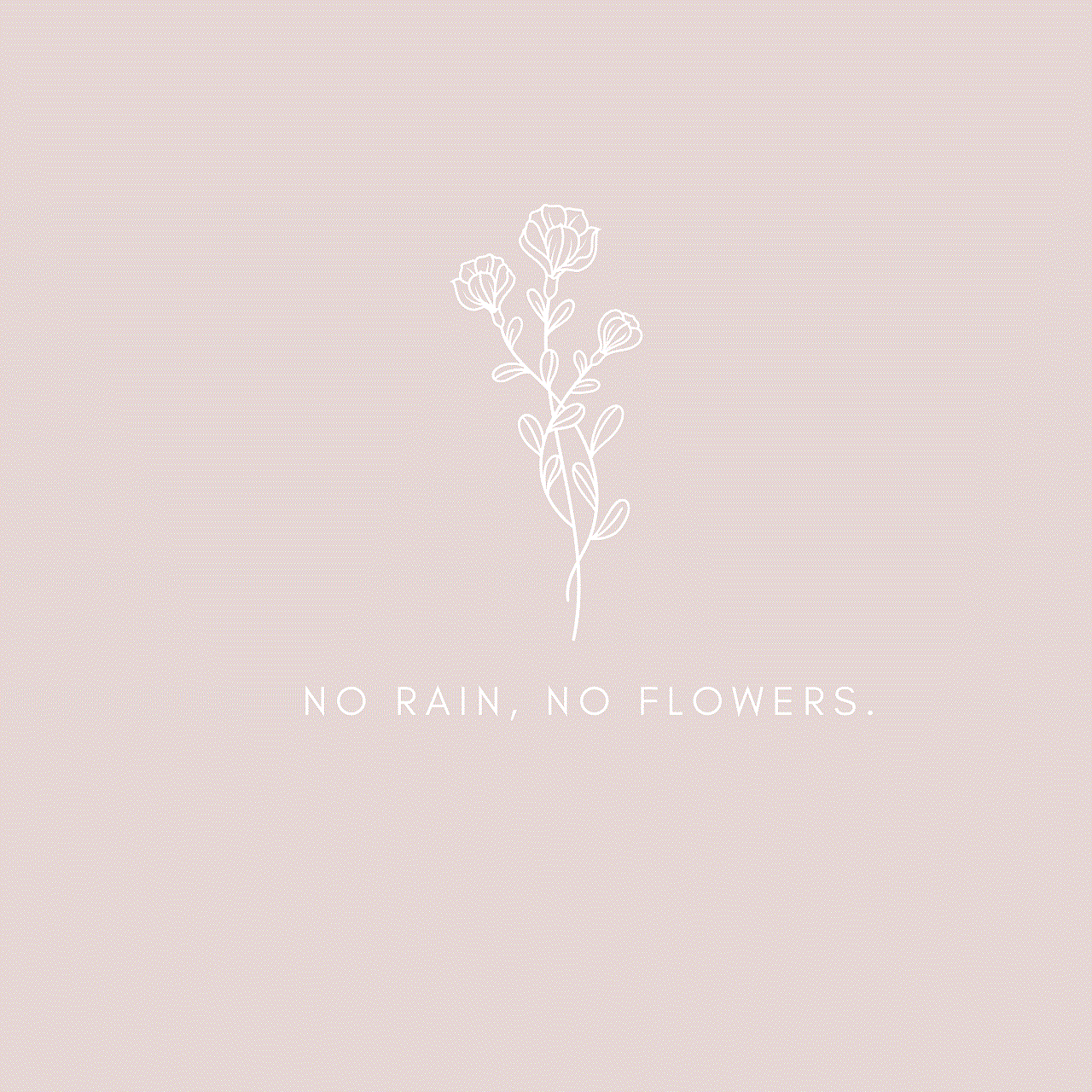
Private Snap Name: Exploring the World of Personalized Social Media Platforms
In today’s digital age, social media has become an integral part of our daily lives. It allows us to connect with people from all over the world, share our thoughts, and stay updated on current events. However, with the rise of privacy concerns and the need for more personalized experiences, a new type of social media platform has emerged – private snaps.
Private snaps are essentially personalized social media platforms that cater to a specific group of users. These platforms offer a more exclusive and intimate experience, allowing users to share content and interact with a select group of people. The concept of private snaps gained popularity with the rise of Snapchat , but now, there are numerous other private snap name options available to users.
In this article, we will delve into the world of private snaps, exploring their popularity, features, and impact on the social media landscape.
The Rise of Private Snaps
The concept of private snaps can be traced back to the launch of Snapchat in 2011. It quickly gained popularity among younger generations for its disappearing messages and filters. However, what set Snapchat apart from other social media platforms was its privacy settings. Users could choose who could see their snaps, making it a more personalized experience.
Over the years, other social media platforms have also incorporated similar privacy features, such as Instagram ‘s Close Friends list and Facebook’s private groups. However, private snaps take this concept to the next level by creating an exclusive space for users to share content with a select group of people.
Features of Private Snaps
Private snaps offer a range of features that make them stand out from traditional social media platforms. One of the most significant differences is the ability to control who can see the content you share. This not only adds a layer of privacy but also creates a more intimate and exclusive experience.
Another popular feature of private snaps is the ability to create custom filters and stickers. This allows users to personalize their snaps and make them more fun and engaging. Private snaps also often have a “stories” feature, where users can upload a series of snaps that are available for a limited time.
Moreover, some private snaps offer additional features such as live streaming, voice and video calls, and even games. These features create a more interactive and immersive experience for users, making private snaps more than just a platform for sharing content.
Impact on the Social Media Landscape
Private snaps have had a significant impact on the social media landscape. They have changed the way people interact and share content online, shifting the focus from a larger audience to a more select group. This has resulted in a more intimate and authentic experience for users, as they can share content without the fear of being judged by a larger audience.
Moreover, private snaps have also led to a rise in micro-communities within social media. These are groups of people with shared interests and passions, who use private snaps to connect and share content. This has created a more niche and targeted way of sharing and consuming content, as opposed to the one-size-fits-all approach of traditional social media platforms.
The popularity of private snaps has also led to a decline in the use of public social media platforms, especially among younger generations. Many users now prefer the privacy and exclusivity offered by private snaps, rather than the constant public sharing on traditional social media.
Private Snaps and Privacy Concerns
While private snaps offer a more personalized and exclusive experience, they have also raised concerns about privacy. With the rise of fake accounts and cyberbullying, the question arises – how private are private snaps?
Many users believe that since they have control over who can see their content, their privacy is protected. However, this is not always the case. Private snap names are often shared amongst friends and acquaintances, which means that someone who is not on your friend list could still see your content through someone else’s account.
Moreover, there is also a concern about the security of private snaps. With the increasing number of data breaches and hacking incidents, users worry that their personal information and content might not be as secure as they think.
Conclusion
Private snaps have undoubtedly changed the social media landscape, offering a more personalized and exclusive experience for users. They have brought about a shift in the way people interact and share content online, leading to the rise of micro-communities and a decline in the use of traditional social media platforms.
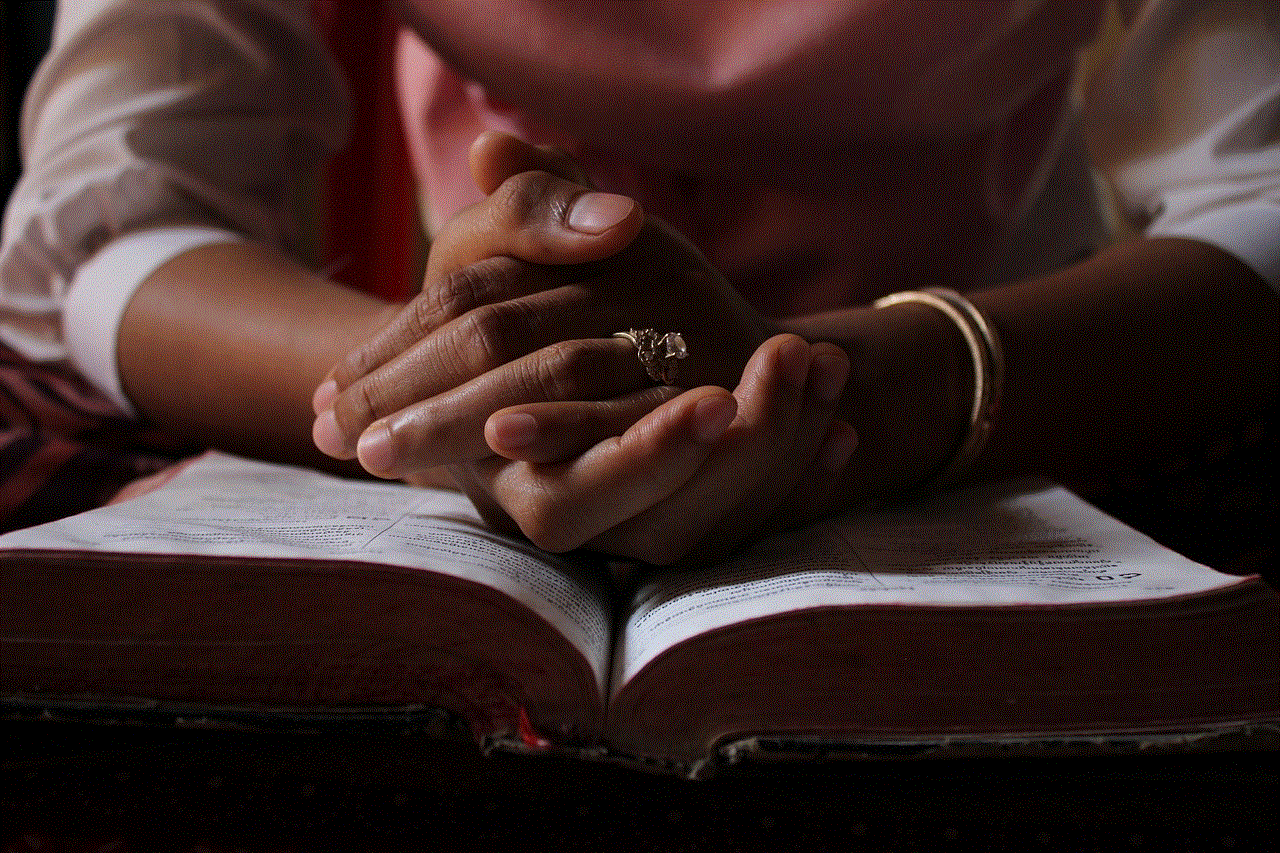
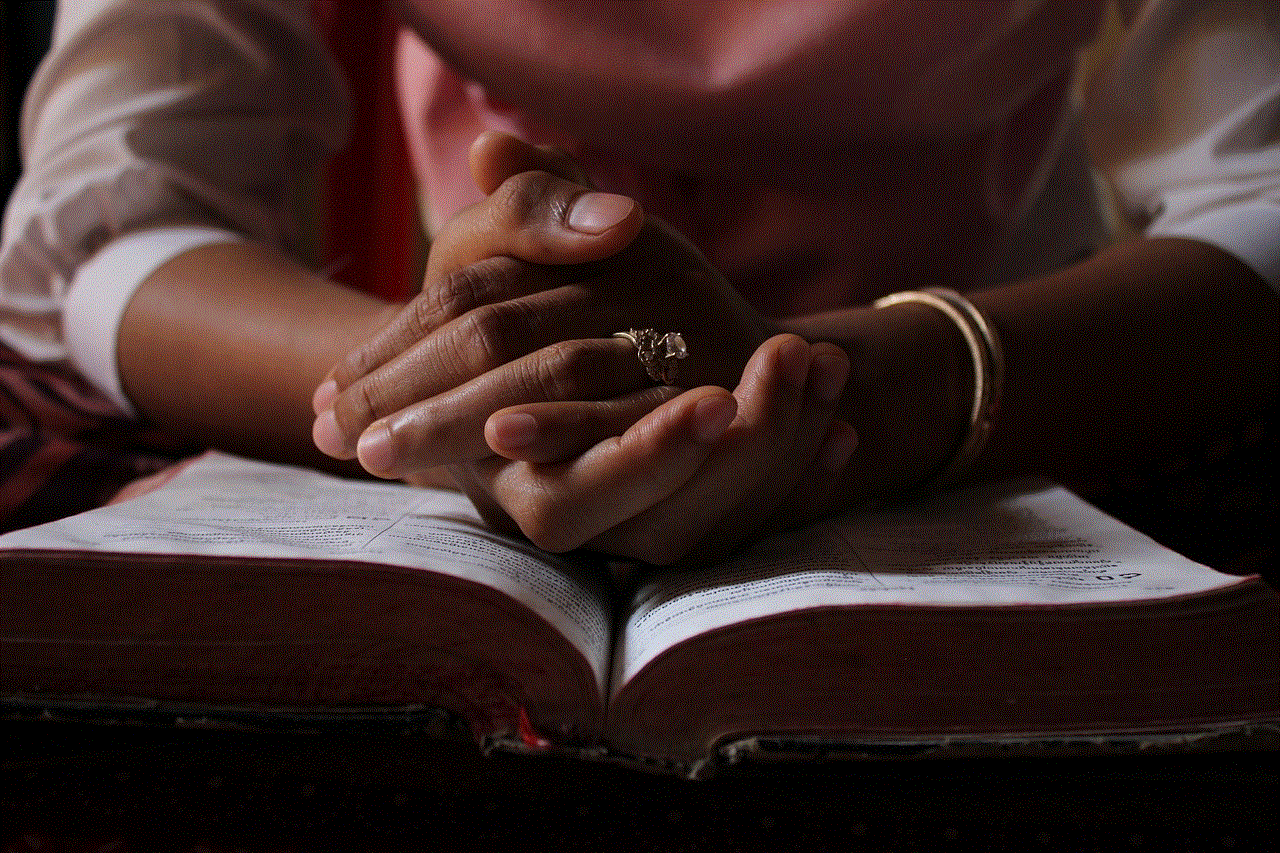
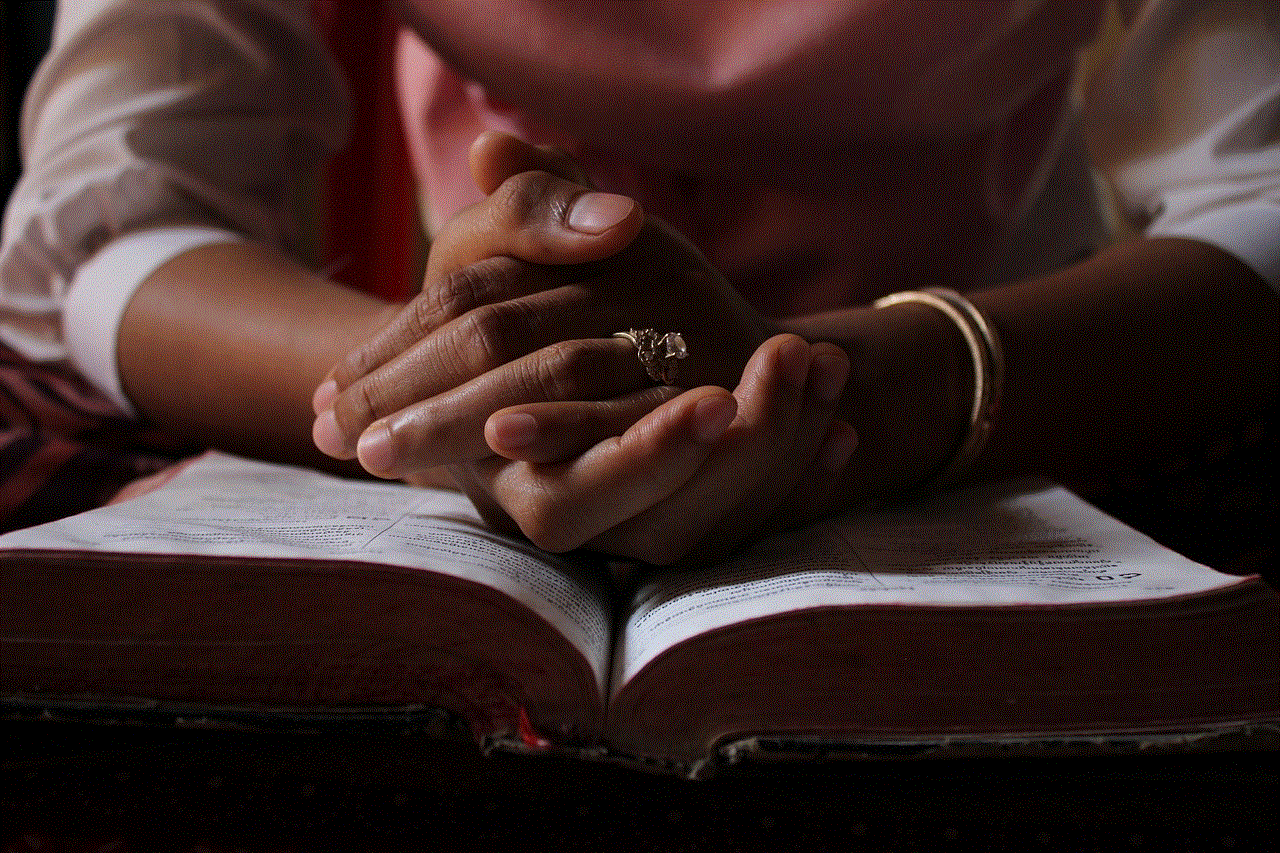
However, with the rise of privacy concerns and the need for more secure platforms, it is essential for private snaps to address these issues and ensure the safety of their users. Only then can they continue to thrive and cater to the growing demand for personalized social media experiences.