create a snapchat account
Snapchat is a popular social media platform that allows users to share photos, videos, and messages with their friends and followers. With its unique features and filters, it has gained a massive following, especially among the younger generation. If you’re new to the world of Snapchat and want to create an account, this article is for you. In this comprehensive guide, we will walk you through the steps of creating a Snapchat account and help you understand the various features and settings of the app.
Step 1: Download the Snapchat app
The first step to creating a Snapchat account is to download the app on your smartphone. Snapchat is available for both Android and iOS devices and can be easily downloaded from the Google Play Store or the Apple App Store. Once the app is downloaded, click on the Snapchat icon to open it.
Step 2: Sign up for an account
After opening the app, you will be prompted to either log in or sign up for a new account. Since you are creating a new account, click on the “Sign up” option. You will then be asked to provide your first and last name. It’s important to use your real name as it will help your friends and followers find you easily.
Step 3: Choose a username and password
Next, you will be asked to choose a unique username and password for your account. Your username will be your identity on Snapchat, so choose wisely. You can use your real name or come up with something creative and unique. Keep in mind that your username cannot be changed once your account is created, so choose a name that you will be comfortable with in the long run.
Step 4: Verify your phone number
Snapchat will ask you to verify your phone number to ensure that you are a real person and not a bot. You can either choose to receive a verification code via SMS or a phone call. Enter the code you receive and click on “Continue.”
Step 5: Add friends
Once your phone number is verified, Snapchat will ask you to add your friends. You can either choose to sync your phone contacts or manually search for friends by their username. You can also skip this step and add friends later.
Step 6: Set your profile picture
Snapchat will then ask you to set a profile picture for your account. You can either take a new photo or choose one from your device’s gallery. Your profile picture will be visible to your friends and followers, so make sure to choose a clear and appropriate photo.
Step 7: Explore Snapchat features
After setting up your account, it’s time to explore the various features of Snapchat. The first thing you will notice is the camera screen. Snapchat’s camera is the main attraction of the app, and it’s where you will take most of your snaps. You can take a photo by tapping on the circle at the bottom of the screen or hold it down to record a video.
Step 8: Add filters and lenses
Snapchat is known for its fun filters and lenses that can transform your photos and videos into something unique and creative. To add filters, swipe left or right on the camera screen. You can also add face filters by tapping on your face while in selfie mode. To use lenses, tap and hold on your face until a grid appears, then choose the lens you want to use.
Step 9: Send snaps and messages
Once you have taken a snap, you can send it to your friends by selecting their names from your friend list. You can also add a caption or draw on your snap before sending it. You can also send private messages to your friends by clicking on the chat bubble icon on the bottom left corner of the camera screen.
Step 10: Set privacy settings
Snapchat allows you to control who can view your snaps and messages. You can change your privacy settings by clicking on the ghost icon on the top left corner of the camera screen, then selecting “Settings.” From there, you can adjust your “Who Can” settings for snaps, stories, and contact requests.
Step 11: Explore Discover and Stories
Discover is a section on Snapchat where you can find stories from popular publishers, influencers, and brands. You can access it by swiping right on the camera screen. Stories, on the other hand, are snaps that can be viewed by all your friends and followers for 24 hours. You can post stories by clicking on the circle on the bottom left corner of the camera screen.
Step 12: Customize your Bitmoji
Snapchat also allows you to create and customize your own Bitmoji, a personalized avatar that you can use in snaps and messages. To create your Bitmoji, click on your profile icon on the top left corner of the camera screen, then select “Create Bitmoji.”
Step 13: Explore Snap Map
Snap Map is a feature that allows you to see the location of your friends and discover nearby events and hotspots. You can access it by pinching your fingers on the camera screen or by clicking on the location icon on the bottom left corner of the camera screen.
Step 14: Add to Our Story
Our Story is a feature that allows you to contribute to a public story that can be viewed by anyone on Snapchat. You can add to Our Story by clicking on the “Add to Our Story” option when posting a snap.
Step 15: Save your snaps and memories
Snapchat also allows you to save your snaps and memories to your device. To save a snap, click on the “Download” icon on the bottom left corner of the screen. To access your memories, click on the ghost icon on the camera screen, then select “Memories.”
In conclusion, creating a Snapchat account is a simple and straightforward process. With its unique features and filters, Snapchat offers a fun and creative way to connect with your friends and followers. So, go ahead and create your account, and start snapping!
hot girls snap
In today’s digital age, social media has become an integral part of our daily lives. From sharing our thoughts and experiences to keeping in touch with friends and family, social media platforms have revolutionized the way we communicate. One of the most popular social media platforms, Snapchat, has gained immense popularity in recent years, especially among the younger generation. One of the main reasons for its popularity is the feature of sending and receiving snaps, which has given rise to the trend of “hot girls snap.”
So, what exactly is “hot girls snap”? In simple terms, it refers to the practice of sending and receiving snaps from attractive and alluring girls. It has become a trend among young men to add these girls on Snapchat and exchange snaps, often of a suggestive or sexual nature. While it may seem harmless at first glance, this trend has raised concerns about the objectification of women and the impact it may have on their self-esteem.
The first question that comes to mind is why do men feel the need to add “hot girls” on Snapchat? The answer lies in the fact that Snapchat offers a level of privacy and intimacy that other social media platforms do not. The temporary nature of the snaps, which disappear after a few seconds, gives a sense of secrecy and thrill to the exchanges. In a way, it allows men to express their desires and fantasies without any consequences. This anonymity and lack of accountability have given rise to the trend of “hot girls snap.”
Another reason for the popularity of “hot girls snap” is the constant need for validation and attention in today’s society. With the rise of social media, people are constantly seeking validation from others, and for men, adding “hot girls” on Snapchat and receiving snaps from them is a way to boost their ego and feel desired. The more “hot girls” they have on their friend list, the more popular and desirable they feel. This need for validation and the objectification of women is a toxic combination that has led to the trend of “hot girls snap.”
Furthermore, the rise of influencers and social media models has played a significant role in the trend of “hot girls snap.” These women have a massive following on social media, and their snaps often feature suggestive and sexual content. For young men, adding these influencers on Snapchat is like having a direct line to their personal lives. It gives them a feeling of being close to these attractive women and a chance to interact with them directly. This has created a culture where men feel entitled to these women’s attention, further perpetuating the trend of “hot girls snap.”
However, the impact of this trend goes beyond just objectification and validation. It has also raised concerns about the safety and privacy of these women. With the rise of technology, it has become effortless for people to screenshot and save snaps without the sender’s knowledge. This has resulted in the circulation of intimate and personal snaps, often without the consent of the women in them. It has also led to incidents of cyberbullying and harassment, where men use the snaps to blackmail and manipulate these women. The lack of accountability and the temporary nature of Snapchat have made it difficult for these women to take legal action against their perpetrators.
Moreover, the trend of “hot girls snap” also has a significant impact on the self-esteem and self-worth of these women. They are constantly bombarded with snaps and messages from men, often of a sexual nature, which can take a toll on their mental health. It is dehumanizing to be reduced to just a “hot girl” and to be objectified for the pleasure of others. This trend has also created unrealistic beauty standards, where women feel the pressure to look a certain way to be considered “hot” and desirable. It has led to a culture where women’s worth is based on their physical appearance, rather than their intelligence, talent, or personality.
In conclusion, the trend of “hot girls snap” may seem harmless, but it has far-reaching consequences. It perpetuates the objectification of women, creates a toxic culture of validation and entitlement, and puts the safety and privacy of these women at risk. As a society, we need to educate ourselves and our youth about the impact of these trends and promote healthier ways of communication and validation. Women are more than just “hot girls,” and it is time we start treating them with the respect and dignity they deserve.
how to tell if imessage is blocked
iMessage is one of the most popular and convenient ways to send messages, photos, videos, and other files between Apple devices. It uses Wi-Fi or cellular data to send messages, making it possible to stay connected with friends and family without worrying about text message fees. However, sometimes you may find yourself in a situation where your iMessage is not being delivered or received, and you start to wonder if you have been blocked by the other person. In this article, we will discuss how to tell if iMessage is blocked and what you can do about it.
Before we dive into the details, it is essential to understand how iMessage works. When you send an iMessage, it goes through Apple’s servers before reaching the recipient’s device. If the recipient is using an Apple device, the message will be received as an iMessage. However, if the recipient is using a non-Apple device, the message will be delivered as a regular text message. This means that if you are trying to send an iMessage to someone who has blocked you, it will not be delivered, and you will not receive any notification about it.
Now let’s take a look at the signs that may indicate that you have been blocked on iMessage.
1. Message Not Delivered
The most common sign that you have been blocked on iMessage is that your messages are not being delivered. When you send a message to someone who has blocked you, the message will not be delivered, and you will not see the “Delivered” status under the message. However, this does not necessarily mean that you have been blocked. There could be other reasons why your message is not being delivered, such as network issues or the recipient’s phone being turned off.
2. No Reply
Another sign that you have been blocked on iMessage is that you are not receiving any replies from the person you are trying to message. If you have been communicating with this person regularly, and suddenly they stop responding to your messages, it could be an indication that they have blocked you. However, this is not a foolproof sign, as the person may be busy or not in a position to respond to your messages.
3. Can’t Add to Group Chats
If you are trying to add someone to a group chat, and you are unable to do so, it could mean that you have been blocked. When you add someone to a group chat, they receive a notification, and if they have blocked you, they will not receive the notification. This can also happen if the person has turned off the “Allow Invitations” option in their iMessage settings.
4. No Profile Picture or Status
When you are blocked on iMessage, you will not be able to see the person’s profile picture or status. This is because your contact has been removed from their list, and therefore, you will not be able to see their updates. However, this is not a definitive sign of being blocked, as the person may have changed their profile picture or status settings.



5. No Call or FaceTime Option
If you used to call or FaceTime the person you are trying to reach, and suddenly the options are not available, it could be an indication that you have been blocked. When you are blocked, you will not be able to make a voice or video call through iMessage. However, this could also happen if the person has turned off the “Allow Calls” option in their iMessage settings.
6. Not in Recents List
When you open the iMessage app, you will see a list of recent conversations. If the person you are trying to reach is not in this list, it could mean that you have been blocked. This is because when someone blocks you, their conversation will be removed from your recents list. However, this could also happen if you have deleted the conversation or if the other person has deleted the message thread.
7. Send as Text Message
If you send an iMessage to someone who has blocked you, it will not be delivered, and you will see a notification saying, “Not Delivered. Tap to Retry.” When you tap on this notification, the message will be automatically converted into a text message and sent as an SMS. This is because when you are blocked, your iMessages will not go through, and therefore, the message will be sent as a regular text message.
8. Green Bubbles
If you are an iPhone user, you may have noticed that iMessage conversations have blue bubbles, while regular text messages have green bubbles. If you are trying to send an iMessage to someone who has blocked you, the message will not be delivered, and the bubble will turn green. This is because the message has been converted into a regular text message and sent as an SMS.
9. Check for Read Receipts
Read receipts are a feature in iMessage that allows you to see if the other person has read your message. If you have been blocked, you will not see the “Read” status under your message, even if the other person has read it. This is because when you are blocked, your messages are not delivered, and therefore, the other person will not have the option to read them.
10. Try Calling
If you are still not sure if you have been blocked on iMessage, you can try calling the person. When you call someone who has blocked you, the call will not go through, and you will hear a busy tone or a message saying that the person is not available. This is because when you are blocked, the person is not able to receive any communication from you, including calls.
What to Do if You Have Been Blocked on iMessage?
If you have confirmed that you have been blocked on iMessage, there are a few things you can do.
1. Check Your Network Connection
Before jumping to conclusions, make sure that your network connection is working correctly. Sometimes, network issues can cause messages not to be delivered, and it may seem like you have been blocked. Try turning your Wi-Fi off and on or switching to cellular data to see if it makes a difference.
2. Try Reaching Out Through a Different App
If you have been blocked on iMessage, you can try reaching out to the person through a different messaging app, such as WhatsApp or Facebook Messenger. If you are able to reach them through these apps, it could mean that they have blocked you on iMessage specifically.
3. Talk to the Person
If you have been blocked on iMessage, the best thing to do is to talk to the person directly and ask them why they have blocked you. It could be a misunderstanding, and talking it out can help resolve the issue. However, if the person has blocked you intentionally and does not want to communicate with you, it is best to respect their decision and move on.
4. Unblock the Person
If you have blocked the person in the past, you can unblock them by going to Settings > Messages > Blocked, and tapping on the “Edit” button at the top right corner. Then, tap on the red minus sign next to the person’s name and tap on “Unblock.”
5. Report the Issue to Apple
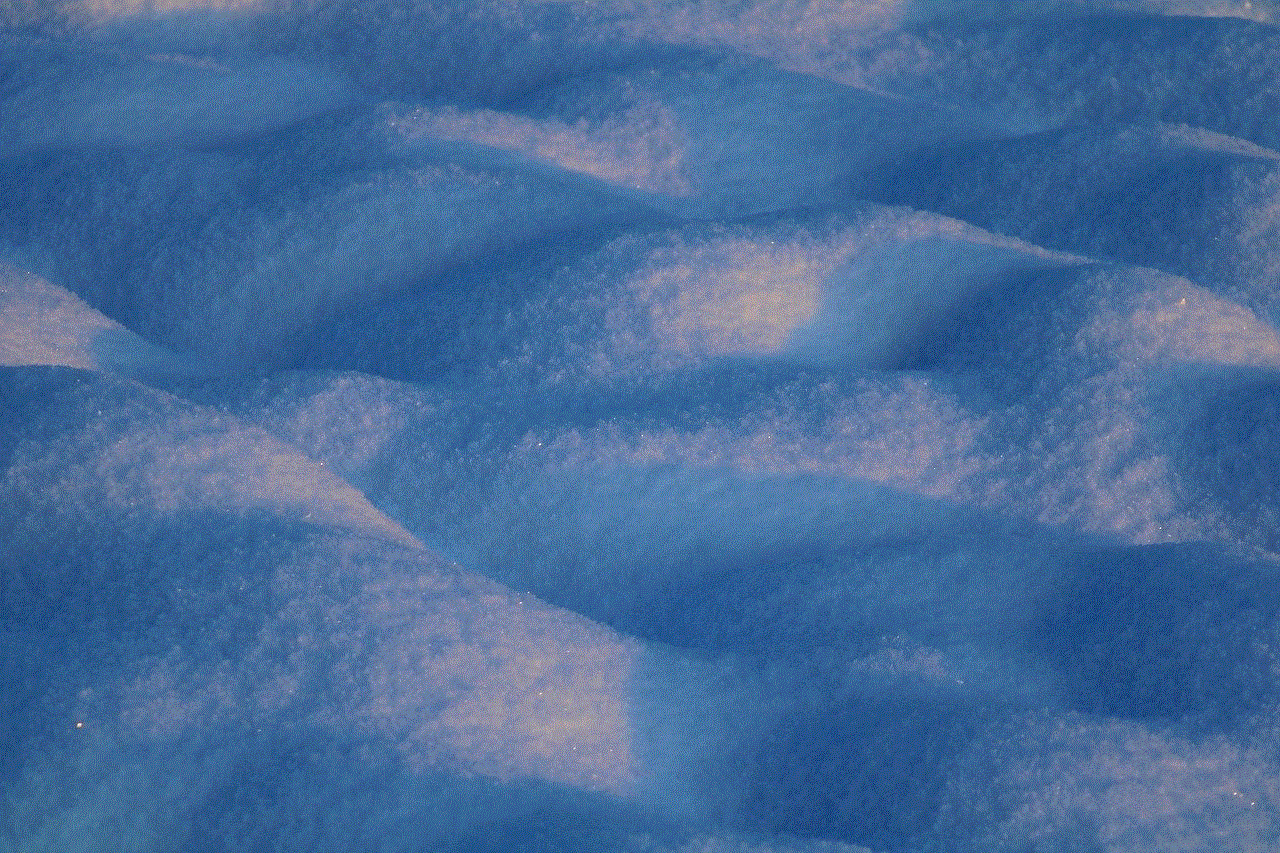
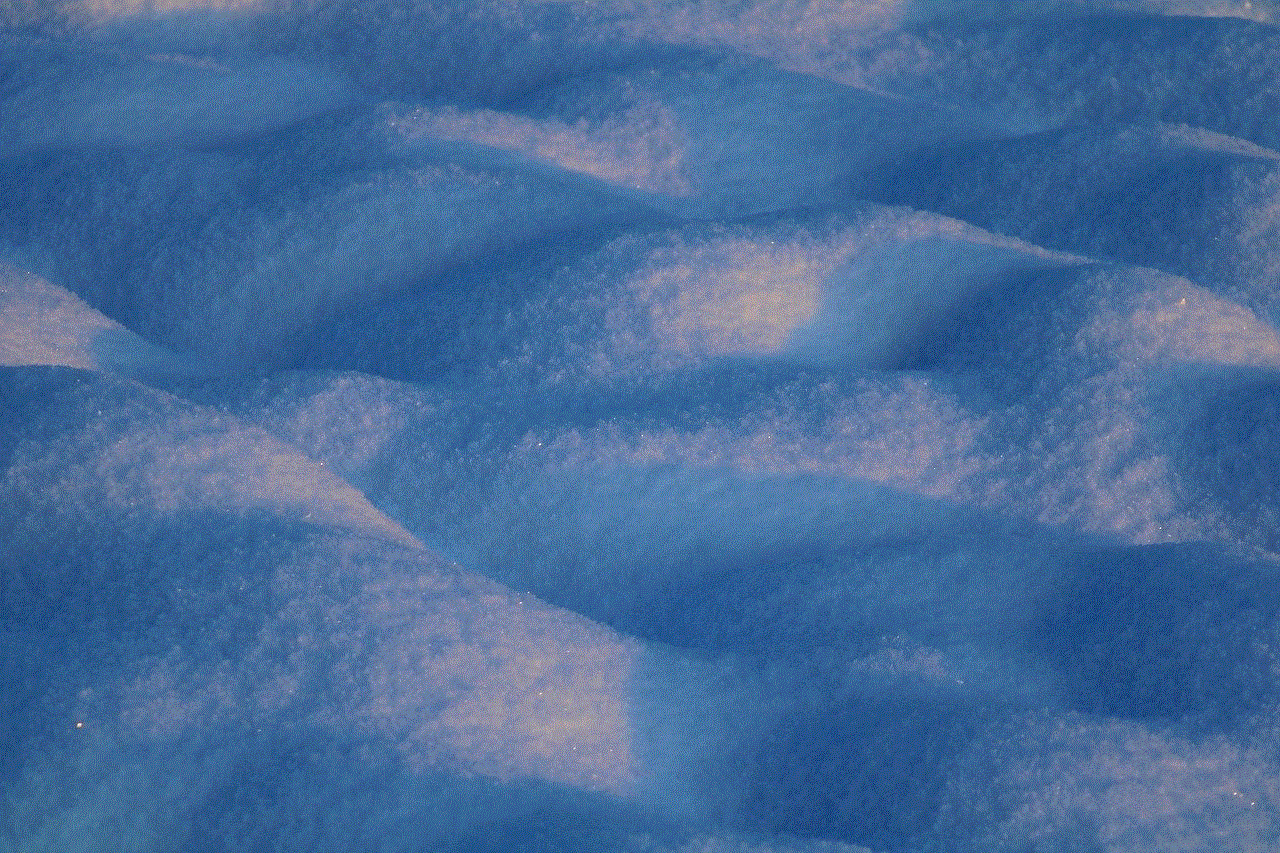
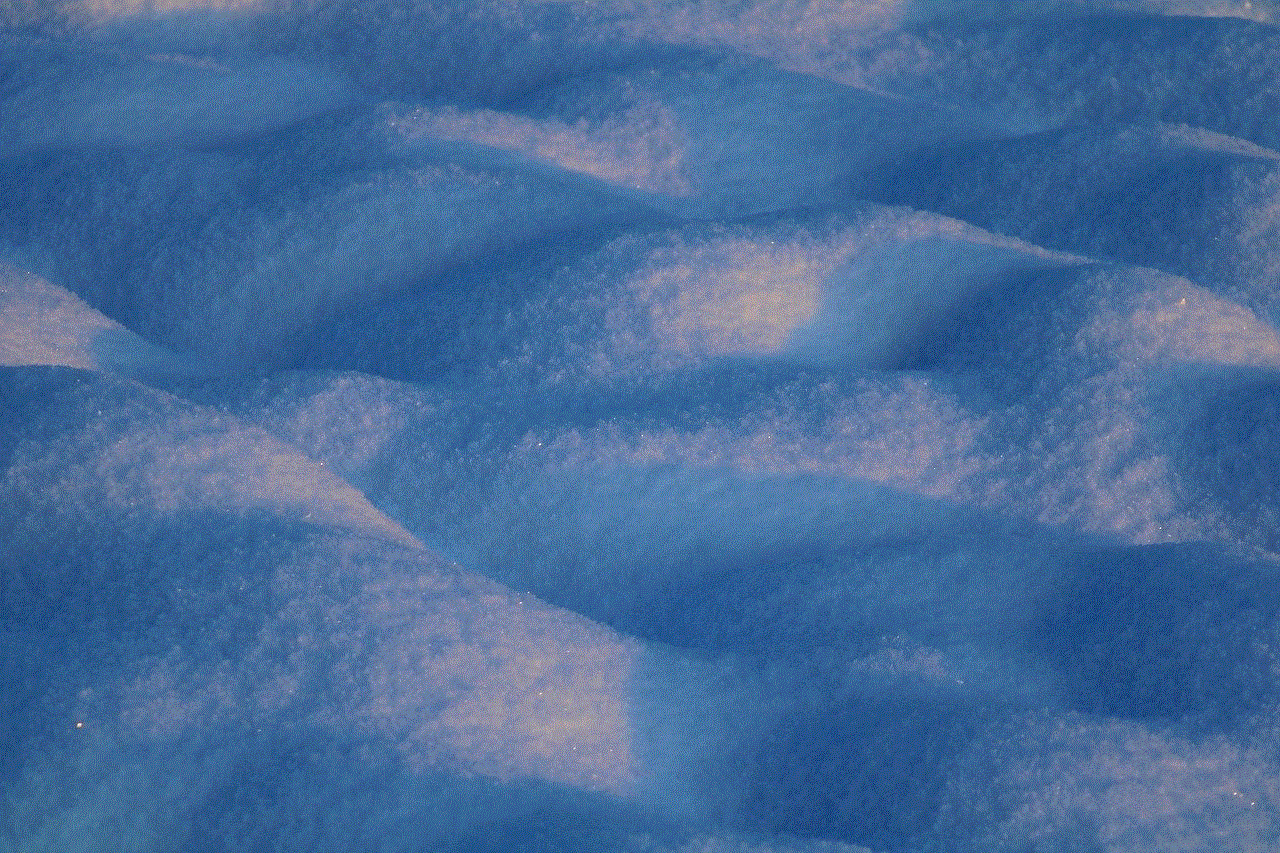
If you believe that you have been blocked on iMessage for no reason, you can report the issue to Apple. Go to Settings > Messages > Send & Receive, tap on your Apple ID, and select “Sign Out.” Then, sign back in, and you should be able to use iMessage normally.
In conclusion, there are multiple signs that may indicate that you have been blocked on iMessage. However, these signs are not definitive, and there could be other reasons why your messages are not being delivered. If you have been blocked, the best thing to do is to talk to the person and try to resolve the issue. If the person does not want to communicate with you, it is best to respect their decision and move on.