report someone on snapchat
Snapchat is a popular social media platform that allows users to share photos, videos, and messages with their friends. With over 210 million daily active users, it has become a preferred mode of communication for many people, especially younger generations. While the app offers a fun and interactive way to stay connected with friends, it also comes with its own set of challenges, including the need to report someone on Snapchat .
There can be various reasons why a user might want to report someone on Snapchat. It could be due to receiving inappropriate or offensive content, being harassed or bullied by another user, or even if their account has been hacked. Regardless of the reason, it is essential to know the correct procedure for reporting someone on Snapchat to ensure a safe and enjoyable experience on the app.
In this article, we will discuss how to report someone on Snapchat, including the different types of reports, the steps to follow, and what happens after a report is made.
Types of Reports on Snapchat
Before we dive into the process of reporting someone on Snapchat, it is crucial to understand the different types of reports that can be made on the app. Snapchat has a variety of reporting options, each designed to address a specific issue or concern.
1. Safety Concerns
This report type is used when a user feels unsafe or threatened on the app. It could be due to receiving unsolicited explicit content, being harassed or bullied, or encountering a fake account. Snapchat takes safety very seriously, and this report type is usually given the highest priority.
2. Inappropriate Content
This report type is used when a user receives content that is offensive, inappropriate, or against Snapchat’s community guidelines. It could include hate speech, nudity, violence, or any other type of content that is deemed inappropriate for the app.
3. Impersonation
This report type is used when a user suspects that someone is impersonating them on Snapchat. It could be in the form of a fake account using their name, pictures, or other personal information without their consent.
4. Spam
This report type is used when a user receives spam or promotional content on Snapchat. It could include unsolicited messages, snaps, or friend requests from unknown users.
Steps to Report Someone on Snapchat
Now that we have an understanding of the different types of reports, let’s take a look at the steps to report someone on Snapchat.
Step 1: Access the Profile of the User to be Reported
The first step is to access the profile of the user you want to report. You can do this by searching for their username or by tapping on their name in a chat or snap. Once you are on their profile, tap on the three dots in the top right corner.
Step 2: Select the “Report” Option
In the options that appear, select the “Report” option. This will bring up a list of different report types to choose from.
Step 3: Choose the Appropriate Report Type
Select the report type that best describes the issue you are facing. It is essential to choose the correct report type as it helps Snapchat to address the issue more efficiently.
Step 4: Provide Details
After selecting the report type, you will be asked to provide details about the issue. This could include screenshots, messages, or any other information that can help Snapchat investigate the matter. It is essential to be as specific as possible to ensure that the report is taken seriously.
Step 5: Submit the Report
After providing all the necessary details, tap on the “Submit” button to file the report. It is essential to note that Snapchat does not disclose the identity of the person who made the report, so you can rest assured that your information will remain confidential.
What Happens After a Report is Made?
After a report is made, Snapchat’s safety team reviews it and takes the necessary actions. Depending on the severity of the issue, the actions taken could range from a warning to permanently banning the reported user from the app. Snapchat also has a zero-tolerance policy for illegal activities, and any such reports are shared with law enforcement.
If you are the one making the report, you might receive a notification from Snapchat once the issue has been resolved. However, if you are not the one who made the report, you will not receive any updates on the progress.
Tips for Reporting Someone on Snapchat
Here are a few tips to keep in mind when reporting someone on Snapchat:
1. Choose the Correct Report Type: As mentioned earlier, it is essential to choose the correct report type to ensure that the issue is resolved efficiently.
2. Provide Specific Details: It is crucial to provide specific details when making a report. This could include screenshots, messages, or any other information that can help Snapchat investigate the matter.
3. Don’t Engage with the Reported User: It is advisable not to engage with the reported user after making a report. This could escalate the situation and make it more challenging to resolve.
4. Report Multiple Times if Needed: If the reported user is still causing issues, don’t hesitate to report them again. Snapchat takes all reports seriously and will take appropriate action if necessary.
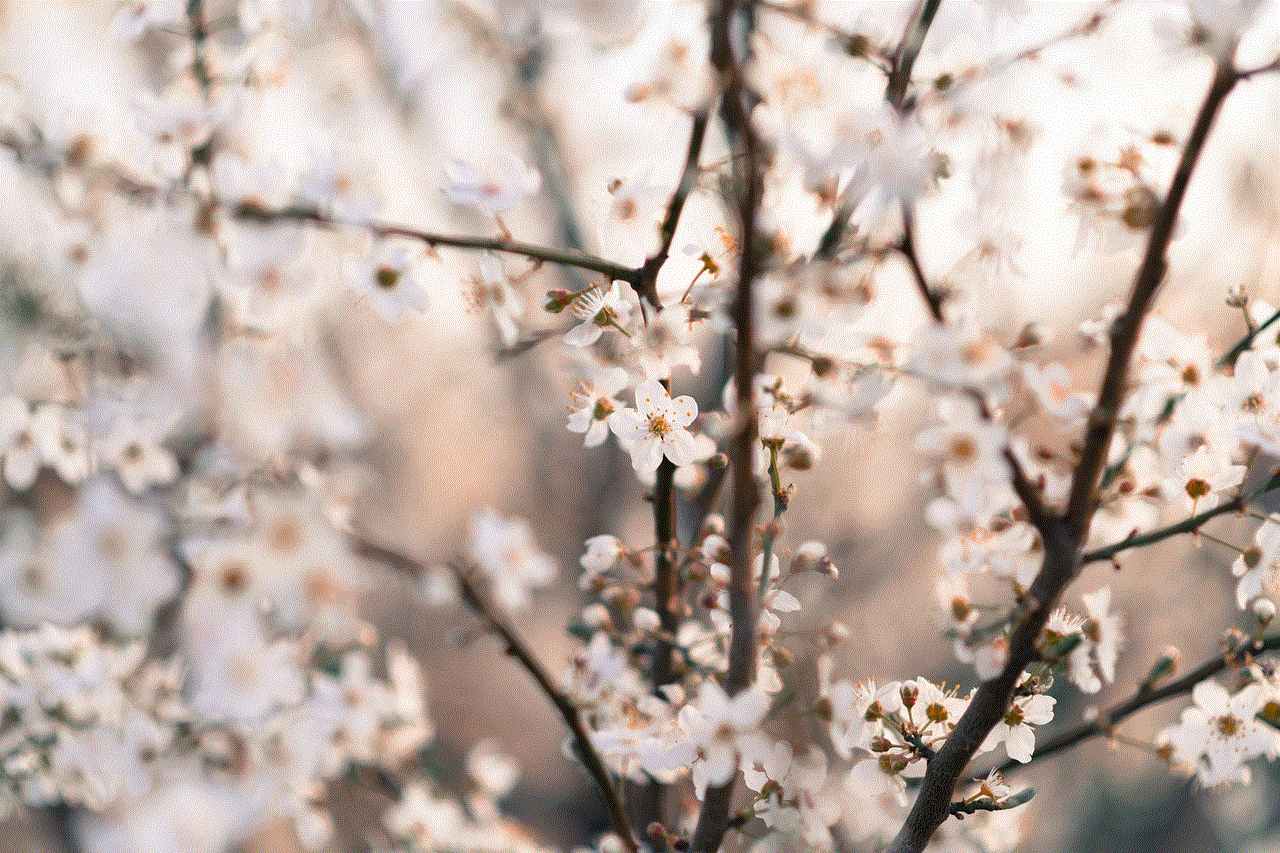
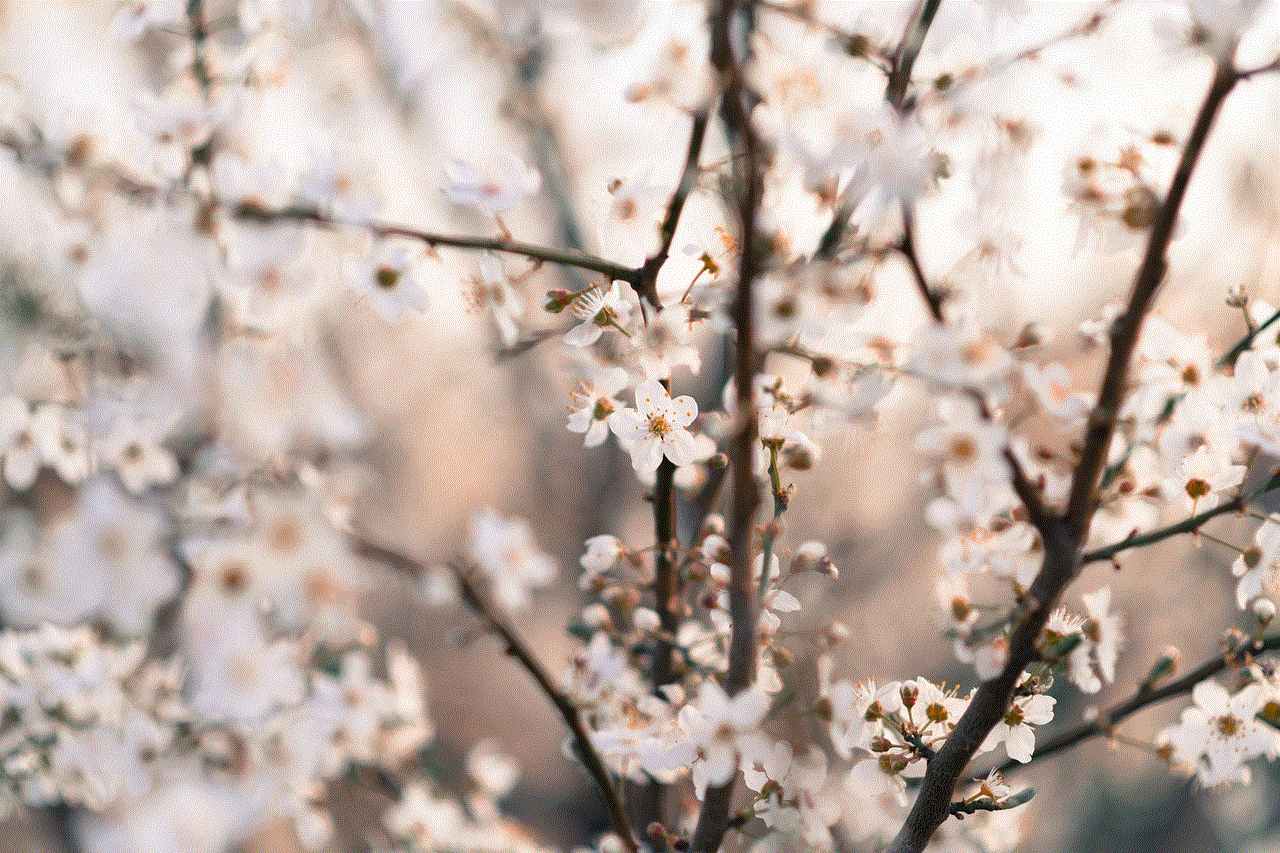
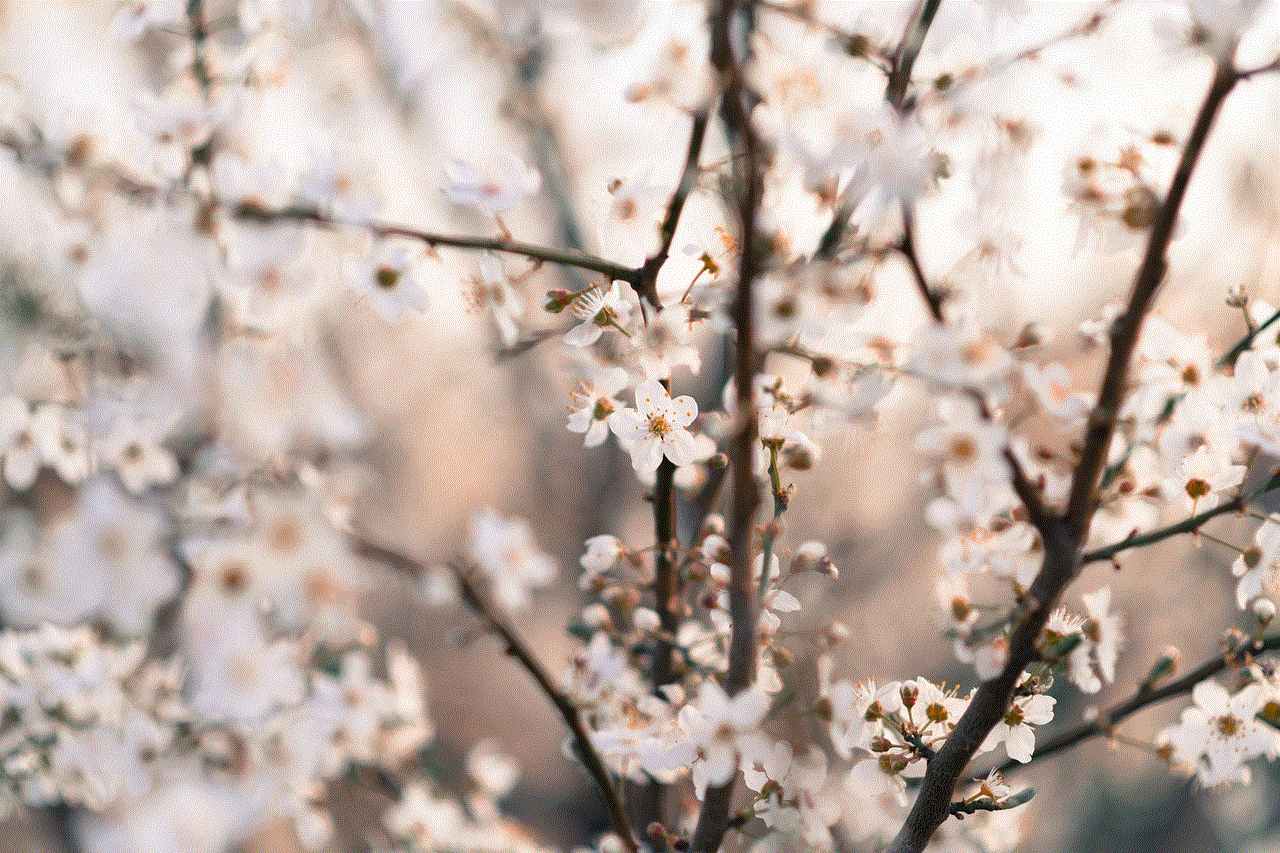
5. Be Patient: It might take some time for Snapchat to investigate and resolve the issue. It is essential to be patient and allow them to do their job.
How to block someone on Snapchat
If you are facing issues with a specific user on Snapchat, you can also choose to block them. This will prevent them from contacting you or viewing your content on the app. Here’s how to block someone on Snapchat:
Step 1: Access the Profile of the User to be Blocked
Similar to reporting someone, the first step is to access the profile of the user you want to block.
Step 2: Select the “More” Option
Tap on the three dots in the top right corner and select the “More” option.
Step 3: Select “Block”
In the options that appear, select the “Block” option. This will block the user and remove them from your friend list.
Step 4: Confirm the Action
Finally, confirm the action by tapping on “Block” again in the pop-up window.
It is essential to note that blocking a user does not report them to Snapchat. If you want to report someone, you will need to follow the steps mentioned earlier.
Final Thoughts
Snapchat is a fun and interactive app, but it is essential to know how to handle situations where someone is causing harm or discomfort. Reporting someone on Snapchat is a straightforward process and can help keep the app safe for everyone. It is also crucial to remember that it is not your responsibility to deal with the reported user. Snapchat has a dedicated team to handle such situations, and they will take appropriate action to resolve the issue.
If you are ever faced with a situation where you feel uncomfortable or unsafe on Snapchat, don’t hesitate to report it. Your report could not only help you but also protect the safety and well-being of others. Remember to stay safe and enjoy your experience on Snapchat responsibly.
find my phone android samsung
Losing your phone can be a nightmare, especially if it’s an Android Samsung device. With all of our personal information, contacts, and important data stored on our phones, it’s no wonder that losing it can cause panic and stress. But don’t worry, there are ways to find your phone even if it’s lost or stolen. In this article, we’ll discuss different methods to find your phone, as well as preventative measures you can take to avoid losing it in the first place. So let’s dive in and learn how to find your phone on Android Samsung!
First and foremost, it’s important to understand that finding your phone may not always be possible. If your phone has been stolen and the thief has turned it off or taken out the SIM card, then it may be impossible to track. However, if you’ve simply misplaced your phone or it’s been lost, then there is a high chance of finding it using the methods we’ll discuss.



The most common way to find your phone is by using the Find My Device feature. This feature is built into all Android devices, including Samsung phones, and allows you to remotely track and locate your phone. To use this feature, you’ll need to have a Google account linked to your phone and have the Find My Device feature enabled. If you’re not sure if you’ve enabled this feature, follow these steps to check:
1. Open your phone’s Settings and scroll down to the Security section.
2. Tap on Find My Device and make sure the toggle is switched on.
3. If the toggle is off, tap on it to enable it and follow the prompts to activate the feature.
Once you’ve confirmed that the Find My Device feature is enabled, you can use it to locate your phone. To do this, you’ll need access to a computer or another device with internet access. Follow these steps to find your phone using Find My Device:
1. Go to the Find My Device website on your computer or other device.
2. Log in using the same Google account that is linked to your phone.
3. Once you’ve logged in, you should see a map with the location of your phone displayed.
4. If your phone is nearby, you can click on the Play Sound button to make your phone ring and help you locate it.
5. If your phone is not nearby or you suspect it has been stolen, you can click on the Secure Device button to remotely lock your phone and display a message on the screen.
6. You can also click on the Erase Device button to completely wipe all data from your phone to protect your personal information.
Another way to find your phone is by using Samsung’s Find My Mobile feature. This feature is specifically designed for Samsung devices and is similar to Google’s Find My Device. To use this feature, you’ll need to have a Samsung account linked to your phone and have the Find My Mobile feature enabled. If you’re not sure if you’ve enabled this feature, follow these steps to check:
1. Open your phone’s Settings and scroll down to the Biometrics and Security section.
2. Tap on Find My Mobile and make sure the toggle is switched on.
3. If the toggle is off, tap on it to enable it and follow the prompts to activate the feature.
Once you’ve confirmed that the Find My Mobile feature is enabled, you can use it to locate your phone. To do this, you’ll need access to a computer or another device with internet access. Follow these steps to find your phone using Find My Mobile:
1. Go to the Find My Mobile website on your computer or other device.
2. Log in using the same Samsung account that is linked to your phone.
3. Once you’ve logged in, you should see a map with the location of your phone displayed.
4. If your phone is nearby, you can click on the Ring button to make your phone ring and help you locate it.
5. If your phone is not nearby or you suspect it has been stolen, you can click on the Lock button to remotely lock your phone and display a message on the screen.
6. You can also click on the Wipe button to completely wipe all data from your phone to protect your personal information.
In addition to using these features to find your phone, there are also preventative measures you can take to avoid losing it in the first place. One of the most important things you can do is to always keep your phone locked with a strong password or fingerprint. This will prevent anyone from easily accessing your personal information if your phone is lost or stolen.
You can also set up a lock screen message with your contact information in case someone finds your phone and wants to return it to you. This can be done in the Lock Screen settings on your phone. You can also enable the option to show owner info on the lock screen, which will display your contact information even when the phone is locked.
Another useful tip is to regularly back up your phone’s data. This way, if your phone is lost or stolen, you can easily restore your data onto a new device. You can back up your data to Google Drive or to a Samsung account, depending on which option you prefer.



If you are unable to find your phone using the methods mentioned above, you can also contact your service provider and report your phone as lost or stolen. They may be able to track its location using the phone’s IMEI number and help you recover it.
In conclusion, losing your phone can be a stressful experience, but with the right tools and precautions, you can increase your chances of finding it. Make sure to enable the Find My Device and Find My Mobile features, keep your phone locked with a strong password, and regularly back up your data. And remember, always stay vigilant and be aware of your surroundings to prevent your phone from being stolen in the first place.