record sound android
Android devices have revolutionized the way we interact with technology, from communication to entertainment. One of the most useful features of an Android device is the ability to record sound. Whether it’s capturing a voice memo, recording a lecture, or creating a podcast, the ability to record sound has become an integral part of our daily lives. In this article, we will explore the various ways to record sound on an Android device and the different applications that can help you achieve the perfect recording.
Before we dive into the nitty-gritty of recording sound on Android, it’s essential to understand the basics of how sound is recorded. In simple terms, sound is converted into an electrical signal that can be stored and played back. This process is known as analog-to-digital conversion, and it is the foundation of all sound recording. Android devices come equipped with built-in microphones that capture sound and convert it into digital signals, which can then be saved and played back.
Now, let’s take a look at the different methods of recording sound on an Android device. The most basic and straightforward way is to use the stock voice recorder app that comes pre-installed on most Android devices. This app allows you to record audio using your device’s built-in microphone and save it as a file on your phone. To use this app, simply open it and hit the record button, and you can start recording your voice or any other sound.
However, if you want to record higher quality audio, you may need to invest in an external microphone. There are various types of microphones available in the market, such as USB or Bluetooth microphones, that can be easily connected to your Android device. These external microphones can significantly improve the sound quality of your recordings, making them a popular choice among podcasters, musicians, and content creators.
Another way to record sound on an Android device is by using a voice recording app. These apps offer more features and customization options than the stock voice recorder app. Some popular voice recording apps include Easy Voice Recorder, Smart Recorder, and Voice Recorder by Splend Apps. These apps usually come with features like noise reduction, audio compression, and the ability to edit and trim recordings, making them a great choice for professional recordings.
Apart from dedicated voice recording apps, there are also many all-in-one recording apps available on the Google Play Store. These apps not only allow you to record sound, but they also come with editing tools, effects, and the ability to mix multiple audio tracks. A popular example of such an app is FL Studio Mobile, which is a full-fledged music production app that enables you to record, mix, and edit audio on your Android device.
If you are looking to record sound while on the go, you can also use your Android device’s camera app. Most modern smartphones come with high-quality cameras that can record video with excellent audio quality. You can use your camera app to record video and extract the audio from the video file later. This method is especially useful if you are recording a live event or a concert and want to capture both the audio and video simultaneously.
Apart from using external microphones, there are also other accessories that can enhance your sound recording experience on Android. One such accessory is a pop filter, which is a small mesh screen that is placed in front of the microphone to reduce or eliminate the popping sounds caused by plosive consonants like “p” and “b.” Another useful accessory is a windscreen, which is a foam cover that is placed over the microphone to reduce wind noise when recording outdoors.
Now that we have covered the various methods of recording sound on Android let’s take a look at the different applications for which this feature can be useful. The most obvious use case for recording sound on an Android device is capturing voice memos. Whether it’s a reminder for a task or a brilliant idea that strikes you, having the ability to record and save voice memos on your phone can be a lifesaver. You can also use your Android device to record lectures or meetings, making it a handy tool for students and professionals alike.
Another popular use case for recording sound on Android is creating podcasts. With the rise in popularity of podcasts, more and more people are turning to their Android devices to record and produce their shows. Podcasting apps like Anchor and Pocket Casts allow you to record, edit, and publish your podcast directly from your phone. This has made podcasting more accessible and convenient for content creators who may not have access to expensive recording equipment.
Apart from podcasting, many musicians also use Android devices to record their music. With the help of external microphones and recording apps, musicians can now record high-quality demos and even full-fledged songs on their phones. This has opened up new opportunities for independent artists who may not have access to professional recording studios. Many popular musicians, such as Ed Sheeran and Billie Eilish, have recorded entire albums using just their phones.
In conclusion, the ability to record sound on an Android device has made it a versatile tool for various purposes. Whether you want to capture voice memos, record lectures, create podcasts, or even record music, your Android device has got you covered. With the advancements in technology and the ever-growing number of recording apps and accessories, the possibilities for recording sound on Android are limitless. So, the next time you need to record something, don’t forget to leverage the power of your Android device.
how to hide stories on snapchat
Snapchat is a popular social media platform that allows users to share photos and videos with their friends and followers. One of the features that makes Snapchat unique is the ability to create and share “stories”. Stories are collections of photos and videos that can be viewed by all of a user’s friends for 24 hours before disappearing. While many users enjoy sharing stories on Snapchat, there may come a time when you want to hide your stories from certain people. In this article, we will discuss how to hide stories on Snapchat and the reasons why you might want to do so.
Why hide stories on Snapchat?
There are a few reasons why you might want to hide stories on Snapchat. One of the main reasons is for privacy. Not everyone wants all of their friends to see everything they post on social media. Sometimes, we want to share our stories with only a select group of people. Hiding your stories on Snapchat allows you to control who can view your content.
Another reason to hide stories on Snapchat is to avoid certain people. Perhaps there are individuals on your Snapchat friends list that you don’t want to see your stories. Maybe you have a pesky ex or a nosy co-worker that you would rather not share your personal moments with. Hiding your stories on Snapchat can help you avoid any potential drama or uncomfortable situations.
Lastly, some people simply enjoy having a more curated and exclusive audience for their Snapchat stories. By hiding your stories, you can create a more intimate and personalized experience for your closest friends and family.
How to hide stories on Snapchat
Now that we have discussed why you might want to hide stories on Snapchat, let’s dive into how to do it. The process is quite simple and only takes a few steps.
Step 1: Open the Snapchat app and log in to your account.
Step 2: Once you are on the main screen, swipe right to access the “Stories” page.
Step 3: At the top of the screen, you will see a button that says “My Story”. Tap on it to view your current stories.
Step 4: In the top right corner, you will see three dots. Tap on them to open the “Story Settings”.
Step 5: In the “Story Settings” menu, you will see an option to “Customize who can view my story”. Tap on it to proceed.
Step 6: By default, your story is visible to all of your friends. To hide your story from certain people, tap on “Friends” to bring up a list of your friends.
Step 7: Scroll through the list and select the friends that you want to hide your story from. You can also use the search function to find specific people.
Step 8: Once you have selected the friends you want to hide your story from, tap on the back arrow in the top left corner to save your changes.
Step 9: You will be taken back to the “Story Settings” menu. Tap on the “X” in the top right corner to exit.
Congratulations, you have successfully hidden your story from certain people on Snapchat! Now, only the selected friends will be able to view your stories.
Other tips for hiding stories on Snapchat
There are a few other tips and tricks you can use to hide stories on Snapchat. One option is to create a “Close Friends” list. This feature allows you to group your friends into a separate list and share your stories with only them. To create a “Close Friends” list, simply follow these steps:
Step 1: Go to your profile page by tapping on your Bitmoji or profile picture in the top left corner of the main screen.
Step 2: Tap on the “Settings” icon in the top right corner.
Step 3: Scroll down and tap on “Who Can…” under the “Who Can…” section.
Step 4: Tap on “View My Story” and select “Custom”.
Step 5: Tap on “Friends” and then tap on “Create Custom List”.
Step 6: Select the friends you want to add to your “Close Friends” list and tap on “Create List”.
Step 7: Give your list a name and tap on “Save” to confirm.
Now, when you want to share a story with only your “Close Friends” list, simply select the list from the “Custom” option in your “Story Settings”.
Another tip for hiding stories on Snapchat is to use the “My Eyes Only” feature. This allows you to save certain stories in a private and password-protected folder. To access this feature, follow these steps:
Step 1: Open the Snapchat app and log in to your account.
Step 2: Go to your profile page by tapping on your Bitmoji or profile picture in the top left corner of the main screen.
Step 3: Tap on the “Memories” icon in the bottom menu.



Step 4: Select the story you want to hide by tapping and holding on it.
Step 5: Tap on the “My Eyes Only” button at the bottom of the screen.
Step 6: Create a four-digit pin to access your “My Eyes Only” folder.
Step 7: Once you have entered your pin, the story will be saved in the folder. To view it, go to the “My Eyes Only” tab in the Memories section.
Step 8: To remove a story from “My Eyes Only”, tap and hold on it and select “Remove from My Eyes Only”.
In addition to these tips, you can also change your story privacy settings to “Custom” instead of “Friends”. This will allow you to select specific friends that you want to share your story with, rather than just hiding it from certain people.
Conclusion
Hiding stories on Snapchat is a simple and effective way to control who can view your content. By following the steps outlined in this article, you can easily hide your stories from certain people and create a more intimate and personalized experience for your closest friends and family. Whether you want to maintain your privacy, avoid certain people, or create a more curated audience for your stories, Snapchat offers several options for hiding your stories. So go ahead and take control of your Snapchat experience!
whos blocked me on twitter
In today’s digital age, social media has become an integral part of our lives. It allows us to connect with people from all over the world, share our thoughts and ideas, and stay updated with the latest news and trends. One of the most popular social media platforms is Twitter , with over 330 million active users as of 2021. However, with its popularity comes the downside of encountering online conflicts and getting blocked by other users. If you’re wondering who has blocked you on Twitter, you’re not alone. In this article, we will delve into the topic of “who has blocked me on Twitter” and explore the reasons behind blocking on this platform.
First and foremost, let’s understand what it means to be blocked on Twitter. When a user blocks another user on Twitter, it means that the blocked user’s account is no longer visible to the blocker. This means that the blocked user cannot follow, retweet, or reply to the blocker’s tweets. Additionally, the blocked user’s tweets will not appear in the blocker’s timeline, and they will not receive any notifications from the blocked user. Essentially, the blocker is cutting off all communication and interaction with the blocked user on the platform.
So, who exactly blocks people on Twitter? The answer is simple – anyone can block anyone on Twitter. The platform gives its users the freedom to block anyone they want, for any reason. However, there are some common reasons why people choose to block others on Twitter. Let’s take a look at some of these reasons:
1. Online Harassment and Bullying: Unfortunately, Twitter is not immune to online harassment and bullying. In fact, due to the anonymity and ease of creating multiple accounts, this platform has become a breeding ground for trolls and cyberbullies. Many users resort to blocking others to protect themselves from this kind of online abuse.
2. Political Differences: Twitter is often used as a platform for political discussions and debates. However, these discussions can quickly turn into heated arguments, and people with different political beliefs may choose to block each other to avoid such conflicts.
3. Personal Conflicts: Just like in real life, people on Twitter can have personal conflicts with each other. This can be due to a difference in opinions, misunderstandings, or past issues. In such cases, blocking the other person can be a way to avoid further conflicts.
4. Spam and Scams: Twitter is also not immune to spam and scams. Users may receive unwanted messages or get tagged in posts that contain malicious links. In such cases, blocking the user responsible for these actions can protect the user from falling victim to these scams.
5. Privacy Concerns: Some users may choose to block others on Twitter due to privacy concerns. This could be because the blocked user is constantly retweeting their tweets, mentioning them in unwanted posts, or sharing their personal information without their consent.
Now that we know why people block each other on Twitter, let’s discuss how you can find out who has blocked you on the platform. Unfortunately, there is no direct way to find out who has blocked you on Twitter. However, there are some ways to narrow down your search:
1. Check Your List of Followers: One way to find out who has blocked you on Twitter is to go through your list of followers. If you notice that a particular user is missing from your list, it could be an indication that they have blocked you.
2. Search for Their Profile: Another way to find out if someone has blocked you on Twitter is to search for their profile. If you are unable to find their profile, it could mean that they have blocked you.
3. Use Third-Party Apps: There are several third-party apps and websites that claim to help you find out who has blocked you on Twitter. However, it’s important to note that these apps are not officially endorsed by Twitter and may not always be accurate.
4. Ask a Mutual Friend: If you have a mutual friend with the person you suspect has blocked you, you can ask them to check if they can see the blocked user’s tweets. If they cannot, it could mean that the user has blocked both of you.
It’s important to remember that being blocked on Twitter is not the end of the world. It’s a common occurrence on social media platforms, and most of the time, it’s not personal. However, if you are constantly getting blocked by multiple users, it’s worth reflecting on your online behavior and make necessary changes to avoid getting blocked in the future.
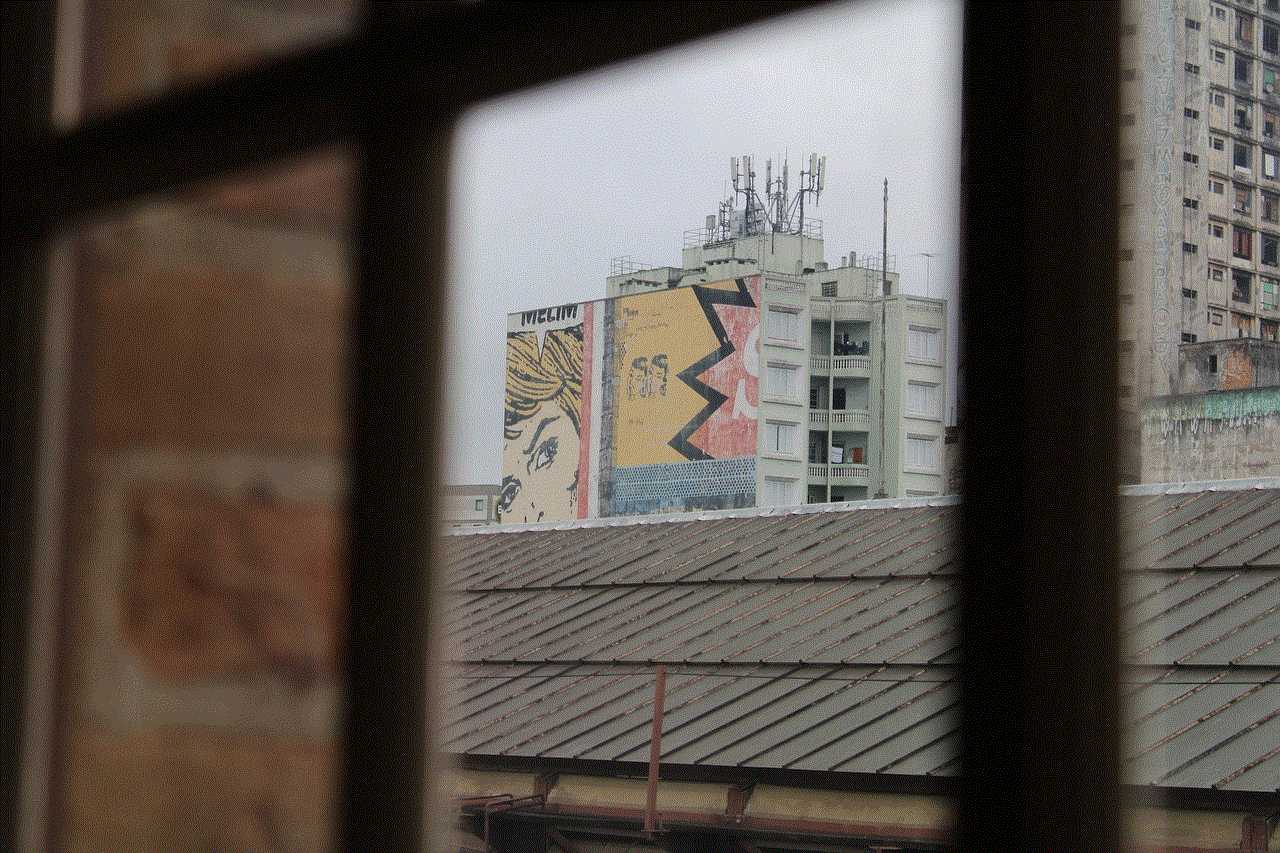
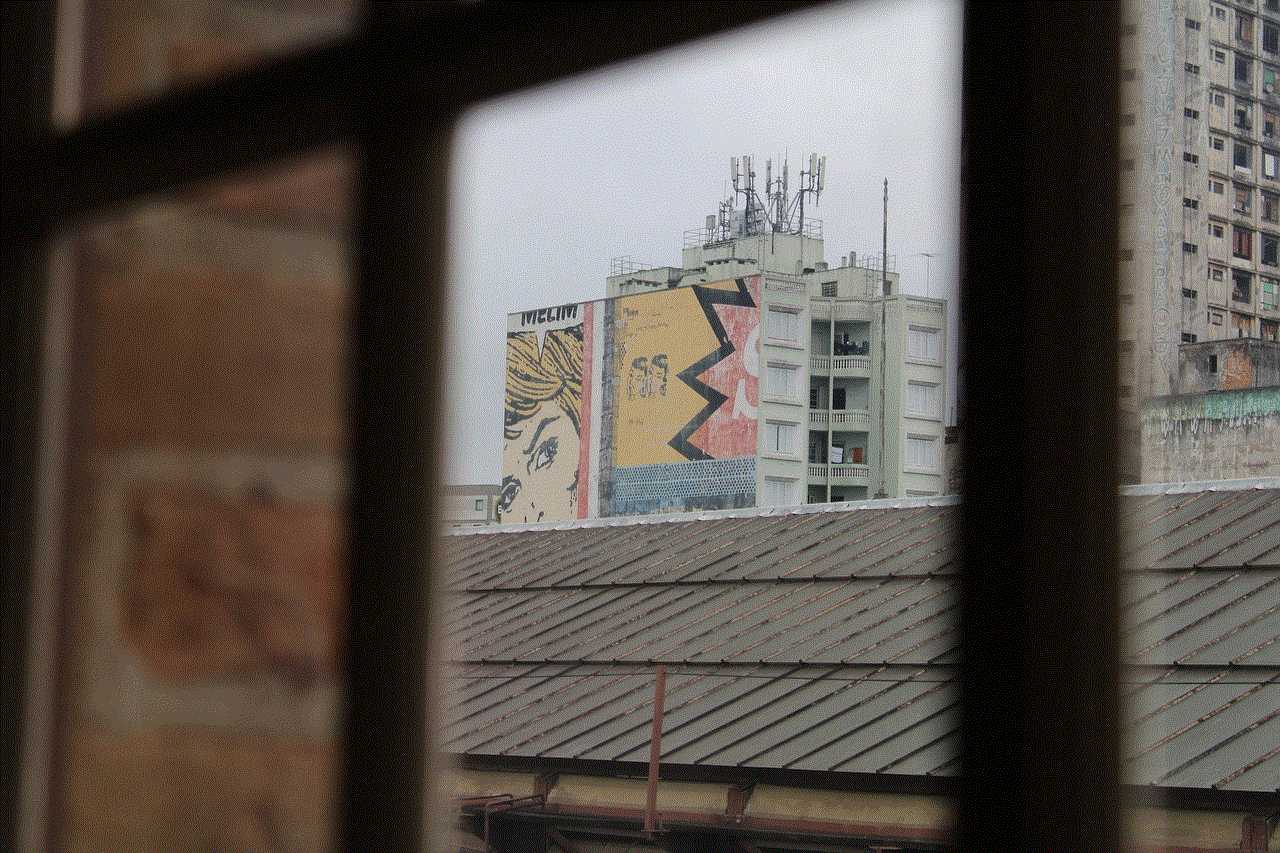
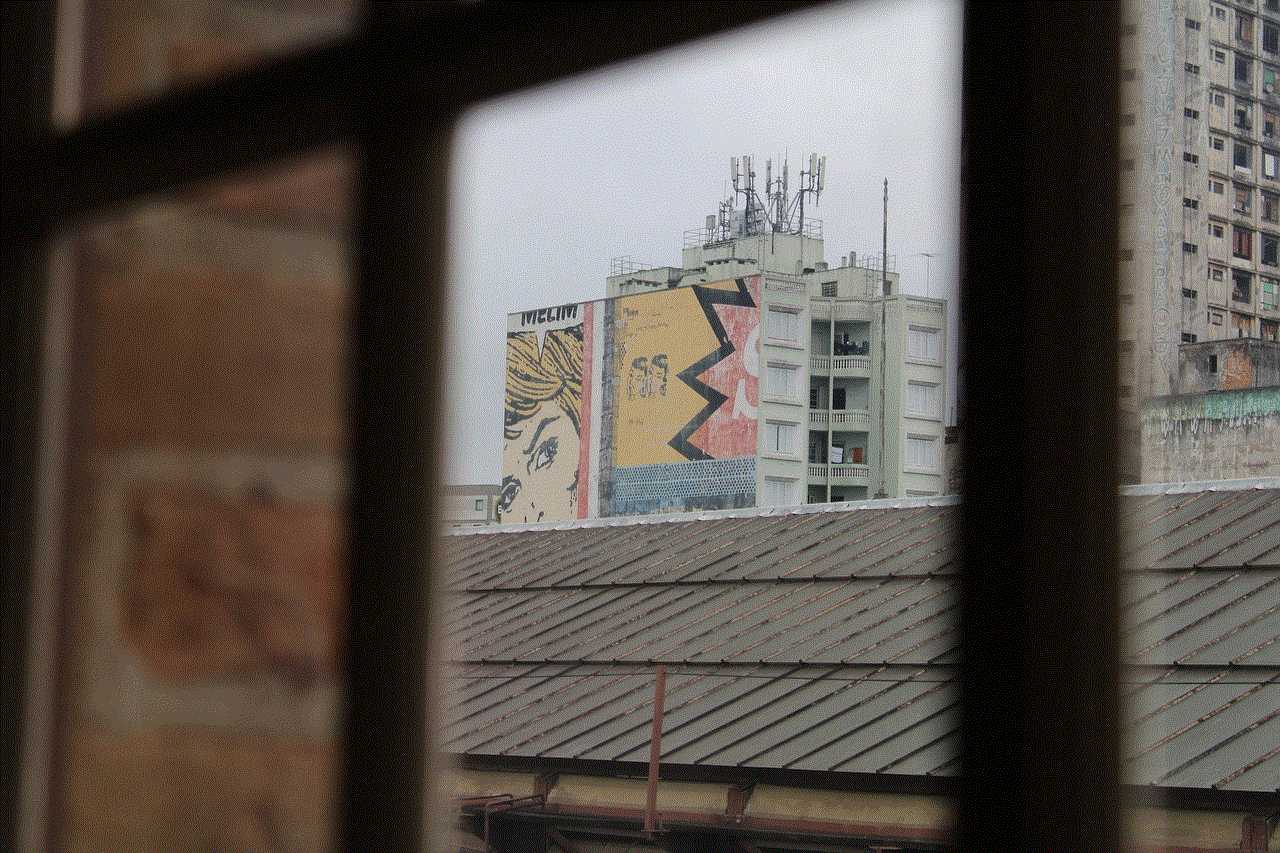
In conclusion, getting blocked on Twitter is a common occurrence, and there could be various reasons behind it. Whether it’s due to online conflicts, privacy concerns, or simply a difference in opinions, it’s important to respect other users’ decisions to block you. Instead of dwelling on who has blocked you on Twitter, focus on maintaining healthy and positive interactions with others on the platform. After all, Twitter is meant to be a platform for connecting and sharing ideas, not for creating conflicts and drama.