how to change region on android
Changing the region on an Android device may seem like a daunting task for some users, but it is actually a simple process that can be done in just a few steps. The region setting on your Android device determines the language, date and time, and other location-based settings. It is important to have this set correctly to ensure that you are getting the most accurate information and services on your device. In this article, we will guide you through the steps on how to change the region on your Android device.
Before we dive into the steps, let’s first understand why changing the region on your Android device may be necessary. One of the main reasons is when you are traveling to a different country or region. By changing the region on your device, you can ensure that you are getting localized information for the place you are visiting. Another reason is when you want to access certain apps or services that are only available in specific regions. By changing your region, you can gain access to these apps and services. So, without further ado, let’s get started on how to change the region on your Android device.
Step 1: Open the Settings app
The first step is to open the Settings app on your Android device. This can be done by either tapping on the Settings icon in your app drawer or by swiping down from the top of your screen and tapping on the gear icon.
Step 2: Navigate to Language and Input
In the Settings app, scroll down and tap on the “System” option. Next, tap on “Language and input.”
Step 3: Change the language
In the Language and input menu, tap on the “Languages” option. Here, you will see a list of languages that are currently available on your device. Tap on the language that you want to change to. This will change the language throughout your device, including the date and time format.
Step 4: Change the date and time
To change the date and time, go back to the main Settings menu and tap on “System.” Next, tap on “Date and time.” Here, you can toggle off the “Automatic date and time” option and manually set the date and time for the region you want to change to.
Step 5: Change the region
Now, to change the region on your device, go back to the main Settings menu and tap on “System” again. Next, tap on “Advanced,” and then tap on “Region.” Here, you can select the region you want to change to from the list of available options.
Step 6: Restart your device
After changing the region, it is recommended to restart your device for the changes to take effect. This will ensure that all the settings are updated and your device is running smoothly.
Step 7: Check for app updates
If you have changed the region to access specific apps or services, it is important to check for updates for those apps. This will ensure that you have the latest version of the app for the region you have changed to.
Step 8: Clear cache and data for apps
If you are facing any issues with apps after changing the region, you can try clearing the cache and data for those apps. This will reset the app and may resolve any issues caused by the region change.
Step 9: Use a VPN
If you are unable to change the region on your device, you can use a Virtual Private Network (VPN) to access apps and services that are only available in certain regions. A VPN will mask your IP address and make it appear as though you are accessing the internet from a different location.
Step 10: Consider a factory reset
If you have changed the region on your device and are facing issues with the device’s performance or apps, you may want to consider doing a factory reset. This will reset your device to its original settings and may resolve any issues caused by the region change.
In conclusion, changing the region on your Android device is a simple process that can be done in just a few steps. Whether you are traveling to a different country or want to access certain apps and services, changing the region on your device can be beneficial. Just follow the steps mentioned above, and you will be able to change the region on your Android device with ease. Remember to always double-check the region settings after making any changes and restart your device for the changes to take effect.
how to view a private twitter
Twitter is one of the most popular social media platforms in the world, with over 330 million monthly active users. It allows users to share their thoughts, opinions, and updates in 280 characters or less. While most Twitter accounts are public, meaning anyone can view and interact with their tweets, there are also private Twitter accounts that are only visible to approved followers. In this article, we will explore how to view a private Twitter account and the reasons behind why someone may have a private account.
Before we dive into the steps of viewing a private Twitter account, it is essential to understand the difference between a public and private account. A public Twitter account is open to everyone, and anyone can view the tweets, retweet, like, and comment on them. On the other hand, a private Twitter account is only visible to approved followers, and the tweets cannot be shared or interacted with by anyone who is not following the account.
The most common reason for someone to have a private Twitter account is privacy. Some people prefer to keep their thoughts and updates limited to a smaller group of people, such as friends and family. Others may have a private account to avoid unwanted attention from strangers or to protect their online presence from potential employers or clients. Additionally, some public figures, such as celebrities or politicians, may have private Twitter accounts to have more control over their online presence and avoid trolls and hate speech.
Now, let’s move on to the main question: how to view a private Twitter account? The first step is to send a follow request to the account you want to view. To do this, you will need to have a Twitter account of your own. Once you have logged into your account, search for the private account’s username in the search bar and go to their profile. You will see a lock icon next to their name, indicating that it is a private account. Click on the “Follow” button, and your request will be sent to the account owner.
Now, the waiting game begins. It is up to the account owner to approve or deny your follow request. If they approve your request, you will receive a notification, and their tweets will now appear on your timeline. However, if they deny your request, you will not receive any notification, and you will not be able to view their tweets.
If you do not want to wait for the account owner to approve your request, there is another way to view a private Twitter account. You can try using a third-party website or app that claims to show you private Twitter accounts without sending a follow request. However, be cautious of these websites as they may not be legitimate and could potentially harm your device or steal your personal information.
Another method to view a private Twitter account is by creating a fake account and sending a follow request from there. This method is not recommended and may result in your account being suspended or even banned. Twitter has strict policies against creating fake accounts, and if they detect any suspicious activity, they may take action against the account.
Now, you may be wondering, what if the private account owner has blocked you ? In this case, you will not be able to send a follow request, and you will not be able to view their tweets. The only way to view their tweets is by logging out of your account and searching for their username in the search bar. However, this will only show you their profile picture and bio; you will not be able to view their tweets or any other information.
It is essential to respect someone’s decision to have a private Twitter account. If you are not approved as a follower, it is best to move on and respect their privacy. It is also important to note that even if you are approved as a follower, it does not give you the right to share their tweets or any other information from their account without their consent. Doing so is a violation of Twitter’s terms of service and could result in your account being suspended or banned.
In conclusion, viewing a private Twitter account can be a tedious and time-consuming process. It is crucial to understand and respect someone’s decision to have a private account and not try to find ways to bypass their privacy settings. If you are curious about someone’s tweets, it is best to send a follow request and wait for their approval. If you are not approved, it is best to move on and respect their privacy. Remember, everyone has the right to control their online presence, and it is important to respect that.
how to check birthdays on snapchat
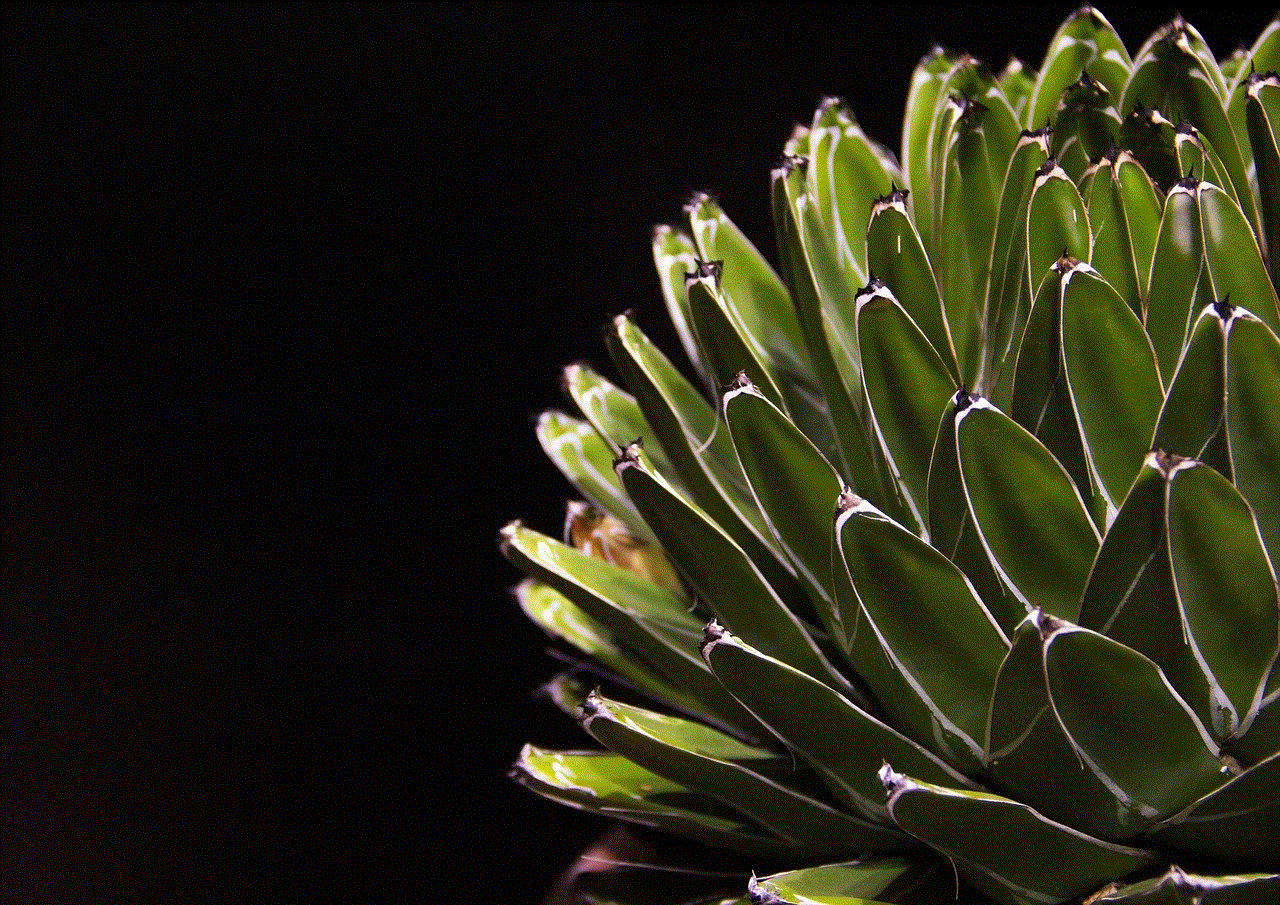
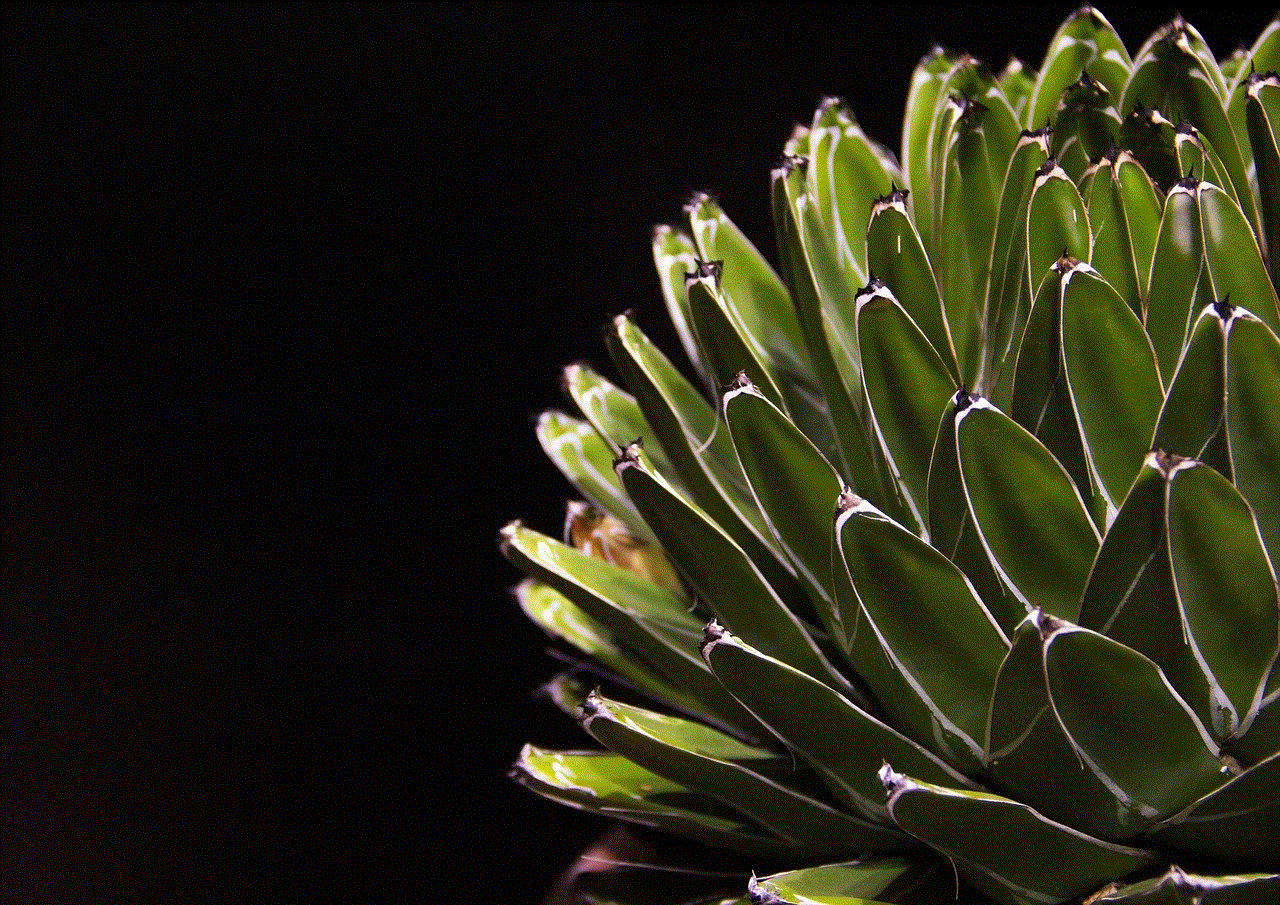
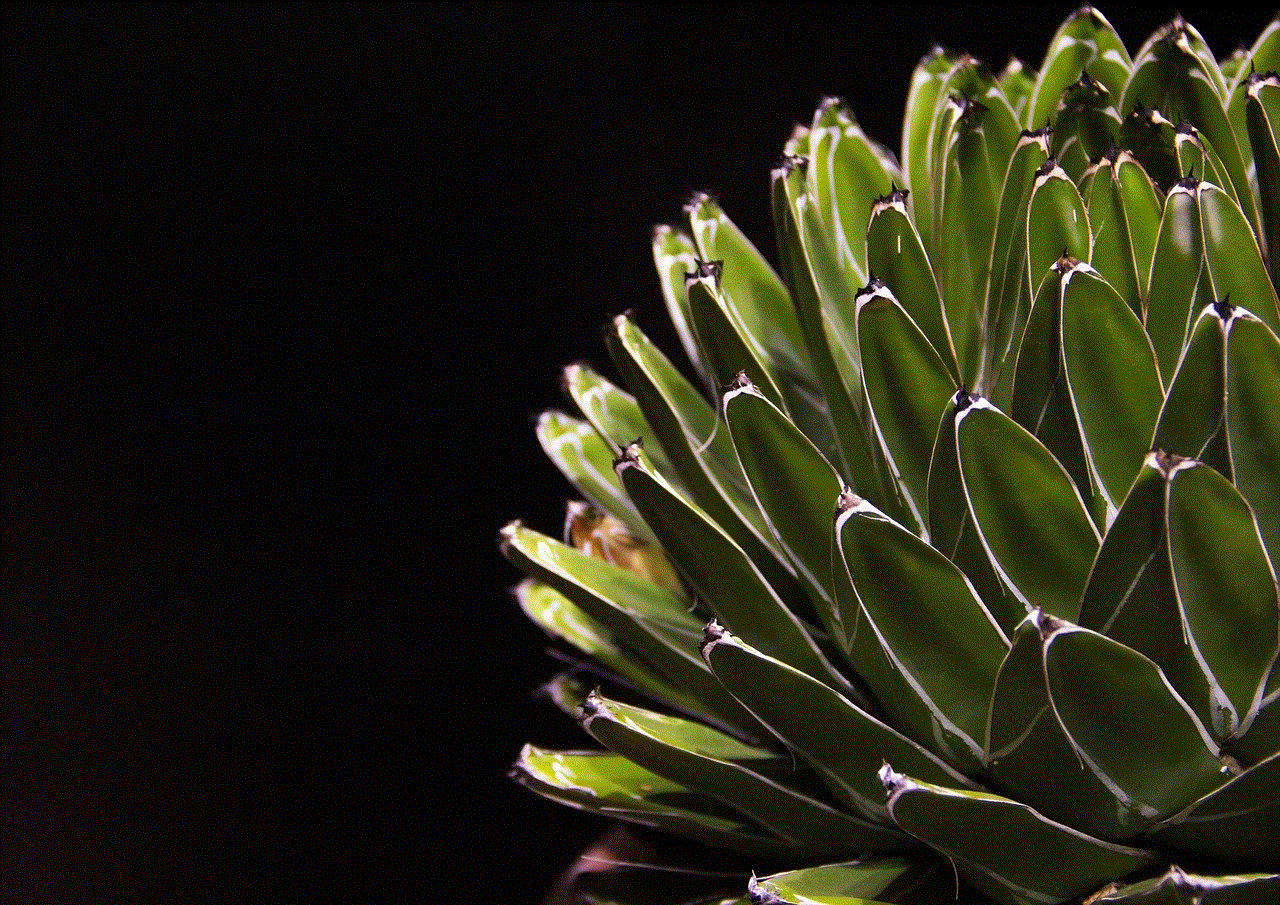
Snapchat is one of the most popular social media platforms today, known for its fun filters and disappearing messages. However, it is not just limited to sending snaps and chatting with friends. Snapchat also offers a feature that allows users to add their birthdays to their profiles. This feature has become increasingly popular, and many users want to know how to check birthdays on Snapchat. In this article, we will discuss everything you need to know about checking birthdays on Snapchat.
What is Snapchat?
Snapchat is a multimedia messaging app that was developed in 2011 by Evan Spiegel, Bobby Murphy, and Reggie Brown. It allows users to send photos, videos, and messages that disappear after a set time. The app gained popularity among teenagers and young adults due to its unique concept of sending temporary messages. Today, Snapchat has over 280 million daily active users, making it one of the most widely used social media platforms.
Snapchat has various features, including filters, lenses, stickers, and Bitmojis, that allow users to customize their snaps. The app also has a Discover section where users can view content from popular brands and publishers. Additionally, Snapchat offers a feature called “Snap Map,” which allows users to see the location of their friends on a map.
What is the Birthday Feature on Snapchat?
Snapchat has a feature that allows users to add their birthdays to their profiles. This feature debuted in 2015 as a way to celebrate users’ birthdays with their friends on the app. When a user adds their birthday to their profile, their friends are notified on the day of their birthday. This feature has become increasingly popular, with many users wanting to know how to check birthdays on Snapchat.
How to Add Your Birthday on Snapchat?
If you want your friends to be notified on your birthday, you must add your birthday to your Snapchat profile. Adding your birthday is a simple process, and here’s how you can do it.
1. Open the Snapchat app and tap on your profile icon in the top left corner of the screen.
2. On your profile page, tap on the gear icon in the top right corner to access the Settings.
3. In the Settings menu, scroll down and tap on “Birthday” under the “My Account” section.
4. You will be prompted to enter your birth date. Select your birth month, day, and year, and tap on “Continue.”
5. Snapchat will ask you to confirm your birthday. If it’s correct, tap on “Confirm” to save it.
6. Once you’ve added your birthday, you can choose who can see your birthday by tapping on “Customize” under “Who Can See My Birthday.” You can select “Only Me,” “My Friends,” or “Everyone” from the options.
7. After making your selection, tap on “Save.”



Your birthday is now added to your Snapchat profile, and your friends will be notified on the day of your birthday.
How to Check Birthdays on Snapchat?
Now that you know how to add your birthday to your Snapchat profile, let’s discuss how to check birthdays on Snapchat. There are a few ways to check your friends’ birthdays on Snapchat, and we will discuss each of them in detail.
1. Snap Map
Snap Map is a feature on Snapchat that allows users to see the location of their friends on a map. To access Snap Map, pinch the camera screen, or swipe down from the camera screen. You will see the map with your friends’ Bitmojis on it. If a friend has added their birthday to their profile, a birthday cake icon will appear next to their Bitmoji on the map. You can tap on the Bitmoji to view their profile and see their birthday.
2. Birthday Notifications
If you have added your birthday to your Snapchat profile, you will receive a notification on the day of your birthday from Snapchat. The notification will include a birthday cake icon and a message saying, “Happy Birthday!” You can also view your friends’ birthdays in the notifications tab by swiping right on the camera screen.
3. Birthday Party Lenses
Snapchat offers special lenses on users’ birthdays, and you can use these lenses to wish your friends a happy birthday. These lenses are only available on the day of the user’s birthday and can be accessed by swiping left on the camera screen.
4. Birthdays on Chat
Snapchat also shows your friends’ birthdays on the chat screen. If a friend has added their birthday to their profile, a birthday cake icon will appear next to their name in the chat. You can tap on the icon to view their profile and see their birthday.
5. My Friends List
Lastly, you can also view your friends’ birthdays on your friends’ list. To access this, tap on your profile icon, and then tap on “My Friends.” You will see a list of your friends, and if a friend has added their birthday to their profile, a birthday cake icon will appear next to their name.
Can You Hide Your Birthday on Snapchat?
Yes, you can choose who can see your birthday on Snapchat. As mentioned earlier, you can select “Only Me,” “My Friends,” or “Everyone” in the “Customize” section under “Birthday” in your Settings. If you select “Only Me,” no one will be able to see your birthday. If you select “My Friends,” only your friends will be able to see your birthday. And if you select “Everyone,” your birthday will be visible to all Snapchat users.



In Conclusion
Snapchat’s birthday feature allows users to add their birthdays to their profiles and celebrate with their friends on the app. Adding your birthday is a simple process, and you can choose who can see your birthday. You can check your friends’ birthdays on Snapchat through various features like Snap Map, birthday notifications, lenses, and more. So, go ahead and add your birthday to your Snapchat profile and celebrate with your friends on your special day.