how to deactivate my snapchat
Snapchat has become one of the most popular social media platforms in recent years, with millions of active users sharing photos, videos, and messages every day. However, there may come a time when you decide that you want to take a break from the app and deactivate your account. Whether it’s due to privacy concerns, a need for a digital detox, or simply wanting to move on to a different platform, deactivating your Snapchat account is a simple process. In this article, we will guide you through the steps of deactivating your Snapchat account and answer any questions you may have along the way.
What Does Deactivating Your Snapchat Account Mean?
Before we dive into the steps of deactivating your Snapchat account, let’s first understand what it means to deactivate an account. When you deactivate your Snapchat account, it essentially puts it on hold. This means that your account, along with all of your snaps, chats, and stories, will be hidden from other users. You will not be able to send or receive messages, and your friends will not be able to view your profile or snaps. However, your account will not be permanently deleted, and you can reactivate it at any time by logging back in.
Why Would You Want to Deactivate Your Snapchat Account?
There can be various reasons why you might want to deactivate your Snapchat account. Some common reasons include wanting to take a break from social media, concerns about privacy and security, or simply wanting to start fresh on a different platform. Whatever your reason may be, deactivating your Snapchat account is a quick and easy process that can give you the break you need.
How to Deactivate Your Snapchat Account
Now that you understand what deactivating your Snapchat account means and why you might want to do it, let’s get into the steps of actually deactivating your account. Follow these simple steps to deactivate your Snapchat account:
Step 1: Open the Snapchat app on your phone and log in with your username and password.
Step 2: Once you are logged in, tap on your profile icon in the top left corner of the screen.
Step 3: From the profile page, tap on the gear icon in the top right corner to access your settings.
Step 4: Scroll down and tap on the “Support” option under the “More Information” section.
Step 5: In the “Support” menu, tap on the “My Account & Security” option.
Step 6: Tap on the “Account Information” option and then select “Delete My Account.”
Step 7: Enter your password and click on “Continue.”
Step 8: Snapchat will show you a brief summary of what will happen when you delete your account. Read through it and then tap on “Delete My Account.”
Step 9: You will then receive an email from Snapchat confirming that your account has been deactivated.
Congratulations, you have successfully deactivated your Snapchat account! As mentioned earlier, your account will be temporarily hidden from other users, and you can reactivate it at any time by simply logging back in.
Frequently Asked Questions About Deactivating Your Snapchat Account
1. Will my friends be notified when I deactivate my Snapchat account?
No, your friends will not be notified when you deactivate your Snapchat account. However, they will no longer be able to see your snaps, messages, or stories.
2. Will my account be permanently deleted after deactivating it?
No, your account will not be permanently deleted after deactivating it. You can reactivate it at any time by logging back in.
3. Can I still use my account to log in to other apps after deactivating it?
No, you will not be able to use your account to log in to other apps after deactivating it. Your account will be temporarily disabled, and you will need to reactivate it to use it for logging in to other apps.
4. Will my saved chats, snaps, and stories be deleted when I deactivate my account?
No, your saved chats, snaps, and stories will not be deleted when you deactivate your account. They will be hidden from other users, and you can access them again when you reactivate your account.
5. How long can I keep my account deactivated?
You can keep your account deactivated for as long as you want. There is no time limit, and you can reactivate it at any time by logging back in.
Final Thoughts
Deactivating your Snapchat account is a simple process that can help you take a break from the app or address any privacy concerns you may have. Just remember that deactivating your account is not the same as permanently deleting it, and you can always reactivate it by logging back in. So if you are looking to take a break from social media or just need some time away from Snapchat, follow the steps mentioned above and deactivate your account with ease.
can you fake live location on snapchat
Snapchat is a popular social media platform known for its unique feature of “snaps”, which are short-lived photos and videos that disappear after 24 hours. One of the most intriguing features of Snapchat is the ability to share your location with friends in real-time. However, some users may want to fake their live location for various reasons. Whether it’s to play a prank on friends or to protect their privacy, faking a live location on Snapchat is possible. In this article, we will discuss the methods and tools that can be used to fake a live location on Snapchat.
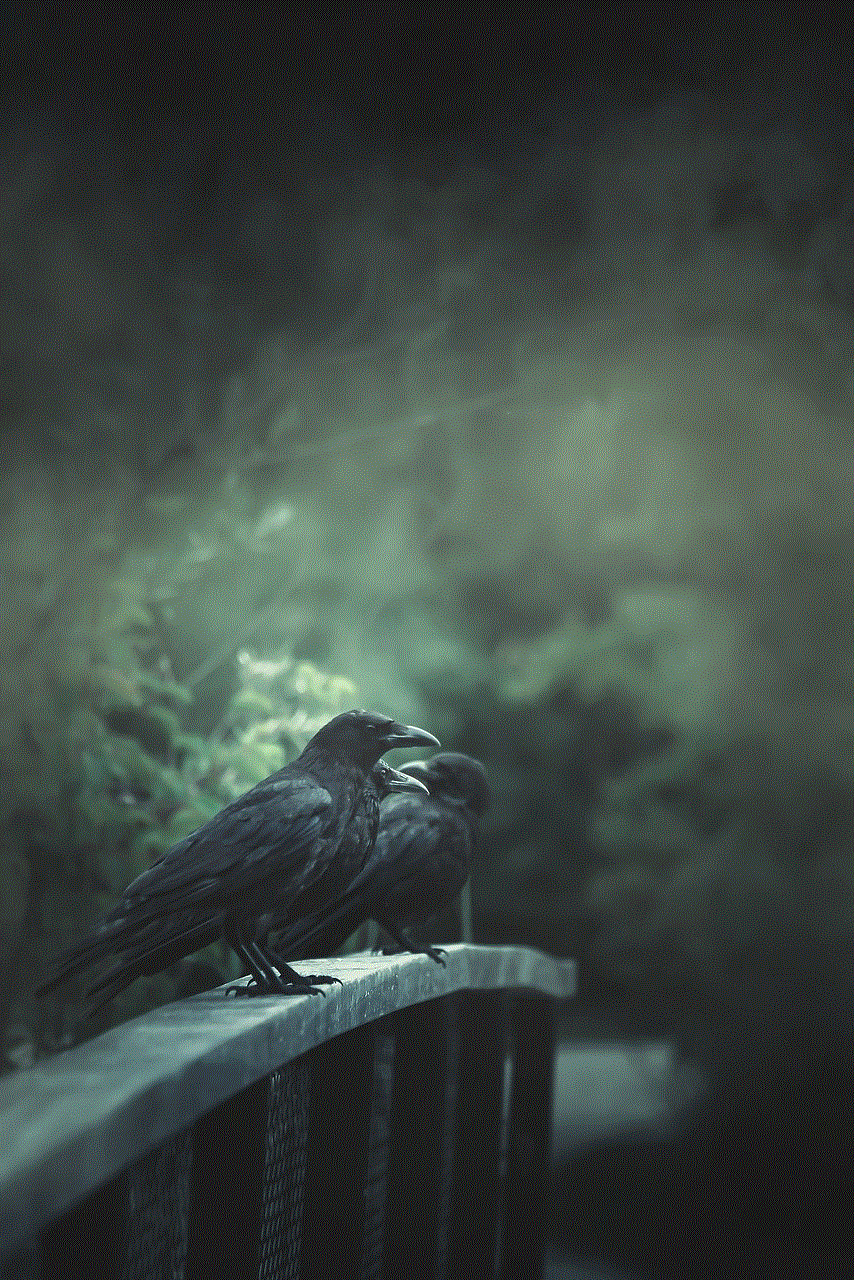
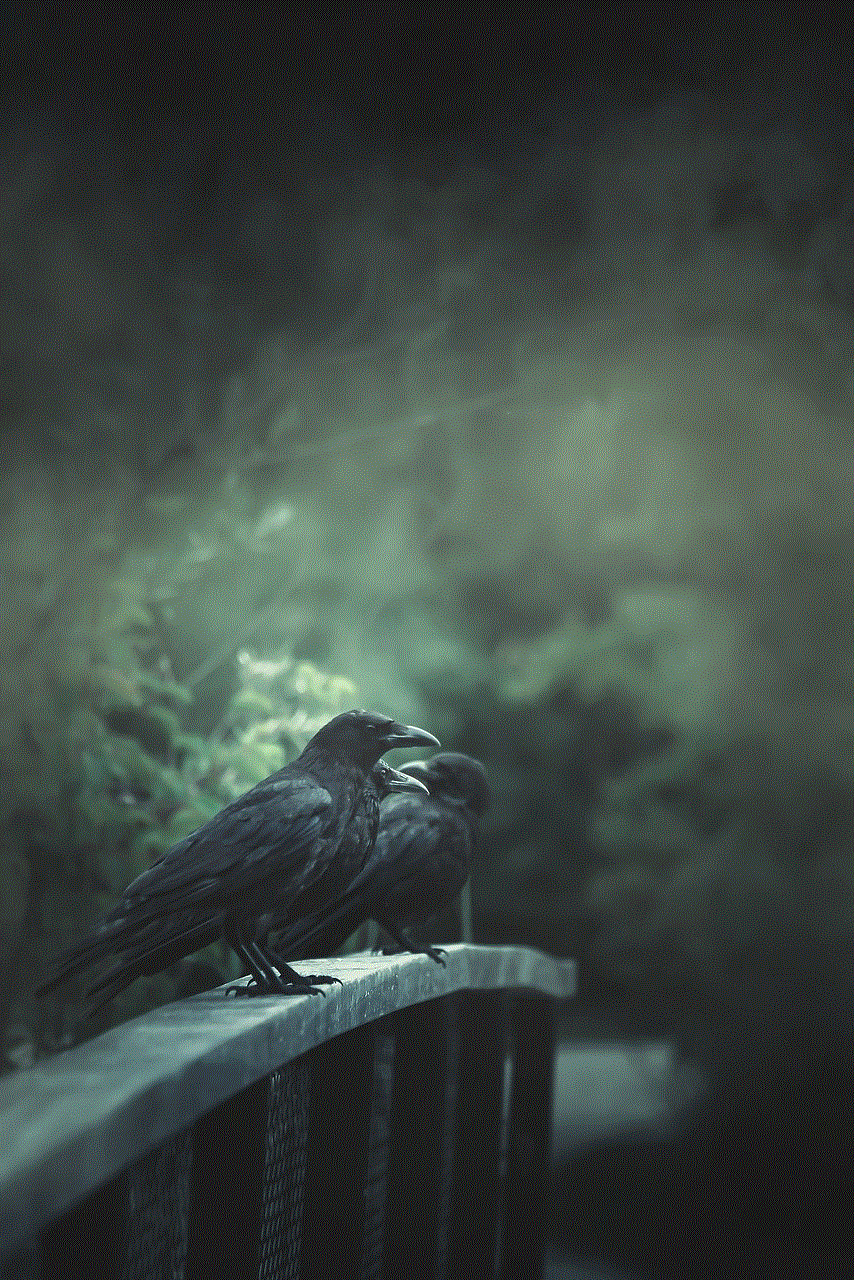
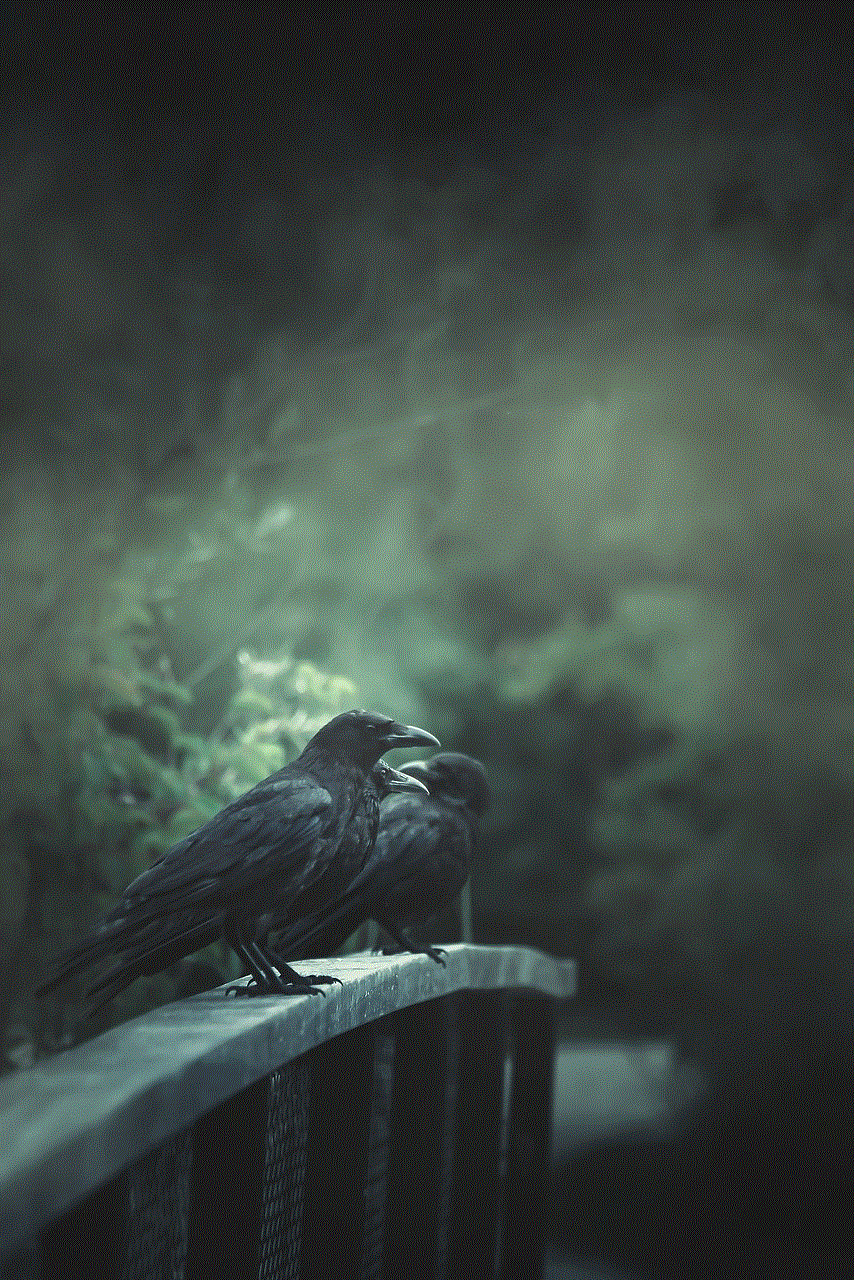
Before we dive into the ways to fake a live location on Snapchat, it’s important to understand the concept of location-sharing on the app. Snapchat has a feature called “Snap Map” that allows users to share their location with friends. When a user opens the Snap Map, they can see their friends’ Bitmojis (personalized cartoon avatars) on a map, indicating their real-time location. This feature is only visible to friends who are added on Snapchat, and it can be turned off at any time for privacy reasons. However, if a user wants to fake their live location, they can do so by using certain methods.
One of the most common ways to fake a live location on Snapchat is by using a third-party app. There are several apps available on both Android and iOS devices that claim to fake live locations on Snapchat. These apps work by spoofing the GPS location on the device, making it appear as if the user is in a different location. Some popular apps for this purpose include “Fake GPS Location” for Android and “Fake GPS Location” for iOS. These apps allow users to select a location of their choice and then choose to share that location on Snapchat, giving the impression that they are actually there.
Another method to fake a live location on Snapchat is by using a VPN (Virtual Private Network). A VPN is a service that allows users to connect to the internet through a server located in a different location. This makes it possible to change the IP address of the device, which is used to determine the user’s location. By connecting to a server in a different country, users can trick Snapchat into thinking that they are actually there. However, this method may not be as accurate as using a third-party app, as the IP address may not always match the physical location.
Some users may prefer to fake their live location on Snapchat without using any external apps or services. In this case, they can simply turn off the location services on their device. This will prevent Snapchat from accessing the device’s GPS data and therefore, the app will not be able to track the user’s real-time location. However, this method may not work for all users, as some devices may still be able to determine the location through other means, such as Wi-Fi networks.
It’s worth noting that faking a live location on Snapchat may violate the app’s terms of service and can result in the user’s account being suspended or banned. Snapchat has strict policies against using third-party apps and services to manipulate the app’s features. Therefore, users should be cautious when using these methods and understand the potential risks involved.
Apart from the methods mentioned above, there are also some tips and tricks that can be used to make the fake location appear more believable on Snapchat. One such tip is to use a location that is close to the user’s actual location. For example, if a user is located in New York, they can select a location in New Jersey to make it seem like they are in a different state. This makes it less likely for friends to question the authenticity of the location.
Another tip is to make the fake location appear more realistic by adding snaps or stories to the location. For instance, if a user is faking their location to be at a beach in Miami, they can add snaps of the beach or the ocean to make it seem more believable. This can also be done by using geotags, which are location-specific stickers that can be added to snaps.
In conclusion, faking a live location on Snapchat is possible, but it comes with risks and potential consequences. Users should be aware of the app’s terms of service and use these methods at their own discretion. It’s important to note that faking a location on Snapchat should not be used for malicious purposes or to deceive others. Respect for privacy and honesty should always be a priority when using social media platforms.
how to see others deleted tiktok videos
TikTok has quickly become one of the most popular social media platforms in the world, with over 1 billion downloads and millions of active users every day. With its short-form videos, catchy music, and creative filters, it’s no wonder why people of all ages are hooked on this app. However, just like any other social media platform, users have the ability to delete their videos. So, what happens to these deleted TikTok videos? Can others still see them? In this article, we will delve into the world of deleted TikTok videos and uncover the truth behind whether it is possible to see others’ deleted videos on the app.
First and foremost, let’s understand how TikTok works. The app allows users to create and post short videos ranging from 15 to 60 seconds in length. These videos can be edited with various filters, effects, and music, making them entertaining and visually appealing. Once a video is posted, it can be viewed by anyone on the app, including non-followers. However, users have the option to delete their videos at any time. This can be due to various reasons, such as privacy concerns, change of mind, or simply wanting to remove old content.
Now, the big question is, can others still see these deleted TikTok videos? The answer is both yes and no. Confused? Let’s break it down. When a user deletes their TikTok video, it is immediately removed from their profile and the app’s “For You” page. This means that their followers and anyone who comes across their profile will not be able to view the video anymore. However, this does not mean that the video is completely gone.
TikTok has a feature called “Save Video” that allows users to save any video they come across on the app. This feature is mainly used to save videos that users like and want to watch again later. So, if someone has saved a video that has been deleted by the creator, they will still have access to it. This means that others can see deleted TikTok videos only if they have saved them before they were deleted. However, if the user who saved the video deletes it from their “Saved Videos” section, then the video is gone forever.
Another way to see deleted TikTok videos is by using third-party websites or apps. These websites and apps are created solely for the purpose of downloading TikTok videos. They work by copying the video’s URL and pasting it on their platform, which then allows users to download the video to their device. So, if someone has downloaded a deleted TikTok video using one of these websites or apps, they will be able to watch it even after it has been deleted from the app. However, it is worth noting that using these third-party platforms is not encouraged by TikTok and is considered a violation of their terms of service.
But what about videos that have been deleted a long time ago? Is it still possible to see them? The answer to this question is a bit tricky. TikTok has a feature called “Auto-delete” which automatically deletes videos that have been posted more than 90 days ago. This means that if a video has been deleted by the creator and it has been more than 90 days since it was posted, it will be permanently removed from the app’s servers. This means that even if someone has saved the video or downloaded it using a third-party platform, they will not be able to access it anymore.
Aside from the “Save Video” and “Auto-delete” features, there is no other way to see deleted TikTok videos. This means that if someone has not saved or downloaded the video before it was deleted, they will not be able to see it again. This is one of the reasons why TikTok is considered a safe platform for content creators, as they have the control to remove any content they no longer want to be associated with.
Now, you may be wondering if there is a way for TikTok itself to retrieve deleted videos. The answer is no. Once a video is deleted, it is gone forever. TikTok does not have the ability to retrieve deleted videos, even if the creator changes their mind and wants to post it again. This is why it is essential for users to think carefully before deleting any content, as there is no going back once it is gone.



In some cases, deleted TikTok videos may still be visible on other social media platforms. This is because users have the option to share their TikTok videos on other platforms such as Instagram , Facebook, or Twitter. If someone has shared a deleted TikTok video on these platforms, it can still be viewed by others. However, this is not a common occurrence, as most people tend to share their own videos rather than someone else’s.
In conclusion, it is not possible to see others’ deleted TikTok videos unless they have been saved or downloaded before they were deleted. TikTok has strict measures in place to ensure the privacy and control of its users’ content. However, users should still be cautious when sharing their videos, as they may end up on other platforms, and there is no way to retrieve them once they are deleted. So, before hitting that delete button, think twice and make sure it is a decision you won’t regret later on.