how to change password on snapchat
Snapchat has become one of the most popular social media platforms in recent years, with millions of active users sharing photos, videos, and messages every day. As with any online account, it is important to regularly change your password to ensure the security of your account. In this article, we will discuss the steps on how to change your password on Snapchat , as well as some tips on keeping your account safe.
Why Should You Change Your Password on Snapchat?
Before we delve into the steps on changing your password, let’s first understand why it is important to do so. Your password is the first line of defense against potential hackers or unauthorized access to your account. By regularly changing your password, you are decreasing the chances of someone gaining access to your account and potentially using your personal information for nefarious purposes.
Another reason to change your password on Snapchat is to protect your account from phishing scams. Phishing is a fraudulent practice where scammers try to trick you into giving out your personal information, such as your password, by posing as a legitimate entity or person. By changing your password regularly, you are less likely to fall prey to these types of scams.
Steps to Change Your Password on Snapchat
Changing your password on Snapchat is a quick and easy process that can be done in just a few simple steps. Follow the steps below to change your password:
Step 1: Open the Snapchat App
The first step is to open the Snapchat app on your mobile device. The app icon is a white ghost on a yellow background.
Step 2: Go to Settings
Once the app is open, tap on your profile icon in the top left corner of the screen. This will take you to your profile page. From there, tap on the gear icon in the top right corner to access your settings.
Step 3: Click on ‘Password’
In the settings menu, scroll down and click on the ‘Password’ option under the ‘My Account’ section.
Step 4: Enter Your Current Password
To change your password, you will need to first enter your current password. This is to verify that you are the account owner.
Step 5: Enter Your New Password
Next, enter your new password in the ‘New Password’ field. Snapchat requires a strong password that is a combination of letters, numbers, and special characters for added security. It is recommended to use a unique password that you don’t use for any other accounts.
Step 6: Confirm Your New Password
Once you have entered your new password, re-enter it in the ‘Confirm New Password’ field to make sure it matches.
Step 7: Click on ‘Change Password’
After confirming your new password, click on the ‘Change Password’ button to save the changes.
And that’s it! Your password has now been changed on Snapchat.
Tips for Keeping Your Snapchat Account Safe
In addition to regularly changing your password, there are other measures you can take to keep your Snapchat account safe. Here are some tips to help you protect your account:
1. Enable Two-Factor Authentication
Two-factor authentication adds an extra layer of security to your account by requiring you to enter a code sent to your phone number or email in addition to your password. This makes it more difficult for hackers to gain access to your account.
2. Don’t Use the Same Password for Multiple Accounts
Using the same password for multiple accounts puts all of your accounts at risk if one of them gets hacked. It is best to use unique passwords for each of your accounts to prevent a domino effect of security breaches.
3. Be Cautious of Suspicious Links
Be wary of any links sent to you through Snapchat, especially if they are from someone you don’t know. These links could potentially be phishing scams that can compromise your account. If you receive a suspicious link, do not click on it and report it to Snapchat.
4. Keep Your App Updated
Make sure to regularly update your Snapchat app to the latest version. These updates often include security patches that can protect your account from potential threats.
5. Log Out of Unused Devices
If you have logged into your Snapchat account on multiple devices, make sure to log out of those that you are not using. This reduces the chances of someone else accessing your account from a different device.
6. Use a Strong Password
As mentioned earlier, it is important to use a strong and unique password for your Snapchat account. Avoid using easily guessable information such as your name or birthdate in your password.
7. Change Your Password Every Few Months
While changing your password every month may seem excessive, it is recommended to change it every few months to keep your account secure. This way, even if someone does manage to obtain your password, it will not be valid for long.
In conclusion, changing your password on Snapchat is a simple process that can greatly increase the security of your account. By following the steps outlined in this article and implementing the tips for keeping your account safe, you can enjoy using Snapchat without worrying about the safety of your personal information. Remember to regularly change your password and stay vigilant against potential threats to keep your account secure.
how do you know if you’re blocked on facebook



facebook -parental-controls-guide”>Facebook has become a ubiquitous part of our lives, connecting people from all over the world, allowing us to share our thoughts, photos, and life events with our friends and family. However, there may come a time when you notice that someone you were once connected with on Facebook is no longer visible to you. This could be an indication that you have been blocked by that person. Facebook does not explicitly notify users when they have been blocked, so it can be confusing and frustrating to figure out if you have been blocked by someone on the platform. In this article, we will discuss how you can determine if you have been blocked on Facebook, and what you can do about it.
First, let’s understand what it means to be blocked on Facebook. When someone blocks you on Facebook, it means that they have restricted your access to their profile and content. This means that you will no longer be able to see their profile, posts, comments, or even send them messages on the platform. Additionally, any previous interactions you had with that person, such as comments or tags, will also be removed from your timeline. This is a way for users to control who can see their content and interact with them on the platform. However, it can also be used as a tool for people to cut off communication and avoid confrontation.
So, how do you know if you have been blocked on Facebook? The most obvious sign is that you can no longer find the person’s profile when you search for them on Facebook. This could mean that they have deactivated their account, but it is more likely that they have blocked you . You can also try to access the person’s profile through a mutual friend’s profile, and if you are unable to see their profile, it is a strong indication that you have been blocked. However, there are a few other signs that you can look for to confirm your suspicions.
Another sign that you have been blocked on Facebook is that you cannot see any posts or comments made by that person on mutual friends’ posts. This is because when a user blocks someone on Facebook, they also block that person from seeing their interactions with mutual friends. So, if you notice that a person who was once very active on Facebook is no longer visible on your mutual friends’ posts, it could be a sign that they have blocked you.
You can also try sending a message to the person you suspect has blocked you. If you have been blocked, you will not be able to send them a message, and you will receive an error message stating that the message failed to send. However, this is not a foolproof method, as the person may have simply deactivated their account or changed their privacy settings. But if you have tried all other methods and are unable to send a message, it is likely that you have been blocked.
Another way to determine if you have been blocked on Facebook is by looking at your chat history. If you have had conversations with the person in the past, you will still be able to see those conversations in your chat history. However, if you have been blocked, their name will appear in black text, and you will not be able to click on their profile or send them a message. This is a strong indication that you have been blocked by that person.
You can also try to tag the person in a post or comment. If you have been blocked, you will not be able to tag them, and their name will not appear in the list of suggestions when you start typing their name. This is because when a user blocks someone on Facebook, they also block them from being tagged in any posts or comments. So, if you are unable to tag the person, it could be a sign that you have been blocked.
If you are still not convinced that you have been blocked, you can try using a different account or asking a mutual friend to check if they can see the person’s profile. If they are able to see the profile and you are not, it is a clear indication that you have been blocked. However, if your friend is also unable to see the person’s profile, it could mean that the person has deactivated their account or changed their privacy settings.
Now that we have discussed how to determine if you have been blocked on Facebook, let’s look at what you can do about it. The first thing you should do is to respect the person’s decision to block you. It may be tempting to create a new account or ask a mutual friend to check up on the person, but this could potentially harm your relationship with that person. It is important to remember that everyone has the right to control who can see their content and interact with them on Facebook.
If you believe that you have been blocked by mistake, you can reach out to the person through other means, such as email or phone, and ask them about it. However, do not pressure them into unblocking you or ask them to explain why they blocked you. This could make things more uncomfortable and potentially damage your relationship further.
Additionally, if you were blocked by someone you were not very close with, it may be best to move on and focus on your other connections on Facebook. It is not worth obsessing over someone who has chosen to block you on the platform. Remember that there are millions of users on Facebook, and there are plenty of other people you can connect with and build meaningful relationships with.
In conclusion, being blocked on Facebook can be a confusing and frustrating experience. However, there are several signs that you can look for to determine if you have been blocked by someone on the platform. It is important to respect the person’s decision to block you and not try to circumvent their actions. Instead, focus on maintaining healthy relationships with your other connections on Facebook. Remember that social media is only a small part of our lives, and it is important to not let it affect our relationships and well-being.
who can see my photos on facebook
Facebook is one of the most popular social media platforms, with over 2.7 billion monthly active users. One of the key features of Facebook is the ability to share photos with your friends and family. However, many users are concerned about the privacy of their photos and who can see them. In this article, we will discuss in detail who can see your photos on Facebook and how you can control your privacy settings.
Facebook offers a variety of privacy settings for its users, allowing them to control who can see their photos and other content on their profile. These settings can be changed at any time, giving users the flexibility to choose who they want to share their photos with. Let’s dive into the different options available for controlling the visibility of your photos on Facebook.
Public Profile:
The first and most basic option for sharing your photos on Facebook is to have a public profile. This means that anyone who has a Facebook account can see your photos, even if they are not your friends. This option is recommended for businesses or public figures who want to reach a wider audience. However, if you are concerned about your privacy, it is not recommended to have a public profile.
Friends:
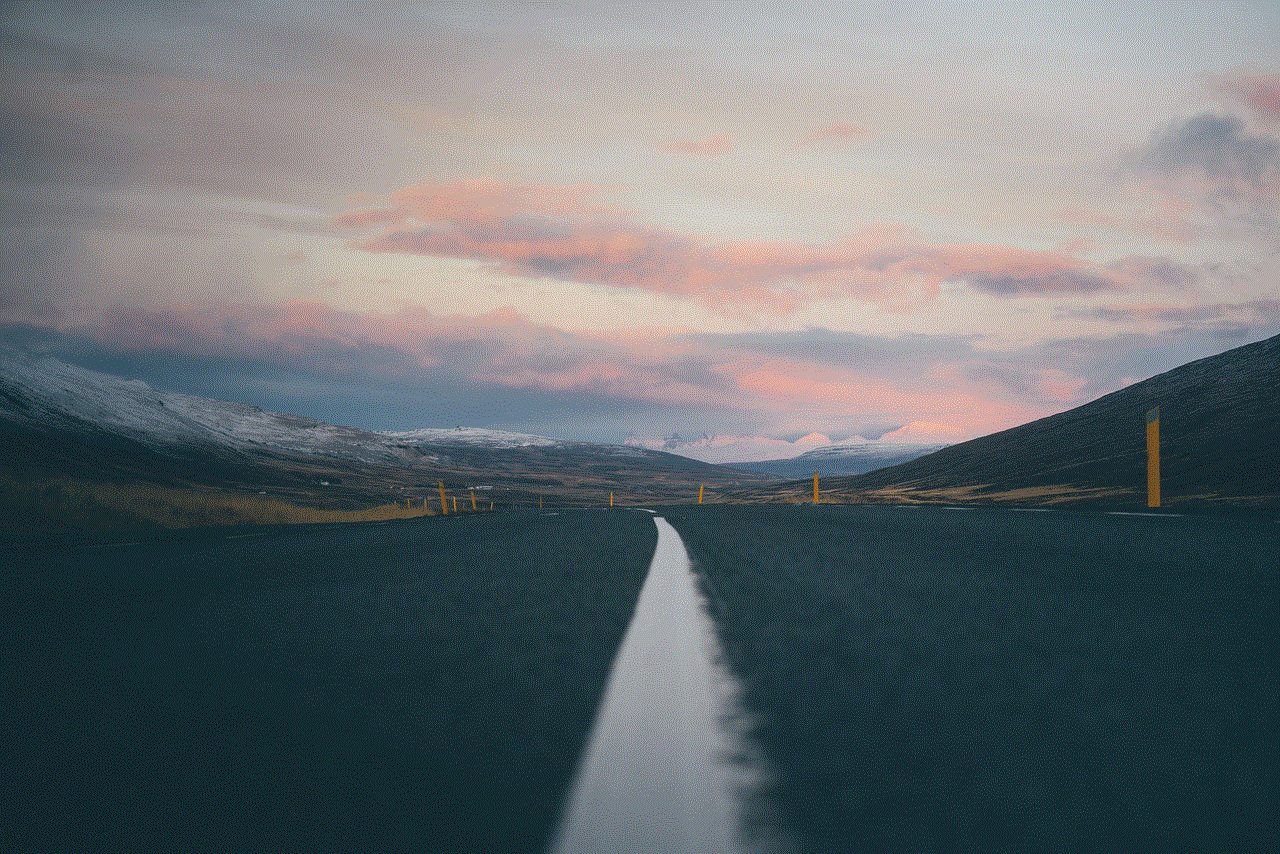
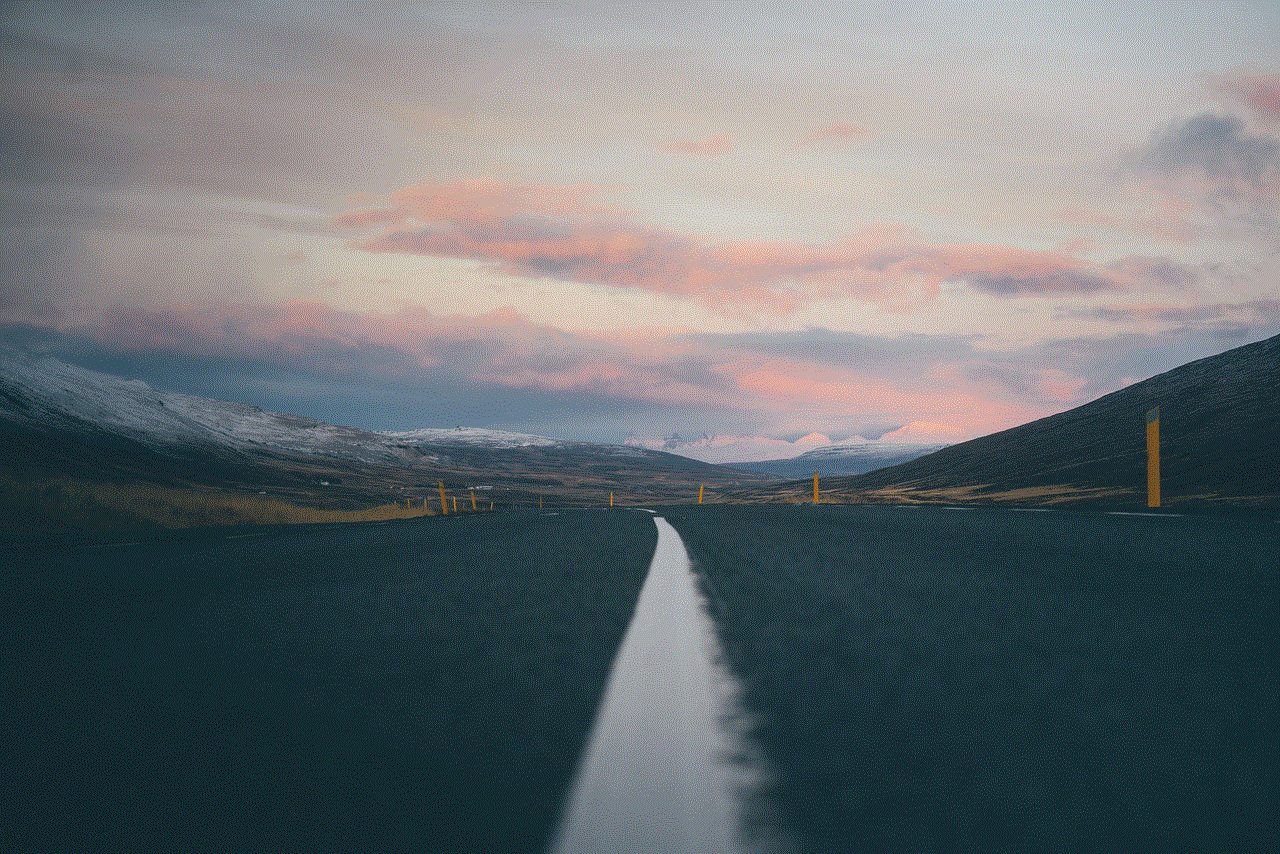
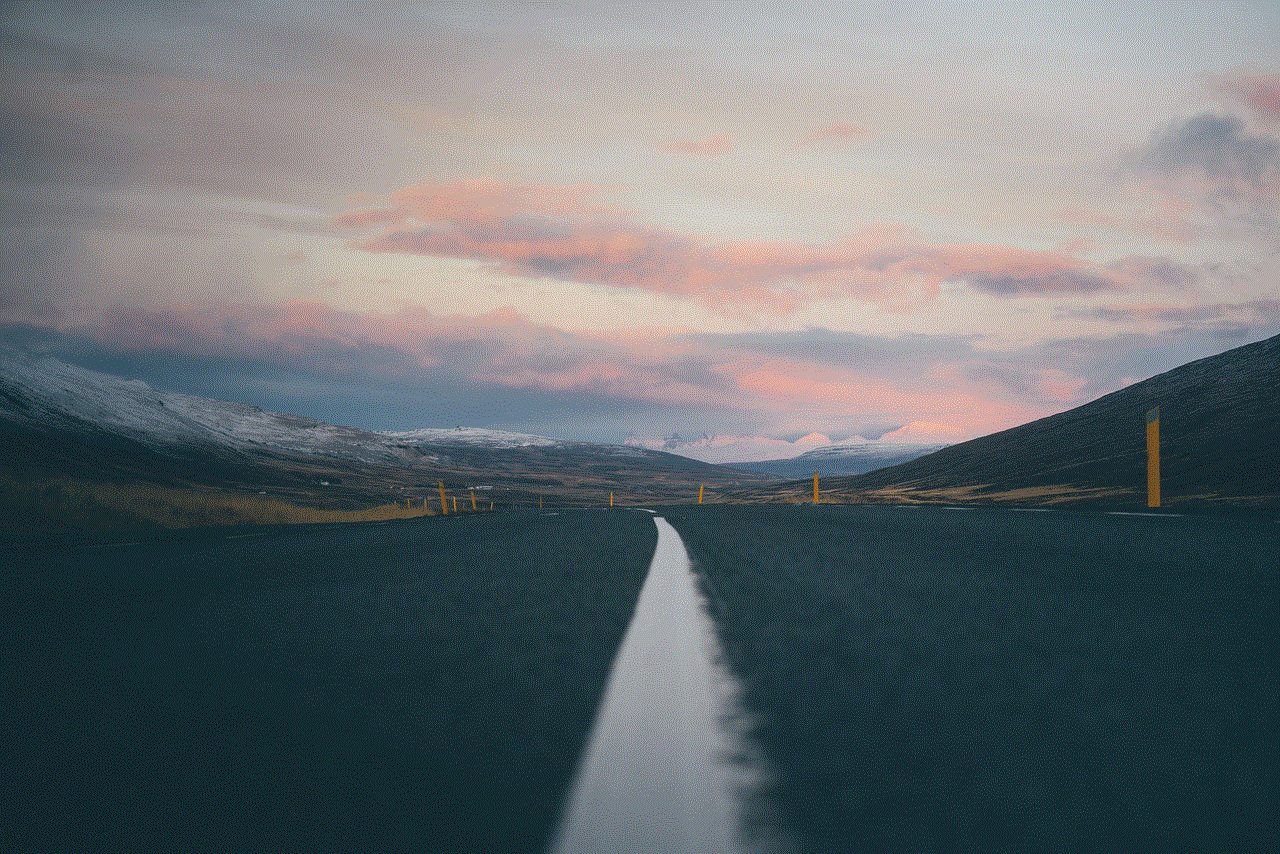
The most common option for sharing photos on Facebook is to limit the visibility to your friends only. This means that only those who are on your friends’ list will be able to see your photos. This option is suitable for users who want to share their photos with a select group of people, such as close friends and family.
Friends except:
Facebook also offers the option to exclude certain friends from seeing your photos. This is useful if you have a large friends’ list and want to hide your photos from specific individuals. For example, you may not want your boss or co-workers to see your personal photos, so you can exclude them from your photos’ visibility.
Specific friends:
Another option is to choose specific friends who can see your photos. This is useful if you only want to share your photos with a small group of people, such as your family members or a few close friends.
Custom:
The custom option allows you to choose who can see your photos based on specific criteria. For example, you can choose to share your photos with people who live in a certain location or are in a particular age group. This option gives you more control over the visibility of your photos.
Only me:
If you want to keep your photos completely private, you can choose the “Only me” option. This means that only you can see your photos, and no one else, not even your friends, will be able to view them. This option is suitable for users who want to keep their personal photos private or have sensitive content that they don’t want to share with anyone.
Apart from these options, Facebook also offers the option to create custom lists of friends and share your photos with them. For example, you can create a list of close friends and family members and share your photos with them only. This gives you more control and flexibility over who can see your photos.
In addition to these privacy settings, Facebook also has a feature called “Timeline Review.” This feature allows you to review and approve any posts or photos that you are tagged in before they appear on your profile. This is useful if you want to control what photos of you are visible on your profile.
Now that we have discussed the different privacy settings for sharing photos on Facebook let’s talk about who can see your photos on the platform.
Friends:
As mentioned earlier, if you have your privacy settings set to “Friends,” then only your friends on Facebook will be able to see your photos. This includes people who are on your friends’ list, as well as those who are in the same groups as you.
Friends of friends:
If you have a mutual friend with someone, they may be able to see your photos even if you are not friends with them. This is because of the “Friends of friends” option, which allows people who have mutual friends to see your photos.
Public:
If you have a public profile, then anyone with a Facebook account can see your photos. This includes people who are not on your friends’ list and don’t have any mutual friends with you.
Search engines:
Another important thing to note is that if you have a public profile, your photos may also appear in search engine results. This means that anyone who searches for your name on Google or any other search engine may be able to see your photos.
Facebook groups and pages:
If you are a member of any Facebook groups or have liked any pages, your photos may be visible to the members of those groups or pages, depending on your privacy settings. It is essential to review your privacy settings regularly to ensure that you are comfortable with who can see your photos.



Moreover, it is worth noting that even if you have your privacy settings set to “Only me,” your profile and cover photos will always be visible to everyone. This is because these photos are considered public information and can be seen by anyone, regardless of your privacy settings.
In conclusion, the visibility of your photos on Facebook depends on your privacy settings and who you have chosen to share your photos with. It is essential to review and update your privacy settings regularly to ensure that your photos are only visible to the people you want to see them. Additionally, it is advisable to think twice before posting any personal or sensitive photos on social media, as once shared, they can potentially be seen by a large audience. Stay safe and conscious about your privacy on social media platforms like Facebook.