how to start convo on snapchat
Snapchat is a popular social media platform that allows users to share photos, videos, and messages with their friends and followers. With its unique features such as disappearing messages and fun filters, Snapchat has become a favorite among young adults and teenagers. However, despite its popularity, many people struggle with starting conversations on Snapchat. If you’re one of them, don’t worry! In this article, we will discuss some tips and tricks on how to start a conversation on Snapchat.
1. Start with a simple “hello”
Sometimes the simplest way to start a conversation is by saying “hello.” It may seem too basic, but it’s an effective way to break the ice and get the conversation going. You can send a simple “Hey, what’s up?” or “Hi, how’s your day going?” to start the conversation. It’s a friendly and casual way to initiate a chat on Snapchat.
2. Use the “Chat” feature
Snapchat has a feature called “Chat” that allows users to send messages to their friends in real-time. You can access this feature by swiping right on the person’s name in your friend list. This feature is perfect for starting conversations as it allows for a back and forth exchange of messages. You can ask about their day, share funny stories, or discuss a common interest.
3. Comment on their story
Another way to start a conversation on Snapchat is by commenting on the person’s story. When you see something interesting or funny on their story, you can reply to it with a comment. It shows that you’re paying attention to their posts and are genuinely interested in what they have to say. It can also lead to a conversation about the story or other topics.
4. Ask for their opinion
People love to share their opinions, so asking for someone’s opinion on a topic is an excellent way to start a conversation. You can ask for their thoughts on a new movie, a book, or a current event. It’s a great way to get to know each other’s interests and have a meaningful conversation.
5. Use their interests as a conversation starter
If you know the person’s interests, you can use that as a conversation starter. For example, if they are into photography, you can ask about their favorite photography spots or share some of your own pictures. If they love music, you can ask about their favorite bands or share a new song that you’ve discovered. Using their interests as a conversation starter shows that you are genuinely interested in getting to know them.
6. Send a funny meme or GIF
Memes and GIFs are a great way to break the ice and start a conversation. You can send a funny meme or GIF that you think the person will find amusing. It’s an easy way to make someone laugh and start a conversation at the same time. You can even start a conversation about the meme or GIF and share some of your favorite ones.
7. Ask about their day
Asking about someone’s day is a simple yet effective way to start a conversation. It shows that you care about their well-being and are interested in knowing how their day went. You can ask about any exciting things they did or if they faced any challenges. It’s an excellent way to show that you’re a good listener and are genuinely interested in getting to know them.
8. Be genuine and authentic
When starting a conversation on Snapchat, it’s essential to be yourself and be genuine. People can sense when someone is not being authentic, and it can put them off. So, be yourself, use your own words, and don’t try to be someone you’re not. Being genuine and authentic will help you build a more meaningful connection with the person.
9. Don’t be afraid to ask questions
Asking questions is an excellent way to keep a conversation going. Don’t be afraid to ask questions about the person’s interests, hobbies, or anything that you’re curious about. It shows that you’re interested in getting to know them and can lead to a deeper conversation.
10. Use Snapchat’s features
Snapchat has various features that you can use to start a conversation. For example, you can use the “Discover” feature to find interesting articles, news, or quizzes to discuss with the person. You can also use filters, lenses, and Bitmojis to add some fun to your conversation. These features can make the conversation more engaging and enjoyable for both parties.
Conclusion
Starting a conversation on Snapchat can be intimidating, but it doesn’t have to be. By using the tips mentioned above, you can break the ice and start a meaningful conversation with ease. Remember to be yourself, be genuine, and use Snapchat’s features to make the conversation more fun and engaging. Who knows, your simple “hello” could lead to a great friendship or even something more. So, don’t be afraid to start a conversation on Snapchat and see where it takes you. Happy snapping!
eliminar mi cuenta de facebook
In today’s digital age, social media has become an integral part of our lives. It has connected us with our friends and family, allowed us to stay updated with current events, and provided a platform for self-expression. Among the various social media platforms, facebook -parental-controls-guide”>Facebook stands out as the most popular with over 2.8 billion monthly active users. However, with its immense popularity, there are also growing concerns about privacy and security on the platform. As a result, many users have started to consider deleting their Facebook accounts. In this article, we will discuss the reasons behind wanting to delete a Facebook account and the steps to take to do so.
There could be various reasons why someone wants to delete their Facebook account. One of the main reasons is the growing concerns about privacy on the platform. Facebook has faced numerous data breaches and scandals, raising questions about the safety of personal information shared on the platform. Users have become more aware of the potential risks of sharing personal information on social media and are now considering taking a step back from it.
Another reason for wanting to delete a Facebook account is the addictive nature of the platform. With its endless scrolling and constant notifications, Facebook can be a major distraction and can consume a significant amount of time. This can lead to a decrease in productivity and can also have a negative impact on mental health. Many users have realized this and want to break away from the constant need to check their Facebook feeds.
Furthermore, some users may want to delete their Facebook account due to the negative impact it has on their relationships. With the rise of social media, there has also been an increase in cyberbullying and online harassment. Facebook can also be a source of jealousy and comparison, leading to strained relationships. Some users may feel that deleting their account can improve their relationships and overall well-being.
If you have decided that you want to delete your Facebook account, here are the steps you need to take. Firstly, it is important to note that there are two options available – deactivating your account or permanently deleting it. Deactivating your account will temporarily remove your profile and all your information from Facebook, while permanently deleting it will result in the permanent removal of your account and all associated data.
To deactivate your account, follow these steps:
1. Log into your Facebook account.
2. Click on the down arrow in the top right corner of the page and select “Settings & Privacy.”
3. From the left-hand menu, click on “Settings.”
4. In the General Account Settings, click on “Your Facebook Information.”
5. Click on “Deactivation and Deletion.”
6. Select “Deactivate Account” and follow the instructions to confirm your decision.
Your account will now be deactivated, and your profile will no longer be visible to others. However, you can reactivate it at any time by simply logging back in.
If you want to permanently delete your account, follow these steps:
1. Log into your Facebook account.
2. Click on the down arrow in the top right corner of the page and select “Settings & Privacy.”
3. From the left-hand menu, click on “Settings.”
4. In the General Account Settings, click on “Your Facebook Information.”
5. Click on “Deactivation and Deletion.”
6. Select “Permanently Delete Account” and follow the instructions to confirm your decision.
It is important to note that once you have permanently deleted your account, it cannot be recovered. All your photos, posts, and other information will be permanently deleted, and you will not be able to reactivate your account.
Before deleting your Facebook account, it is advisable to download a copy of your data. This will include all your photos, posts, messages, and other information that you have shared on the platform. To download your data, follow these steps:
1. Log into your Facebook account.
2. Click on the down arrow in the top right corner of the page and select “Settings & Privacy.”
3. From the left-hand menu, click on “Your Facebook Information.”
4. Click on “Download Your Information.”
5. Select the data you want to download and click on “Create File.”
6. You will be notified when your file is ready to download.
Deleting your Facebook account may seem like a drastic step, but it can have many benefits. It can give you a break from the constant notifications and distractions, improve your privacy and security, and even help improve your relationships. However, it is important to weigh the pros and cons before making a decision. If you are not ready to completely delete your account, deactivating it may be a good option to take a break and see how it affects your life.
In conclusion, Facebook has become an integral part of our lives, but it is also important to prioritize our privacy, security, and well-being. If you have decided that deleting your Facebook account is the best option for you, make sure you are aware of the steps and consequences before going through with it. At the end of the day, it is important to use social media responsibly and in a way that adds value to our lives.
searching history on ipad
The iPad has become one of the most popular devices for browsing the internet, checking emails, and staying connected with friends and family. With its sleek design, user-friendly interface, and vast array of features, it’s no wonder that the iPad has become a must-have for many people. One of the most useful features of the iPad is the ability to search your browsing history. In this article, we will explore the various ways to search your history on iPad and how to make the most of this feature.
Before we delve into the specifics of searching history on iPad, let’s first understand what browsing history is. Browsing history refers to the list of websites that you have visited on your iPad. Every time you visit a website, it is recorded in your browsing history. This can be useful for several reasons, such as revisiting a website you found interesting, or keeping a record of your online activities. However, sometimes you may need to search your browsing history for a specific website that you can’t remember the name of, or for a particular date or time. This is where the search feature comes in handy.
There are several ways to search your browsing history on iPad. The most common method is through the Safari browser, which is the default browser on iPads. To search your browsing history on Safari, follow these steps:
1. Open the Safari app on your iPad.
2. At the bottom of the screen, tap on the bookmarks icon, which looks like an open book.
3. In the bookmarks menu, tap on the clock icon, which represents your browsing history.
4. You will now see a list of all the websites you have visited recently.
5. At the top of the screen, there is a search bar. Tap on it to bring up the keyboard.
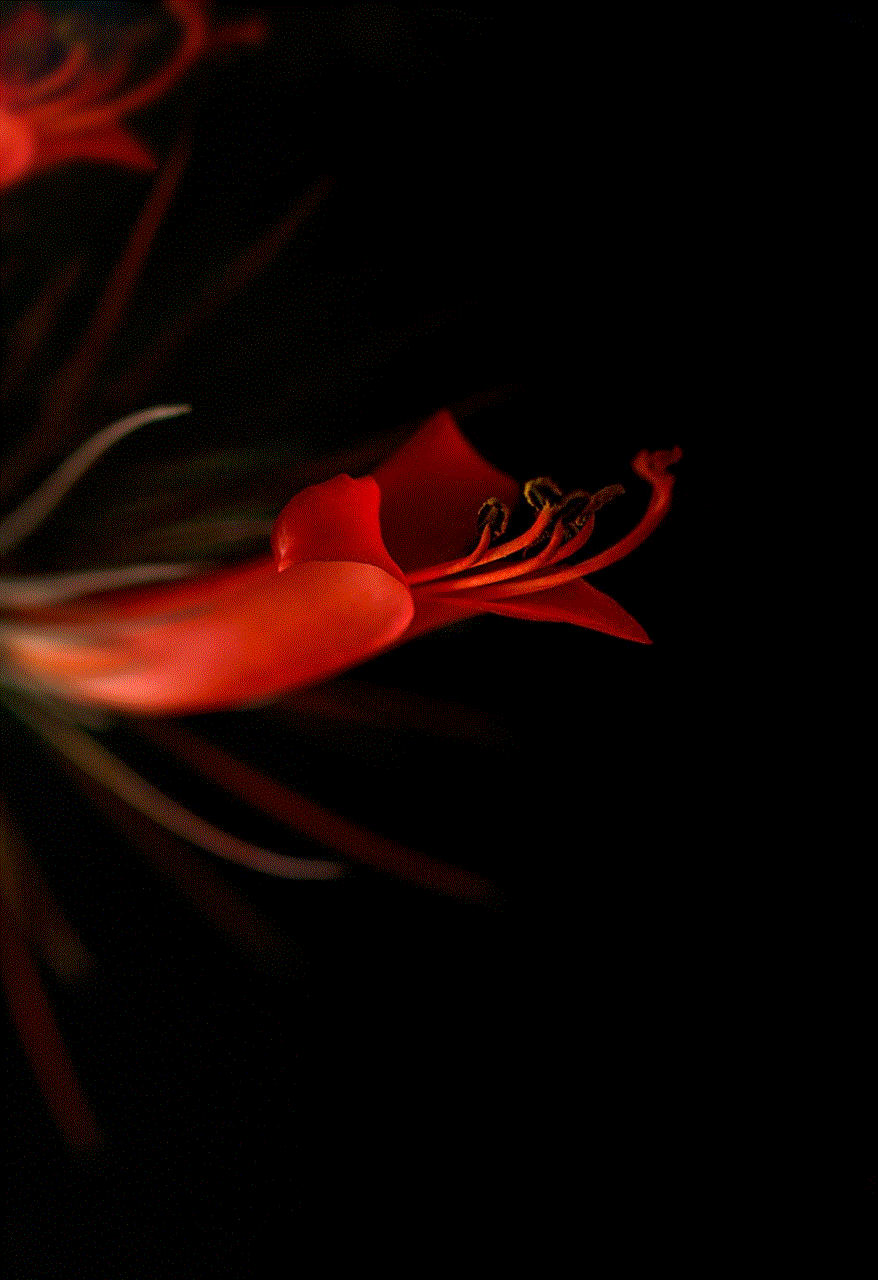
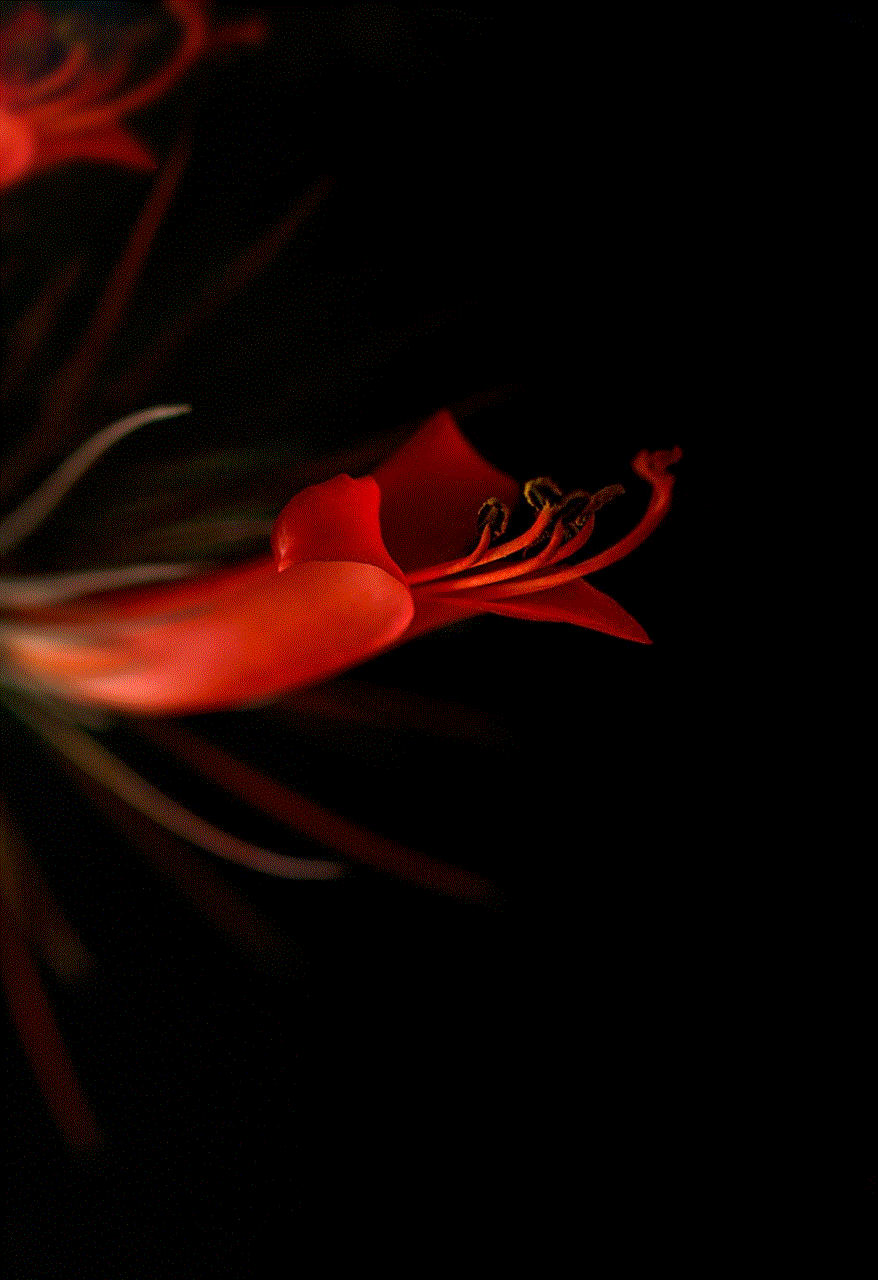
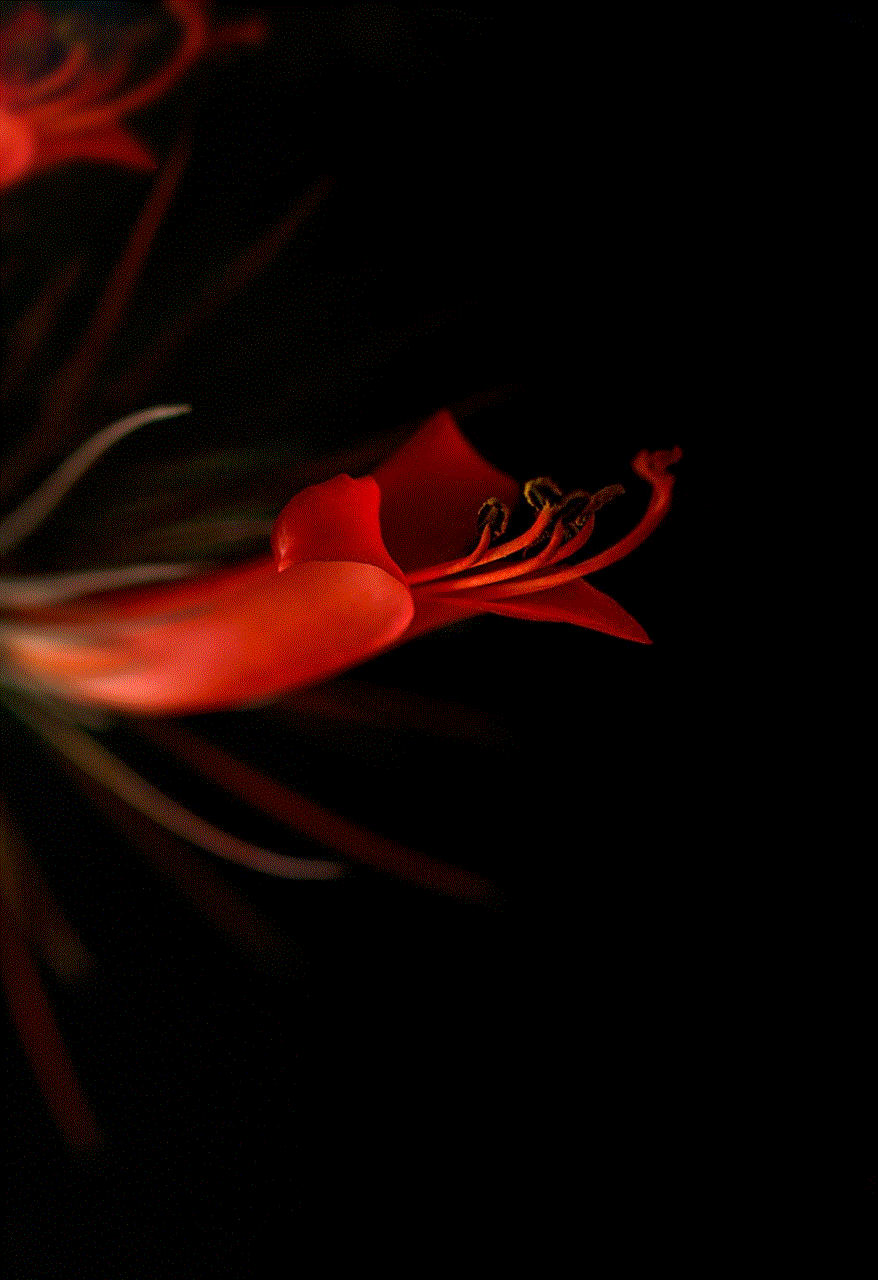
6. Type in the keyword or website you are looking for.
7. As you type, Safari will automatically filter the results based on your input.
8. You can also tap on the “Show All” button to see a full list of your browsing history.
9. If you want to narrow down your search, you can tap on the “Clear” button to remove any previous search terms.
10. Once you have found the website you were looking for, tap on it to open it.
Another way to search your browsing history on iPad is through the Spotlight search feature. Spotlight is a universal search feature that can be accessed by swiping down from the middle of your home screen. Here’s how to use Spotlight to search your browsing history:
1. Swipe down from the middle of your home screen to open Spotlight.
2. In the search bar, type in the keyword or website you are looking for.
3. As you type, Spotlight will automatically filter the results based on your input.
4. If your browsing history contains the keyword or website you are looking for, it will appear under the “Safari Suggestions” section.
5. Tap on the result to open it in Safari.
If you are using a third-party browser on your iPad, such as Google Chrome or Firefox , the steps to search your browsing history may differ slightly. However, the general process is the same. You can access your browsing history by tapping on the bookmarks icon and then selecting the history tab. From there, you can use the search bar at the top to search for specific keywords or websites.
Another feature that makes searching history on iPad easier is the use of tags. Tags are labels that you can assign to websites in your browsing history to help you organize and find them easily. To add a tag to a website in your browsing history, follow these steps:
1. Open the Safari app on your iPad.
2. Tap on the bookmarks icon at the bottom of the screen.
3. In the bookmarks menu, tap on the clock icon to open your browsing history.
4. Find the website you want to add a tag to and swipe left on it.
5. Tap on the “Add Tag” button.
6. Type in the tag you want to assign to the website and tap on “Save.”
To search for websites using tags, follow these steps:
1. Open the Safari app on your iPad.
2. Tap on the bookmarks icon at the bottom of the screen.
3. In the bookmarks menu, tap on the clock icon to open your browsing history.
4. Tap on the “Show All” button at the top of the screen.
5. Scroll down to the bottom of the list and tap on the “Tags” button.
6. You will now see a list of all the tags you have assigned to websites in your browsing history.
7. Tap on a tag to see a list of websites associated with that tag.
8. You can also use the search bar at the top to search for specific tags.
Apart from searching for websites in your browsing history, you can also search for specific words or phrases within a website. This can be particularly useful if you are trying to find an article or piece of information that you read on a website but can’t remember the name of the website. To search for words or phrases within a website, follow these steps:
1. Open the Safari app on your iPad.
2. Go to the website you want to search within.
3. At the top of the screen, tap on the address bar.
4. Type in the keyword or phrase you want to search for.
5. Scroll down to the bottom of the list and tap on “On This Page.”
6. You will now see a list of all the instances where the keyword or phrase appears on the website.
7. You can tap on any of the results to jump to that specific part of the website.
In addition to searching your browsing history on your iPad, you can also use your iCloud account to access your browsing history on other devices. This is particularly useful if you use multiple devices, such as an iPhone and a Mac, and want to access your browsing history from any of them. To enable this feature, follow these steps:
1. On your iPad, go to Settings.
2. Tap on your name at the top of the screen.
3. Tap on “iCloud.”
4. Scroll down and make sure the toggle next to “Safari” is turned on.
5. Now, on your other devices, go to Settings and tap on your name.
6. Tap on “iCloud.”
7. Scroll down and make sure the toggle next to “Safari” is turned on.



8. You will now be able to access your browsing history from any of your devices through your iCloud account.
In conclusion, searching history on iPad can be a useful tool for finding websites you have visited in the past or specific information within a website. Whether you use the Safari browser or a third-party browser, there are various ways to search your browsing history. Additionally, features like tags and iCloud integration make the process even more efficient. So, the next time you need to find a website you visited a few days ago or a particular piece of information, remember to use the search feature on your iPad for a hassle-free experience.