non smart phone options
In today’s fast-paced world, smartphones have become essential tools for communication, productivity, and entertainment. However, not everyone needs or wants a smartphone. Some people may prefer a simpler device that can make calls, send texts, and perform basic tasks without all the bells and whistles of a smartphone. This is where non-smartphone options come in. In this article, we will explore the various non-smartphone options available in the market and their features.
Before we dive into the different non-smartphone options, let’s first understand what a non-smartphone is. A non-smartphone, also known as a feature phone, is a basic mobile phone that offers limited features compared to a smartphone. These phones are typically cheaper, lighter, and have longer battery life. They are designed for people who only need to make calls and send texts and do not require advanced features like internet access, social media, or gaming.
Nowadays, almost all mobile phone manufacturers offer a range of non-smartphone options to cater to the needs of different users. One of the most popular non-smartphone options is the Nokia 3310. This iconic phone was first released in 2000 and gained a huge following for its durability and long battery life. In 2017, Nokia relaunched the 3310 with a modern twist, featuring a color screen, camera, and the classic game Snake. The new Nokia 3310 is a great option for those looking for a simple and reliable phone.
Another popular non-smartphone option is the Samsung E1200. This lightweight and compact phone offers basic features like calling, texting, and an FM radio. It also has a long-lasting battery, making it a great choice for those who want a phone for emergencies or as a backup device. The Samsung E1200 is also equipped with a torch, making it handy for those times when you need a quick source of light.
For those who prefer a flip phone design, the LG Exalt LTE is a great option. This phone has a sleek and compact design with a 3-inch display. It also offers 4G LTE connectivity, allowing users to make calls, send texts, and even access the internet. The LG Exalt LTE also has a 5-megapixel camera, making it a good choice for those who want a basic phone with a decent camera.
For seniors or those who have difficulty using small buttons and screens, there are non-smartphone options specifically designed for them. The Jitterbug Flip by GreatCall is one such option. This phone has a large display, big buttons, and a simple interface, making it easy for seniors to use. It also has features like voice dialing and a built-in magnifier, making it a great choice for seniors who want a user-friendly phone.
If you’re someone who likes to stay connected on social media but doesn’t want a smartphone, the BlackBerry KEY2 LE might be the perfect option for you. This phone has a physical keyboard, making it easier to type and navigate compared to touchscreen devices. It also offers some advanced features like email, internet access, and social media apps. The BlackBerry KEY2 LE is a great choice for those who want a simple phone with some additional features.
For those looking for a non-smartphone with a rugged design, the CAT B35 might be the perfect option. This phone is built to withstand harsh conditions and is waterproof, dustproof, and drop-proof. It also offers features like calling, texting, and internet access, making it a great choice for those who need a reliable phone for outdoor activities or work in tough environments.
If you’re on a budget, there are plenty of non-smartphone options that won’t break the bank. The Alcatel GO FLIP V is a budget-friendly option that offers basic features like calling, texting, and internet access. It also has a 2-megapixel camera and a compact design, making it a good option for those on a tight budget.
Another affordable option is the BLU Tank II. This phone has a simple design and offers features like calling, texting, and a built-in FM radio. It also has a long-lasting battery, making it a good choice for those who want a basic phone at an affordable price.
For those who need a phone for work purposes, the Microsoft Lumia 640 XL might be a good option. This phone runs on Windows OS and offers features like email, internet access, and Microsoft Office apps. It also has a large 5.7-inch display, making it easier to work on documents and emails compared to smaller phones.
For those who want a non-smartphone with a modern design, the Punkt MP02 is a great option. This phone has a sleek and minimalist design and offers features like calling, texting, and internet access. It also has a built-in calendar and alarm, making it a good choice for those who want a simple phone for organizing their daily tasks.
In conclusion, there are plenty of non-smartphone options available in the market to cater to the needs of different users. Whether you’re looking for a simple and reliable phone, a phone for seniors, a rugged device, or a budget-friendly option, there is a non-smartphone that will suit your needs. While smartphones may offer more advanced features, non-smartphones have their own advantages such as longer battery life, durability, and affordability. So if you’re someone who doesn’t need all the fancy features of a smartphone, consider one of these non-smartphone options and enjoy the simplicity and reliability they offer.
check for spyware on iphone
In today’s world, our smartphones have become an integral part of our daily lives. We use them for communication, entertainment, and even for managing our personal and professional tasks. With the advancement of technology, our smartphones have become more powerful and have access to a vast amount of personal information. This makes them a prime target for spyware and other malicious software. While iPhone users may think that their devices are immune to such threats, the truth is that spyware can also infect iPhones. In this article, we will explore the concept of spyware on iPhones and how to check for it.
What is Spyware?
Spyware is a type of malware that is designed to secretly gather information from a user’s device without their knowledge or consent. This information can include sensitive data such as passwords, credit card details, and other personal information. Spyware can also track a user’s online activities, including their browsing history, emails, and messages. It can even access a device’s camera and microphone, allowing the attacker to monitor the user’s surroundings. The collected data is then sent back to the attacker, who can use it for malicious purposes such as identity theft or financial fraud.
Can iPhones be Infected with Spyware?
Many iPhone users believe that their devices are immune to spyware due to the strict security measures implemented by Apple. While it is true that iPhones have a lower risk of being infected compared to other devices, they are not entirely immune. In the past, there have been cases where spyware has successfully infected iPhones. One such example is the Pegasus spyware, which was used to target high-profile individuals, including journalists and human rights activists.
How Does Spyware Infect iPhones?
Spyware can infect iPhones through various methods, including malicious links, infected attachments, and fake apps. In some cases, attackers can also exploit vulnerabilities in the iOS operating system to install spyware on a device. One of the most common ways for spyware to infect an iPhone is through phishing scams. These are fraudulent emails or messages that trick users into clicking on a link or opening an attachment, which then installs the spyware on their device.
How to Check for Spyware on iPhone?
Now that we know that iPhones can be infected with spyware, it is essential to know how to check for it. Here are some ways to determine if your iPhone has been compromised by spyware.
1. Look for Unusual Behavior
One of the first signs that your iPhone may be infected with spyware is unusual behavior. If you notice that your device is behaving strangely, such as the battery draining quickly, apps crashing, or unusual pop-ups, it could be a sign of spyware. Also, if you receive strange text messages or emails from unknown sources, it could indicate that your device has been infected.
2. Check Battery Usage
Spyware can consume a lot of resources, including battery life. If you notice a sudden drop in your iPhone’s battery life, it could be due to spyware running in the background . You can check your battery usage by going to Settings > Battery. If you see any apps that are using a significant amount of battery and you don’t use them frequently, it could be a sign of spyware.
3. Monitor Data Usage
Spyware collects and transmits data from your device, which can result in a sudden increase in your data usage. If you notice a significant increase in your data usage, even though your usage habits have not changed, it could be due to spyware. You can check your data usage by going to Settings > Cellular.
4. Check for Unknown Apps
If you notice any unfamiliar apps on your iPhone, it could be a sign of spyware. Spyware can disguise itself as a legitimate app, so it is essential to check your device for any unknown apps. To do this, go to Settings > General > iPhone Storage. Here, you will see a list of all the apps installed on your device. If you see any unfamiliar or suspicious apps, it is best to delete them immediately.
5. Install Anti-Spyware Software
Just like how we use anti-virus software to protect our computers, we can also use anti-spyware software to protect our iPhones. These apps can scan your device for any spyware and remove them. Some popular anti-spyware apps for iPhones include Avira Mobile Security, Lookout Mobile Security, and McAfee Mobile Security.
6. Update Your iOS
As mentioned earlier, attackers can exploit vulnerabilities in the iOS operating system to install spyware on iPhones. To prevent this, it is crucial to keep your device’s software updated. Apple regularly releases updates that include bug fixes and security patches. To check for updates, go to Settings > General > Software Update.
7. Avoid Suspicious Links and Emails
To prevent spyware from infecting your iPhone, it is essential to be cautious while clicking on links or opening attachments from unknown sources. If you receive an email or message from an unfamiliar sender, do not click on any links or open any attachments. It is best to delete the message immediately.
8. Use a Strong Passcode
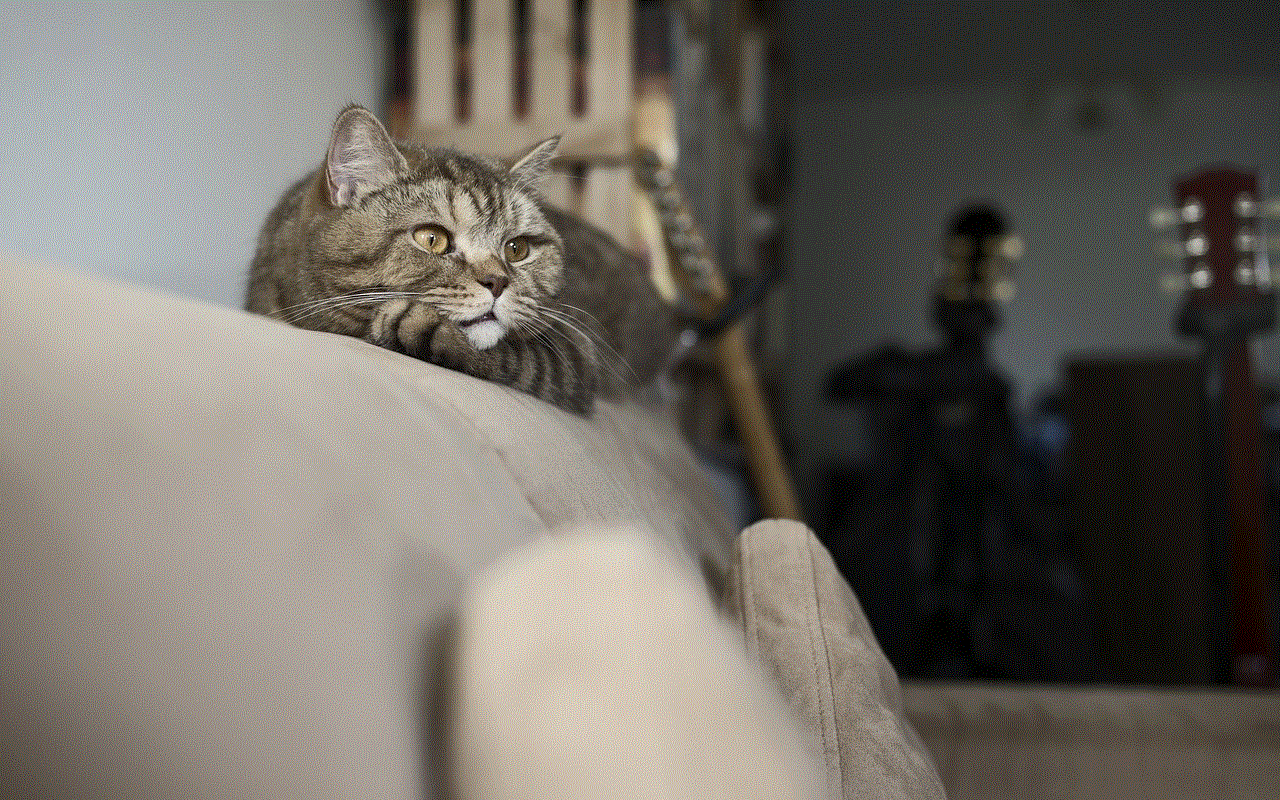
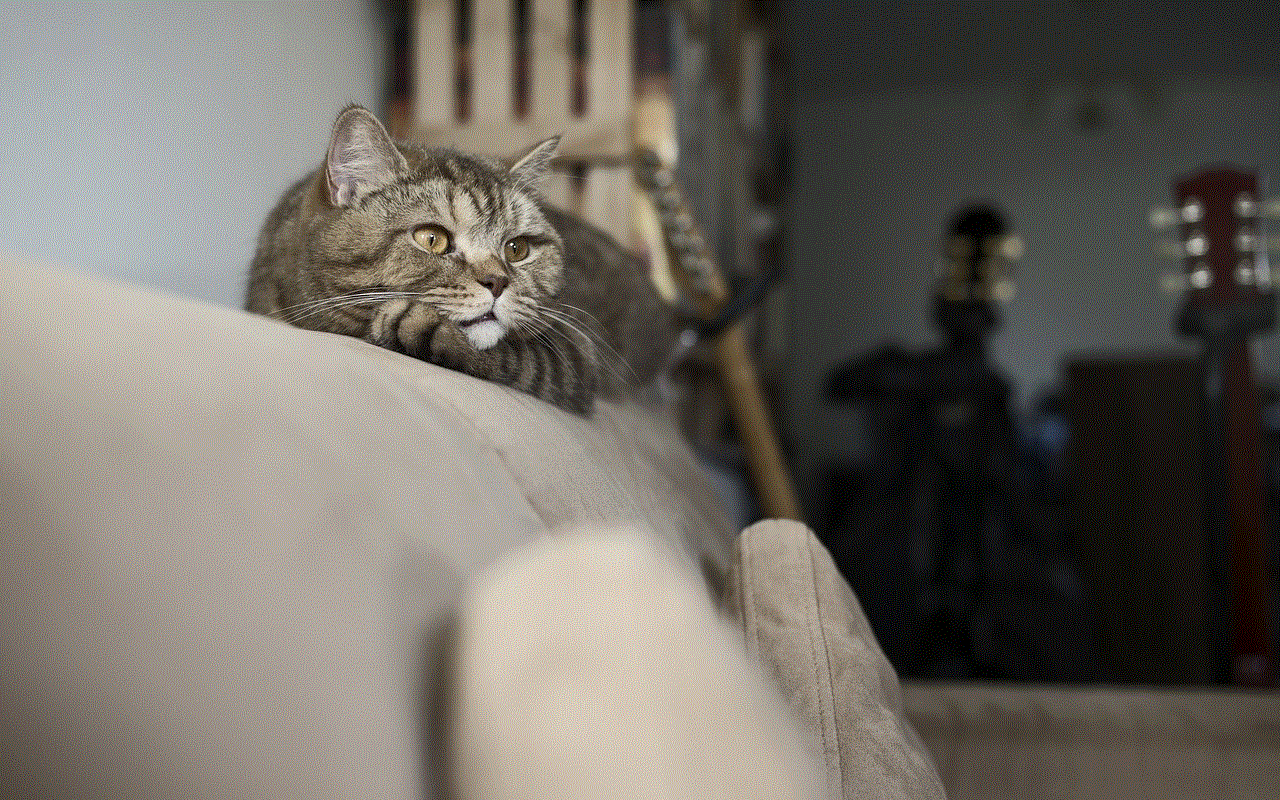
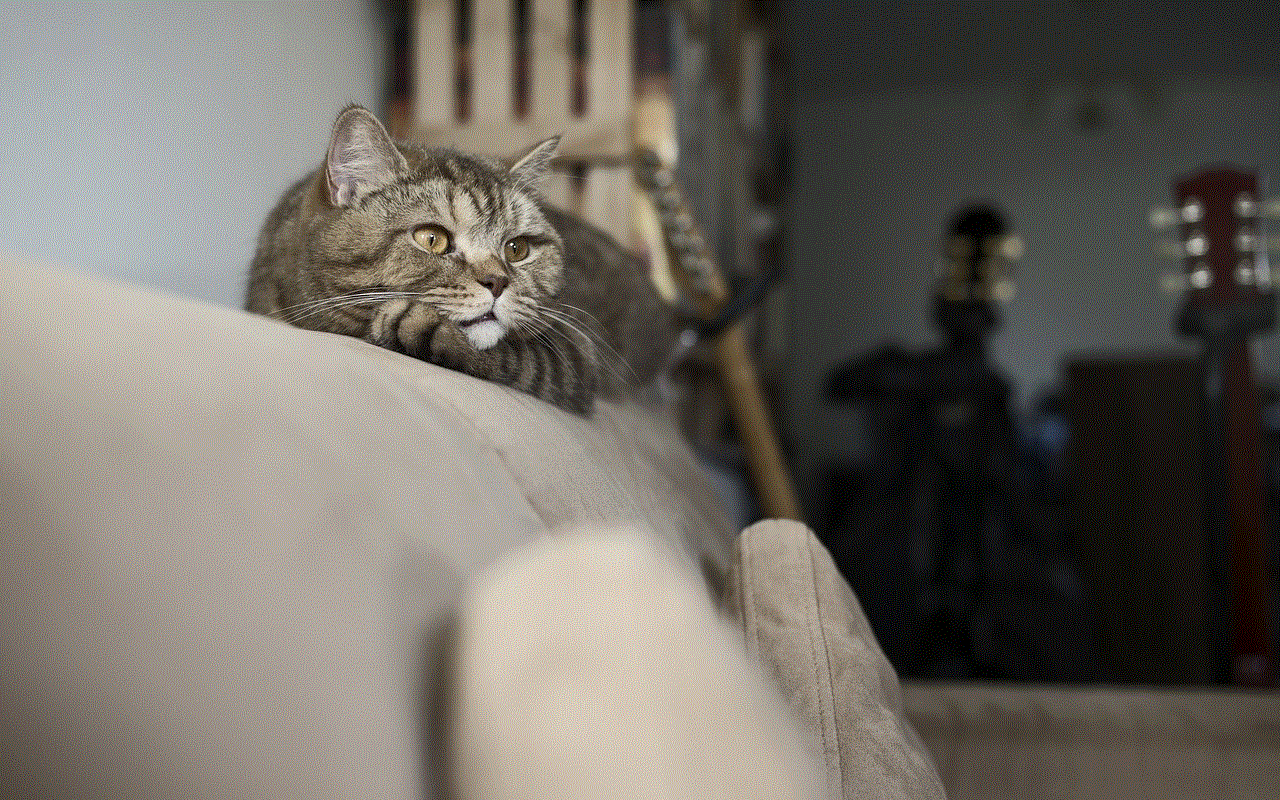
To protect your iPhone from unauthorized access, it is essential to use a strong passcode. This will prevent attackers from physically accessing your device and installing spyware. It is recommended to use a six-digit passcode instead of the standard four-digit one.
9. Enable Two-Factor Authentication
Enabling two-factor authentication adds an extra layer of security to your Apple account. This means that even if someone manages to install spyware on your iPhone, they won’t be able to access your iCloud account without the second factor of authentication, which is usually a code sent to your trusted device.
10. Reset Your iPhone
If you have followed all the steps mentioned above and still suspect that your iPhone may be infected with spyware, the last resort is to reset your device to its factory settings. This will erase all the data on your device, including any spyware. To do this, go to Settings > General > Reset > Erase All Content and Settings.
Conclusion
Spyware on iPhones is a real threat, and it is essential to take preventive measures to protect our devices and personal information. By following the above steps, you can check for spyware on your iPhone and keep it safe from potential attacks. It is also essential to be cautious while using your device and avoid clicking on suspicious links or opening unknown attachments. Remember, prevention is better than cure, and taking the necessary precautions can save you from a lot of trouble in the long run.
ios 9.1 jailbreak mac
iOS 9.1 was a highly anticipated update for Apple users, promising new features and improvements to the overall performance of their devices. However, for those who have a jailbroken device, updating to iOS 9.1 meant losing their jailbreak and all the customization and freedom that came with it. That was until the iOS 9.1 jailbreak for Mac was released, giving users the ability to jailbreak their devices once again.
Jailbreaking, for those who are not familiar, is the process of removing the limitations imposed by Apple on their devices. This allows users to install third-party apps, tweaks, and themes that are not available on the App Store. It essentially opens up a whole new world of possibilities for users to customize and enhance their iOS experience.
However, Apple is not a fan of jailbreaking and has been actively trying to prevent it with each new iOS update. This is why the release of the iOS 9.1 jailbreak for Mac was met with great excitement from the jailbreaking community.
The release of the iOS 9.1 jailbreak for Mac was made possible by a team of developers known as Pangu. They have been known for their previous jailbreaks and have once again delivered a reliable and stable jailbreak for iOS 9.1. The jailbreak is compatible with all devices running iOS 9.1, including the latest iPhone 6s and 6s Plus.
One of the main reasons why the iOS 9.1 jailbreak for Mac was highly anticipated is because it was the first jailbreak to be released for this specific version of iOS. Previous jailbreaks were only available for iOS 9.0-9.0.2, leaving those who updated to iOS 9.1 without a jailbreak. The release of the jailbreak for Mac also meant that Mac users no longer had to rely on using a virtual machine or borrowing a Windows computer to jailbreak their device.
The process of jailbreaking with the iOS 9.1 jailbreak for Mac is similar to previous jailbreaks. However, there are a few steps that users need to take before they can successfully jailbreak their device. The first step is to ensure that your device is running iOS 9.1 and that you have the latest version of iTunes installed on your Mac. It is also important to back up your device before proceeding with the jailbreak, as there is always a risk of data loss during the process.
Next, users will need to download the Pangu jailbreak tool for Mac. This can be found on the Pangu website and is available for free. Once downloaded, users will need to connect their device to their Mac and disable Find My iPhone and Passcode lock. This can be done by going to Settings > iCloud > Find My iPhone and Settings > Touch ID & Passcode.
After these steps are completed, users can follow the instructions provided by Pangu to complete the jailbreak process. It involves putting your device into Airplane mode, running the Pangu tool, and waiting for the jailbreak to complete. Once the process is finished, your device will restart and you should see the Cydia app on your home screen. This indicates that your device has been successfully jailbroken.
Now that your device is jailbroken, you can start exploring the world of customization and tweaks that are available. One of the most popular tweaks is WinterBoard, which allows users to change the look and feel of their device by applying custom themes. Other popular tweaks include iFile , which gives users access to the iOS file system, and Activator, which allows users to set custom gestures to perform specific actions.
One of the concerns that many users have when it comes to jailbreaking is the security of their device. While jailbreaking does remove some of the security features put in place by Apple, it does not automatically make your device vulnerable to attacks. As long as users are careful about what tweaks and apps they install, their device should remain secure. It is always recommended to only download from trusted sources and to be cautious when installing new tweaks.
Another concern is the stability of the device after jailbreaking. While it is true that jailbreaking can cause some issues with stability, the iOS 9.1 jailbreak for Mac has been reported to be quite stable and reliable. However, it is important to note that not all tweaks and apps are compatible with iOS 9.1 and may cause issues. It is always a good idea to research and read reviews before installing any new tweaks.



In conclusion, the release of the iOS 9.1 jailbreak for Mac was a highly anticipated event for the jailbreaking community. It has given users the ability to customize and enhance their iOS experience once again. While jailbreaking may not be for everyone, for those who enjoy the freedom and customization that it offers, the iOS 9.1 jailbreak for Mac is a welcome addition. However, as with any jailbreak, it is important for users to be cautious and knowledgeable about the process in order to have a smooth and successful jailbreak experience.