family games outdoor
When the weather is nice, there is no better way to spend time with family than playing outdoor games. Whether it’s a barbecue in the backyard, a day at the park, or a trip to the beach, family games outdoor are a great way to bond, have fun, and get some exercise. In this article, we will explore some of the best family games outdoor that are sure to bring joy and laughter to your next gathering.
1. Cornhole
Cornhole has become a popular outdoor game in recent years, and for good reason. It’s easy to set up, can be played by people of all ages, and is a lot of fun. To play, all you need is a set of cornhole boards and some bean bags. The objective of the game is to toss the bean bags onto the board and try to get them into the hole. Points are scored for bags that land on the board and for bags that go through the hole. Cornhole can be played one-on-one or in teams, making it a great game for large family gatherings.
2. Bocce Ball
Bocce ball is a classic game that has been around for centuries. It originated in Italy and has since spread to other countries, becoming a favorite family game outdoor. To play, you will need a set of bocce balls, which are larger and heavier than regular balls, and a small target ball called the pallino. The objective of the game is to roll your bocce balls as close as possible to the pallino, while also trying to knock your opponents’ balls away. Bocce ball is a great game for all ages and can be played on any surface, making it a versatile choice for family outings.
3. Giant Jenga
Jenga is a popular indoor game, but it can also be played outdoors with a giant set. The game consists of wooden blocks stacked on top of each other in a tower formation. Players take turns removing one block at a time and placing it on top of the tower without causing it to collapse. The giant version of this game is perfect for outdoor gatherings, as it adds an element of competition and excitement to the mix. Just make sure you have plenty of space for the tower to fall without causing any damage.
4. Frisbee Golf
Frisbee golf, also known as disc golf, is a game that combines the rules of golf with the use of a frisbee. The objective is to toss the frisbee into a target, usually a metal basket, in as few throws as possible. Frisbee golf courses can be found in many public parks and are a great way to spend an afternoon with the family. This game is not only fun, but it also provides a good workout as you walk around the course.
5. Giant Connect Four
Connect Four is a classic game that has been enjoyed by families for generations. The giant outdoor version of this game takes it to the next level. The game consists of a large frame with holes for plastic discs to be dropped into. The goal is to get four discs in a row, either horizontally, vertically, or diagonally. This game is perfect for all ages and can be played in teams or one-on-one.
6. Water Balloon Toss
On a hot summer day, there’s nothing better than a water balloon toss to cool off and have some fun. This game is simple but entertaining. All you need are some water balloons and a partner. Stand a few feet away from each other and toss the water balloon back and forth. Each time you catch the balloon without it popping, take a step back. The game continues until the balloon finally pops, and the last remaining team wins.
7. Capture the Flag
Capture the Flag is a classic game that can be played in a backyard or at a park. The objective is to capture the other team’s flag and bring it back to your base without being tagged by an opponent. This game requires strategy and teamwork, making it a great choice for larger families. You can even add in some obstacles or make the game more challenging by playing at night with flashlights.
8. Horseshoes
Horseshoes is a traditional game that has been played for centuries. To play, you need two stakes placed in the ground and several horseshoes. The objective is to toss the horseshoes as close to the stake as possible. Points are awarded for horseshoes that land near the stake or for horseshoes that wrap around the stake. This game is easy to set up and can be played in teams or one-on-one.
9. Red Light, Green Light
Red Light, Green Light is a classic game that can be enjoyed by all ages. One person is designated as the “stoplight” and stands at one end of the playing area while the other players line up at the other end. The stoplight turns away from the players and says “green light,” allowing the players to move forward. When the stoplight says “red light,” the players must stop moving. If a player is caught moving after “red light” is called, they are out. The game continues until there is only one player left, who becomes the next stoplight.
10. Giant Twister
Twister is a game that has been enjoyed by families for decades. The giant outdoor version is a great way to add some fun and competition to your next gathering. The game consists of a large mat with colored circles, and players must contort their bodies to place their hands and feet on the correct circles without falling over. This game is sure to bring lots of laughter and memories to your family game night.
In conclusion, family games outdoor are a great way to spend time with loved ones while also getting some fresh air and exercise. From classics like horseshoes and bocce ball to newer games like cornhole and giant Jenga, there is something for everyone to enjoy. So the next time you’re planning a family gathering, be sure to include some of these outdoor games for a day filled with fun and laughter.
samsung app permission problem
In today’s digital age, smartphones have become an integral part of our daily lives. From communication to entertainment, these devices have revolutionized the way we interact with the world. With the advancement in technology, smartphones have become more sophisticated, offering a plethora of features and functionalities. However, with these advancements come certain challenges, one of which is the issue of app permission on Samsung devices.
App permission refers to the access that an application has to the various features and data on a smartphone. This includes access to the camera, microphone, contacts, location, and other sensitive data. App permissions are necessary for the proper functioning of an application, but it also poses a risk to the user’s privacy and security. This is where the problem arises, as users often face difficulties in managing and controlling the app permissions on their Samsung devices.
One of the main reasons for this problem is the complex and confusing app permission system on Samsung devices. Unlike other smartphone manufacturers, Samsung has its own customized version of the Android operating system, called OneUI. This makes it different from other Android devices and creates a unique set of challenges for users when it comes to managing app permissions.



The first step to understanding the app permission problem on Samsung devices is to know how the system works. On Samsung devices, when a user installs an application, they are prompted to grant or deny certain permissions. This is done to ensure that the application can function properly. However, the issue arises when users are not aware of the implications of granting these permissions and end up giving access to their personal data without realizing it.
Moreover, on Samsung devices, the app permission system is not as transparent as it is on other Android devices. Users do not have the option to selectively grant permissions; they can either accept all permissions or deny them altogether. This leaves users with limited control over their data and makes them vulnerable to potential security threats.
Another factor contributing to the app permission problem on Samsung devices is the sheer number of pre-installed apps. Samsung devices come with a plethora of pre-installed applications that often have access to sensitive data. These apps are not only difficult to uninstall, but users also have limited control over their permissions. This means that even if a user does not use these pre-installed apps, they still have access to their data, making it a potential privacy concern.
Furthermore, there have been instances where Samsung devices have been found to have certain pre-installed apps with known security vulnerabilities. This puts users at risk of data breaches and cyber-attacks. In such cases, users have no choice but to either keep these vulnerable apps or root their device, which can void the warranty and compromise the device’s security.
One of the ways Samsung has tried to address the app permission problem is by introducing the “Smart Manager” feature. This feature allows users to monitor and manage the apps installed on their device. However, this feature is not available on all Samsung devices and is often limited in its functionality. Moreover, it still does not solve the problem of pre-installed apps and their permissions.
To address the app permission problem, Samsung has also introduced a new feature called “Permission Monitor.” This feature allows users to review and manage the permissions granted to apps. However, this feature is also not available on all Samsung devices and has limited functionality, as it only alerts users when an app is using a permission but does not provide the option to revoke it.
The lack of transparency and control over app permissions on Samsung devices has raised concerns among users and privacy advocates. In 2018, a study conducted by researchers at North Carolina State University found that pre-installed apps on Samsung devices had access to sensitive data, including call logs, contacts, and text messages. This highlights the severity of the app permission problem on Samsung devices and the need for a more robust and user-friendly solution.
In response to these concerns, Samsung has made some efforts to improve its app permission system. In its latest OneUI 3.0 update, Samsung has introduced a new feature called “Permission Auto Reset.” This feature automatically resets the permissions granted to an app if it has not been used for an extended period. While this is a step in the right direction, it still does not give users complete control over their app permissions.
Another solution to the app permission problem on Samsung devices is to use third-party apps. There are various apps available on the Google Play Store that can help users manage and control app permissions on their Samsung devices. These apps offer more features and functionalities than the built-in options on Samsung devices, providing users with better control over their data.
In conclusion, the app permission problem on Samsung devices is a complex and pressing issue. The lack of transparency and control over app permissions not only poses a risk to user privacy but also compromises the security of their device. While Samsung has made some efforts to address this problem, there is still room for improvement. It is essential for smartphone manufacturers to prioritize user privacy and provide users with more transparent and user-friendly app permission systems. Until then, it is up to the users to stay vigilant and take necessary precautions to protect their data from potential threats.
phone mic not working in calls but works on speaker
In today’s world, communication is essential. Whether it is for work, personal relationships, or emergencies, having a reliable phone is crucial. However, what happens when you encounter an issue with your phone’s microphone, specifically during calls? This can be a frustrating and inconvenient problem, especially if you rely on your phone for business calls or important conversations. One common issue that users face is their phone mic not working in calls but working on speaker. In this article, we will delve into the possible reasons for this problem and discuss the solutions to help you resolve it.



Before we dive into the potential causes, it is essential to understand the difference between the microphone during calls and the speakerphone. The microphone is the small opening on your phone that picks up your voice during a call. It is responsible for transmitting your voice to the person on the other end of the line. On the other hand, the speakerphone is the feature that allows you to hear the other person’s voice without holding your phone up to your ear. It is essential to differentiate between the two as they serve different functions and may have separate issues.
Now, let us explore the possible reasons why your phone’s microphone may not be working during calls but works on speaker. One of the most common causes is a software malfunction. This can happen due to various reasons, such as a recent software update or a glitch in the system. If this is the case, it can be easily resolved by restarting your phone. Simply turn off your device, wait for a few seconds, and turn it back on. This is a simple but effective solution that can fix minor software issues.
Another possible reason for your phone mic not working in calls but working on speaker could be a damaged or blocked microphone. Your phone’s microphone is a delicate component that can be easily damaged. It could be due to physical damage, such as dropping your phone, or water damage. In such cases, the microphone may need to be replaced by a professional. On the other hand, if the microphone is blocked, it may be due to a buildup of dirt, dust, or debris in the microphone opening. To clean it, you can use a small brush or compressed air to remove any obstructions gently.
In some cases, the issue may not be with your phone’s hardware or software, but rather with the call itself. This could happen if the person on the other end of the line is experiencing a poor connection or if there is a problem with the network. If this is the case, you can try to make the call again or switch to a different network or location to see if the issue persists. You can also check your phone’s signal strength to ensure that it is not the cause of the problem.
Moreover, the issue may be related to the settings on your phone. If you have recently changed any settings, it could be the reason why your phone microphone is not working during calls. For instance, if you have enabled the “Do Not Disturb” mode, it may be blocking your microphone from functioning. To check this, go to your phone’s settings and disable this mode if it is turned on. You can also check the volume settings on your phone to ensure that the microphone is not muted or on low volume, which can also cause it to stop working during calls.
Furthermore, if you are using a third-party app for calls, it may be causing the issue. Some apps may have their own settings that can interfere with your phone’s microphone during calls. If you suspect that this may be the problem, try using the default calling app on your phone and see if the microphone works. If it does, then the issue is with the third-party app, and you may need to adjust its settings or contact the app’s customer support for assistance.
In some cases, the issue may be due to a hardware problem, specifically with the headphone jack. If your phone has a headphone jack, it may be malfunctioning and causing the microphone not to work during calls. This is because the headphone jack also serves as the microphone input, and if it is damaged, it can affect the microphone’s functionality. You can try plugging and unplugging your headphones a few times to see if it resolves the issue. If not, you may need to get the headphone jack repaired or replaced.
Another possibility is that the issue is with your phone’s operating system. If you have an older device, it may not be compatible with the latest updates, which can cause conflicts and result in issues such as the microphone not working during calls. In such cases, you may need to update your phone’s operating system, if possible, or consider upgrading to a newer device.
Moreover, if you have recently installed a new app, it may be causing the issue. Some apps may require access to your phone’s microphone for their functionality, and if they are not properly configured, they can interfere with your phone’s microphone during calls. To check this, you can try uninstalling the app and see if the problem persists. If the microphone starts working during calls, then the issue was with the app, and you can either reinstall it or use an alternative app.
Additionally, if you are using a headset or Bluetooth device during calls, it may be causing the problem. Sometimes, the headset or Bluetooth device may not be properly connected or configured, which can result in the microphone not working during calls. To resolve this, you can try disconnecting and reconnecting the device or unpairing and pairing it again. You can also check the device’s settings to ensure that it is properly configured for calls.
Lastly, if none of the above solutions work, the problem may be due to a hardware issue with your phone’s microphone. This could be due to a loose connection, a damaged component, or a malfunctioning microphone. In such cases, it is best to take your phone to a professional technician who can diagnose and fix the problem for you.
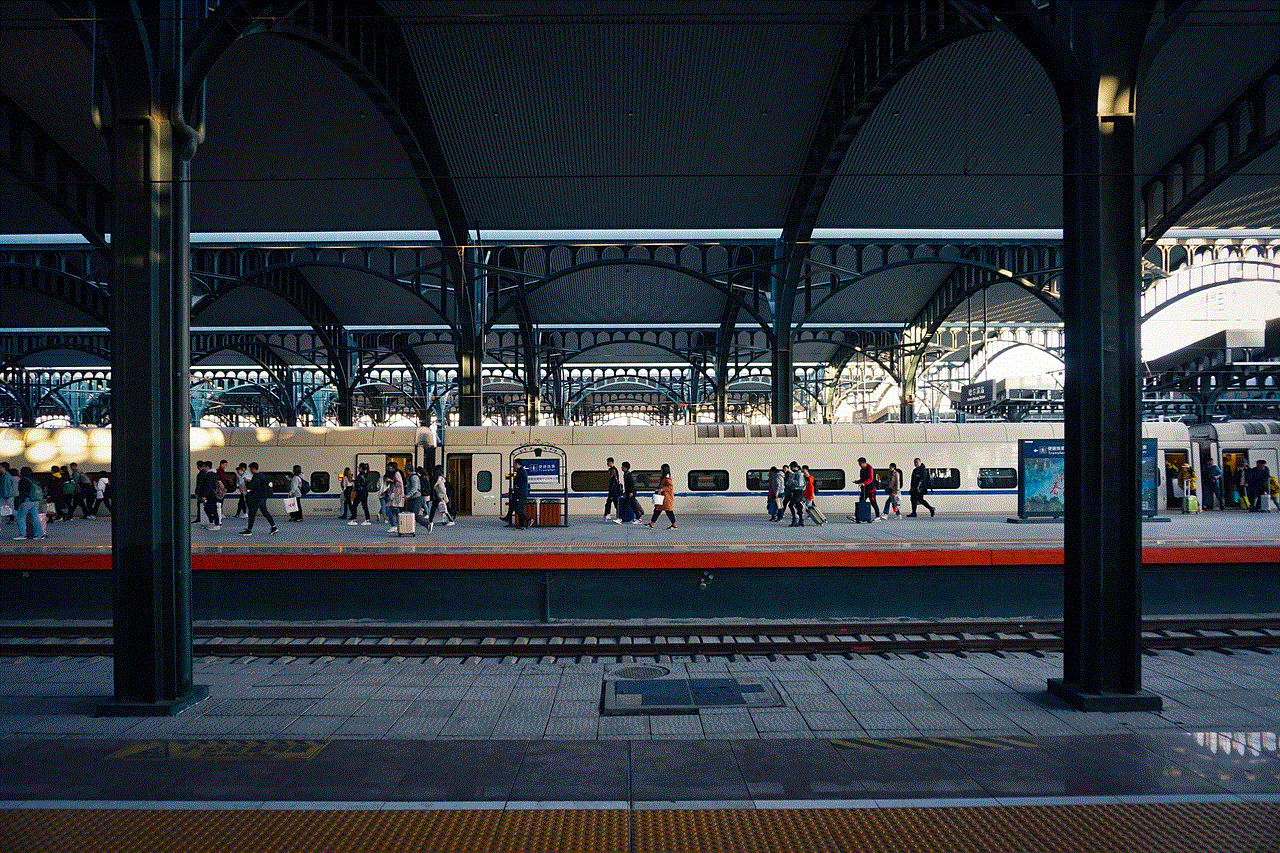
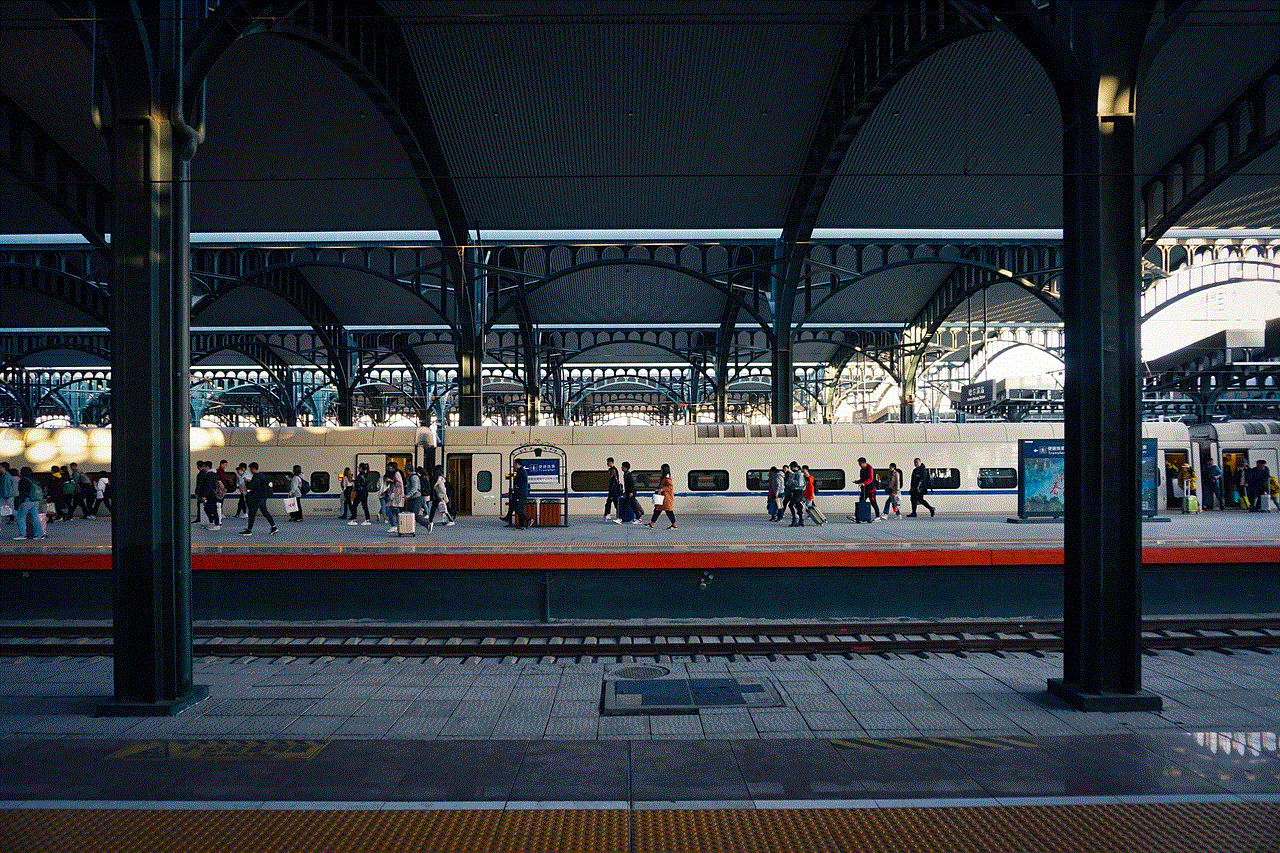
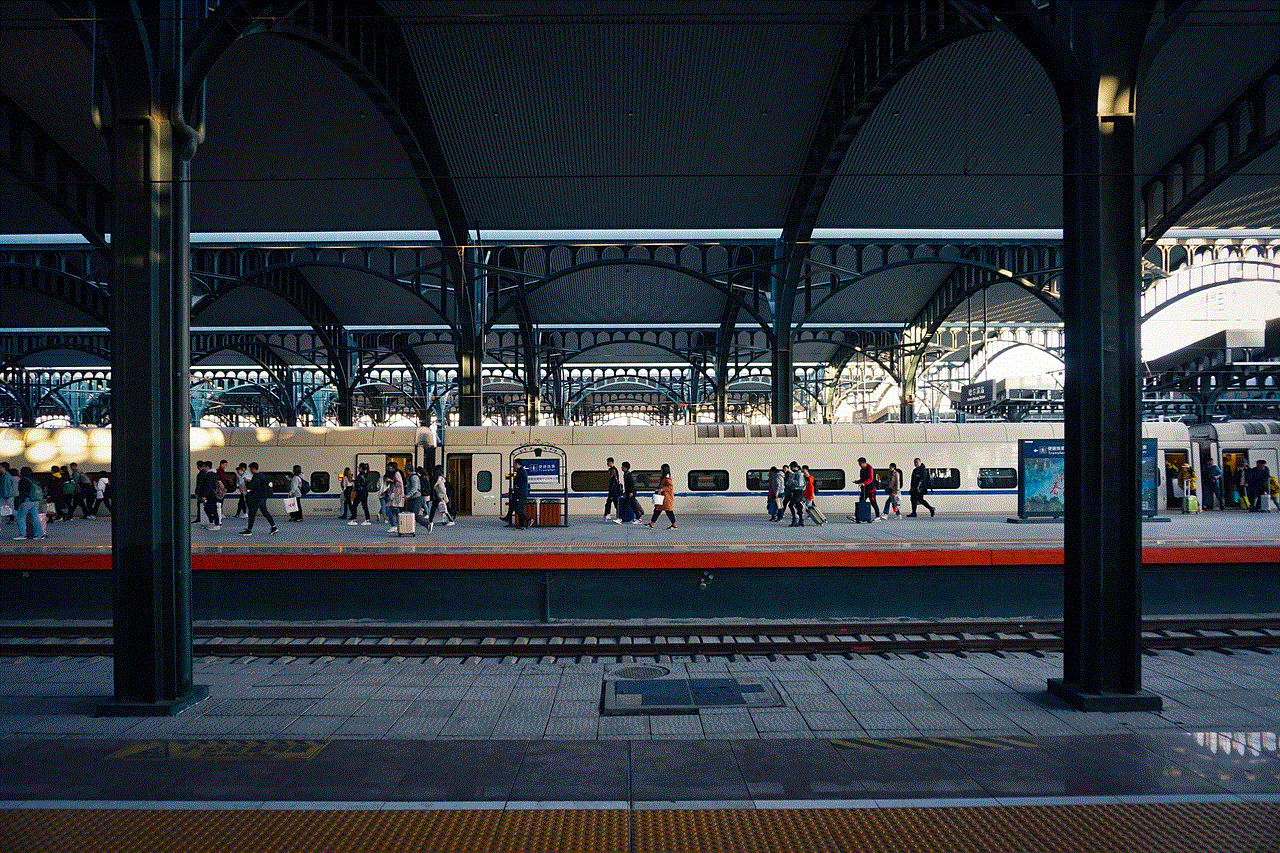
In conclusion, having your phone mic not working during calls but working on speaker can be an inconvenience, but it is not an uncommon issue. It can be caused by various factors, including software glitches, damaged or blocked microphones, poor network connection, and incorrect settings. By following the solutions mentioned above, you can troubleshoot and resolve the issue in most cases. However, if the problem persists, it is best to seek professional assistance to ensure that your phone’s microphone is functioning correctly. Remember, regular maintenance and proper handling of your phone can prevent such issues from occurring in the future.