youtube shorts something went wrong
YouTube Shorts: A New Feature with Some Glitches
YouTube has been a popular platform for sharing and watching videos for over a decade now. It has given rise to many content creators and has become a source of entertainment for millions of people all over the world. With the growing popularity of short-form video content, YouTube decided to introduce a new feature called “YouTube Shorts” in September 2020.
YouTube Shorts is a feature that allows users to create and share short videos of up to 60 seconds in length. It is quite similar to other short-form video platforms like TikTok and Instagram Reels, and it is a clear attempt by YouTube to compete with these platforms. The feature was initially launched in India and has recently been rolled out in other countries as well.
The idea behind YouTube Shorts is to provide a platform for creators to express their creativity in a short and snappy format. It also allows users to discover new and interesting content in a quick and easy way. However, ever since its launch, YouTube Shorts has been facing some glitches and issues, causing frustration among users and content creators.
One of the most common issues faced by users is the “Something went wrong” error message. Many users have reported encountering this error while trying to upload or view Shorts on the app. This error message can be quite frustrating, especially for content creators who spend time and effort creating their videos, only to face this issue while trying to upload them.
Another issue faced by users is the delay in videos appearing on the Shorts tab. This has caused confusion among users as they are unable to find their recently uploaded Shorts on the designated tab. Many have also reported that their videos are not getting enough views compared to their regular uploads, which could be due to the delay in the videos appearing on the Shorts tab.
Furthermore, users have also reported issues with the editing tools within the Shorts feature. Some have complained that the editing options are limited and not as user-friendly as other short-form video platforms. This has made it difficult for creators to add special effects, music, and text to their videos, which are essential elements of creating engaging content.
Apart from these technical glitches, there have also been concerns raised by creators about the lack of monetization options for Shorts. Unlike regular YouTube videos, Shorts do not have the option for creators to earn money through ads or Super Chat donations. This has caused disappointment among some creators who were hoping to make a living through the Shorts feature.
Moreover, there have been reports of copyright issues with Shorts as well. Many creators have faced copyright claims on their Shorts, even though they have used royalty-free music and images. This has caused confusion and frustration among creators as they are unsure about the copyright guidelines for Shorts.
Despite these glitches and issues, YouTube has been actively working to improve the Shorts feature. In a recent blog post, YouTube announced that they are testing a new feature that will allow creators to sample audio from other Shorts to use in their own videos. This will not only make the editing process easier but also help in avoiding copyright claims.
In addition, YouTube has also addressed the “Something went wrong” error message and has stated that they are working to fix it. They have also assured users that their videos will eventually appear on the Shorts tab, even if there is a delay. These efforts by YouTube show that they are committed to making the Shorts feature a success.
Despite the initial glitches, YouTube Shorts has gained popularity among users and creators. It has been reported that the Shorts feature received over 6.5 billion daily views in March 2021, which is a significant increase from the 3.5 billion daily views in December 2020. This shows that users are embracing the new feature and are willing to overlook the initial technical issues.
In conclusion, YouTube Shorts is a new and exciting feature that has the potential to become a game-changer in the world of short-form video content. However, like any new feature, it has faced some glitches and issues that have caused frustration among users and creators. Nonetheless, with YouTube’s continuous efforts to improve the feature, we can expect to see a smoother and more user-friendly Shorts experience in the near future.
best parental control app for ipad
In today’s digital age, it’s becoming increasingly difficult for parents to monitor and control their children’s online activities. With the rise of smartphones and tablets, children have access to a vast array of information and content at their fingertips. This can be both beneficial and harmful, as the internet is full of both educational and potentially dangerous content. As a result, many parents are turning to parental control apps to help them keep their children safe while using their iPad. In this article, we will discuss the best parental control app for iPad and how it can help parents protect their children in the digital world.
Before we dive into the details of the best parental control app for iPad, let’s first understand what parental control apps are and why they are important. Parental control apps are software programs that allow parents to monitor and restrict their children’s online activities. These apps can be installed on various devices, including smartphones, tablets, and computers, and they provide parents with a range of tools to manage their child’s internet usage. With the increasing use of iPads by children, it’s crucial for parents to have a reliable parental control app to ensure their child’s safety and well-being.
Now, you may be wondering, why is it necessary to have a parental control app specifically for iPads? Can’t parents use a general parental control app that works on all devices? The answer is yes, they can, but having a parental control app specifically designed for iPads offers several advantages. First and foremost, iPad-specific parental control apps offer more comprehensive control and monitoring features that are tailored to the device’s capabilities. These apps take into account the iPad’s unique features, such as touch screen and app store, to provide parents with better control over their child’s online activities.
So, what is the best parental control app for iPad? After thorough research and consideration, we have found that the best parental control app for iPad is called “OurPact.” OurPact is an award-winning parental control app that offers a wide range of features to help parents manage their child’s internet usage. Let’s take a closer look at some of the key features of OurPact and how they can benefit parents.
1. App Management: OurPact allows parents to manage their child’s app usage by setting time limits and blocking specific apps. This feature is particularly useful for parents who want to limit their child’s time on social media or gaming apps. With OurPact, parents can set a schedule for when certain apps are allowed to be used, and even block them completely during homework or bedtime hours.
2. Web Filtering: Another essential feature of OurPact is its web filtering capability. This allows parents to block access to inappropriate websites and content, including gambling, adult content, and violence. Parents can also create custom filters based on their child’s age and maturity level.
3. Location Tracking: OurPact also offers a location tracking feature that allows parents to keep an eye on their child’s whereabouts. This is particularly useful for parents who want to make sure their child is safe when they are out and about with their iPad.
4. Block Texting and Calling: With OurPact, parents can also block their child’s ability to text or make phone calls from their iPad. This feature is particularly useful for younger children who may not have a smartphone yet, but still have access to an iPad.
5. Screen Time Allowance: OurPact offers a unique feature called “Screen Time Allowance.” This allows parents to set a daily or weekly screen time limit for their child’s iPad usage. Once the limit is reached, the iPad will automatically lock, preventing the child from using it until the next allowance period.
6. Geofencing: Another useful feature of OurPact is geofencing, which allows parents to set virtual boundaries for their child’s iPad usage. If the child leaves the designated area, the iPad will automatically lock, preventing them from using it until they return.
7. Activity Monitoring: OurPact also provides parents with detailed reports on their child’s app usage and internet activity. This includes information on which apps were used, for how long, and which websites were visited. Parents can also set alerts for specific activities, such as when their child attempts to access a blocked app or website.
8. Remote Management: OurPact also offers remote management, which means parents can monitor and control their child’s iPad usage from their own device, even when they are not physically present. This feature is particularly useful for working parents who want to keep an eye on their child’s online activities while they are away.
9. Ease of Use: OurPact is designed to be user-friendly, making it easy for parents to set up and use. The app’s interface is intuitive and straightforward, making it accessible for parents of all technological levels.
10. Cost-effective: OurPact offers different subscription plans, with the most basic plan being free. This makes it a cost-effective option for parents who want to keep their child safe online without breaking the bank.
In conclusion, with the increasing use of iPads by children, it’s crucial for parents to have a reliable parental control app to ensure their child’s safety and well-being. OurPact is the best parental control app for iPad, offering a wide range of features that help parents manage their child’s internet usage. With its app management, web filtering, location tracking, and other features, OurPact provides parents with comprehensive control and monitoring of their child’s iPad activities. Its user-friendly interface and cost-effective subscription plans make it a top choice for parents looking for the best parental control app for iPad. So, if you want to keep your child safe while using their iPad, give OurPact a try and see the difference it can make.
how to block youtube on mac
YouTube is one of the most popular video streaming platforms in the world, with millions of users accessing it every day. While it offers a vast range of content, including educational and informative videos, it also has a lot of content that may not be suitable for everyone. This is especially concerning for parents who want to protect their children from accessing inappropriate content on YouTube. For Mac users, there are several ways to block YouTube and ensure a safer online experience for themselves and their families.
In this article, we will discuss the different methods that you can use to block YouTube on your Mac. We will also delve into the reasons why you may want to block YouTube and the benefits of doing so. So, let’s get started.
Reasons to Block YouTube on Mac:
Before we dive into the methods of blocking YouTube on Mac, let’s understand why you may want to do so in the first place. Here are some of the most common reasons:
1. Inappropriate Content: As mentioned earlier, YouTube has a vast range of content, and not all of it may be suitable for everyone. Kids, in particular, can stumble upon videos that contain violence, nudity, or other inappropriate content while browsing through YouTube. This can have a negative impact on their young minds, which is why parents may want to block YouTube to protect their children.
2. Distractions: YouTube can be a significant distraction, not just for kids but also for adults. It is effortless to get lost in the endless rabbit hole of videos, leading to a waste of time and productivity. Blocking YouTube can help you stay focused on your work and avoid distractions.
3. Data Usage: Streaming videos on YouTube can consume a lot of data, which can become a problem if you have a limited data plan. By blocking YouTube, you can save on your data usage and avoid any additional charges.
4. Security Concerns: There have been instances of hackers using YouTube to spread malware and viruses. By blocking YouTube, you can protect your Mac from potential security threats and keep your personal information safe.
Now that we know why you may want to block YouTube, let’s look at the different methods of doing so on your Mac.
Method 1: Using Parental Controls:
Mac has a built-in feature called Parental Controls that allows you to restrict access to certain websites, including YouTube. To use this feature, follow these steps:
1. Open System Preferences on your Mac and click on the “Parental Controls” option.
2. Click on the lock icon at the bottom left corner of the window and enter your admin password to make changes.
3. Click on the “+” sign at the bottom left corner of the window to add a new user account.
4. Select “Managed with Parental Controls” and enter the details for the new user account.
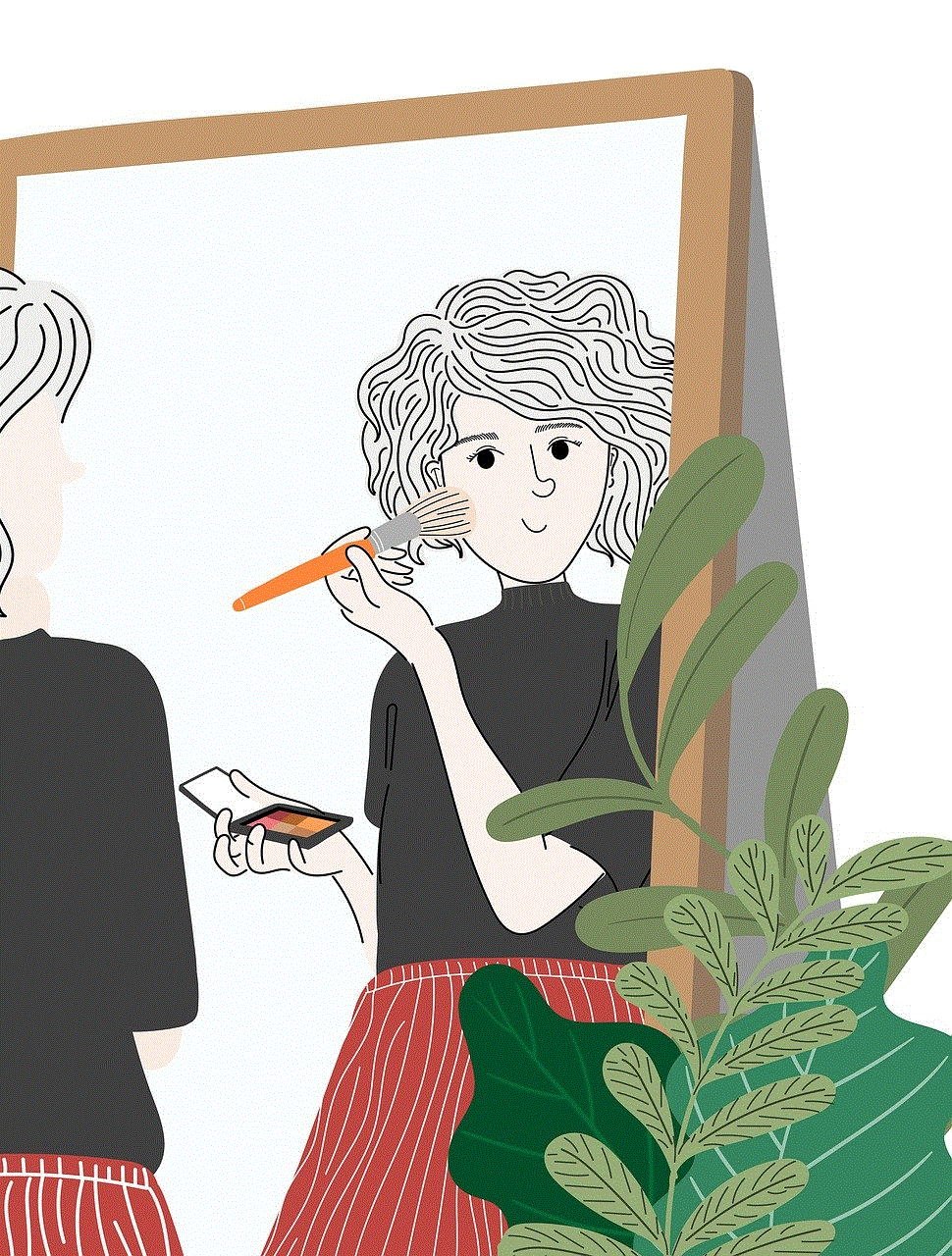
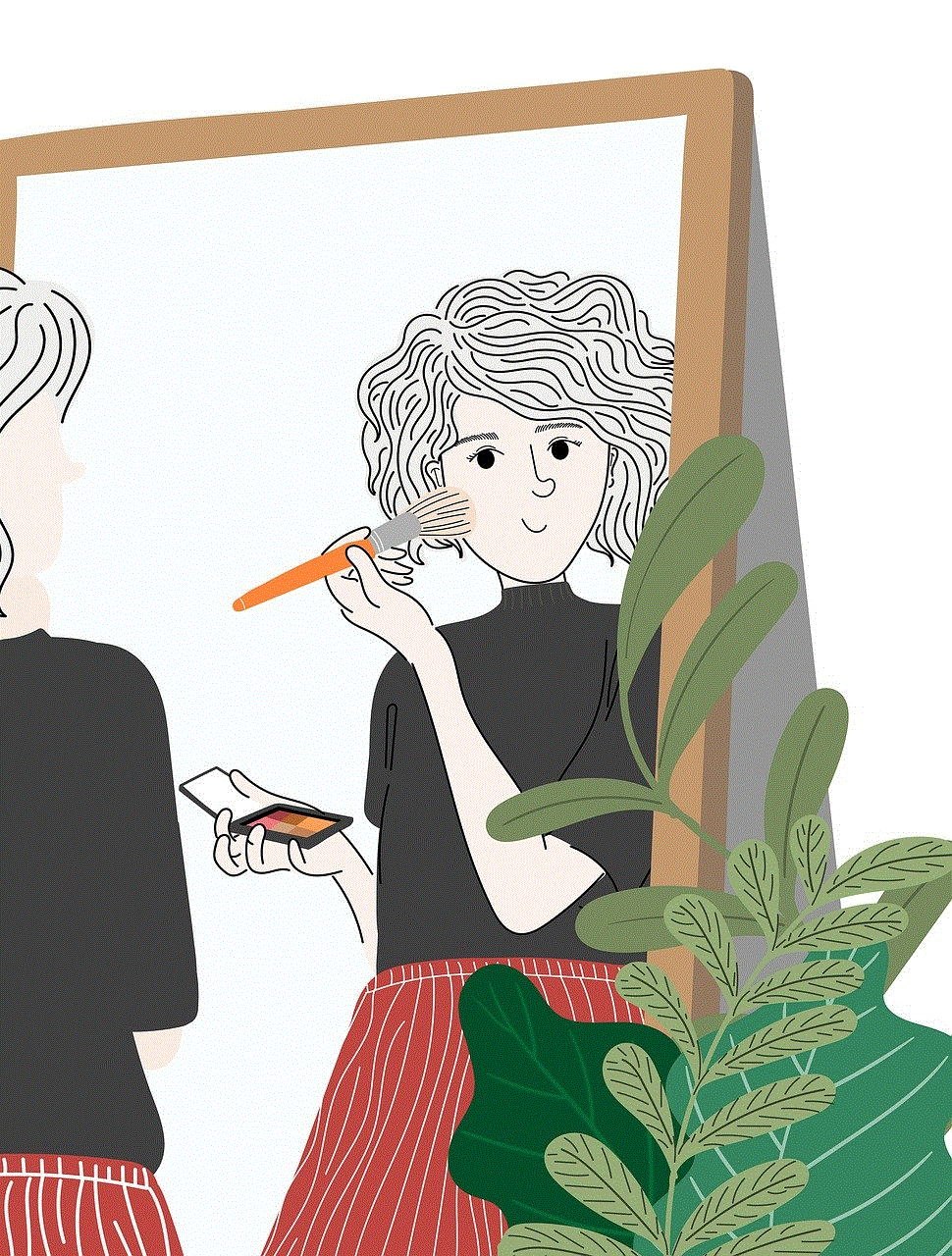
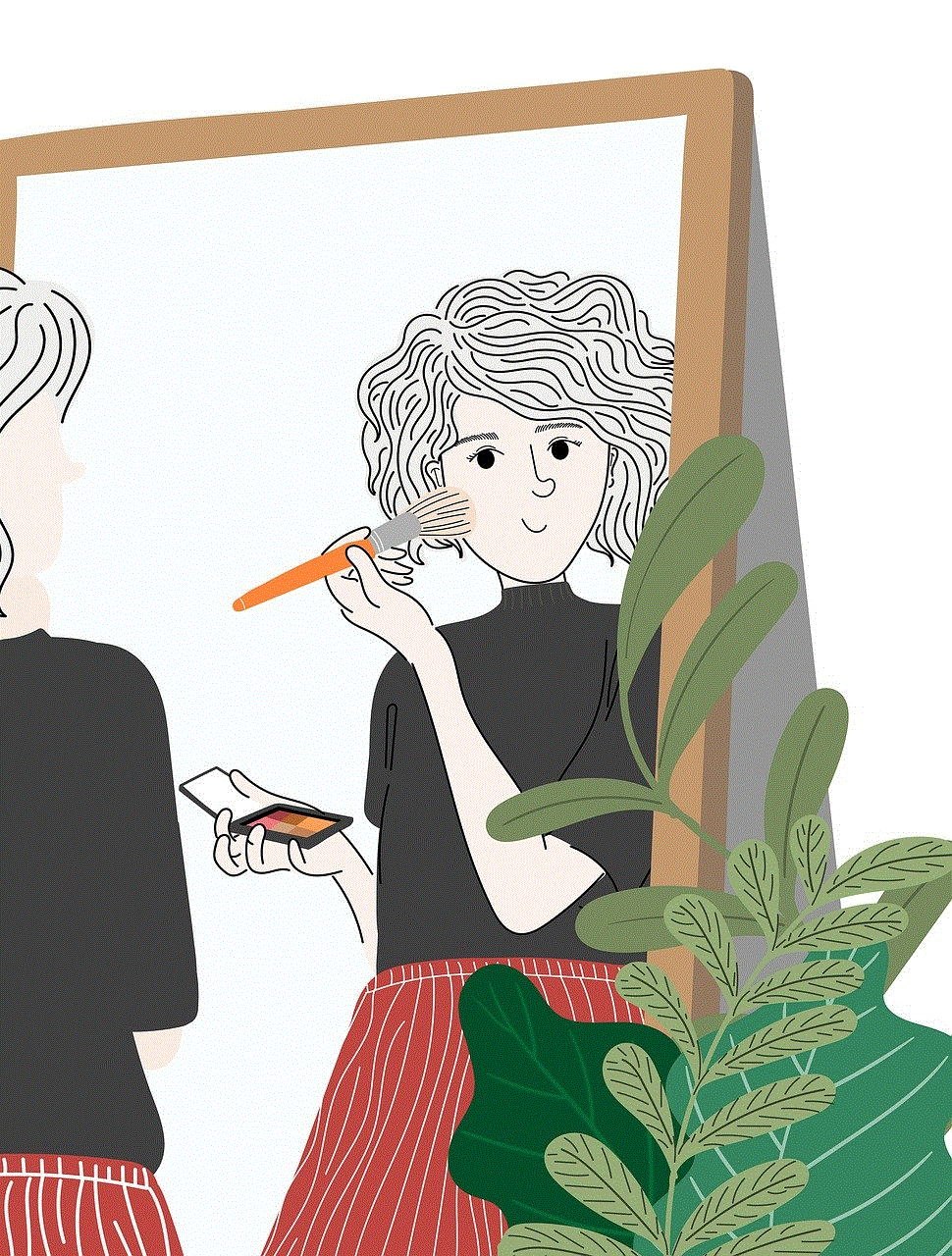
5. Under the “Web” tab, select “Try to limit access to adult websites” and click on the “Customize” button.
6. In the “Never allow these websites” section, enter “www.youtube.com” and click on the “+” button.
7. Click on “OK” to save the changes and exit the window.
Now, whenever the user tries to access YouTube, they will receive a message stating that the website is blocked due to parental controls.
Method 2: Using a Web Filter:
Another way to block YouTube on your Mac is by using a web filter. A web filter is a software that allows you to block specific websites or categories of websites. There are several web filters available for Mac, such as Net Nanny, Qustodio, and K9 Web Protection. These filters not only block YouTube but also provide other features like time restrictions, monitoring, and reporting.
To use a web filter, follow these steps:
1. Download and install the web filter of your choice on your Mac.
2. Launch the web filter and create a new account.
3. Once you have created an account, you can customize the settings according to your preferences.
4. Under the “Websites” tab, add “www.youtube.com” to the list of blocked websites.
5. Save the changes and exit the window.
Now, whenever someone tries to access YouTube on your Mac, they will be redirected to a blocked page.
Method 3: Using the Hosts File:
The hosts file on your Mac is a simple text file that contains a list of websites and their corresponding IP addresses. By adding YouTube’s IP address to this file, you can prevent your Mac from accessing the website. To do so, follow these steps:
1. Open the Terminal on your Mac. You can find it in the Applications > Utilities folder.
2. Type “sudo nano /etc/hosts” and press enter.
3. Enter your admin password when prompted.
4. Use the arrow keys to navigate to the end of the file.
5. Type “127.0.0.1 www.youtube.com” and press enter.
6. Press “Control + X” to exit the file.
7. When prompted to save the changes, press “Y” and then press enter.
Now, whenever someone tries to access YouTube on your Mac, they will be redirected to the local host, which will show an error message.



Method 4: Using Browser Extensions:
Another way to block YouTube on your Mac is by using browser extensions. There are several extensions available for popular browsers like Safari, Chrome, and Firefox that allow you to block specific websites. Some of the popular extensions include Block Site, StayFocusd, and WasteNoTime. These extensions not only block YouTube but also provide other features like scheduling and password protection.
To use a browser extension, follow these steps:
1. Open your browser and go to the extensions or add-ons page.
2. Search for the desired extension and click on the “Add to [Browser Name]” button.
3. Once the extension is added, click on the extension icon on your browser’s toolbar.
4. Enter “www.youtube.com” in the blocked websites section and save the changes.
Now, whenever you or anyone else tries to access YouTube on your Mac, they will be blocked by the extension.
Method 5: Using the Router Settings:
If you want to block YouTube for all the devices connected to your home network, you can do so by changing the settings on your router. Different routers have different ways of blocking websites, so it is best to refer to your router’s manual. However, the basic steps for blocking websites are as follows:
1. Log in to your router’s settings page. You can do this by entering the router’s IP address in your browser’s address bar.
2. Enter your login credentials when prompted. If you don’t know your login credentials, you can refer to your router’s manual.
3. Look for a section called “Parental Controls” or “Website Blocking.”
4. In this section, add “www.youtube.com” to the list of blocked websites.
5. Save the changes and exit the settings page.
Now, all the devices connected to your home network will be blocked from accessing YouTube.
Benefits of Blocking YouTube:
Now that we have discussed the different methods of blocking YouTube on your Mac, let’s look at some of the benefits of doing so:
1. Enhanced Productivity: Blocking YouTube can help you stay focused on your work and avoid distractions. This can lead to increased productivity and better time management.
2. Protection from Inappropriate Content: By blocking YouTube, you can protect yourself and your family from accessing inappropriate content that may be available on the platform.
3. Improved Security: As mentioned earlier, YouTube can be used by hackers to spread malware and viruses. By blocking the website, you can protect your Mac from potential security threats.
4. Reduced Data Usage: Streaming videos on YouTube can consume a lot of data, which can become a problem for users with limited data plans. By blocking YouTube, you can save on your data usage and avoid any additional charges.
Conclusion:



YouTube is undoubtedly a great source of entertainment and information, but it also has its drawbacks. By following the methods mentioned in this article, you can block YouTube on your Mac and enjoy a safer and more productive online experience. Whether you want to protect your children from accessing inappropriate content or improve your productivity, blocking YouTube can help you achieve your goals. So, try out these methods and see which one works best for you.