delete phone number from snapchat
Snapchat has become a popular social media app among the younger generation, allowing users to share photos and videos with their friends. However, as with any social media platform, it is important to carefully manage your privacy settings and personal information. This includes your phone number, which is often linked to your account for verification and security purposes. In this article, we will discuss the steps you can take to delete your phone number from Snapchat , ensuring your personal information remains safe.
Why Delete Your Phone Number from Snapchat?
Before we dive into the steps to delete your phone number from Snapchat, let’s first understand why you might want to do so. One of the main reasons is to enhance your privacy and security. By having your phone number linked to your Snapchat account, you are potentially allowing strangers to have access to your personal information. This can be concerning, especially for younger users who may not be as cautious with their online presence.
Another reason you may want to delete your phone number from Snapchat is to prevent unwanted contacts. By having your phone number linked to your account, anyone who has your number saved in their contacts list will be able to find your Snapchat account. This can lead to unsolicited messages or friend requests, which can be uncomfortable and intrusive.
Furthermore, if you decide to delete your Snapchat account in the future, having your phone number linked to it will make it easier for someone to track down your personal information. By removing your phone number, you can ensure that your account is completely disconnected from any personal information, providing an additional layer of security.
Steps to Delete Your Phone Number from Snapchat
Now that you understand the importance of deleting your phone number from Snapchat, let’s discuss the steps you can take to do so.
1. Open the Snapchat app on your mobile device and log into your account.
2. Tap on your profile icon in the top left corner of the screen.
3. From the profile screen, tap on the gear icon in the top right corner to access settings.
4. Scroll down and tap on the “Mobile Number” option.
5. You will be prompted to enter your current phone number.
6. Once you have entered your phone number, tap on “Continue”.
7. Snapchat will send a verification code to your phone number.
8. Enter the code in the designated field and tap on “Verify”.
9. You will now have the option to change or delete your phone number.
10. Tap on “Delete Number” and confirm the action.
11. Your phone number is now removed from your Snapchat account.
Additional Tips for Protecting Your Phone Number on Snapchat
While deleting your phone number from Snapchat is a great step towards protecting your privacy, there are also some additional tips you can follow to ensure your personal information remains safe.
1. Use a strong password: Make sure to use a strong and unique password for your Snapchat account. This will prevent unauthorized access to your account.
2. Enable two-factor authentication: Snapchat offers the option to enable two-factor authentication, which adds an extra layer of security to your account. This means that in addition to your password, you will also need a verification code to log into your account.
3. Review your privacy settings: Snapchat allows you to control who can see your posts and contact you on the app. It is important to regularly review and update these settings to ensure your privacy is maintained.
4. Be cautious of adding strangers: Do not add people you do not know on Snapchat. This will prevent them from having access to your personal information and posts.
5. Avoid sharing personal information: Be cautious of sharing personal information, such as your phone number, on your public profile or in chats with strangers. This information can easily be used for malicious purposes.
Conclusion
In conclusion, it is important to carefully manage your personal information on social media platforms such as Snapchat. By following the steps outlined in this article, you can easily delete your phone number from your Snapchat account, enhancing your privacy and security. Additionally, make sure to regularly review and update your privacy settings, and be cautious of adding strangers on the app. By taking these steps, you can enjoy using Snapchat without compromising your personal information.
geo tracker app iphone
Geo Tracker App for iPhone: Never Get Lost Again
Introduction:
In today’s fast-paced world, having a reliable navigation tool is essential. Whether you are exploring a new city, hiking in the wilderness, or simply trying to find the fastest route to your destination, the Geo Tracker app for iPhone is here to assist you. With its advanced features and user-friendly interface, this app is a must-have for all iPhone users. In this article, we will explore the various benefits and features of the Geo Tracker app, and how it can enhance your navigation experience.
Paragraph 1: Understanding the Geo Tracker App
The Geo Tracker app is a powerful navigation tool designed specifically for iPhone users. It combines GPS technology with advanced mapping features to provide accurate and real-time location information. With this app, you can easily track your movements, record your routes, and share your location with friends and family. Whether you are traveling by foot, bike, or car, the Geo Tracker app ensures that you never get lost again.
Paragraph 2: Real-Time GPS Tracking
One of the standout features of the Geo Tracker app is its real-time GPS tracking capability. This means that you can see your exact location on the map as you move, ensuring that you are always on the right track. Whether you are exploring a new city or hiking in the wilderness, this feature provides peace of mind, knowing that you can always find your way back.
Paragraph 3: Route Planning and Optimization
Another useful feature of the Geo Tracker app is its route planning and optimization functionality. With this app, you can easily plan your route in advance, taking into account factors such as traffic, road closures, and alternative routes. The app will then provide you with the most efficient path, helping you save time and avoid unnecessary delays.
Paragraph 4: Offline Maps
One common issue with navigation apps is the need for a stable internet connection. However, the Geo Tracker app solves this problem by offering offline maps. You can download maps of specific areas in advance and access them even when you are offline. This is particularly useful when traveling to remote locations with limited or no internet connectivity.
Paragraph 5: Recording and Analyzing Routes
The Geo Tracker app allows you to record your routes and save them for future reference. Whether you are exploring a new hiking trail or navigating through a complex city, this feature is invaluable. You can review your routes later, analyze your speed, distance, and elevation changes, and even share them with others. This is especially useful for outdoor enthusiasts and fitness enthusiasts who want to track their progress over time.
Paragraph 6: Geotagging and Photo Integration
Another interesting feature of the Geo Tracker app is its geotagging capability. When taking photos, the app automatically tags them with your location coordinates. This is particularly useful when traveling, as it allows you to remember the exact places you visited and share them with others. You can also integrate your photos with the app’s mapping features, creating a visual record of your journey.
Paragraph 7: Social Sharing and Connectivity
The Geo Tracker app allows you to share your location, routes, and photos with friends and family. You can easily connect with others who are using the app, see their location in real-time, and even join them on their adventures. This feature is not only fun but also adds an element of safety, as you can easily let others know where you are at all times.
Paragraph 8: Customizable Maps and Points of Interest
The Geo Tracker app offers customizable maps, allowing you to personalize your navigation experience. You can choose from various map styles, such as satellite view, street view, or terrain view, depending on your preference. Additionally, the app provides a database of points of interest, including restaurants, hotels, gas stations, and more. This makes it easy to find nearby amenities and attractions while on the go.
Paragraph 9: Integration with Other Apps and Devices
The Geo Tracker app seamlessly integrates with other apps and devices, enhancing its functionality. For example, you can connect it with your fitness tracker to monitor your steps, distance, and calories burned during your outdoor activities. You can also sync it with your Apple Watch, allowing you to access navigation information directly from your wrist.
Paragraph 10: User-Friendly Interface and Updates
The Geo Tracker app boasts a user-friendly interface, making it easy for anyone to use. The menu options are intuitive and the app is designed to be visually appealing. Furthermore, the app regularly receives updates, ensuring that you have access to the latest features and improvements.
Conclusion:
In conclusion, the Geo Tracker app for iPhone is a powerful navigation tool that offers a range of features to enhance your navigation experience. From real-time GPS tracking to offline maps, route planning, and recording routes, this app has it all. Additionally, its social sharing and connectivity features make it a great tool for staying connected with friends and family. With the Geo Tracker app, you can confidently explore new places, track your progress, and never get lost again.
can i delete a kik account
How to Delete a Kik Account: A Comprehensive Guide
Kik is a popular instant messaging app that allows users to connect with friends and family members through text, photos, and videos. However, there may come a time when you no longer wish to use the app and want to delete your Kik account. Whether you’re concerned about privacy or simply want to take a break from social media, deleting your Kik account is a straightforward process. In this comprehensive guide, we will walk you through the steps to delete your Kik account and provide answers to commonly asked questions.
1. Why Delete a Kik Account?
Before we dive into the process of deleting your Kik account, it’s essential to understand why you might want to take this step. There could be various reasons for wanting to delete your account, such as:
– Privacy concerns: You may want to protect your personal information and limit your digital footprint by removing your Kik account.
– Security reasons: If you suspect that your account has been compromised or hacked, deleting it can help prevent further unauthorized access.
– Taking a break: Sometimes, it can be beneficial to take a break from social media platforms. Deleting your Kik account can offer a temporary respite from constant connectivity.
– Moving on: If you have found a new messaging app or no longer find Kik useful, deleting your account can be a way of formally ending your relationship with the platform.
Regardless of the reason, deleting your Kik account can provide peace of mind and ensure that your personal data is no longer associated with the app.
2. Considerations Before Deleting Your Account
Before you proceed with deleting your Kik account, it’s important to consider a few factors:
– Backup your data: Deleting your Kik account will permanently remove all your messages, photos, videos, and other data associated with your account. If you want to keep any of this information, make sure to back it up before proceeding.
– Inform your contacts: Deleting your Kik account means that you will no longer be reachable through the app. If you have important contacts or need to notify your friends and family, inform them about your decision beforehand and provide them with alternative methods of contacting you.
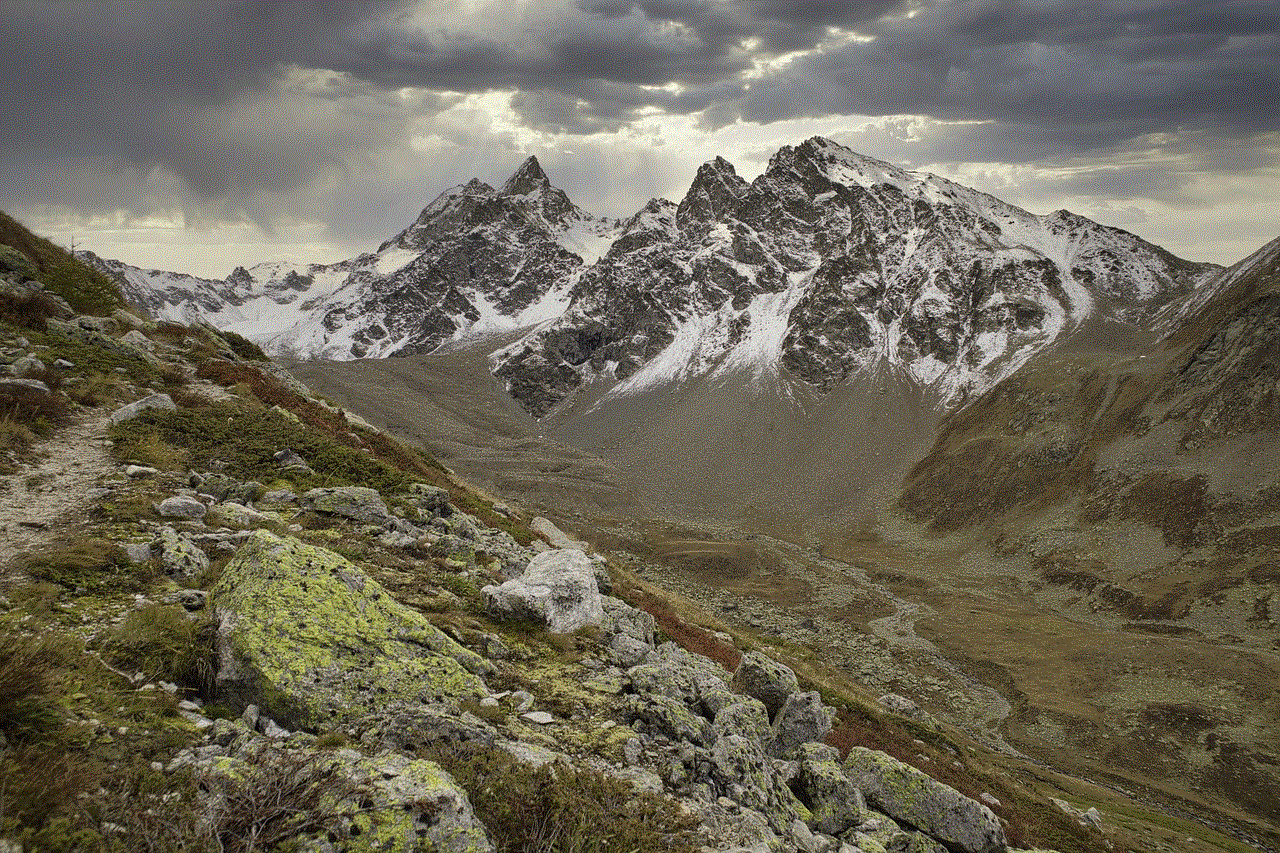
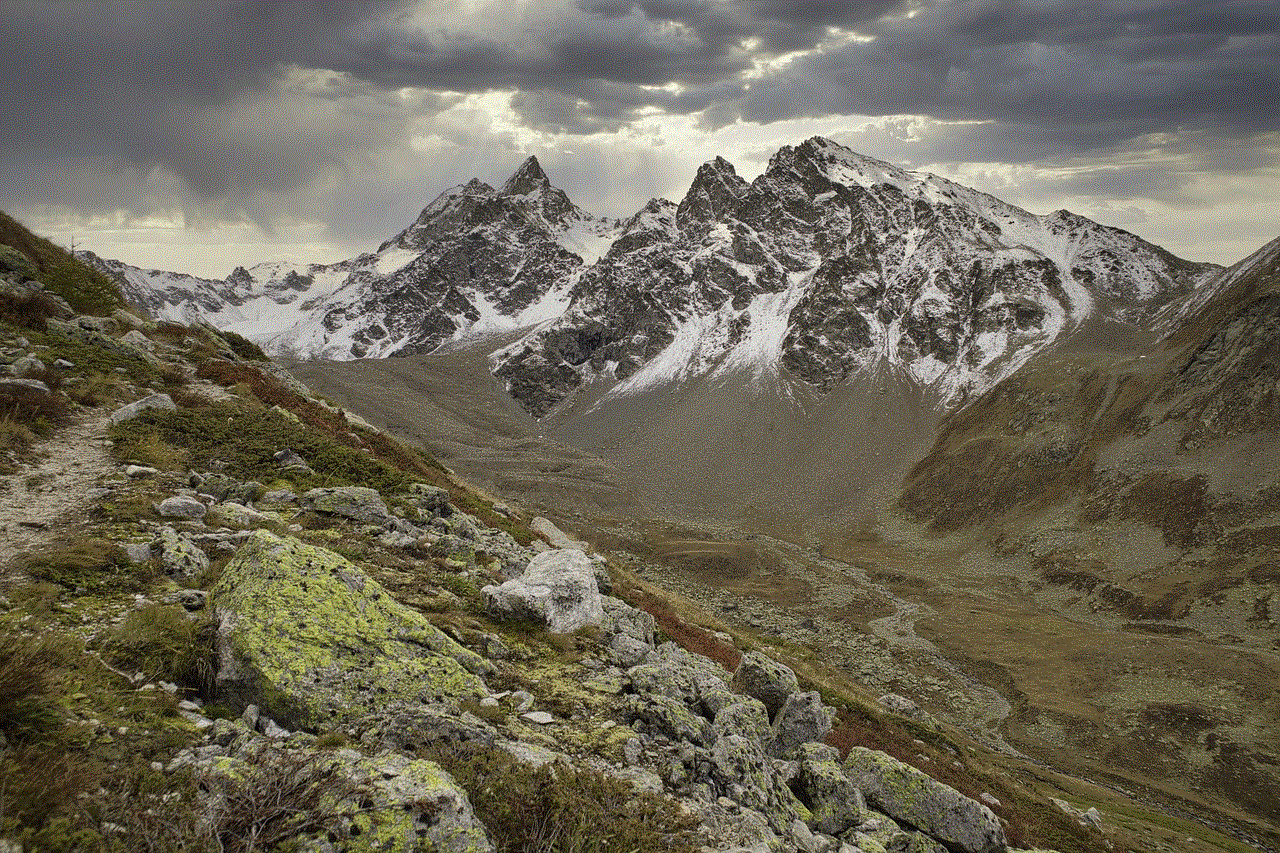
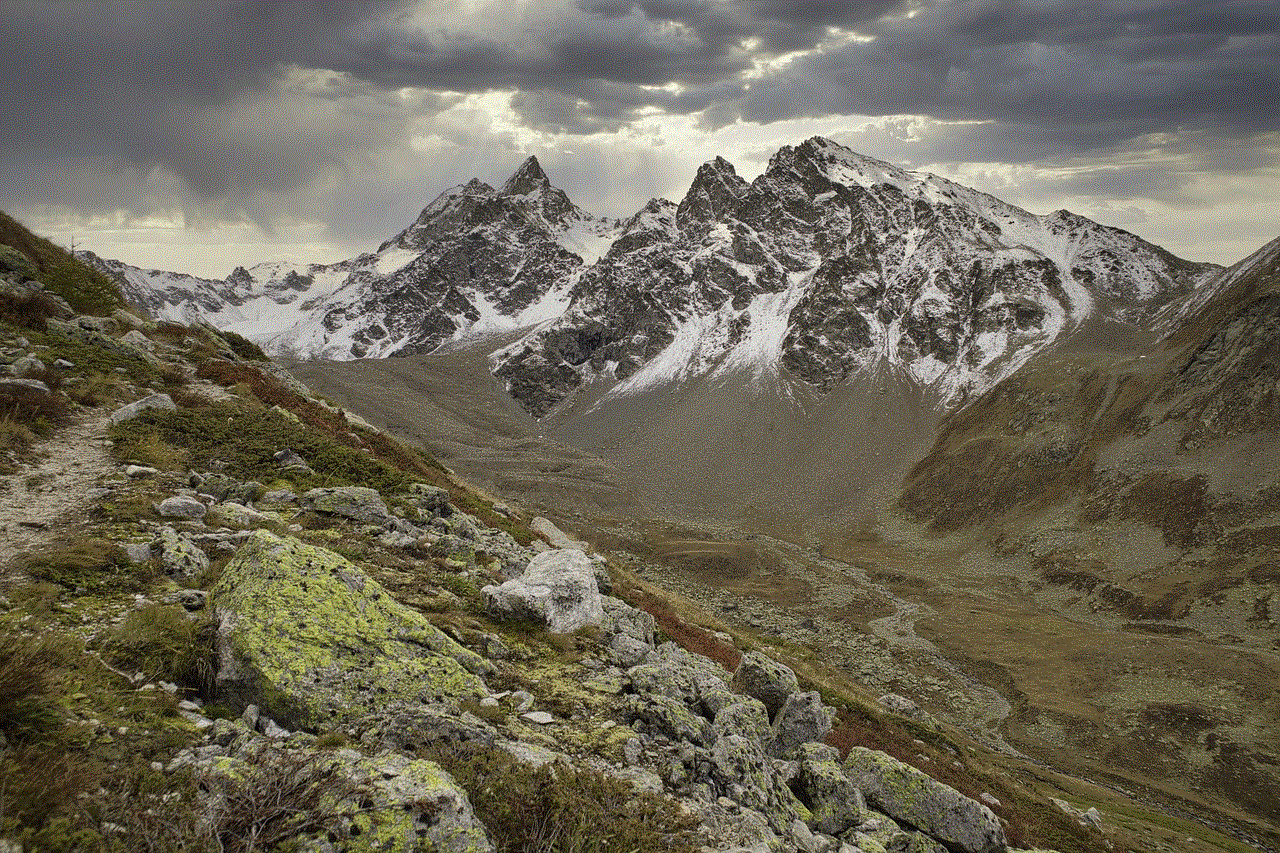
– Account recovery: Once you delete your Kik account, you won’t be able to recover it. If you change your mind later and want to use Kik again, you’ll need to create a new account from scratch.
By considering these factors, you can make an informed decision about whether deleting your Kik account is the right choice for you.
3. How to Delete Your Kik Account
Now that you’ve decided to delete your Kik account let’s dive into the step-by-step process. Follow these instructions to permanently delete your Kik account:
Step 1: Open the Kik app on your mobile device.
Step 2: Go to the Kik settings by clicking on the gear icon in the top-right corner of the main screen.
Step 3: In the settings menu, scroll down and find the “Your Account” option.
Step 4: Tap on “Your Account” to access the account management options.
Step 5: In the account management section, you will see the “Reset Kik” option. Tap on it.
Step 6: A warning message will appear, explaining that resetting your account will delete all your messages and personal data. Read the message carefully to ensure that you understand the consequences of deleting your account.
Step 7: If you still want to proceed, tap on the “Continue” button.
Step 8: Kik will ask you to enter the email address associated with your account. Make sure to provide the correct email address as Kik will send you an email with further instructions.
Step 9: Open your email inbox and look for the email from Kik Interactive Inc. It may take a few minutes for the email to arrive, so be patient.
Step 10: Open the email and click on the link provided to complete the account deletion process.
Step 11: You will be redirected to a webpage confirming the successful deletion of your Kik account.
Congratulations! You have successfully deleted your Kik account. Remember that this action is irreversible, and you will not be able to recover your account or its associated data.
4. Frequently Asked Questions (FAQs) about Deleting a Kik Account
Q: Can I delete my Kik account from a computer ?
A: No, the Kik account deletion process must be done through the mobile app. You cannot delete your account using the Kik website or desktop application.
Q: Will deleting my Kik account delete my messages from other people’s accounts?
A: No, deleting your Kik account will not delete the messages you have sent to other people. The messages will still be visible in their accounts unless they delete them as well.
Q: What happens to my username after I delete my Kik account?
A: Once you delete your Kik account, your username becomes available for others to use. If you decide to create a new Kik account in the future, you may need to choose a different username.
Q: Can I reactivate my Kik account after deleting it?
A: No, once you delete your Kik account, it cannot be reactivated. If you want to use Kik again, you will need to create a new account.
Q: Can I delete my Kik account if I forgot my password?
A: No, you cannot delete your Kik account if you don’t have access to your password. You will need to reset your password first before you can proceed with deleting your account.
Q: How long does it take for my Kik account to be deleted?
A: Once you click on the account deletion link sent to your email address, your Kik account will be deleted immediately.
Q: Will deleting my Kik account delete my profile picture?
A: Yes, deleting your Kik account will remove your profile picture along with all other personal data associated with your account.
Q: Can I delete my Kik account if I don’t have access to the email address associated with it?
A: If you no longer have access to the email address associated with your Kik account, you will need to contact Kik support for further assistance.
Q: How can I delete my Kik account if I don’t have the app on my device?
A: If you have previously deleted the Kik app from your device, you can reinstall it from the app store and follow the account deletion steps outlined earlier.
Q: Can I delete my Kik account if I have outstanding payments or subscriptions?
A: Yes, you can delete your Kik account even if you have outstanding payments or subscriptions. However, keep in mind that deleting your account will not cancel any subscriptions or refund any payments made.
5. Alternatives to Deleting Your Kik Account
If you’re not ready to delete your Kik account permanently but still want to take a break or limit your usage, there are a few alternatives you can consider:
– Log out: Simply logging out of your Kik account will prevent you from receiving messages and notifications. You can log back in whenever you’re ready to resume using the app.
– Temporarily deactivate: Some social media platforms offer the option to temporarily deactivate your account, which means your profile and data will be hidden until you decide to reactivate it. Unfortunately, Kik does not provide this feature, so the only way to take a break is by deleting your account.
– Limit app permissions : If you’re concerned about privacy or security, you can review and limit the permissions granted to the Kik app on your device. This way, you can control the data that the app can access and reduce its impact on your privacy.



6. Conclusion
Deleting your Kik account is a relatively simple process that can be completed in a few minutes. By following the step-by-step instructions outlined in this guide, you can permanently delete your account and ensure that your personal data is no longer associated with the app. Remember to consider the factors mentioned before proceeding and inform your contacts if necessary. Whether you’re concerned about privacy, taking a break, or simply moving on to a different messaging app, deleting your Kik account can provide the closure you need.