how to block inappropriate ads
Inappropriate ads have become a common nuisance in the online world. These ads are not only annoying, but they can also be offensive and disturbing to many users. They can range from explicit content to false claims and clickbait tactics. With the rise of digital marketing and the increasing use of ad blockers, advertisers are becoming more creative in their methods, making it harder to block inappropriate ads. However, it is not impossible to protect yourself and your family from these unwanted ads. In this article, we will discuss the various ways to block inappropriate ads and create a safer and more enjoyable online experience.
1. Use Ad Blockers
The most obvious and effective way to block inappropriate ads is by using ad blockers. These are software programs that can detect and block ads on websites and applications. There are many ad blockers available for different browsers and devices, such as Adblock Plus, uBlock Origin, and AdGuard. These ad blockers work by filtering out ads based on certain criteria, such as keywords, URL, and site category. They can also block pop-up and pop-under ads, which are notorious for containing inappropriate and misleading content.
2. Enable Parental Controls
If you have children using the internet, it is essential to enable parental controls on their devices. These controls can restrict access to specific websites and filter out inappropriate content, including ads. Most operating systems have built-in parental controls, and third-party apps are also available for additional features and customization. By enabling parental controls, you can have peace of mind knowing that your children are protected from harmful ads.
3. Opt-Out of Personalized Ads
Many online ads are tailored to your browsing history and online behavior. While this may seem convenient, it also means that advertisers can target you with ads that may not be appropriate for you. To prevent this, you can opt-out of personalized ads by adjusting your privacy settings on various platforms, such as Google, facebook -parental-controls-guide”>Facebook , and Instagram . You can also use tools like the Digital Advertising Alliance’s opt-out page to opt-out of personalized ads from multiple ad networks.
4. Report Inappropriate Ads
If you come across an ad that you find inappropriate or offensive, you can report it to the advertising platform or website. Most ad networks and social media sites have a reporting feature where you can flag the ad as inappropriate. Advertisers are required to comply with advertising guidelines, and if an ad violates these guidelines, it can be removed. Reporting inappropriate ads not only helps you and others avoid them, but it also sends a message to advertisers that such ads are not acceptable.
5. Install Anti-Virus Software
Some ads may contain malware or viruses that can harm your device or steal your personal information. To protect yourself from these threats, it is crucial to have anti-virus software installed on your device. These programs can detect and block malicious ads, preventing them from causing any harm. Make sure to keep your anti-virus software updated to ensure maximum protection.
6. Use a Virtual Private Network (VPN)
A VPN is a tool that can hide your IP address and encrypt your internet traffic, making it difficult for advertisers to track your online activities. By using a VPN, you can also access geo-restricted content, which may have different advertising regulations in different countries. This means that you may encounter fewer inappropriate ads when using a VPN. However, it is important to note that not all VPNs are created equal, and you should do thorough research before choosing one.
7. Educate Yourself and Your Family
One of the best ways to avoid inappropriate ads is to educate yourself and your family about them. Make sure everyone using the internet in your household understands the dangers of clicking on suspicious ads and how to protect themselves. Teach them to be cautious and to report any ads that they find inappropriate. It is also essential to have open communication with your family about what is acceptable and what is not when it comes to online content.
8. Use Safe Browsing Modes
Most browsers have safe browsing modes that block certain types of content, including ads. These modes are designed to protect users from malicious websites and content, including inappropriate ads. You can enable safe browsing mode in your browser’s settings, and it is recommended to keep it on at all times, especially if you have children using the internet.
9. Consider Premium Subscriptions
While ad blockers are effective in blocking ads, some websites may restrict access to their content if you have an ad blocker enabled. In such cases, you may consider subscribing to a premium version of the website or app. Premium subscriptions usually come with an ad-free experience, and you can support the website or app while avoiding inappropriate ads.
10. Be Mindful of Your Online Activities
Lastly, it is essential to be mindful of your online activities and the websites you visit. Some websites may have more inappropriate ads than others, and it is best to avoid them altogether. If you come across a website that has excessive and inappropriate ads, it is best to leave and find a safer alternative. By being cautious and selective about the websites you visit, you can reduce the chances of encountering inappropriate ads.
In conclusion, inappropriate ads are a growing concern in the online world. With the increasing use of ad blockers, advertisers are becoming more creative in their methods, making it harder to block these ads. However, by using a combination of the methods mentioned above, you can protect yourself and your family from these unwanted and potentially harmful ads. Remember to stay vigilant, educate yourself and your family, and report any inappropriate ads you come across. Together, we can create a safer and more enjoyable online experience for everyone.
how to get rid of the widgetsmith text
How to Remove the Widgetsmith Text from Your Widgets
Widgetsmith has become one of the most popular widget customization apps available for iOS devices. With its wide array of customization options, users can create unique and personalized widgets for their home screens. One common issue that many Widgetsmith users face is the presence of the Widgetsmith text on their widgets. If you’re looking to get rid of the Widgetsmith text and have a cleaner, more streamlined look for your widgets, you’ve come to the right place. In this article, we will guide you through the steps to remove the Widgetsmith text from your widgets.
Before we dive into the step-by-step process, it’s important to note that removing the Widgetsmith text requires a bit of technical know-how. Therefore, it’s recommended that you follow the instructions carefully to avoid any unintended consequences.
1. Unlock Your Device:
Begin by unlocking your iOS device, whether it’s an iPhone or an iPad. You will need access to the home screen to proceed with the removal process.
2. Locate the Widgetsmith App:
Find the Widgetsmith app on your device. It’s usually located on one of your home screens or in a folder. Once you find it, tap on the app icon to open it.
3. Open the Widgetsmith App Settings:
Within the Widgetsmith app, locate and tap on the “Settings” option. This will take you to the app’s settings menu, where you can customize various aspects of your widgets.
4. Disable the Widgetsmith Text:
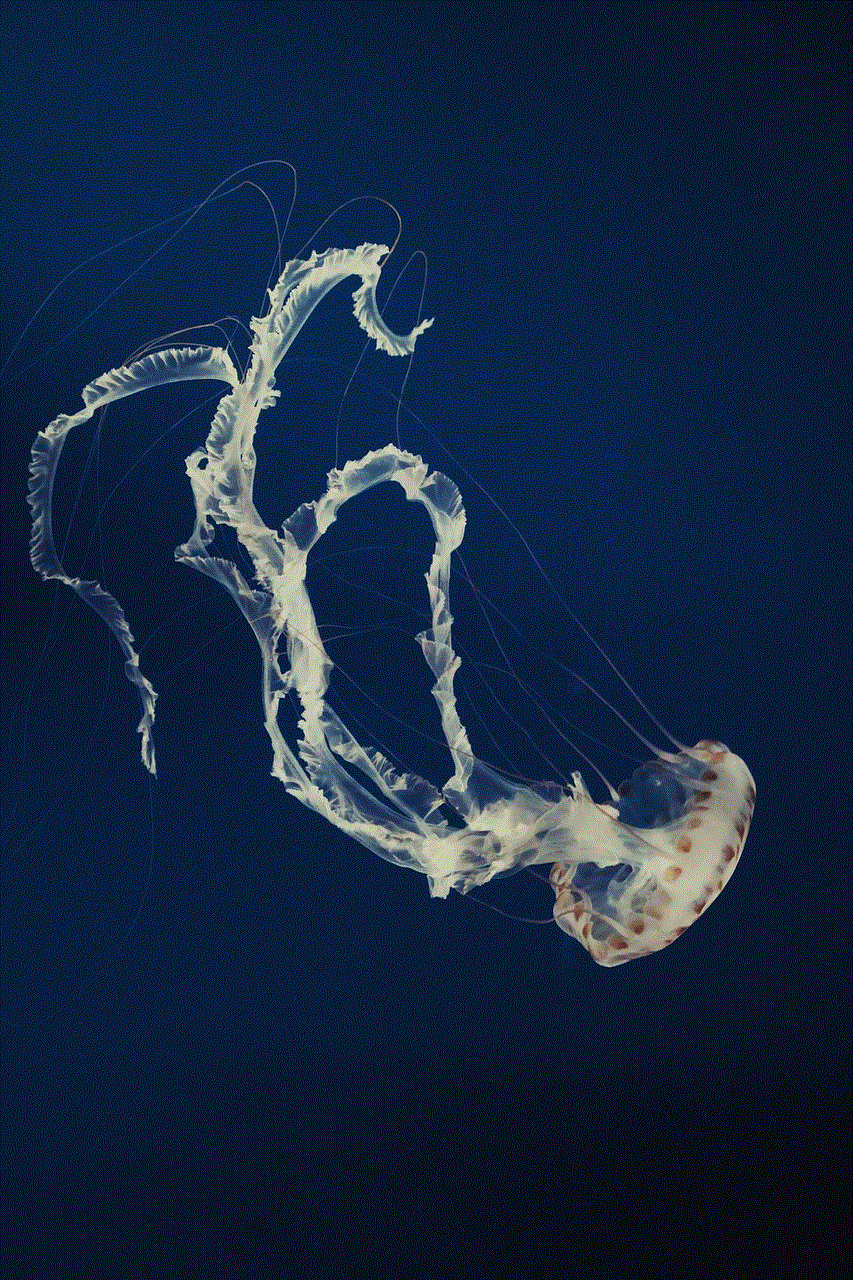
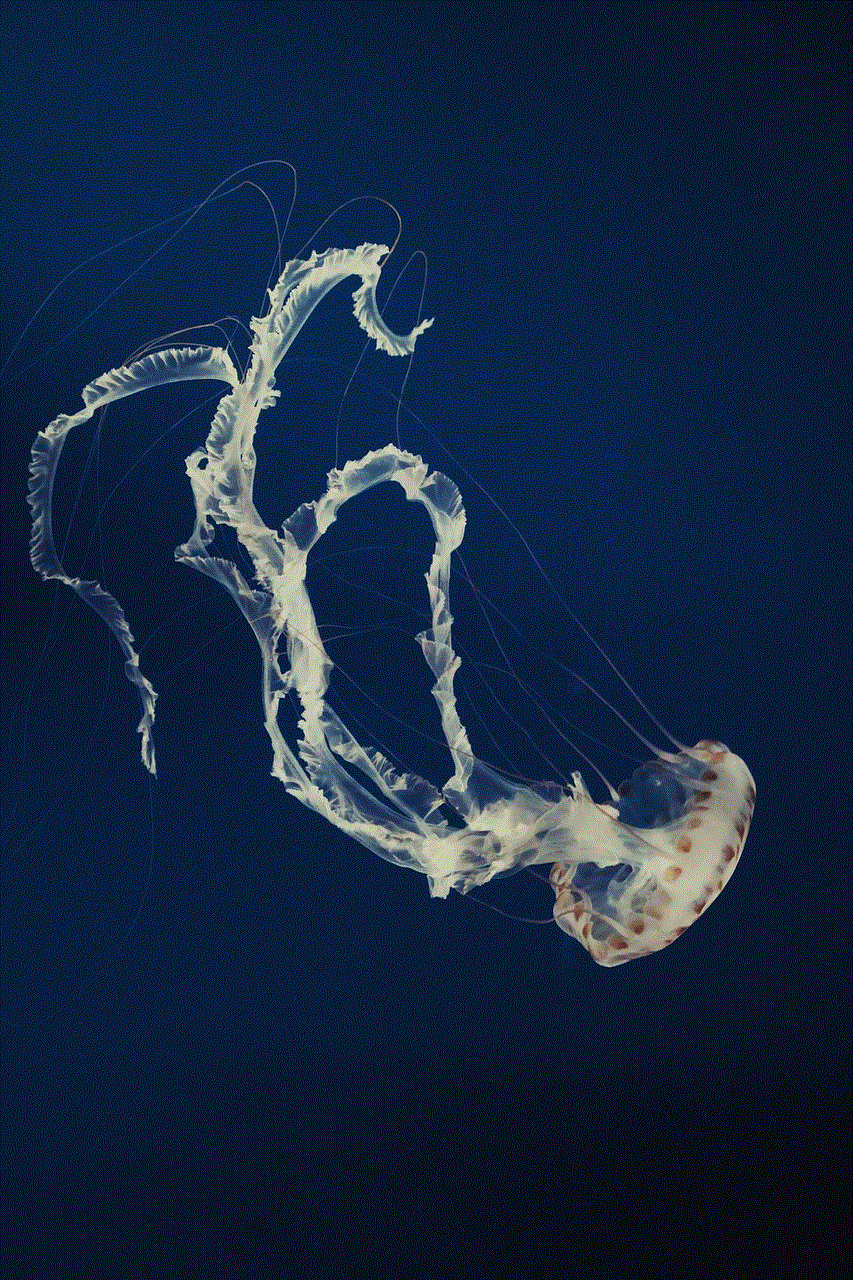
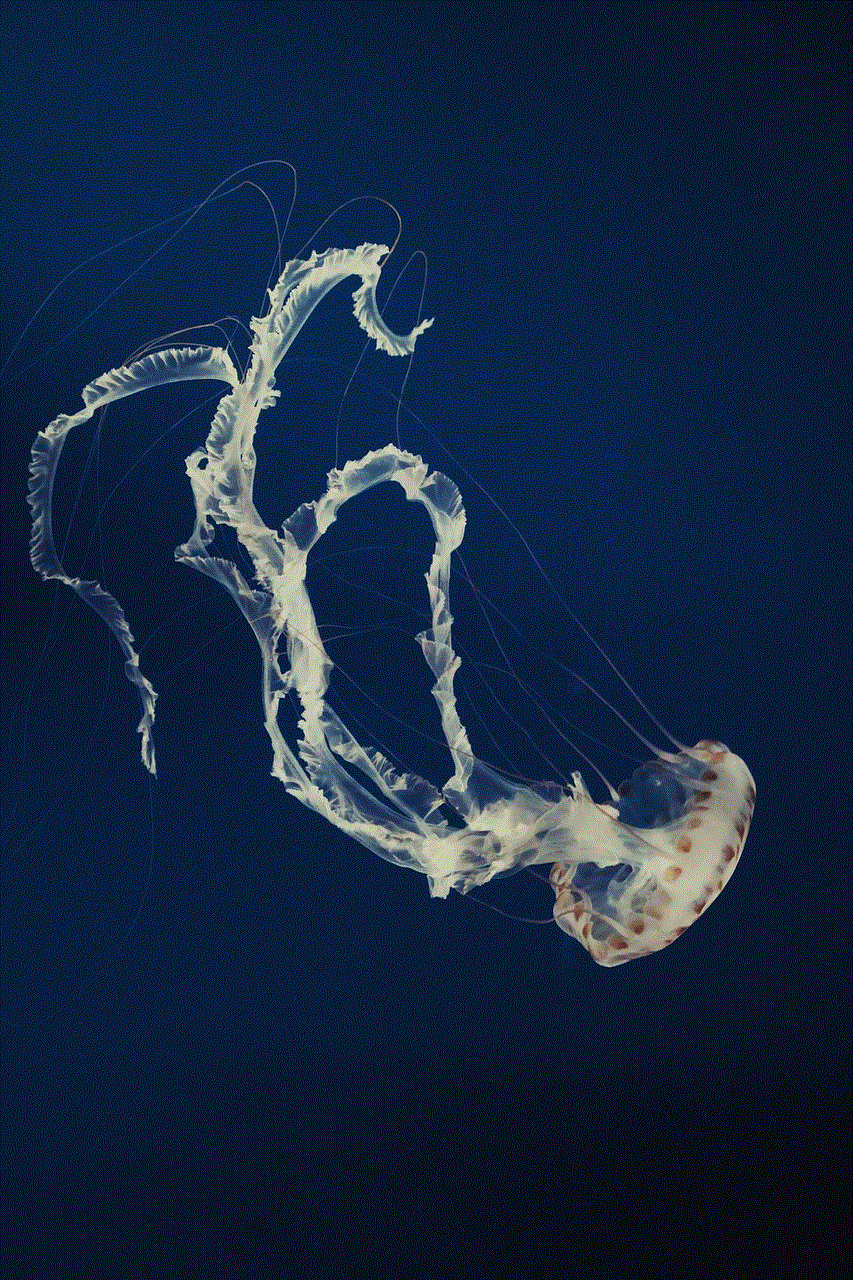
In the settings menu, you should see an option to disable the Widgetsmith text. Tap on this option to toggle it off. This will remove the Widgetsmith text from your widgets.
5. Save Changes:
After disabling the Widgetsmith text, make sure to save your changes. Look for a “Save” or “Apply” button within the settings menu and tap on it to apply the changes you’ve made.
6. Return to the Home Screen:
Exit the Widgetsmith app by pressing the home button or using the gesture-based navigation on your device. This will take you back to the home screen, where you’ll see the changes you’ve made.
7. Test Your Widgets:
To ensure that the Widgetsmith text has been successfully removed, test your widgets by swiping right to access the Today View or by navigating to any of your home screens that contain Widgetsmith widgets. The Widgetsmith text should no longer be visible.
8. Restart Your Device (Optional):
If you’re still seeing the Widgetsmith text after following the steps above, try restarting your device. Sometimes, a simple restart can resolve any lingering display issues.
9. Contact Widgetsmith Support:
If none of the previous steps have worked for you, it may be a good idea to reach out to Widgetsmith support for further assistance. They may be able to provide additional troubleshooting steps or offer a solution specific to your device.
10. Explore Alternative Widget Apps:
If removing the Widgetsmith text proves to be too challenging or the app doesn’t offer an option to disable it, consider exploring alternative widget customization apps. There are several other apps available on the App Store that provide similar functionality without the presence of any text overlays.
In conclusion, getting rid of the Widgetsmith text from your widgets is possible by following the steps outlined above. Remember to exercise caution and save your changes within the Widgetsmith app’s settings menu. If you encounter any issues, consider restarting your device or reaching out to Widgetsmith support. Alternatively, explore other widget customization apps if you’re looking for a text-free widget experience. With a little patience and experimentation, you’ll be able to achieve the clean and personalized home screen aesthetic you desire.
how to get a refund on itunes on iphone
How to Get a Refund on iTunes on iPhone
iTunes has become an essential platform for many iPhone users, providing a wide range of entertainment options such as music, movies, apps, and books. While the majority of purchases made on iTunes are enjoyable and satisfying, there may be instances when you need to seek a refund. Fortunately, Apple offers a straightforward refund process for its customers. In this article, we will guide you through the steps on how to get a refund on iTunes on your iPhone.
1. Understand Apple’s refund policy
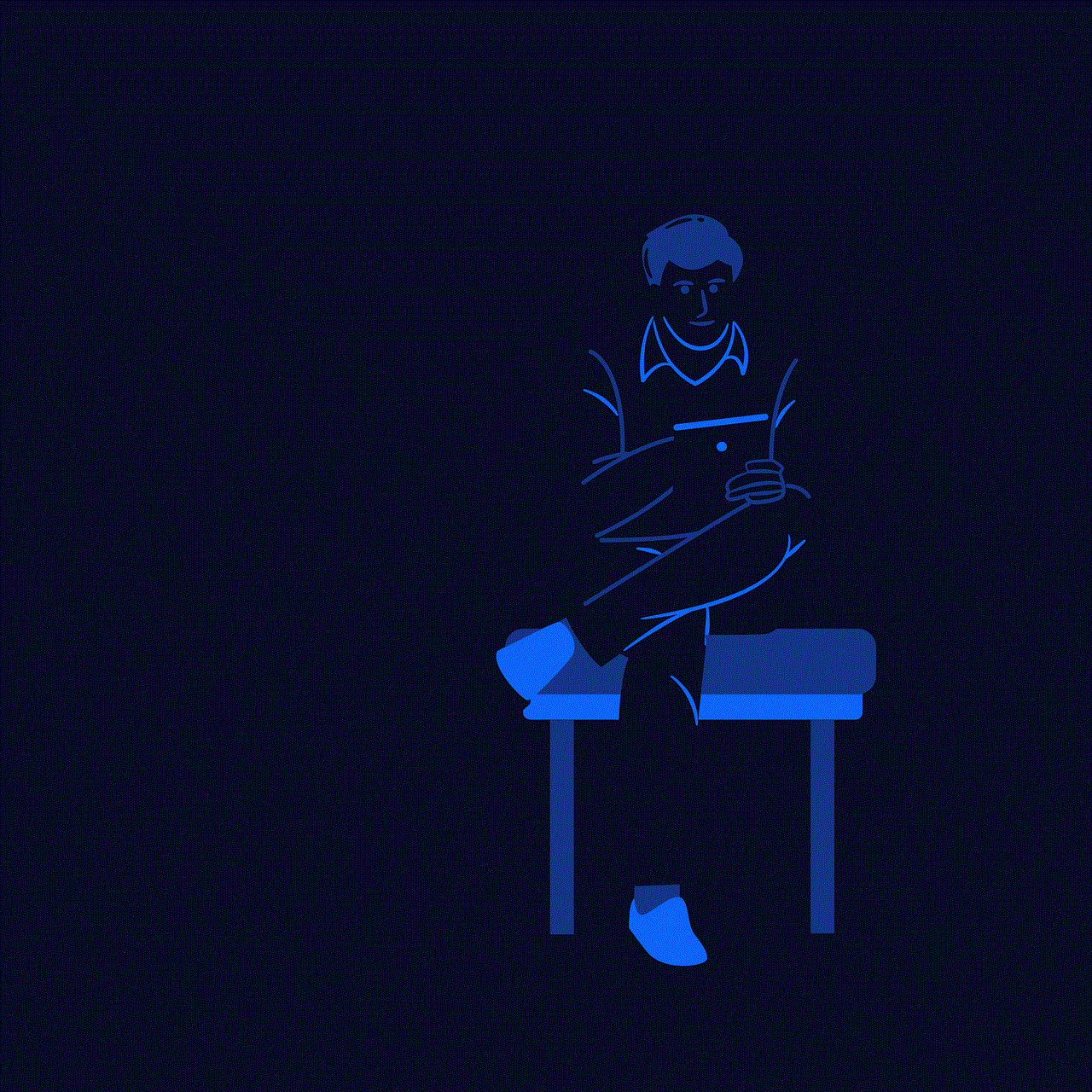
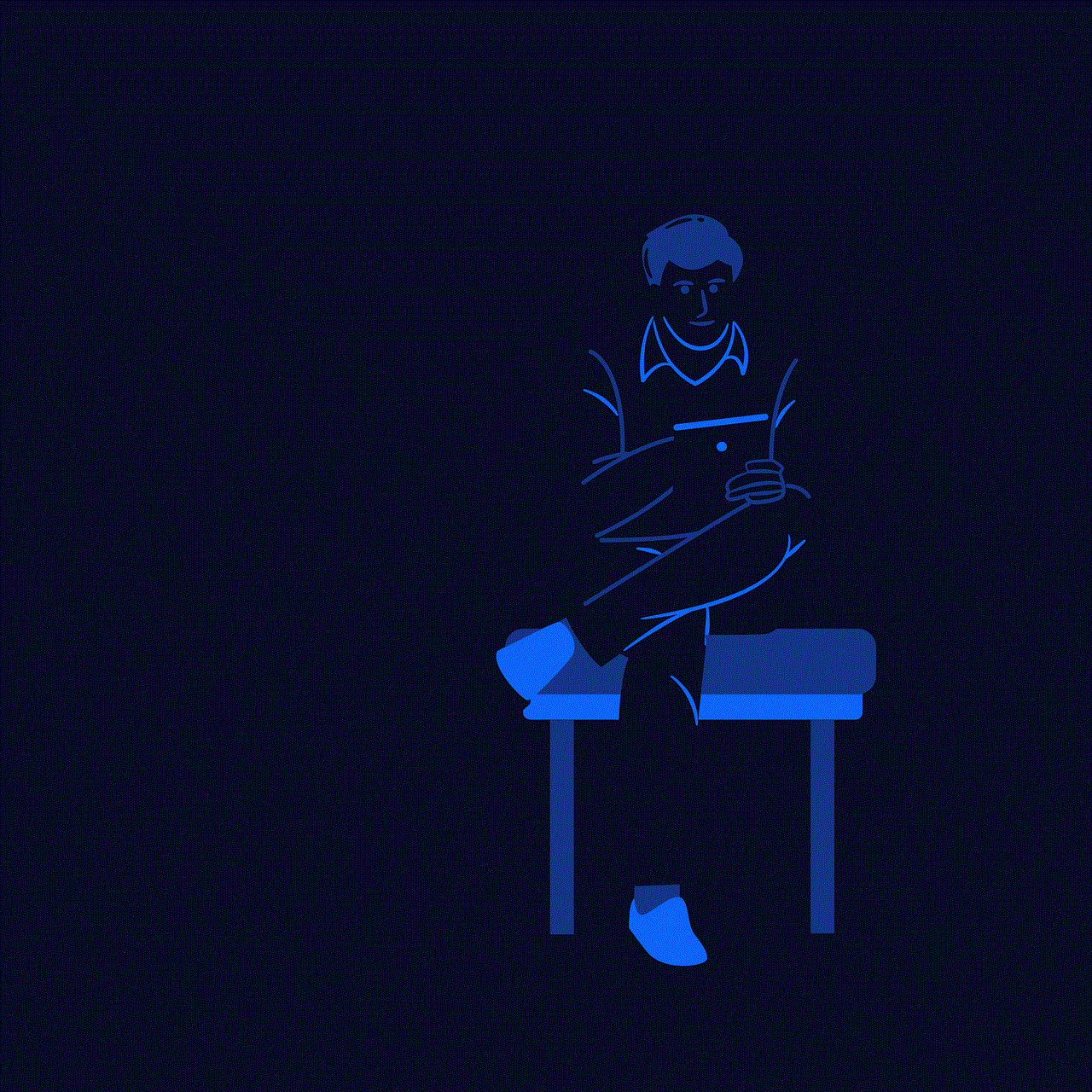
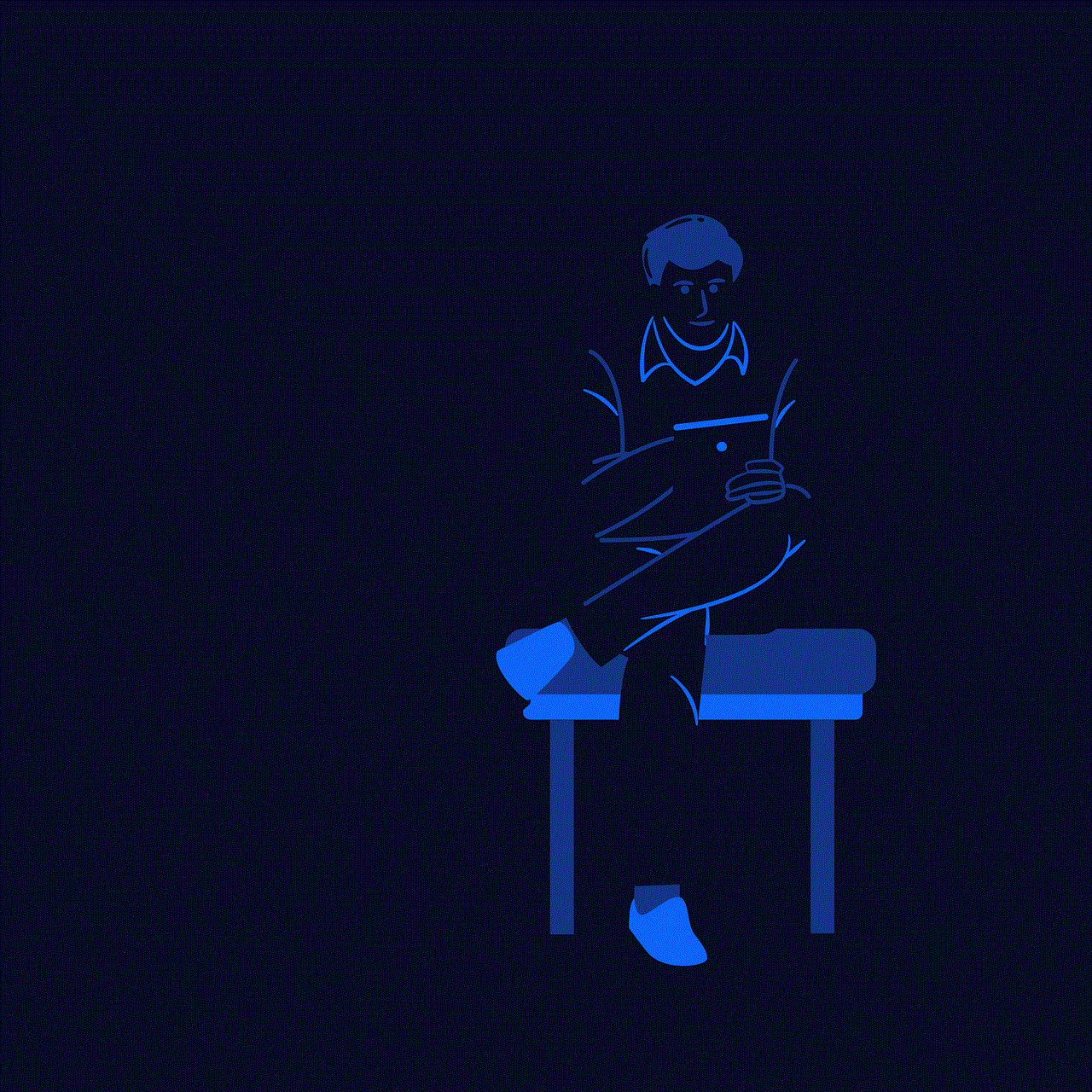
Before diving into the refund process, it is crucial to have a clear understanding of Apple’s refund policy. Apple typically offers refunds for purchases made within the last 90 days, provided that the item was not used or consumed. However, there are exceptions to this policy, such as gift cards, in-app purchases, and subscriptions, which may have their own refund guidelines.
2. Check eligibility for a refund
To ensure you are eligible for a refund, there are a few factors to consider. Firstly, make sure the purchase falls within the refund period. Additionally, the item should not have been consumed or used extensively. Lastly, certain items, such as gift cards or redeemed codes, may not be eligible for a refund.
3. Request a refund through the iTunes Store app
To initiate the refund process, open the iTunes Store app on your iPhone. Tap on your profile picture located in the top right corner, and then select “Purchased.” This will open a list of your recent purchases. Locate the item you wish to refund and tap on it. On the next screen, tap on “Report a Problem,” and then select “Report a Problem” again on the following page. This will redirect you to the Apple website, where you can explain the reason for your refund request.
4. Communicate the reason for the refund
When requesting a refund, it is essential to communicate the reason clearly and concisely. Apple provides a drop-down menu where you can select a reason for your refund, such as accidental purchase, duplicate purchase, or unsatisfactory item. Additionally, you can provide additional details in the comments section to further explain your situation.
5. Provide necessary information
To process your refund request smoothly, Apple requires certain information. Ensure you provide the correct email address associated with your Apple ID. Additionally, include the order number or purchase details to help Apple locate the transaction quickly. Providing accurate and complete information will expedite the refund process.
6. Wait for a response from Apple
After submitting your refund request, Apple will review your case and respond accordingly. The response time may vary, but you should receive an email from Apple within a few days. The email will inform you whether your refund has been approved or denied. If approved, Apple will typically credit the refund back to your original payment method within a few business days.
7. Contact Apple Support
If you haven’t received a response within a reasonable time frame, or if you encounter any issues during the refund process, it may be beneficial to contact Apple Support directly. Apple provides various support channels, including phone, email, and online chat. Reach out to their customer service team for further assistance and guidance.
8. Seek a refund through your credit card company
In certain circumstances, you may find it more efficient to seek a refund through your credit card company instead of Apple. This option is particularly useful if you encounter difficulties with the iTunes refund process or if Apple denies your request. Contact your credit card company and explain the situation, providing any necessary details or documentation. They will guide you through the process of disputing the charge and potentially issuing a refund.
9. Be aware of refund limitations
While Apple strives to provide fair and reasonable refund options, there are certain limitations to keep in mind. For example, in-app purchases are generally non-refundable unless there is a technical issue with the app. Additionally, some purchases may only be eligible for store credit instead of a direct refund. Familiarize yourself with these limitations to avoid any surprises during the refund process.
10. Learn from the experience



Although seeking a refund can be frustrating, it is essential to learn from the experience to prevent future issues. Take note of the reasons for requesting a refund and use this knowledge to make more informed purchases in the future. Read product reviews, research app functionality, and double-check prices before making a purchase on iTunes. By being proactive and cautious, you can minimize the need for refunds in the long run.
In conclusion, obtaining a refund on iTunes on your iPhone is a relatively simple process if you follow the correct steps. Understand Apple’s refund policy, ensure eligibility, request a refund through the iTunes Store app, communicate the reason clearly, and provide necessary information. If necessary, contact Apple Support or seek a refund through your credit card company. Remember the refund limitations and learn from the experience to avoid future issues.