where do i find mac address on iphone
The Media Access Control (MAC) address is a unique identifier assigned to a network interface controller (NIC) for use as a network address in communications within a network segment. This address is typically assigned by the manufacturer and is used to identify a device on a local network. The iPhone, being a popular and widely used device, also has a MAC address that can be found in a few simple steps. In this article, we will explore where to find the MAC address on an iPhone and its importance.
Part 1: What is a MAC Address
Before we dive into finding the MAC address on an iPhone, it is important to understand what a MAC address is and its role in network communication. As mentioned earlier, a MAC address is a unique identifier assigned to a network interface controller. It is a 48-bit address, usually written in hexadecimal format, and is divided into six groups of two characters separated by a colon.
This address is assigned to a device during the manufacturing process and is stored in its hardware. It is used for communication within a local network and is not transmitted beyond the immediate network segment. Each device on a network has a unique MAC address, allowing it to be identified and communicate with other devices on the same network.
Part 2: Why is the MAC Address Important
The MAC address serves as a fundamental component of network communication and plays a crucial role in the proper functioning of a network. It allows devices to communicate with each other and ensures that data is transmitted to the intended recipient. It is also used for security purposes, such as restricting access to a network by only allowing authorized devices with specific MAC addresses.
Moreover, the MAC address is used for troubleshooting network issues. It helps network administrators to identify and isolate problematic devices, making it easier to resolve any issues that may arise. Additionally, the MAC address is used for tracking and monitoring network traffic, which is essential for maintaining network security.
Part 3: Finding the MAC Address on iPhone
Now that we understand the importance of the MAC address, let’s look at how to find it on an iPhone. The process may vary slightly depending on the iPhone model and software version, but the general steps remain the same.
Step 1: Go to Settings
Open your iPhone and go to the Settings app. This app can be easily located on the home screen or by swiping down and using the search bar.
Step 2: Select General
In the Settings menu, scroll down and select the “General” option.
Step 3: Tap About
In the General menu, scroll down and select the “About” option.
Step 4: Scroll Down and Tap Wi-Fi Address
In the About menu, scroll down until you see the “Wi-Fi Address” option. This is the MAC address of your iPhone.
Step 5: Copy the MAC Address
You can either tap on the Wi-Fi Address to copy it or press and hold to highlight the address and then select “Copy.” You can then paste the MAC address wherever you need it.
Part 4: Finding the MAC Address on Older iPhones
For older iPhone models, the process of finding the MAC address may differ slightly. Here are the steps to find the MAC address on older iPhones.
Step 1: Go to Settings
Open your iPhone and go to the Settings app, just like in the previous method.
Step 2: Select General
In the Settings menu, select the “General” option.
Step 3: Tap About
In the General menu, scroll down and select the “About” option.
Step 4: Scroll Down and Tap Wi-Fi Address
In the About menu, scroll down until you see the “Wi-Fi Address” option. This is the MAC address of your iPhone.
Step 5: Note Down the MAC Address
Unlike newer iPhones, you cannot copy the MAC address on older models. Therefore, you will have to note down the address manually.
Part 5: Finding the MAC Address on iPhone Using Command Prompt
Apart from the settings menu, you can also find the MAC address of your iPhone using Command Prompt on a Windows computer . Here are the steps to follow.
Step 1: Connect Your iPhone to Your computer
Using a USB cable, connect your iPhone to your Windows computer.
Step 2: Open Command Prompt
Open the Command Prompt on your computer by pressing the Windows key and typing “Command Prompt.”
Step 3: Enter the Command
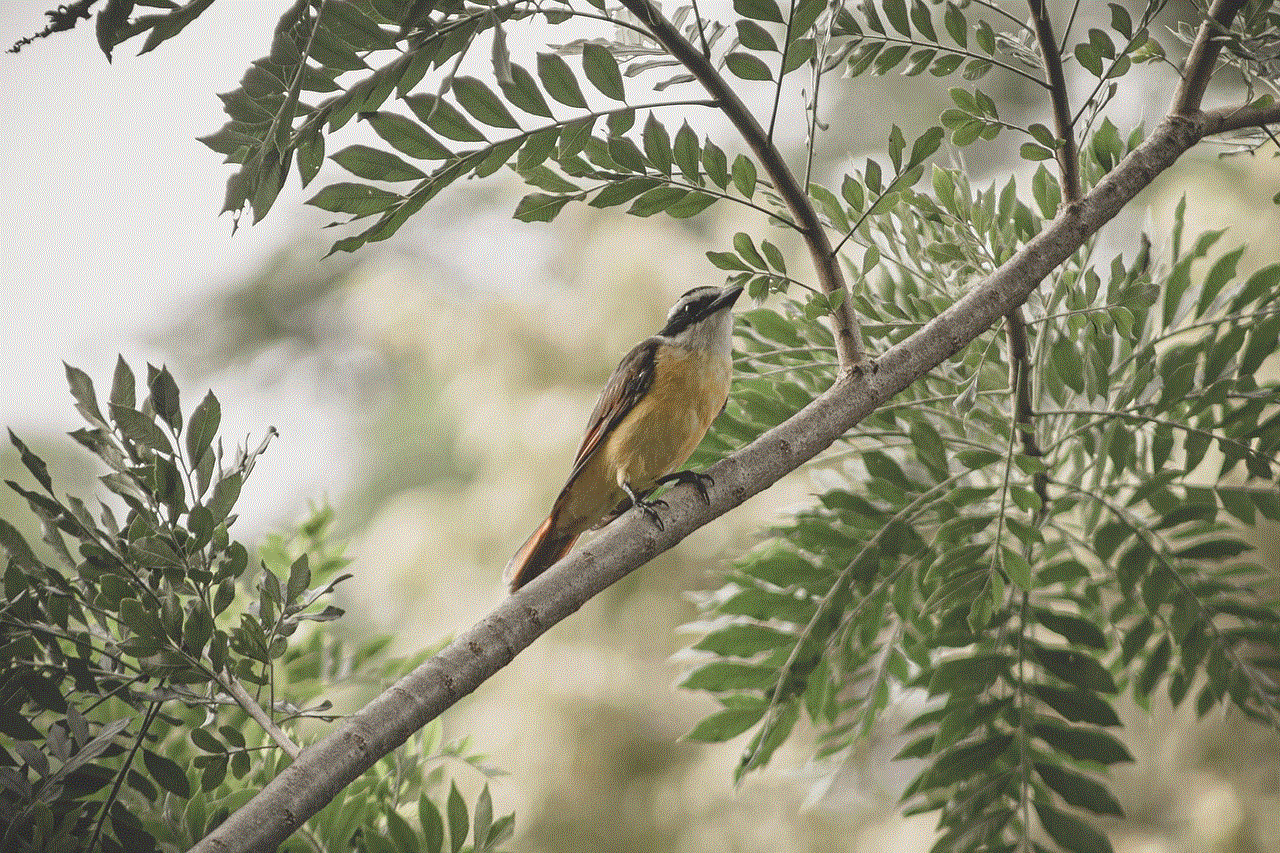
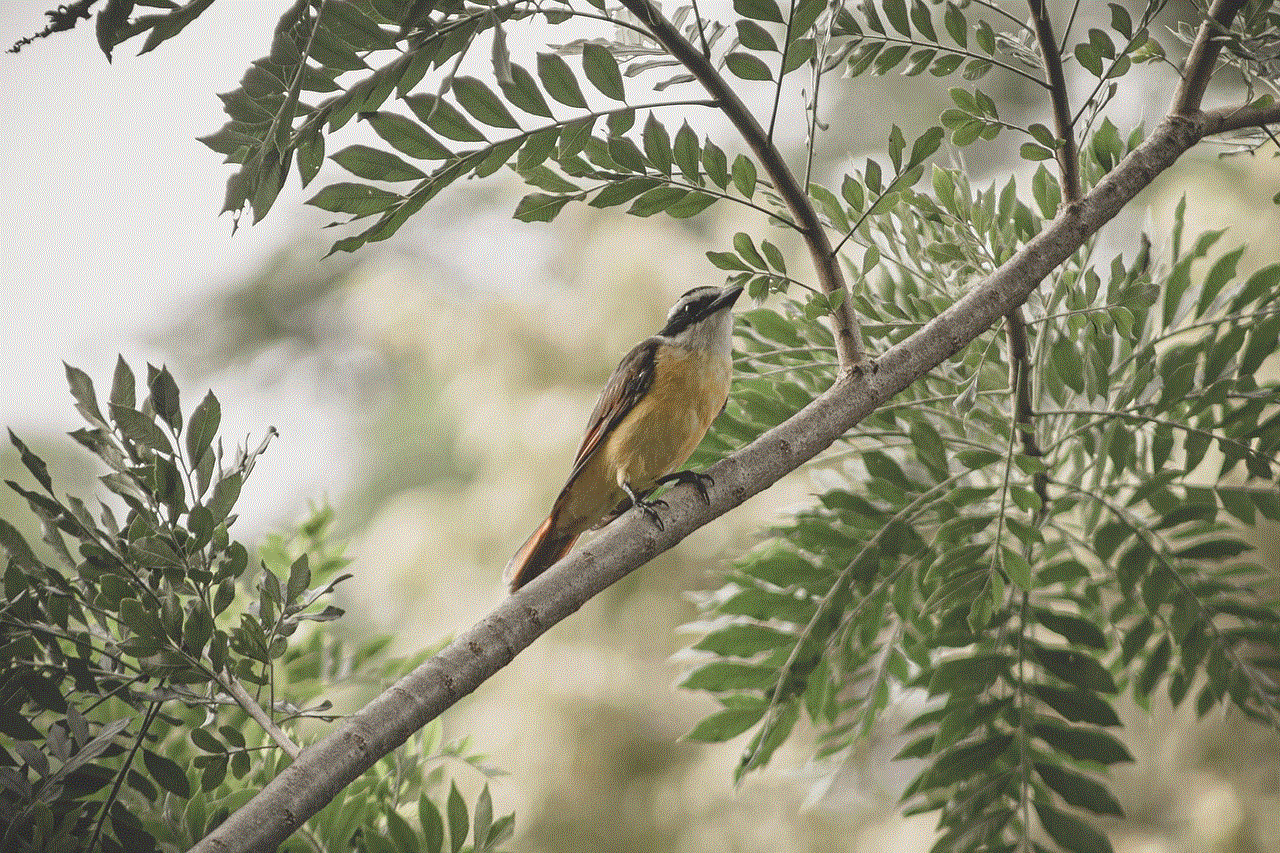
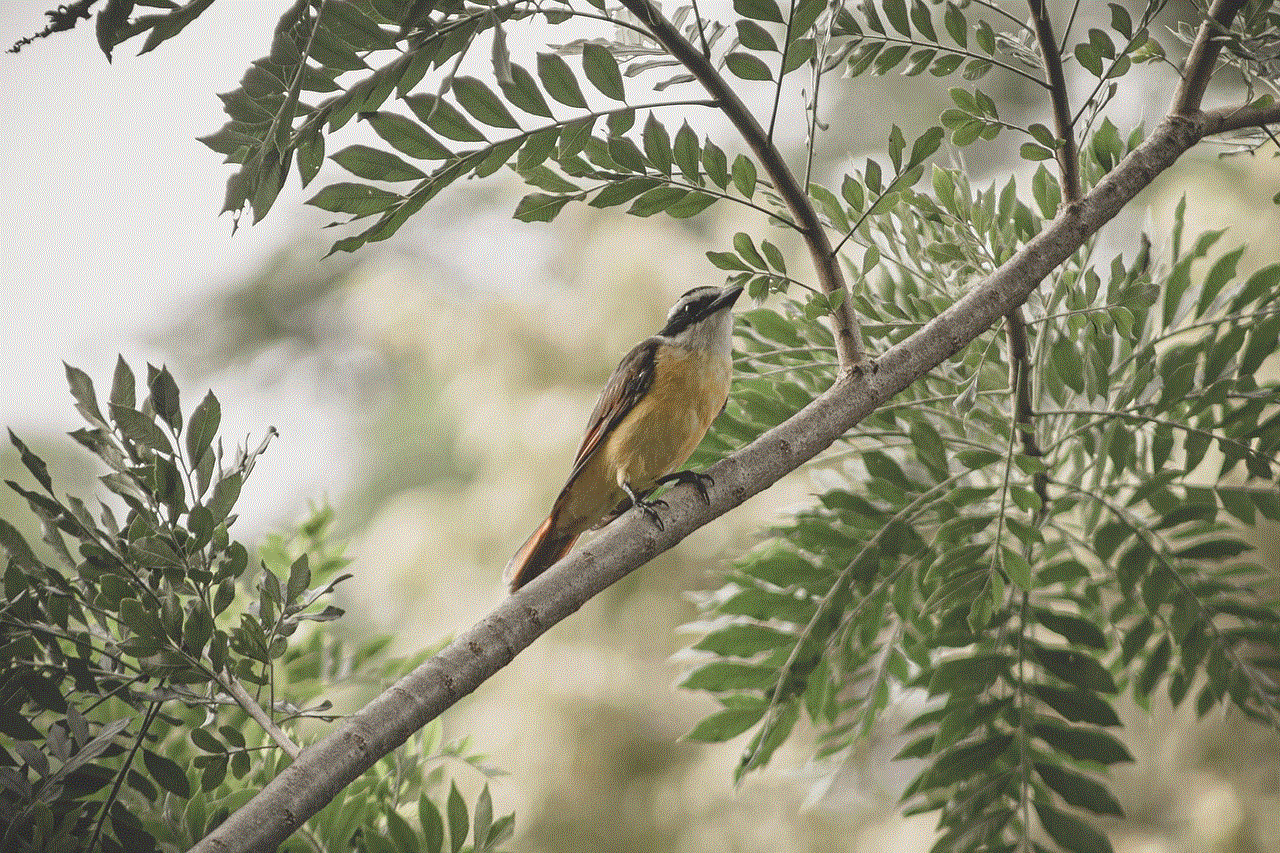
In the Command Prompt, type “ipconfig /all” and press Enter. This will display all the network adapters on your computer, including your iPhone.
Step 4: Find the MAC Address
Scroll down until you find the “Wireless LAN adapter Wi-Fi” section. Under this section, you will see the MAC address of your iPhone listed as the “Physical Address.”
Part 6: Finding the MAC Address on iPhone Using iTunes
Another way to find the MAC address on an iPhone is by using iTunes. Here’s how you can do it.
Step 1: Connect Your iPhone to Your Computer
Using a USB cable, connect your iPhone to your computer and open iTunes.
Step 2: Select Your iPhone
In iTunes, click on the iPhone icon located on the upper left corner of the screen.
Step 3: Go to Summary
In the left sidebar, click on “Summary” to view the details of your iPhone.
Step 4: Scroll Down and Note the Wi-Fi Address
Scroll down until you see the “Wi-Fi Address” option. This is the MAC address of your iPhone.
Part 7: Finding the MAC Address on iPhone Using a Third-Party App
If you prefer using third-party apps, there are several options available on the App Store that can help you find the MAC address of your iPhone. One such app is the “My Device” app, which displays all the network information of your device, including the MAC address.
Step 1: Download the App
Download and install the “My Device” app from the App Store.
Step 2: Open the App
Open the app and tap on the “Network” tab.
Step 3: View the MAC Address
Under the Wi-Fi section, you will find the MAC address of your iPhone listed as the “Physical Address.”
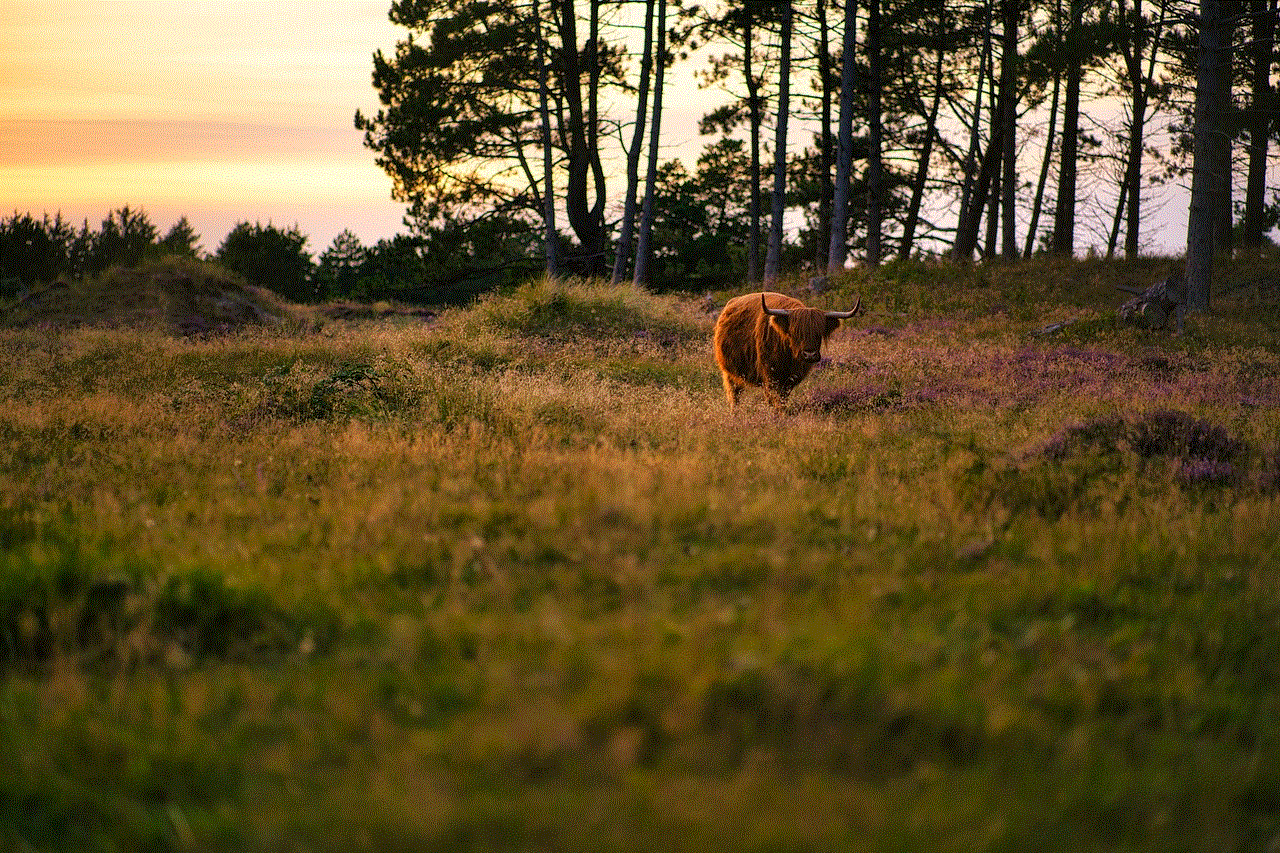
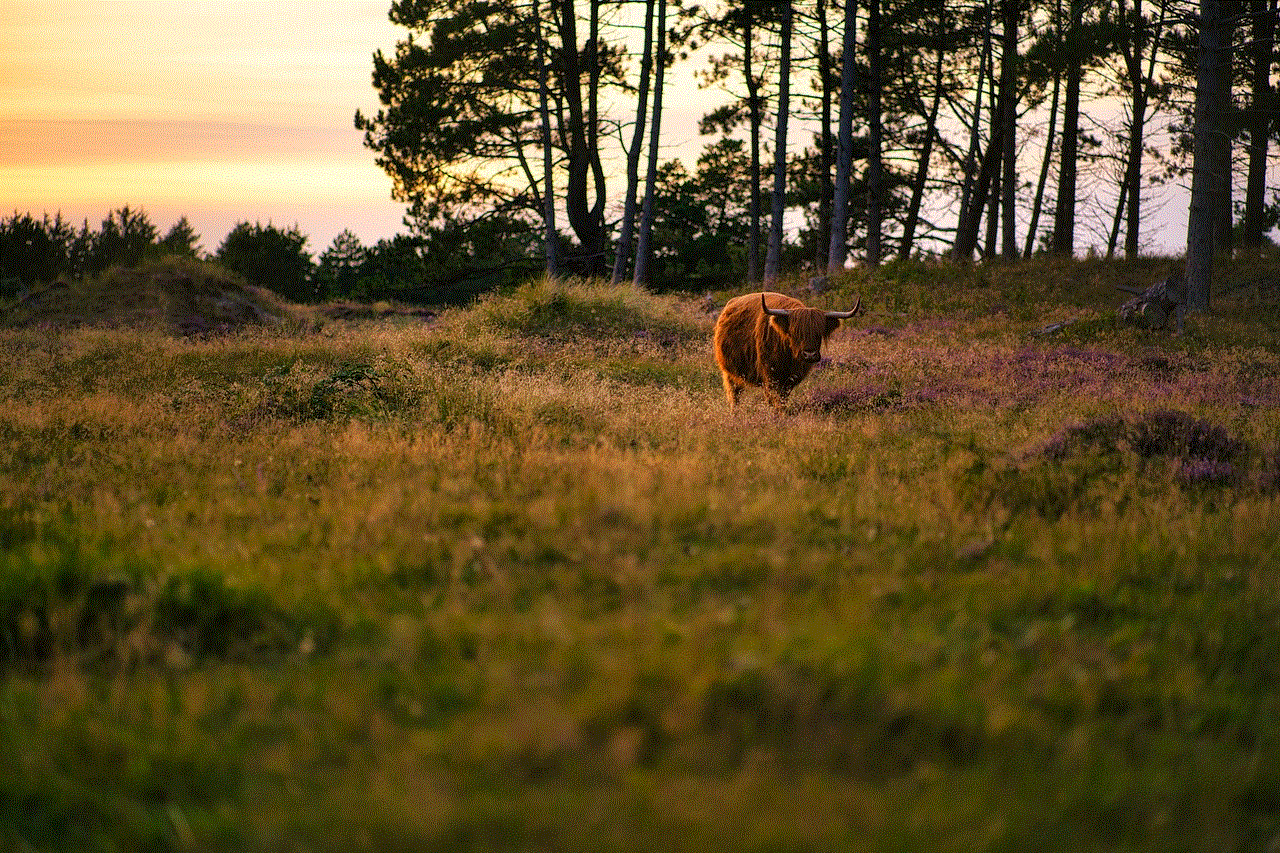
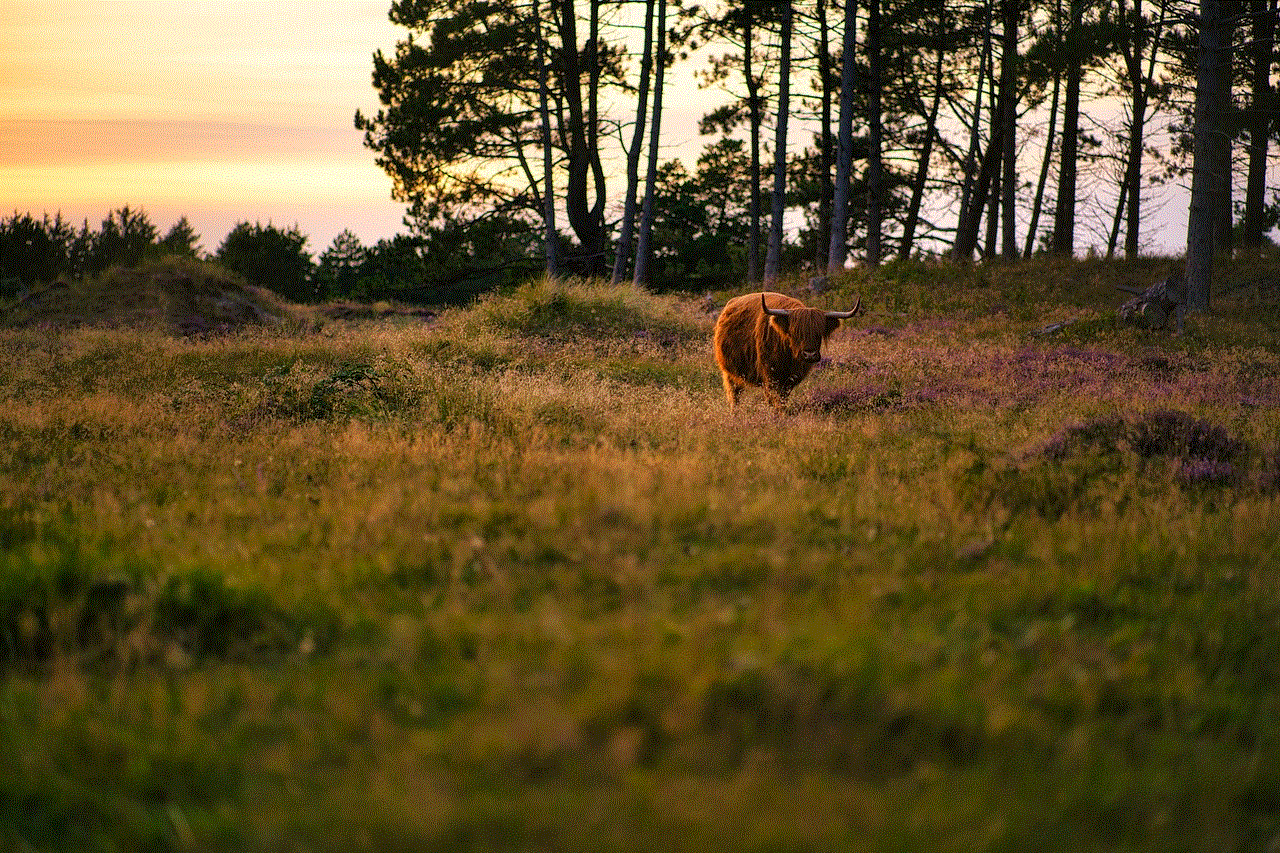
Part 8: Using the MAC Address
Now that you know how to find the MAC address on your iPhone, you may wonder how to use it. As mentioned earlier, the MAC address is used for network communication and security purposes. However, it can also be used to identify your device for troubleshooting or setting up a Wi-Fi network.
Moreover, you can also use the MAC address to track your iPhone in case it gets lost or stolen. Many network providers offer this service, allowing you to locate your device using its MAC address.
Part 9: Changing the MAC Address
In some cases, you may need to change the MAC address of your iPhone. For instance, if you are connecting to a network that only allows certain MAC addresses, you may have to change your iPhone’s MAC address to access it. This process, however, is not recommended as it can cause issues with your device’s network connectivity.
Part 10: Final Thoughts
In conclusion, the MAC address is a unique identifier assigned to a device for network communication within a local network. It is an essential component of network communication and plays a crucial role in maintaining network security. On an iPhone, the MAC address can be found in the Settings app, using Command Prompt, iTunes, or a third-party app. Knowing where to find the MAC address on your iPhone can be useful for troubleshooting network issues, setting up a Wi-Fi network, or locating your device if it gets lost or stolen.
this usb kill cord wipe your
The USB kill cord is a small but powerful device that has been gaining popularity in recent years. Its purpose is simple yet crucial – to wipe your USB drive clean in case of emergency. But what exactly is a USB kill cord and how does it work? In this article, we will take a closer look at this device and its uses, as well as discuss the potential risks and benefits of using it.
First, let’s start with the basics. A USB kill cord, also known as a USB killer, is a small device that is designed to destroy any USB-connected device. It consists of a USB plug on one end and a controller circuit on the other. The controller circuit is powered by a capacitor, which stores energy until it is ready to be discharged. Once the USB kill cord is plugged into a device, the capacitor discharges a high voltage surge into the USB port, frying the device’s internal components and rendering it useless.
The idea behind the USB kill cord is simple – to protect your sensitive data from falling into the wrong hands. We all know how easy it is to lose a USB drive or have it stolen, and with it, all the important information it contains. This is where the USB kill cord comes in – it ensures that if your USB drive is lost or stolen, no one will be able to access its contents. In a world where data breaches and cyber attacks are becoming increasingly common, having an extra layer of protection for your data is always a good idea.
But the USB kill cord is not just for protecting your data. It can also be used as a self-destruct mechanism in case of emergency. For example, if you are working on a top-secret project and are suddenly raided by the authorities, you can quickly plug in the USB kill cord and destroy all the evidence before it falls into the wrong hands. This may seem like something out of a spy movie, but it is a real-life scenario that many people in sensitive positions face every day.
The USB kill cord is also useful for individuals or organizations that deal with highly sensitive information that needs to be destroyed immediately. This includes government agencies, financial institutions, and research facilities, to name a few. By having a USB kill cord on hand, they can ensure that any information stored on a USB drive is completely destroyed before it leaves their premises.
But as with any technology, there are always risks involved. The biggest concern with the USB kill cord is that it can be misused by malicious individuals. In the wrong hands, this device can cause significant damage, not just to a USB drive, but to any device connected to it. This includes laptops, desktops, and even smartphones. Imagine a hacker using a USB kill cord to destroy an entire company’s computer network – the consequences could be catastrophic.
Another risk is that the USB kill cord can be used to intentionally cause harm to someone’s personal property. For example, a disgruntled employee could use it to destroy company devices before quitting, or a malicious individual could use it to damage a friend’s computer as a prank. While these scenarios may seem far-fetched, they are not impossible, and it is essential to be aware of the potential risks associated with the USB kill cord.
Moreover, using a USB kill cord could also result in legal consequences. In some countries, destroying someone else’s property intentionally is considered a criminal offense, and using a USB kill cord could fall under this category. It is crucial to understand the laws and regulations in your country before using this device to avoid any legal issues.
Despite these risks, the USB kill cord can also have several benefits. As mentioned earlier, it provides an extra layer of protection for sensitive data, which is becoming increasingly important in today’s digital age. It also offers a quick and easy way to destroy data in case of emergency, which can be a lifesaver for many individuals and organizations.



Additionally, the USB kill cord can be used for testing purposes. Many companies and organizations use it to test the durability and security of their devices. By intentionally subjecting their devices to a high voltage surge, they can identify any vulnerabilities and work towards fixing them. This can ultimately help improve the overall security of their products.
In conclusion, the USB kill cord is a powerful device that serves an essential purpose in today’s digital world. It offers a quick and efficient way to protect sensitive data and can be a lifesaver in case of emergency. However, it is crucial to use it responsibly and be aware of the potential risks associated with its use. As with any technology, it is essential to weigh the pros and cons before deciding to use it. If used with caution and care, the USB kill cord can be a valuable tool for protecting your data and ensuring your privacy.