how to block someone on snap chat
Snapchat is a popular social media platform that allows users to send and receive photos, videos, and messages that disappear after a set period of time. While this feature has made it a favorite among many users, it also presents a unique challenge when it comes to blocking someone on the app. In this article, we will discuss how to block someone on Snapchat , why you might want to do so, and other tips for managing your connections on the app.
Why Block Someone on Snapchat?
Before we dive into the steps for blocking someone on Snapchat, it’s important to understand why you might want to take this action in the first place. There are several reasons why you might want to block someone on the app, including:
1. Harassment or Bullying: Unfortunately, social media is not immune to bullying and harassment. If someone is sending you unwanted messages or making you feel uncomfortable on Snapchat, blocking them can be an effective way to put a stop to it.
2. Unwanted Contact: You might also want to block someone if they are constantly sending you snaps or messages, even if they are not harassing you. This could be someone you do not want to have any contact with, or someone you simply do not want to see on your feed.
3. Breakups: If you have recently gone through a breakup, you might want to block your ex on Snapchat to avoid seeing their updates or to prevent them from seeing yours.
4. Privacy: Some users may simply want to maintain their privacy and control who they interact with on the app.
Now that we’ve covered why you might want to block someone on Snapchat, let’s take a look at how to actually do it.
How to Block Someone on Snapchat
Blocking someone on Snapchat is a relatively simple process, but it can vary slightly depending on the device you are using. Here are the steps for both iOS and Android devices:
On iOS:
1. Open the Snapchat app and log in to your account.
2. Swipe right on the screen to access your chats.
3. Tap and hold on the person’s name or username you want to block.
4. Select “More” from the menu that appears.
5. Tap on “Block” and confirm your decision by tapping on “Block” again.
On Android:
1. Open the Snapchat app and log in to your account.
2. Tap on the chat icon in the bottom left corner to access your chats.
3. Tap and hold on the person’s name or username you want to block.
4. Select “More” from the menu that appears.
5. Tap on “Block” and confirm your decision by tapping on “Block” again.
Once you have blocked someone on Snapchat, they will no longer be able to send you snaps, messages, or view your stories. They will also be removed from your friends list.
What Happens When You Block Someone on Snapchat?
When you block someone on Snapchat, they will not be notified that they have been blocked. However, there are a few things that will happen:
1. They Will No Longer Be Able to Contact You: As mentioned earlier, the person you have blocked will not be able to send you snaps, messages, or view your stories. They will also be unable to add you as a friend.
2. You Will Be Removed From Their Friends List: If the person you have blocked had added you as a friend, you will be removed from their friends list. This means they will no longer be able to view your stories or see when you are active on the app.
3. Previous Messages Will Be Deleted: Any previous chats or messages between you and the person you have blocked will be deleted from both of your accounts.
4. They Will Not Be Able to Search for You: When you block someone on Snapchat, they will not be able to find you in the app. This means they will not be able to search for your username or add you as a friend.
Can You Unblock Someone on Snapchat?
If you have blocked someone on Snapchat but have a change of heart and want to unblock them, you can easily do so. Here’s how:
1. Go to your Snapchat profile by tapping on the Bitmoji icon in the top left corner of the camera screen.
2. Tap on the gear icon in the top right corner to access your settings.
3. Scroll down to the “Account Actions” section and tap on “Blocked.”
4. You will see a list of all the people you have blocked on Snapchat. Tap on the “X” next to the person’s name you want to unblock.
5. Confirm your decision by tapping on “Yes” when prompted.
Once you have unblocked someone on Snapchat, they will be able to add you as a friend again and contact you on the app.
Other Tips for Managing Your Connections on Snapchat
Aside from blocking and unblocking people on Snapchat, there are a few other tips you can use to manage your connections on the app:
1. Customize Your Privacy Settings: You can control who can contact you on Snapchat by customizing your privacy settings. To do this, go to your profile, tap on the gear icon, and select “Who Can…” to choose your preferred settings for who can contact you, view your stories, and more.
2. Use the Do Not Disturb Mode: If you want to avoid receiving notifications from certain people on Snapchat, you can use the “Do Not Disturb” mode. This will mute notifications from specific friends or groups for a set amount of time.
3. Remove Someone as a Friend: If you do not want to block someone but no longer want them to have access to your stories or be able to contact you, you can simply remove them as a friend. This can be done by swiping right on the chat screen, tapping on the person’s name, and selecting “Remove Friend.”
4. Report Inappropriate Content: If someone is sending you inappropriate content on Snapchat, you can report them to the app. This can be done by tapping and holding on the message, selecting “More,” and then “Report.”
In conclusion, blocking someone on Snapchat can be a useful tool for managing your connections and maintaining your privacy on the app. By following the simple steps outlined in this article, you can easily block and unblock people on Snapchat, and also use other features to manage your interactions with others. Remember to always prioritize your safety and well-being when using social media platforms.
kid proof light switch
As parents, we always want to ensure the safety of our children. From baby-proofing the house to using child-proof locks on cabinets, we go to great lengths to protect our little ones. However, one area that often gets overlooked is the light Switch es in our homes. We may not realize it, but traditional light switches can pose a potential danger to our kids. That’s where the concept of a “kid-proof light switch” comes in. In this article, we will discuss everything you need to know about this innovative and essential product.
What is a Kid-Proof Light Switch?
A kid-proof light switch is a specially designed device that prevents young children from accidentally turning on or off the lights. It comes in a variety of forms, from simple plastic covers to more complex mechanisms that require a specific action to operate the switch. The main goal of a kid-proof light switch is to prevent children from accessing the switch and potentially causing harm to themselves or damaging the electrical system.
Why Are Kid-Proof Light Switches Necessary?
According to the National Fire Protection Association, electrical fires are one of the leading causes of home fires in the United States. Moreover, a study conducted by the Electrical Safety Foundation International found that young children are at a higher risk of electrical injuries due to their curious nature and lack of knowledge. This is where kid-proof light switches come into play. By installing them in your home, you can significantly reduce the risk of electrical accidents and keep your children safe.
Types of Kid-Proof Light Switches
1. Plastic Covers
The most basic and affordable type of kid-proof light switch is a plastic cover. These covers are designed to fit over the existing light switch and prevent children from accessing it. They come in various sizes and shapes and are relatively easy to install. However, plastic covers can be easily removed by older children and may not be suitable for long-term use.
2. Switch Guards
Switch guards are another type of kid-proof light switch that provides a physical barrier between the switch and children. They are made of durable plastic and can be installed over the switch using screws. The guard can be removed when adults need to operate the switch, making it a more practical option for households with older children.
3. Flip Switches
Flip switches are a more advanced type of kid-proof light switch that requires a specific action to operate the switch. They are designed with a cover that needs to be flipped open before the switch can be accessed. This mechanism makes it difficult for young children to turn the lights on or off, reducing the risk of accidents.
4. Motion Sensors
Motion sensor light switches are a popular choice for kid-proofing the lights in your home. These switches detect movement and automatically turn the lights on or off without the need for physical contact. They are a great option for rooms that are frequently used by children, such as playrooms or bedrooms.
Benefits of Using Kid-Proof Light Switches
1. Prevents Accidents
The primary benefit of using kid-proof light switches is that they prevent accidents from happening. By restricting children’s access to the switch, you eliminate the risk of electrical shocks or fires caused by them playing with the lights.
2. Easy to Install
Most kid-proof light switches are easy to install and require no special tools or skills. This means that you can have them up and running in no time, providing you with peace of mind and ensuring your child’s safety.
3. Durable
Kid-proof light switches are designed to withstand wear and tear, making them a long-lasting investment. They are made of durable materials that can withstand frequent use and the curiosity of children.
4. User-Friendly
Despite being designed to keep children safe, kid-proof light switches are also user-friendly for adults. Many of them can be easily removed when necessary, and some even have built-in indicators to show whether the light is on or off.
5. Versatile
With the variety of options available, kid-proof light switches can be used in any room in your house. From living rooms to bathrooms, you can have peace of mind knowing that your child is safe from electrical hazards.
Tips for Choosing the Right Kid-Proof Light Switch
1. Consider the Age of Your Child
The type of kid-proof light switch you choose may depend on your child’s age. For younger children, a simple plastic cover may be enough, while older children may require a more complex mechanism.



2. Look for Quality Materials
Investing in a high-quality kid-proof light switch is essential for your child’s safety. Look for switches made of durable materials that can withstand frequent use and provide long-term protection.
3. Check the Size
Before purchasing a kid-proof light switch, make sure to measure the size of your current light switch. Different switches come in various sizes, and you want to ensure that the one you choose fits perfectly.
4. Consider the Design
Kid-proof light switches come in a variety of designs, from simple to more decorative options. Consider the aesthetics of your home and choose a switch that blends in seamlessly with your interior.
Conclusion
Kid-proof light switches are a must-have for any household with young children. They provide a simple and effective way to keep your child safe from electrical hazards. With the variety of options available, you can choose the one that best suits your needs and budget. Remember, the safety of your child should always be a top priority, and investing in a kid-proof light switch is a small step towards ensuring that. So, make the switch to a kid-proof light switch today and have peace of mind knowing that your child is protected.
how can i tell if my computer is being monitored
In today’s digital age, the issue of privacy and security has become a major concern for many computer users. With the increasing use of technology in our daily lives, it has become easier for someone to monitor our activities on our computers. Whether it is a concerned parent, an employer, or even a hacker, monitoring software can be installed on a computer without the user’s knowledge, potentially compromising their privacy. This raises the question, how can you tell if your computer is being monitored?
There are various signs that can indicate your computer is being monitored. In this article, we will explore these signs and provide you with tips on how to protect your privacy and keep your computer safe from unwanted surveillance.
1. Sudden changes in computer settings
One of the first signs that your computer is being monitored is sudden changes in its settings. For instance, if your homepage or default search engine has been changed without your knowledge, it could indicate that monitoring software has been installed on your computer. You may also notice that your browser’s history or cache has been cleared, even though you did not do it yourself.
2. Unusual network activity
Another sign that your computer is being monitored is unusual network activity. If you have a network monitoring tool installed, you can check for any unusual traffic or connections from your computer. If you notice any suspicious activity, it could be an indication that someone is remotely accessing your computer.
3. Strange pop-ups or ads
If you are suddenly bombarded with pop-ups and ads, it could be a sign that your computer has been infected with spyware or adware. These types of software can track your browsing habits and display targeted ads. If you notice an increase in pop-ups and ads, it is advisable to run a full system scan to check for any malicious software.
4. Unexplained high data usage
If you have a limited data plan, keep an eye on your data usage. If you notice a sudden increase in data usage, it could be a sign that your computer is being monitored. Monitoring software can use a significant amount of data to send information back to the person monitoring your computer.
5. Suspicious running processes
If you are tech-savvy, you can check your computer’s running processes to see if there are any suspicious programs running in the background. To do this, press Ctrl + Alt + Del on Windows or Command + Option + Escape on Mac to open the task manager. Look for any unfamiliar processes that could be monitoring your computer.
6. Changes in password or account settings
If you notice that your passwords or account settings have been changed without your knowledge, it could be a sign that someone has gained access to your computer. This could be done through keylogging software, which records every keystroke you make on your computer, including your passwords.
7. Webcam or microphone turning on by itself
Many computers come with built-in webcams and microphones. If you notice that your webcam or microphone is turning on by itself, it could be a sign that someone is remotely accessing your computer. This is a serious invasion of privacy, and you should investigate further to determine the cause.
8. Slow performance
If your computer suddenly starts running slower than usual, it could be due to monitoring software. This is because the software uses system resources, causing your computer to slow down. If you notice a significant decrease in performance, it is advisable to run a full system scan to check for any malicious software.
9. Anti-virus or anti-malware programs being disabled
If you have anti-virus or anti-malware software installed on your computer, keep an eye on it. If the software suddenly becomes disabled or stops working, it could be a sign that it has been compromised by monitoring software. This makes it easier for hackers to access your computer and monitor your activities.
10. Unknown programs or files
If you come across unknown programs or files on your computer, it could be a sign that your computer is being monitored. These programs or files could have been installed without your knowledge and could be used to monitor your activities. It is essential to regularly check your computer for any suspicious programs or files and remove them immediately.
How to protect your computer from being monitored
Now that we have explored the signs of a monitored computer, let’s look at some ways to protect your computer from unwanted surveillance.
1. Install anti-virus and anti-malware software
The first line of defense against monitoring software is to have reliable anti-virus and anti-malware software installed on your computer. These programs can detect and remove any malicious software that may be monitoring your computer.
2. Use a virtual private network (VPN)
A VPN encrypts your internet traffic, making it difficult for anyone to monitor your online activities. It also masks your IP address, making it harder for someone to track your location.
3. Be cautious of suspicious emails and links
Many monitoring software is installed through phishing emails or malicious links. Be cautious of emails from unknown senders and avoid clicking on suspicious links.
4. Keep your computer and software up to date
Make sure to regularly update your computer’s operating system and software. This includes your anti-virus and anti-malware programs. Software updates often include security patches that can protect your computer from potential threats.
5. Use strong and unique passwords
Make sure to use strong and unique passwords for all your accounts. Avoid using the same password for different accounts, as this makes it easier for someone to access all your accounts if they manage to crack one password.
6. Use a firewall
A firewall acts as a barrier between your computer and the internet, blocking unauthorized access to your computer. Make sure to have a firewall activated on your computer at all times.
7. Be mindful of public Wi-Fi
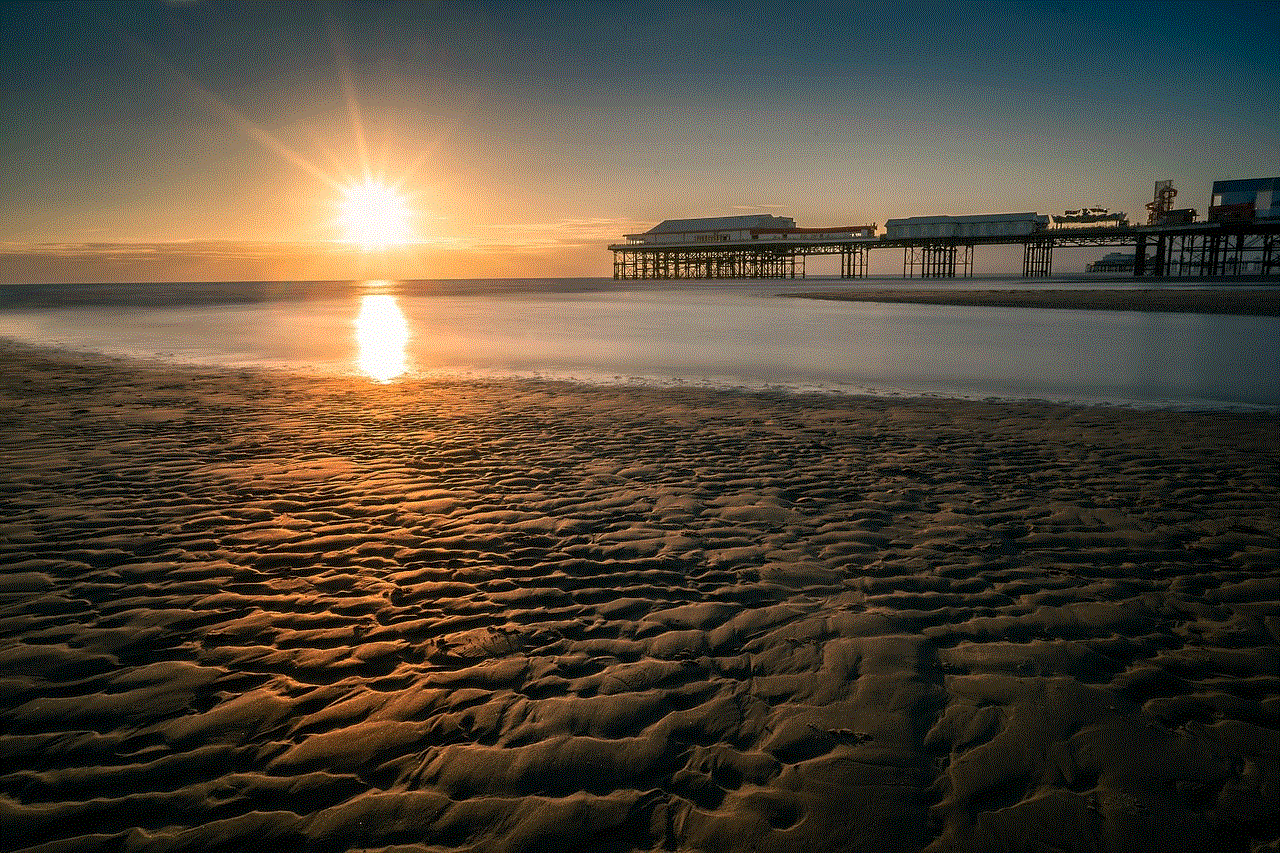
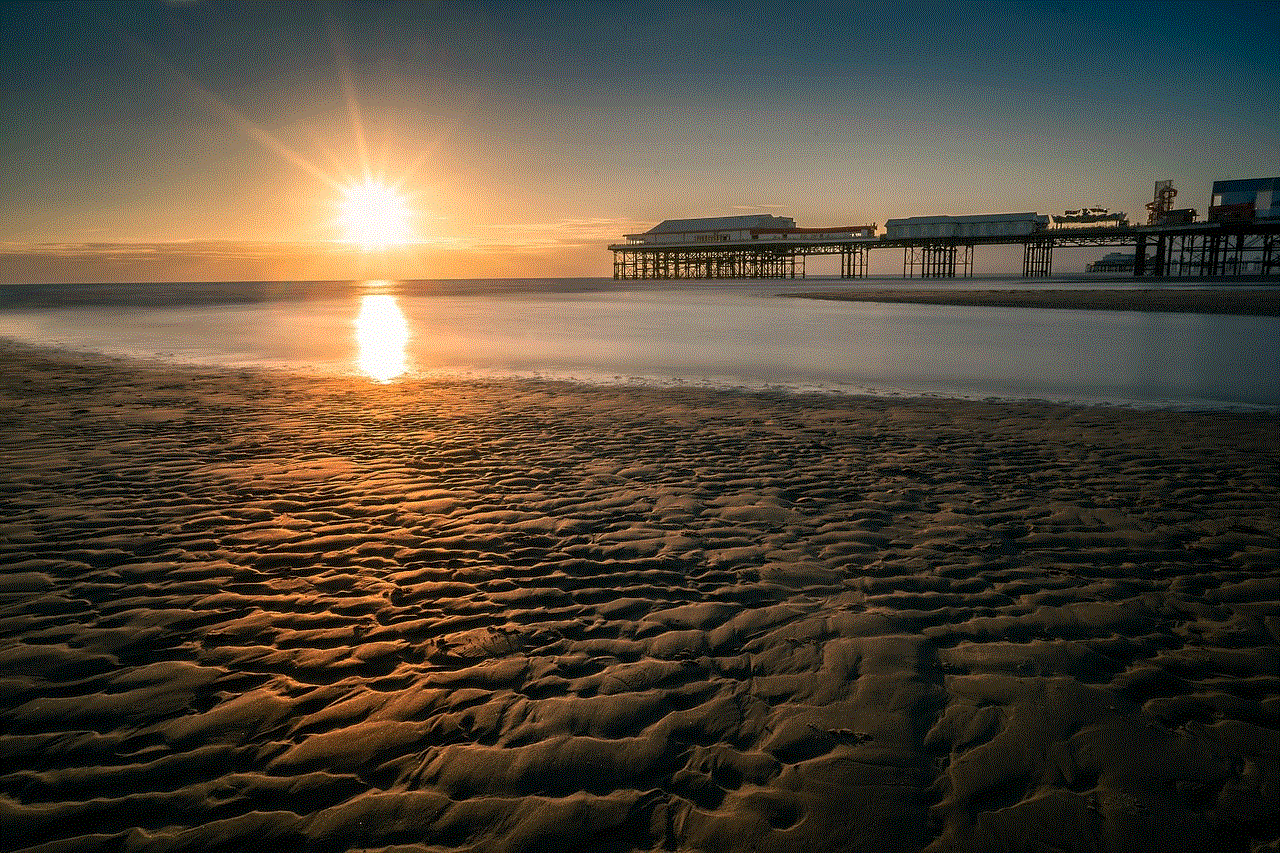
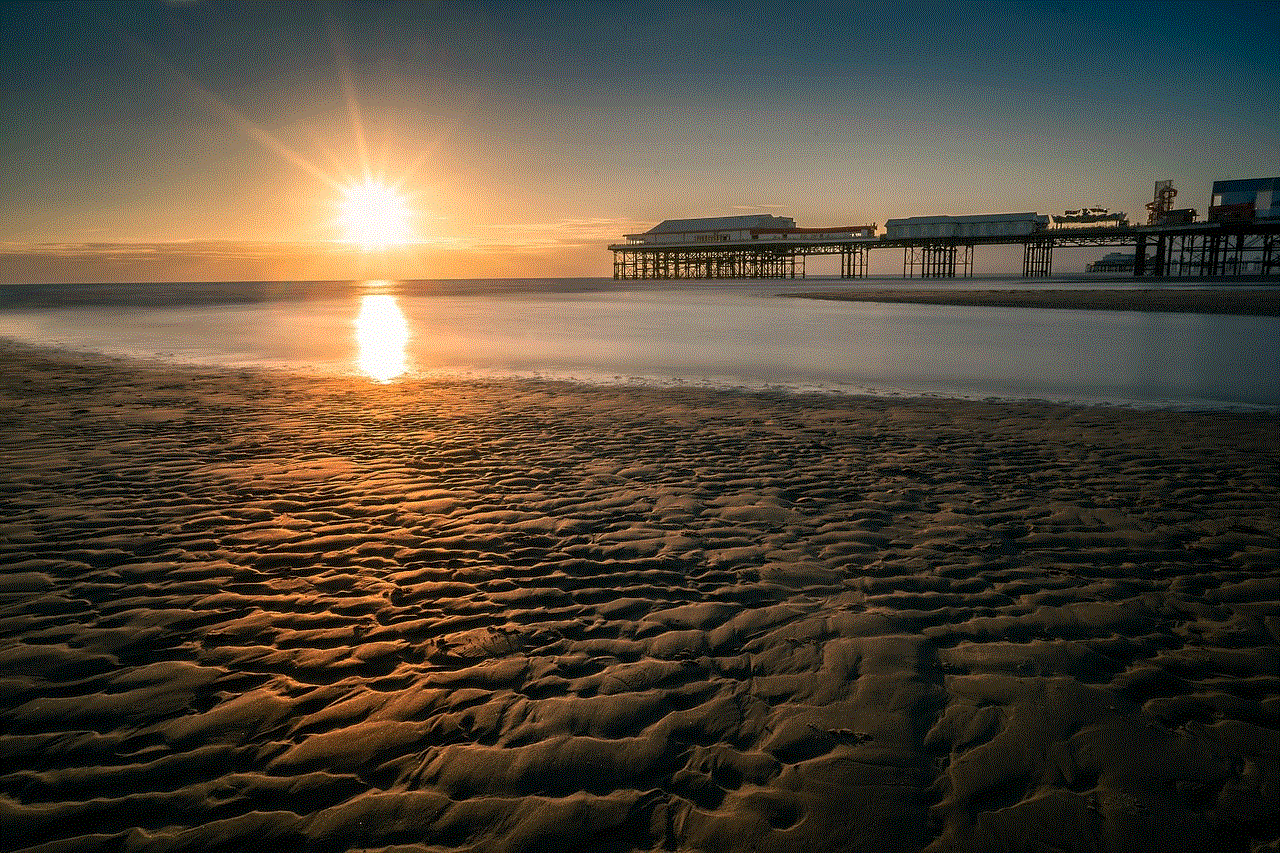
Avoid using public Wi-Fi to access sensitive information, such as online banking. Hackers can easily intercept your data on public Wi-Fi networks, making it easier for them to monitor your online activities.
In conclusion, there are various signs that can indicate your computer is being monitored. By being aware of these signs and taking the necessary precautions, you can protect your privacy and keep your computer safe from unwanted surveillance. Remember to regularly check your computer for any suspicious activity and keep your software up to date. Stay vigilant and make sure to take action if you suspect your computer is being monitored.