how to block text messages on ipad
Text messaging has become an integral part of our daily communication, and with the rise of technology, it is not just limited to smartphones anymore. With the increasing popularity of iPads, people are using them as a means to send and receive text messages as well. While this feature may be convenient for some, it can become a nuisance for others. If you are someone who is tired of receiving unwanted text messages on your iPad, then you have come to the right place. In this article, we will discuss how to block text messages on iPad, and put an end to the constant bombardment of undesirable texts.
Before we dive into the specifics of blocking text messages on iPad, let us understand why it is important to have this feature. For starters, receiving unwanted text messages can be a major distraction, especially when you are trying to focus on work or are in the middle of an important task. It can also be a time-consuming process to go through every text message and delete them individually. Moreover, some text messages may contain spam or phishing links that can put your device and personal information at risk. By blocking text messages, you can not only avoid these distractions but also protect your privacy and security.
Now that we have established the importance of blocking text messages, let us look at the various methods to do so on an iPad. The first and most basic method is to enable the “Do Not Disturb” feature. This feature allows you to silence all notifications, including text messages, for a specific period or indefinitely. To enable this feature, go to Settings > Do Not Disturb and toggle it on. You can also schedule a time for the Do Not Disturb mode to be activated automatically, such as during your work hours or at night when you are sleeping.
However, if you want to block specific text messages or a particular contact, then you can use the built-in blocking feature on your iPad. To do this, go to the Messages app and open the message from the contact you want to block. Tap on the contact’s name at the top of the conversation and then select “info.” Scroll down and tap on “Block this Caller.” This will prevent the contact from sending you any text messages in the future. You can also add contacts to your blocked list by going to Settings > Messages > Blocked Contacts and tapping on “Add New.”
Another useful feature to block text messages on your iPad is to filter them. This feature allows you to filter text messages from unknown senders or those not in your contact list into a separate folder. To enable this, go to Settings > Messages > Filter Unknown Senders and toggle it on. This will ensure that you only receive text messages from contacts that are saved in your device, and all other messages will be filtered into the “Unknown Senders” folder.
If you are receiving text messages from a particular service or company, then you can also opt-out from receiving further messages by replying with “STOP” or “UNSUBSCRIBE.” This will remove your number from their messaging list and prevent them from sending you any more messages. However, if the messages continue to come, then you can also report them to your mobile carrier. They have procedures in place to deal with spam and unsolicited messages.
Apart from these built-in features, you can also use third-party apps to block text messages on your iPad. These apps provide more advanced features and customization options, such as blocking messages based on specific keywords or phrases. Some popular apps for this purpose include “Block Texts” and “Hiya Caller ID and Block.” However, do your research and read reviews before downloading any third-party app to ensure its legitimacy and effectiveness.
While blocking text messages is an effective way to prevent unwanted messages, it is important to note that it may not be a foolproof solution. Some spammers and scammers may constantly change their numbers or use different methods to reach you. In such cases, it is best to stay vigilant and never click on any links or respond to suspicious messages. Also, regularly review and clean out your blocked list to avoid blocking legitimate messages from contacts you may want to receive messages from.
In conclusion, text messaging is a convenient and efficient means of communication, but it can also be a source of annoyance and potential danger. By following the methods mentioned in this article, you can easily block text messages on your iPad and enjoy a more peaceful and secure messaging experience. Remember to always stay cautious and aware of potential threats, and use the available features to protect yourself from unwanted text messages.
how to put a filter on google meet
Google Meet has become an essential tool for many individuals and organizations, especially in the era of remote work and online learning. With its simple interface and reliable features, it has quickly become a go-to platform for video conferencing and virtual meetings. However, one of the features that users have been requesting is the ability to put filters on their video feed. Filters can add a fun and creative touch to video meetings, making them more engaging and enjoyable. In this article, we will discuss how to put a filter on Google Meet and explore the various options available.
What are Filters on Google Meet?
Filters are visual effects that can be applied to your video feed during a Google Meet call. They can change the appearance of your face, such as adding bunny ears, a mustache, or even changing your background. These filters are similar to the ones available on popular social media platforms like Instagram and Snapchat . They can be used to add a touch of personality to your video calls, making them more interesting and entertaining.
Why Use Filters on Google Meet?
Filters on Google Meet can serve various purposes for different users. For some, it may be a way to make video meetings more fun and engaging. It can add a light-hearted element to the call and make it less formal. This is particularly useful for virtual team meetings where employees may be feeling burnt out or disconnected from their colleagues. Filters can also be used to break the ice and make participants feel more relaxed and comfortable during the call.
Moreover, filters can also be beneficial for individuals who are self-conscious about their appearance on video calls. With filters, users can cover up blemishes or imperfections on their face, making them feel more confident and at ease. Filters can also add a touch of creativity to presentations, making them more visually appealing and engaging for the audience.
How to Put a Filter on Google Meet?
Putting a filter on Google Meet is a simple process that can be done in a few easy steps. The first step is to open Google Meet on your desktop or mobile device and join the meeting. Once you are in the call, click on the three dots in the bottom right corner of your video feed. This will open a menu with various options.
Next, click on the “Change Background” option, and a sidebar will appear on the right side of your screen. Here, you will see the available filters, along with a preview of how they will look on your video feed. You can hover over each filter to see its name and click on it to apply it to your video. You can also use the sliders to adjust the intensity of the filter or the background blur.
If you don’t see the filter options, it may be because you are using an outdated version of Google Meet. Make sure to update the app to the latest version to access all the available filters.
Types of Filters on Google Meet
Google Meet offers a variety of filters to choose from, catering to different preferences and needs. These filters can be broadly classified into two categories: Fun Filters and Background Filters. Let’s take a closer look at each of them.
1. Fun Filters
Fun filters are the most popular type of filters on Google Meet, offering a range of options to choose from. These filters can add various elements to your face, such as hats, glasses, beard, and more. Some of the most popular fun filters on Google Meet are:
– Party Time: This filter adds a party hat, confetti, and a “Happy Birthday” message to the screen. It’s perfect for birthday celebrations or to add a fun element to any virtual meeting.
– Mustache: As the name suggests, this filter adds a mustache to your face, giving you a whole new look. You can choose from different types of mustaches, such as handlebar, pencil, and more.
– Space Explorer: This filter adds a space helmet and an astronaut suit to your video feed, making it look like you are floating in space.
– Cat Face: This filter applies cat ears, nose, whiskers, and even a meowing sound to your video. It’s a popular choice for cat lovers and can add a cute touch to any meeting.
2. Background Filters
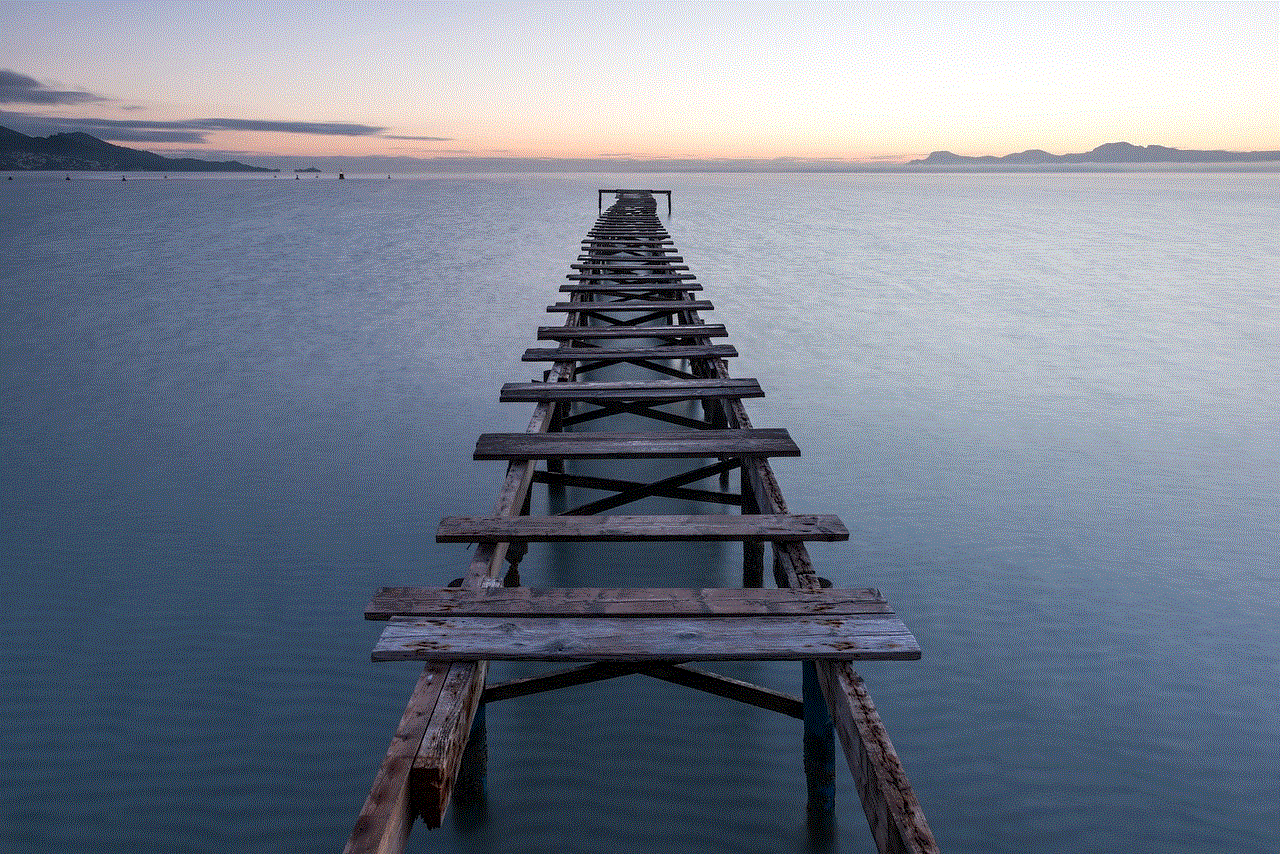
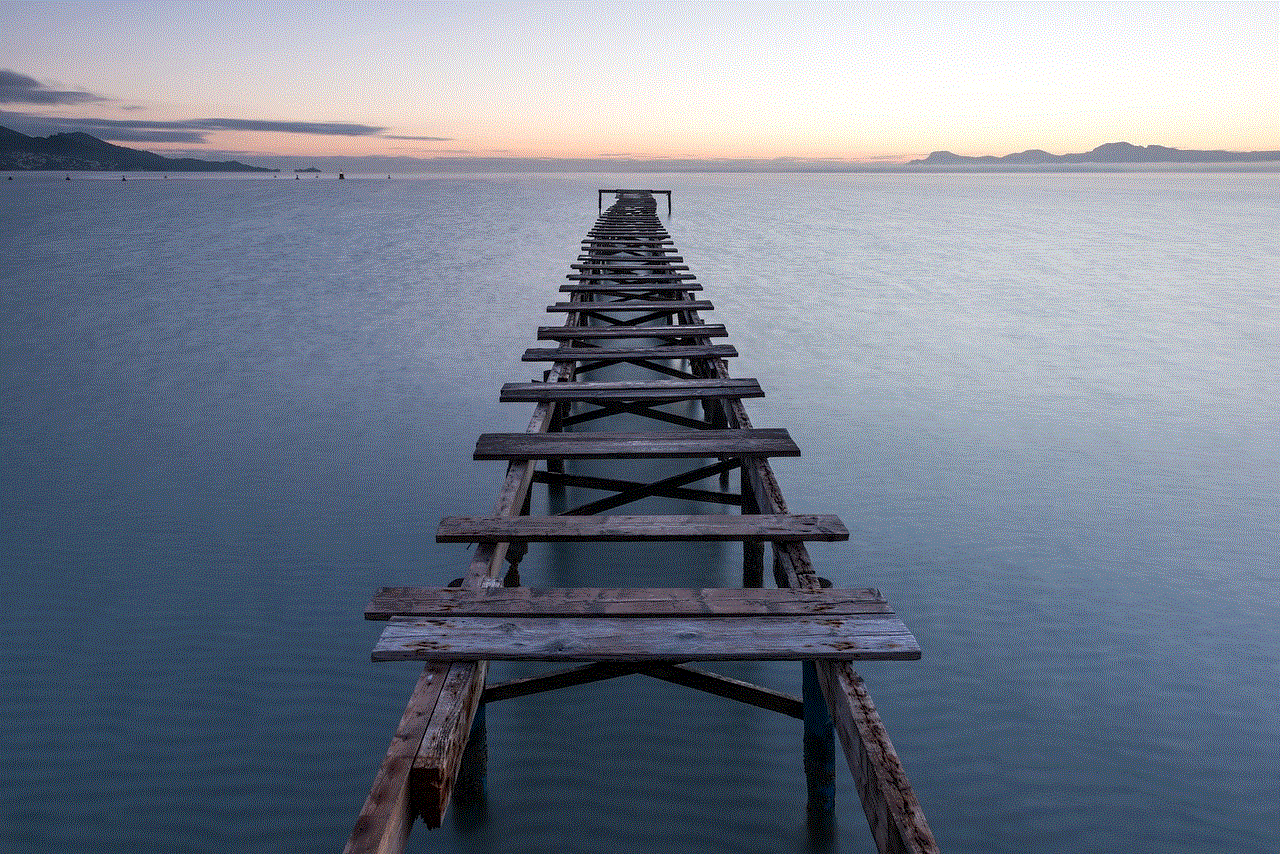
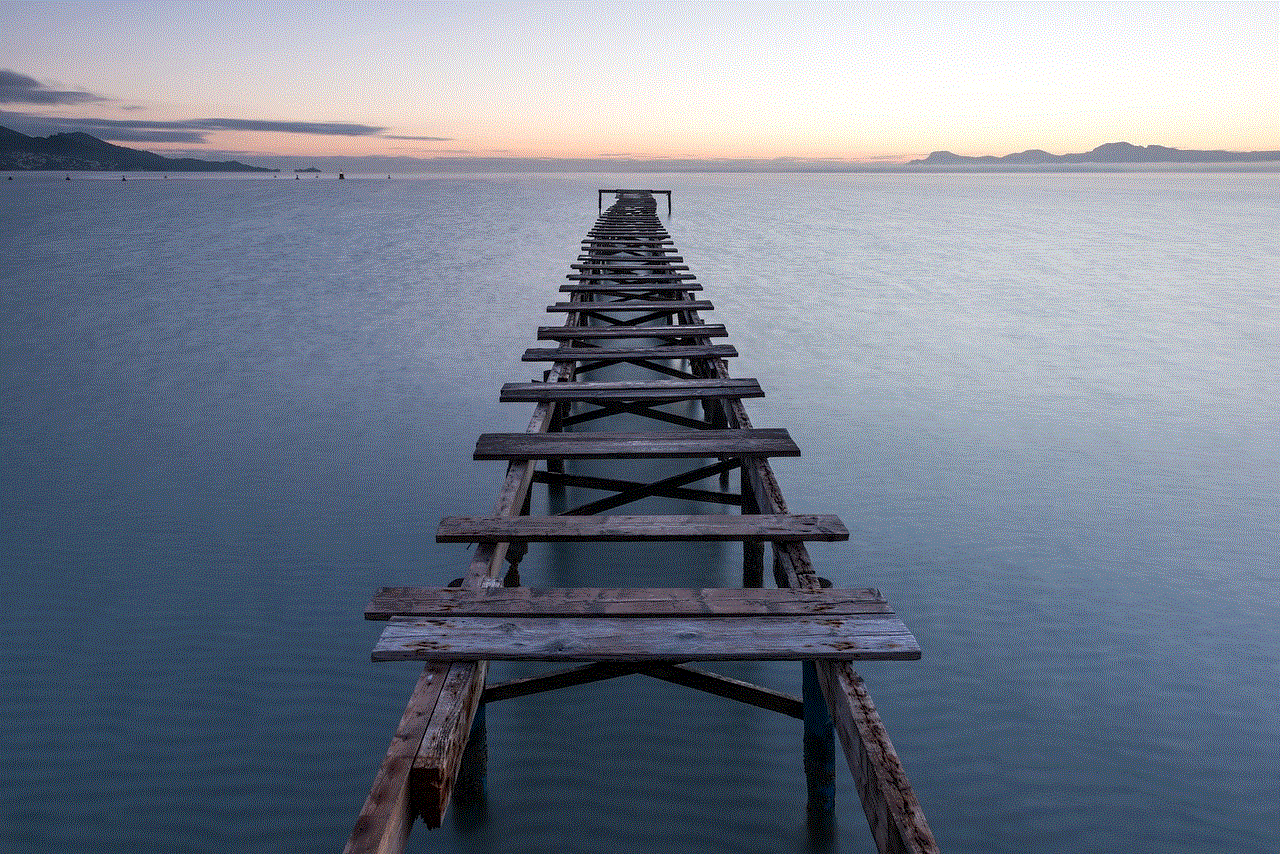
Background filters allow users to change the background of their video feed, making it more visually appealing. These filters can help users maintain their privacy or add a professional touch to their video calls. Some of the most popular background filters on Google Meet are:
– Office: This filter adds a professional-looking office background to your video feed. It can be useful for virtual job interviews or business meetings.
– Beach: This filter adds a tropical beach background, complete with palm trees and a blue sky. It can be a refreshing change for those who are tired of working from home.
– Classroom: This filter adds a classroom background, making it perfect for online learning or virtual tutoring sessions.
– Blurred: This filter blurs the background of your video, making it less distracting and keeping the focus on you.
Other Options for Filters on Google Meet
Apart from the predefined filters on Google Meet, users can also create their own custom filters. This feature is available for both Fun and Background filters. To create a custom filter, click on the “Create” button in the filter menu. Here, you can upload your own image or video and add it as a filter. This option allows for more personalization and creativity, and users can use it to promote their brand or add a unique touch to their video calls.
In addition to filters, Google Meet also offers the option to add captions to your video feed. This can be particularly useful for individuals who are deaf or hard of hearing or for those who are in a noisy environment. To enable captions, click on the three dots in the bottom right corner of your video feed and select the “Turn on captions” option. Google Meet uses advanced AI technology to provide accurate captions in real-time.
Conclusion
Filters on Google Meet add a fun and creative touch to virtual meetings, making them more engaging and enjoyable. They can be used for various purposes, such as breaking the ice, making presentations more visually appealing, or adding a touch of personality to video calls. With a simple and straightforward process, users can easily put filters on their video feed and choose from a variety of options, including fun filters and background filters. Google Meet also allows users to create their own custom filters, providing more personalization and creativity. So, next time you have a virtual meeting on Google Meet, don’t forget to add a filter and make it more fun and exciting for everyone involved.
apps similar to whisper
Whisper is an anonymous social media app that allows users to share their thoughts, secrets, and confessions with a global community. It was created in 2012 and quickly gained popularity, especially among younger generations. However, with the rise of privacy concerns and the need for more diverse features, many other apps similar to Whisper have emerged in the market. In this article, we will explore some of the most popular apps similar to Whisper and how they differ from each other.
1. Secret
Secret is one of the first apps similar to Whisper that gained popularity. It was launched in 2014 and quickly became the top free app in the App Store. Like Whisper, Secret allows users to post anonymously, but with a twist. Instead of sharing their secrets with the entire community, Secret only shares the post with friends and friends of friends. This feature adds a layer of exclusivity and privacy, making it a more personal experience for the users. Additionally, Secret also allows users to comment on posts, creating a more interactive platform.
2. Yik Yak
Yik Yak is another anonymous social media app that gained popularity in 2014. It allows users to post anonymously to a local community within a 10-mile radius. This feature makes Yik Yak a perfect platform for college students, as it creates a sense of belonging and community within the campus. However, Yik Yak faced backlash for its bullying and harassment issues, which led to its decline in popularity. The app was eventually shut down in 2017, but it paved the way for other similar apps to emerge.



3. After School
After School is a social media app that is targeted towards high school students. It allows students to create profiles using their school information and connect with other students from their school or nearby schools. Unlike other apps similar to Whisper, After School requires users to verify their school email address to sign up. This feature ensures that the users are indeed high school students and provides a safer platform for them to share their thoughts and experiences.
4. Vent
Vent is a social media app that focuses on mental health and emotional well-being. It allows users to share their thoughts and emotions anonymously with a supportive community. The app also offers various features such as mood tracking, private messaging, and a chatbot that provides users with helpful resources and advice. Vent aims to create a safe space for users to express themselves without the fear of judgment or criticism.
5. Rumr
Rumr is a group messaging app that allows users to create chat rooms and chat anonymously with their friends. The app’s unique feature is that it hides the identity of the person who sent the message, creating a guessing game for the users. Additionally, Rumr also allows users to change their usernames to keep their identity hidden, making it a perfect platform for those who want to share their thoughts and secrets with their friends without revealing their identity.
6. Sarahah
Sarahah is an anonymous messaging app that gained popularity in 2017. It allows users to send and receive messages anonymously to and from their friends. The app’s original purpose was for employees to provide anonymous feedback to their employers, but it quickly became popular among teenagers as a platform to share their secrets and thoughts. However, the app faced criticism for its lack of privacy settings, and its popularity declined shortly after.
7. Jodel
Jodel is an anonymous social media app that is popular among college students in Europe. It allows users to post anonymously to a local community and interact with other users through comments and upvotes. The app also has a feature called “Karma” that rewards users for being active and positive in the community. Jodel’s popularity lies in its ability to create a sense of belonging and community within a specific location, making it a favorite among college students.
8. Whisper Shout
Whisper Shout is an interactive platform that allows users to post anonymously and receive feedback from the community. It also has a feature called “Whisper Shout” that allows users to share their posts on social media platforms like Facebook and Twitter . This feature increases the reach of the post and allows users to receive feedback from a broader audience. Whisper Shout also has a feature called “Whisper Groups” that allows users to join groups based on their interests and connect with like-minded people.
9. Cloaq
Cloaq is an anonymous social media app that focuses on privacy and security. It allows users to create a private network by inviting their friends and family to join. The app also offers end-to-end encryption, ensuring that all communication within the network remains private and secure. Additionally, Cloaq also has a feature called “Secret Vault” that allows users to store their private photos and documents securely within the app.
10. Jott
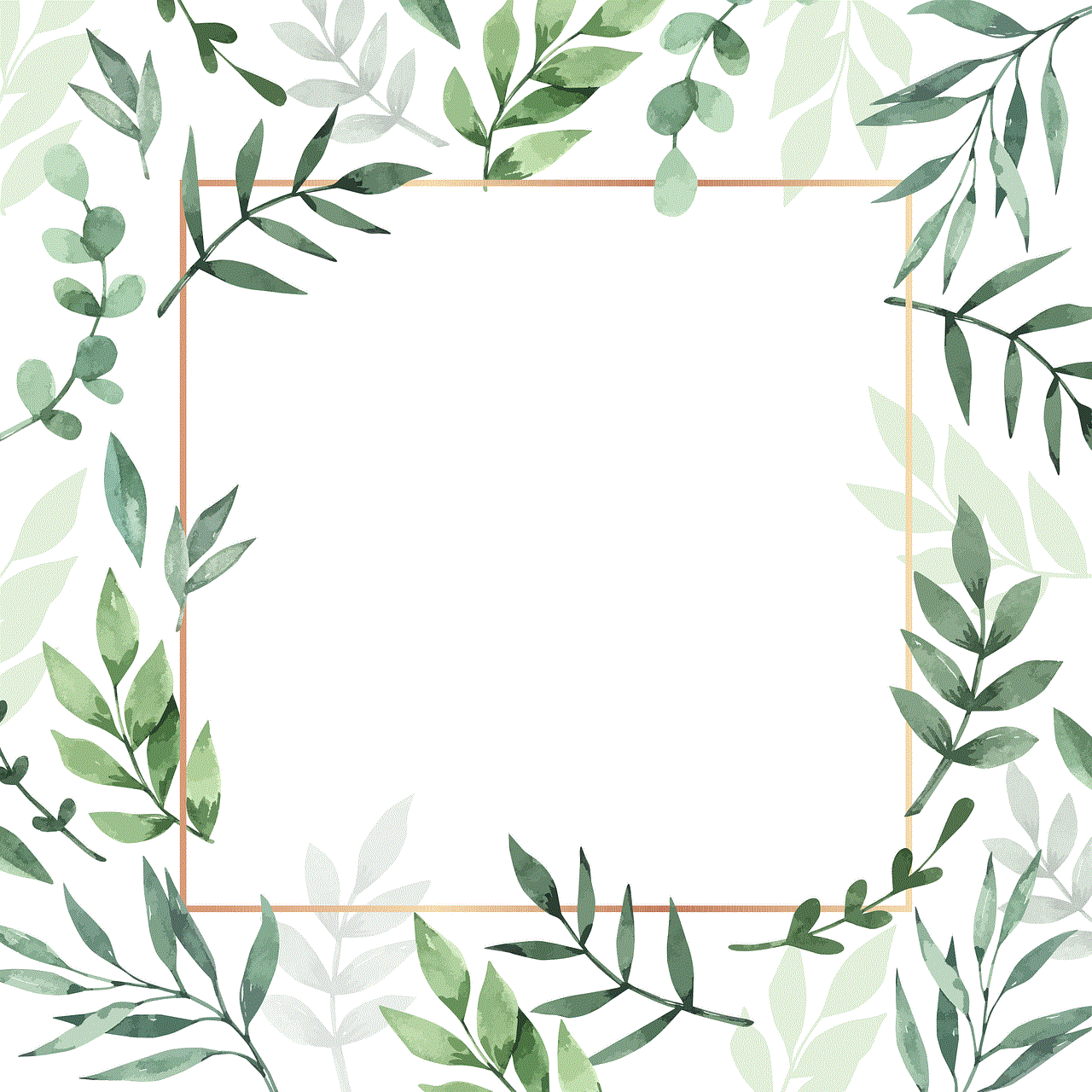
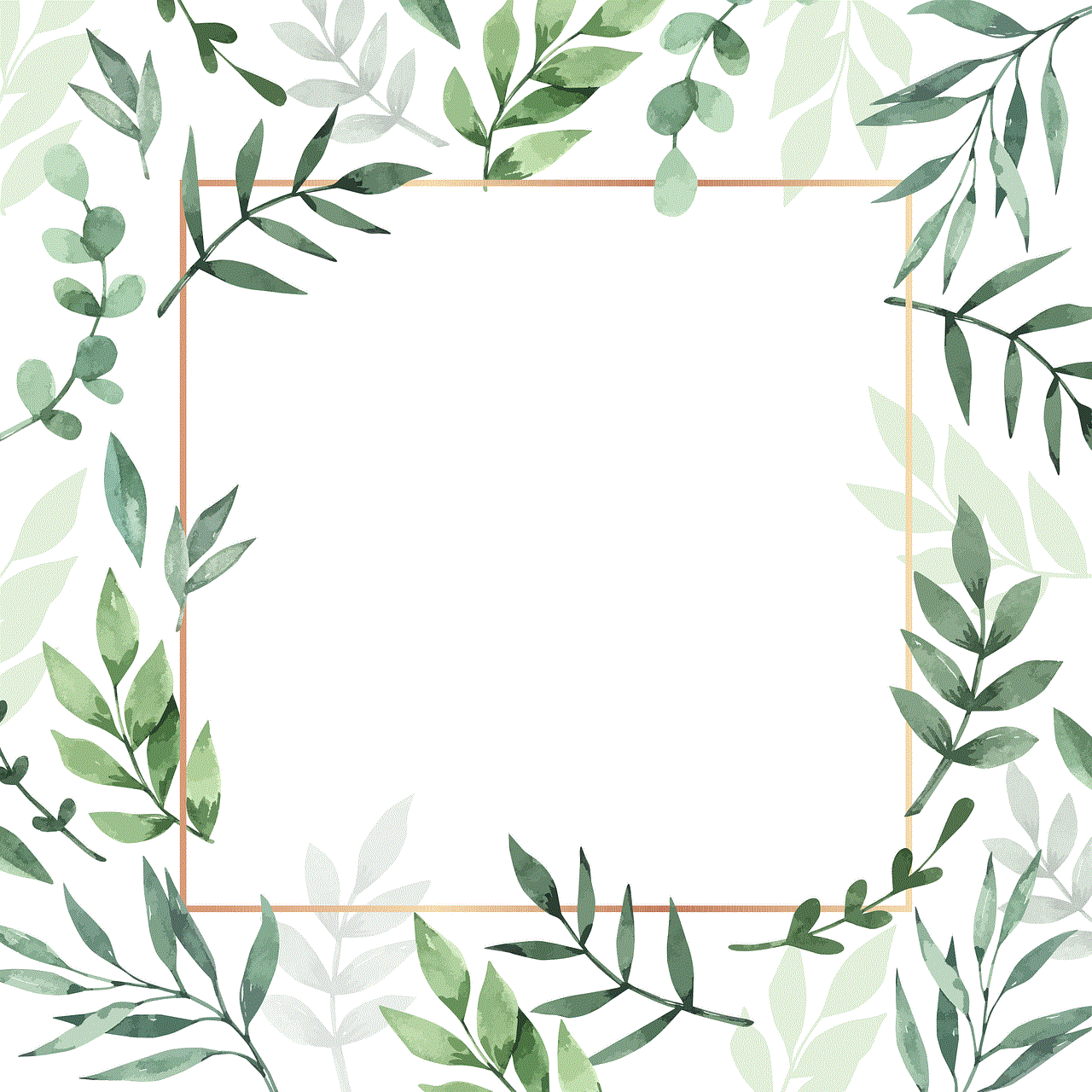
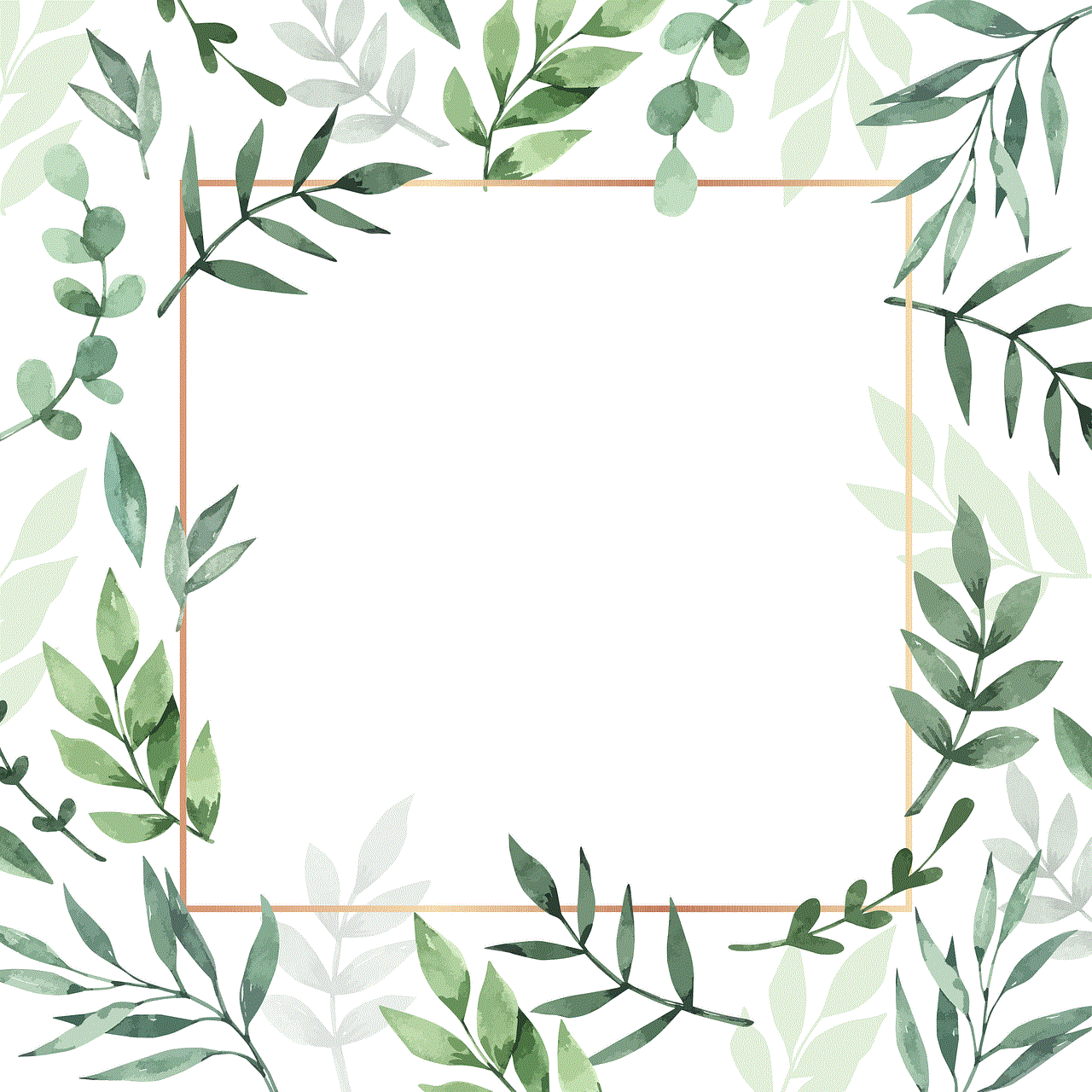
Jott is a social media app that allows users to post anonymously and receive feedback from the community. Unlike other apps similar to Whisper, Jott also offers a feature called “Jott Groups” that allows users to join groups based on their interests and connect with like-minded people. Additionally, Jott also has a feature called “Jott Chat” that allows users to chat anonymously with other users from the same location.
In conclusion, Whisper may have been the pioneer of anonymous social media apps, but it has paved the way for many other similar apps to emerge. Each app offers its unique features and caters to different audiences. From mental health to college students, these apps provide a safe space for users to express themselves without the fear of judgment or criticism. With the rise of privacy concerns and the need for more diverse features, we can expect to see many more apps similar to Whisper in the future.