how to block websites through router
In today’s digital age, the internet has become an integral part of our lives. We use it for work, entertainment, communication, and more. However, with the vast amount of information available on the internet, there are also websites that may not be suitable for certain individuals, such as children or employees. As a result, many people are turning to their routers to block access to specific websites. In this article, we will discuss how to block websites through a router and the benefits of doing so.
1. Why block websites through a router?
Before we delve into the steps of blocking websites through a router, it is essential to understand why one might want to do so. There are several reasons why someone may want to block websites through their router:
– Parental control: Parents may want to restrict their children’s access to certain websites that contain explicit or inappropriate content.
– Employee productivity: Employers may want to block access to social media or other distracting websites to improve their employees’ productivity.
– Security concerns: Some websites may contain malicious content or viruses that can harm the user’s device. Blocking these websites can protect the network and devices from potential threats.
– Personal preferences: Some individuals may have personal reasons for wanting to block certain websites, such as gambling or shopping sites, to avoid overspending or addiction.
2. How does a router block websites?
A router is a device that connects multiple devices to a network and allows them to access the internet. It uses a set of protocols to direct data packets from one network to another. To block websites through a router, you need to configure the router’s settings to filter out specific websites’ traffic.
3. How to access your router’s settings?
To access your router’s settings, you need to know its IP address, username, and password. Usually, the IP address is printed on the router itself, along with the default username and password. If you cannot find this information, you can search for your router’s model and make on the internet to find the default login credentials. Once you have this information, follow these steps to access your router’s settings:
Step 1: Open your web browser, type your router’s IP address in the address bar, and press Enter.
Step 2: You will be prompted to enter your username and password. Enter the default credentials or the ones you have changed, and click Login.
Step 3: You will now have access to your router’s settings.
4. How to block websites through a router?
The process of blocking websites through a router may vary depending on the router’s make and model. However, the general steps are as follows:
Step 1: Look for the “content filtering” or “parental control” section in your router’s settings.
Step 2: Enable the content filtering feature.
Step 3: You will then see options to add websites to the block list. Enter the URLs of the websites you want to block.
Step 4: Save the changes, and the router will now block access to those websites.
5. How to block websites through a router using OpenDNS?
OpenDNS is a free service that offers web filtering and security. You can use it to block websites through your router by changing your DNS settings. Here’s how:
Step 1: Go to the OpenDNS website and create an account.
Step 2: Once you have an account, log in and click on the “Dashboard” tab.
Step 3: Click on the “Settings” tab and select “Web Content Filtering.”
Step 4: Choose the level of filtering you want – low, moderate, or high.
Step 5: You can also add specific websites to the block list by clicking on “Manage individual domains.”
Step 6: Once you have set up your preferences, you will be provided with two DNS server addresses.
Step 7: Go to your router’s settings and change the DNS server addresses to the ones provided by OpenDNS.
Step 8: Save the changes, and your router will now block access to the selected websites.
6. What are the benefits of blocking websites through a router?
Blocking websites through a router has several benefits, including:
– Increased security: By blocking access to malicious websites, you can protect your network and devices from potential threats.
– Better productivity: Blocking distracting websites can help improve productivity, whether at home or in the workplace.
– Parental control: Parents can ensure their children’s online safety by blocking access to inappropriate content.
– Personal preferences: Individuals can block websites that they find addictive or harmful to their mental health.
7. Are there any limitations to blocking websites through a router?
While blocking websites through a router can be effective, it does have some limitations. Some websites may use HTTPS encryption, making it difficult for the router to filter out the content. Moreover, users can bypass the router’s settings by using a VPN or proxy server. Therefore, it is essential to have other measures in place, such as regular monitoring, to ensure the effectiveness of website blocking.
8. What are the alternatives to blocking websites through a router?
If you find that blocking websites through your router is not working for you, or you want to explore other options, here are some alternatives you can consider:
– Install a web filtering software: You can install software on individual devices that allow you to block websites or set time limits for internet usage.
– Use browser extensions: You can install browser extensions that block access to specific websites or set browsing schedules.
– Set parental controls on devices: Most devices, such as smartphones and tablets, have built-in parental control settings that allow you to restrict access to certain websites.
– Use a third-party software: There are many third-party software programs available that offer advanced web filtering and monitoring features.
9. How to unblock websites through a router?
If you have blocked websites through your router and want to unblock them, follow these steps:
Step 1: Log in to your router’s settings.
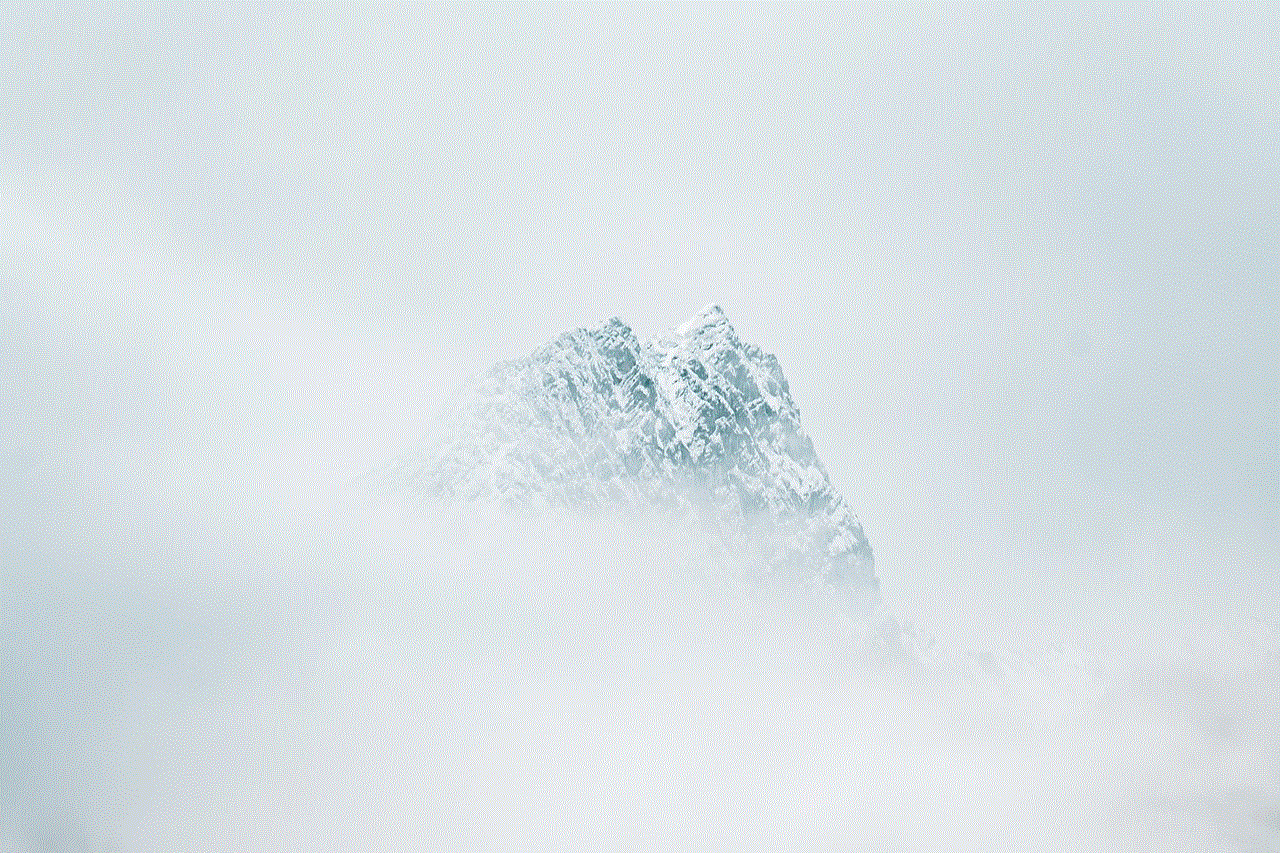
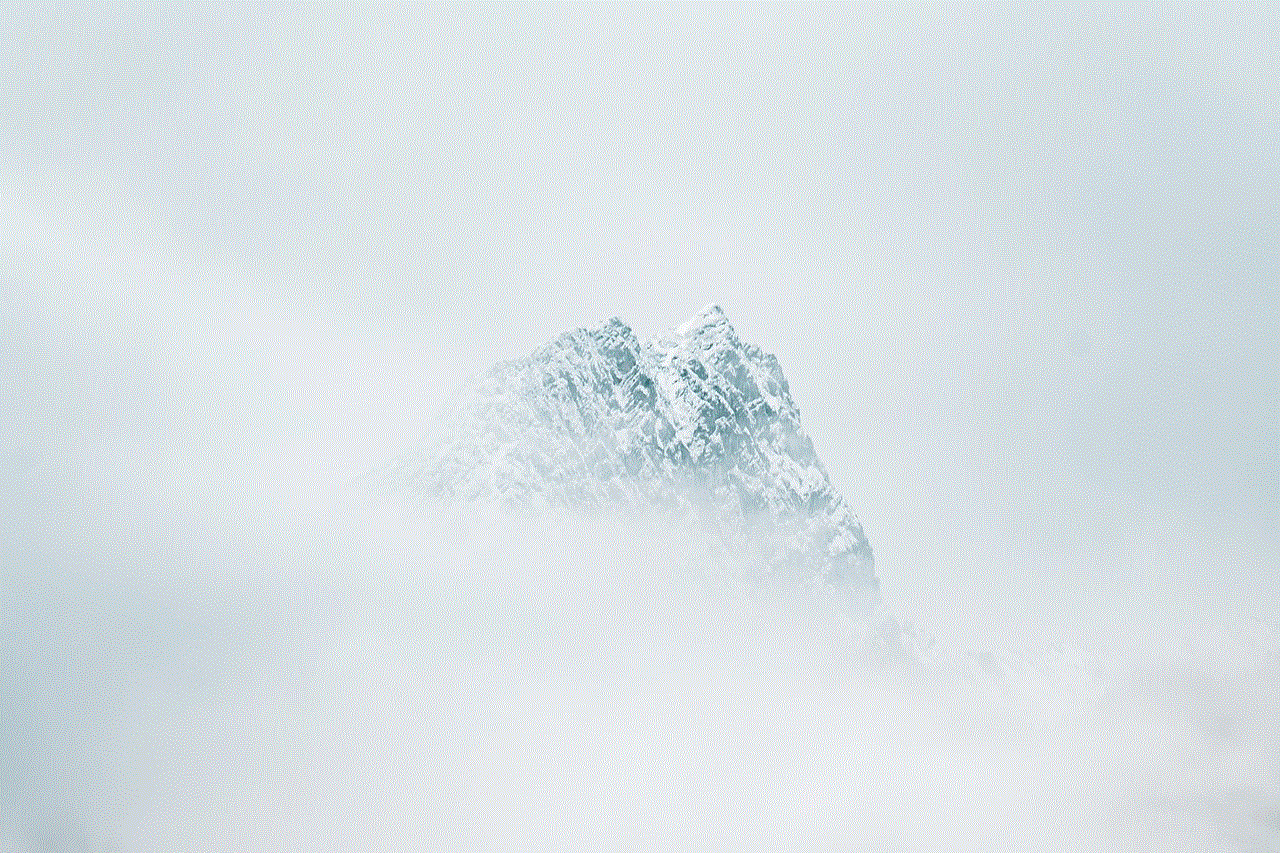
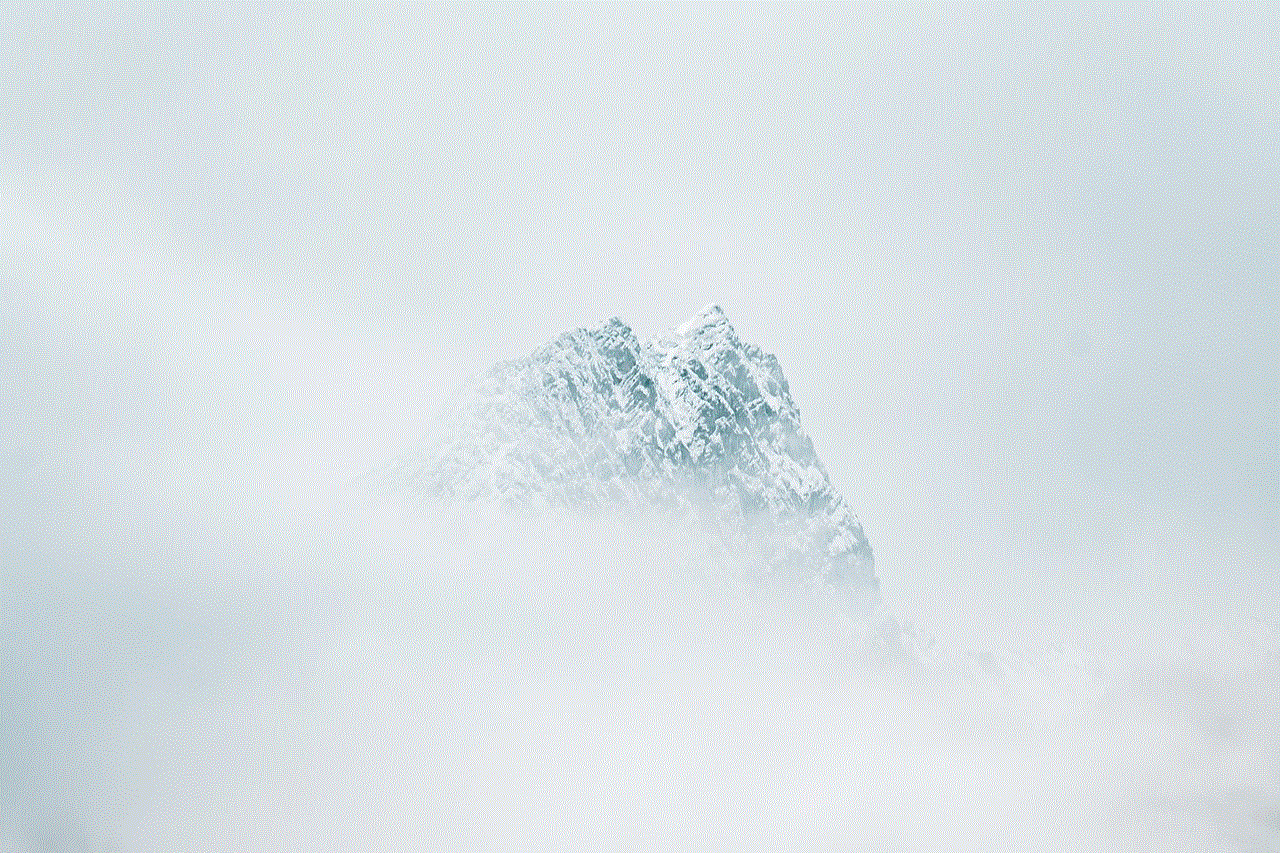
Step 2: Go to the content filtering or parental control section.
Step 3: Look for the list of blocked websites and remove the URLs of the websites you want to unblock.
Step 4: Save the changes, and the websites will now be unblocked.
10. Conclusion
In conclusion, blocking websites through a router can be a useful tool for parents, employers, and individuals to manage internet access. It is a simple and efficient way to restrict access to specific websites and protect against potential threats. However, it is essential to remember that website blocking through a router has its limitations, and other measures may need to be taken to ensure its effectiveness. We hope this article has provided you with a better understanding of how to block websites through a router and the benefits it can offer.
first alert safe battery dead no key
First Alert Safe: Ensuring Your Valuables are Secure Even with a Dead Battery and No Key
Safes have been a popular way to keep our valuables safe and secure for centuries. From ancient times to modern day, safes have evolved in terms of technology and features, but the purpose remains the same – to keep our valuables protected from theft and damage. One of the most trusted and well-known safe manufacturers is First Alert. Their safes are known for their durability, reliability, and advanced security features. However, even with all the advanced features, there may be situations where the safe battery dies and the key is misplaced. This can be a frustrating and stressful situation, especially if you have important documents or expensive items stored in the safe. In this article, we will discuss everything you need to know about First Alert safe battery, what to do when it dies, and how to open the safe without the key.
Understanding First Alert Safe Battery
First Alert safes are designed to be battery-operated, meaning they require batteries to function. The battery is used to power the electronic locking system of the safe, which is the primary security feature of the safe. The electronic lock allows you to set a unique combination that only you know, making it difficult for anyone else to access the safe without your permission. The safe battery is also responsible for powering the keypad and digital display, making it easier for you to operate the safe.
First Alert safes use different types of batteries, depending on the model and size of the safe. Some models may require AA or AAA batteries, while others may use larger batteries. It is essential to know which type of battery your safe uses to ensure you have the right replacements on hand when needed. First Alert recommends using alkaline batteries for their safes as they last longer and are more reliable.
What to Do When the Safe Battery Dies
The safe battery is designed to last for a long time, but eventually, it will need to be replaced. The duration of the battery will depend on how often you use the safe and how often you open and close it. On average, the battery should last for 1-2 years, but it is always a good idea to check the battery level periodically and replace it if needed. First Alert safes have a low battery warning, which is indicated by a beeping sound or a flashing light on the keypad. If you hear the beeping sound or see the flashing light, it is time to replace the battery.
Replacing the battery in your First Alert safe is a simple process that can be done at home. You will need a screwdriver, a new set of batteries, and the override key that came with the safe. First, locate the battery compartment on the safe, which is usually on the inside of the door. Use the screwdriver to open the compartment and remove the old batteries. Make sure to dispose of them properly. Next, insert the new batteries according to the correct polarity (positive and negative). Finally, use the override key to test the new batteries and make sure the safe is functioning correctly. It is essential to remember to change the batteries regularly to prevent any inconvenience and ensure your safe is always working correctly.
Opening the Safe Without the Key
Losing the key to your safe can be a nightmare, especially if the safe battery is also dead. However, there are a few ways to open your First Alert safe without the key. The first method is to use the override key. The override key is a unique key that comes with every First Alert safe. It is usually used to open the safe in case of an emergency or if you forget your combination. If you have misplaced your key, you can contact First Alert customer support to obtain a new key. However, this process may take some time, and it may not be feasible if you need to access the safe immediately.
The second method is to use a paper clip or a piece of wire to open the safe. This method should only be used as a last resort, and it is essential to be cautious when attempting it. First, straighten out the paper clip or wire, and then bend one end to make a small hook. Insert the hook into the keyhole and try to manipulate the locking mechanism. With some patience and skill, you may be able to open the safe. However, this method may not work on all First Alert safes and can cause damage to the safe, so it should only be used as a last resort.
Another way to open your First Alert safe without the key is by using the pry bar technique. This method should only be used if you have some experience using tools and are familiar with the structure of the safe. First, you will need a pry bar, a hammer, and a screwdriver. Place the pry bar at the top or bottom of the safe door and use the hammer to tap it in. Once the pry bar is securely in place, use the screwdriver to pry the door open. This method can be risky, and it may damage the safe, so it should only be used as a last resort.
Preventing Dead Batteries and Lost Keys
The best way to avoid the frustration of a dead battery or a lost key is by taking preventive measures. First, it is essential to remember to change the batteries regularly, even if they are still functioning. This will ensure that the battery does not die unexpectedly, and you can replace it at your convenience. It is also a good idea to keep spare batteries on hand, so you can quickly replace them when needed. Another preventive measure is to keep the override key in a safe and easily accessible place. This will ensure that you can access it when needed, but it is also not easily found by others.
In case of a lost key, it is crucial to contact First Alert customer support immediately. They will guide you through the process of obtaining a new key, and you may be required to provide proof of purchase and identification. It is also a good idea to keep a record of your safe’s serial number, which can be found on the back of the safe or on the instruction manual. This will make it easier for customer support to assist you.
Conclusion



First Alert safes are a reliable and secure way to keep your valuables protected. However, even with the advanced features, there may be situations where the safe battery dies and the key is lost. In this article, we discussed everything you need to know about First Alert safe battery and how to open the safe without the key. We also provided some preventive measures to avoid dead batteries and lost keys. It is essential to remember to change the batteries regularly, keep spare batteries on hand, and keep the override key in a safe and accessible place. In case of a lost key, contact First Alert customer support immediately and provide proof of purchase and identification. By following these tips, you can ensure that your First Alert safe will always keep your valuables safe and secure.