nintendo for 3 year old
Nintendo has been a household name in the gaming industry for decades, producing some of the most iconic and beloved video games and consoles of all time. From the classic Super Mario Bros. to the recent hit Animal Crossing: New Horizons, Nintendo has captured the hearts of gamers of all ages. But what about the youngest gamers? Is Nintendo suitable for 3-year-olds? In this article, we will explore the world of Nintendo and determine whether it is appropriate for a 3-year-old to be exposed to.
First, let’s take a look at Nintendo’s history and how it has evolved over the years. Nintendo was founded in 1889 as a playing card company in Kyoto, Japan. It wasn’t until the 1970s that Nintendo started to dabble in the video game industry, with the release of their first home console, the Color TV-Game. This was followed by the hugely successful Nintendo Entertainment System (NES) in the 1980s, which introduced iconic characters like Mario and Zelda. The 1990s saw the release of the Super Nintendo Entertainment System (SNES) and the Game Boy, cementing Nintendo’s place in the gaming industry. Since then, Nintendo has continued to produce innovative consoles like the Nintendo 64, GameCube, Wii, and most recently, the Nintendo Switch. With such a long and successful history, it’s no wonder that Nintendo has become a household name around the world.
Now, let’s address the main question at hand – is Nintendo suitable for 3-year-olds? The short answer is yes, but with some considerations. The majority of Nintendo’s games are rated E for Everyone, which means they are suitable for all ages. However, this does not necessarily mean that all of their games are appropriate for 3-year-olds. Some games, such as Super Smash Bros. Ultimate and The Legend of Zelda: Breath of the Wild, may be too complex and challenging for a 3-year-old to understand and play. On the other hand, games like Super Mario Party and Kirby Star Allies are more suitable for young children, with simpler gameplay and controls. It’s important for parents to do their research and read reviews before purchasing a game for their 3-year-old, as some games may contain mild violence or scary elements that may not be suitable for young children.
One of the main concerns for parents when it comes to video games is screen time. The American Academy of Pediatrics recommends limiting screen time for children between the ages of 2 and 5 to just one hour per day. This includes all screen time, including TV, tablets, and video games. With Nintendo’s handheld consoles like the Game Boy and Nintendo DS, it’s easy for children to get lost in the game for hours on end. However, with the Nintendo Switch, parents have more control over their child’s screen time. The console comes with a parental control app that allows parents to set time limits and restrict certain features, such as online play. This feature can be a helpful tool for parents to ensure their child is not spending too much time playing video games.
Aside from screen time, another concern for parents is the content of the games. As mentioned earlier, most of Nintendo’s games are rated E for Everyone, but that doesn’t mean they are all appropriate for young children. Some games may contain mild violence or scary elements that may not be suitable for a 3-year-old. It’s important for parents to be aware of the content of the games their child is playing and to use their discretion when allowing them to play certain games. Some parents may choose to only allow their child to play games that are specifically designed for young children, such as the Nintendo Labo series, which promotes creativity and hands-on learning.
On the other hand, there are many benefits to introducing 3-year-olds to Nintendo. Video games can improve hand-eye coordination, problem-solving skills, and even social skills. Games like Mario Kart and Super Smash Bros. Ultimate can be played with multiple players, encouraging children to interact and work together. Nintendo also offers a range of educational games, such as Brain Age and Art Academy, which can help children develop cognitive and creative skills. With the rise of remote learning, some parents have even turned to video games as a way to supplement their child’s education, using games like Minecraft to teach math and science concepts.
Another aspect to consider is the cost of Nintendo games and consoles. With the release of the Nintendo Switch Lite, which is a more affordable version of the original Switch, and the availability of older consoles like the Wii and Nintendo DS, parents now have more options when it comes to purchasing a console for their child. Nintendo’s games also tend to be more budget-friendly compared to other gaming companies, with most games priced at $60 or less. This makes it easier for parents to provide their child with a variety of games without breaking the bank.
In conclusion, Nintendo is suitable for 3-year-olds with some considerations. It’s important for parents to do their research and use their discretion when choosing games for their child to play. Setting limits on screen time and being aware of the content of the games can ensure that children are getting the most out of their gaming experience. Nintendo offers a wide variety of games that can benefit young children in many ways, from improving cognitive skills to promoting social interaction. With proper supervision and guidance, 3-year-olds can enjoy the world of Nintendo and all it has to offer.
how to record skype calls on windows
Skype is a popular communication tool used by millions of people around the world. Whether it’s for personal or professional use, Skype allows users to make voice and video calls, send instant messages, and share files with others. However, one feature that many users may not be aware of is the ability to record Skype calls. This can be a great tool for keeping important conversations or interviews, or simply for keeping in touch with loved ones who live far away. In this article, we will discuss how to record Skype calls on Windows and the different methods available.
Method 1: Using Skype’s Built-in Recording Feature
Skype has a built-in feature that allows users to record their calls directly from the app. This method is simple and does not require any additional software. To enable this feature, follow these steps:
Step 1: Open Skype and log in to your account.
Step 2: Go to the “Tools” menu and select “Options”.
Step 3: In the options menu, click on the “Recording” tab.
Step 4: Check the box next to “Record calls automatically”.
Step 5: You can also choose to save the recordings to a specific folder by clicking on “Browse” and selecting the desired location.
Step 6: Once these settings are enabled, every call you make on Skype will be automatically recorded and saved to the designated folder.
However, it is important to note that this recording feature is only available for Skype-to-Skype calls. It does not work for calls made to landlines or mobile numbers.
Method 2: Using a Third-Party Recording Software
If you want more control over your recordings or need to record calls to landlines or mobile numbers, you may want to consider using a third-party recording software. There are many options available, both free and paid, that allow you to record Skype calls on Windows. Some popular choices include Evaer, Callnote, and MP3 Skype Recorder.
Step 1: Download and install your preferred recording software.
Step 2: Open Skype and log in to your account.
Step 3: In the recording software, select Skype as the source for recording.
Step 4: Start the recording before making or answering a call on Skype.
Step 5: Once the call is finished, stop the recording and save the file to your desired location.



Using a third-party recording software gives you more options such as the ability to record video calls, edit your recordings, and choose the format in which the recordings are saved. However, it is important to check the terms and conditions of the recording software to ensure that it is legal to record calls in your country.
Method 3: Using a Screen Recording Software
Another option for recording Skype calls on Windows is to use a screen recording software. This method is useful if you want to capture both the audio and video of your Skype call, as well as any other activities on your screen. Some popular screen recording software include Camtasia, Bandicam, and OBS Studio.
Step 1: Download and install the screen recording software of your choice.
Step 2: Open Skype and log in to your account.
Step 3: In the screen recording software, select Skype as the source for recording.
Step 4: Start the recording before making or answering a call on Skype.
Step 5: Once the call is finished, stop the recording and save the file to your desired location.
Using a screen recording software gives you the most control over your recordings, but it can also be more complicated to use compared to the other methods. It is also important to note that it may affect the quality of your video call if your computer ‘s hardware is not powerful enough to handle both the screen recording and the call at the same time.
Tips for Recording Skype Calls
1. Make sure you have the consent of all parties involved before recording a call.
2. Make sure you have enough storage space on your computer to save the recordings.
3. Test your recording setup before making important calls to ensure everything is working properly.
4. Avoid interruptions and background noise during the call to ensure the quality of the recording.
5. Be aware of your country’s laws and regulations regarding call recording to avoid any legal issues.
In conclusion, recording Skype calls on Windows is a useful tool for personal and professional purposes. Whether you choose to use Skype’s built-in feature, a third-party recording software, or a screen recording software, it is important to ensure that you have the consent of all parties involved and follow the laws and regulations of your country. With the methods and tips mentioned in this article, you can easily record and save your important Skype calls for future reference.
how to ping phone from samsung watch



In today’s fast-paced world, technology has become an integral part of our lives. We rely on our devices for communication, organization, entertainment, and so much more. With the rise of smartwatches, our devices have become even more interconnected, allowing us to stay connected and informed at all times. Samsung, one of the leading brands in the world of smartwatches, has introduced a feature that allows users to ping their phone from their watch. This feature has been a game-changer for many, providing a convenient way to locate and connect with their phone. In this article, we will delve into the details of how to ping a phone from a Samsung watch, its benefits, and limitations.
But first, let us understand what a smartwatch is and how it works. A smartwatch is a wearable device that is worn on the wrist and provides functionalities similar to a smartphone. It connects to your phone via Bluetooth and allows you to receive notifications, make calls, track your fitness, and perform various other tasks. Samsung’s smartwatch range, including the Galaxy Watch, Gear S3, and Gear Sport, has gained immense popularity due to its features and design.
One of the key features of a smartwatch is its ability to connect to your smartphone. This connection allows for a seamless integration between the two devices, making it easier for users to access information and stay connected. However, there are times when we misplace our phones or leave them behind, causing inconvenience and frustration. This is where the “ping” feature comes in handy.
To ping a phone from a Samsung watch, you need to have the Samsung Gear app installed on your phone. Once the app is set up and connected to your watch, you can use the ping function to locate your phone. Simply swipe down on your watch’s home screen to access the quick settings menu and tap on the “Find my phone” icon. This will trigger a loud alert on your phone, making it easier to locate it. Alternatively, you can also use voice commands by saying “Find my phone” to your watch, and it will initiate the ping.
One of the main benefits of pinging your phone from a Samsung watch is that it saves time and effort. Instead of manually searching for your phone, you can use the ping feature and locate it within seconds. This is especially useful when you have misplaced your phone at home or in a cluttered space. The loud alert helps in locating the phone even if it is on silent mode, making it a lifesaver for many.
Moreover, the ping feature is not limited to just locating your phone. It also works as a security feature, preventing your phone from being stolen or lost. In case you have accidentally left your phone behind at a restaurant or a public place, you can use the ping feature to make it ring and alert you. This ensures that your phone is always within your reach and minimizes the chances of losing it.
Another noteworthy benefit of pinging your phone from a Samsung watch is its use in emergency situations. If you have lost your phone and need to make a call or send a message urgently, you can use the ping feature to locate your phone and access its functionalities. This can be a lifesaver in times of distress or when you need immediate assistance.
However, like any other technology, the ping feature also has its limitations. The most significant limitation is that it only works when your watch and phone are connected via Bluetooth. If your phone is out of range or disconnected, the ping feature will not work. This can be a problem when you have misplaced your phone in a different room or left it at home while you are out.
Moreover, the ping feature can only be used if your watch and phone are both powered on and have sufficient battery life. If your phone’s battery is dead or your watch is out of battery, the ping feature will not work. This can be a major drawback in emergency situations when you need to locate your phone urgently.
Another limitation is that the ping feature only works with Samsung phones. If you have a non-Samsung phone, you will not be able to use this feature on your Samsung watch. This can be a problem for users who have different brands of devices and want to use a Samsung watch.
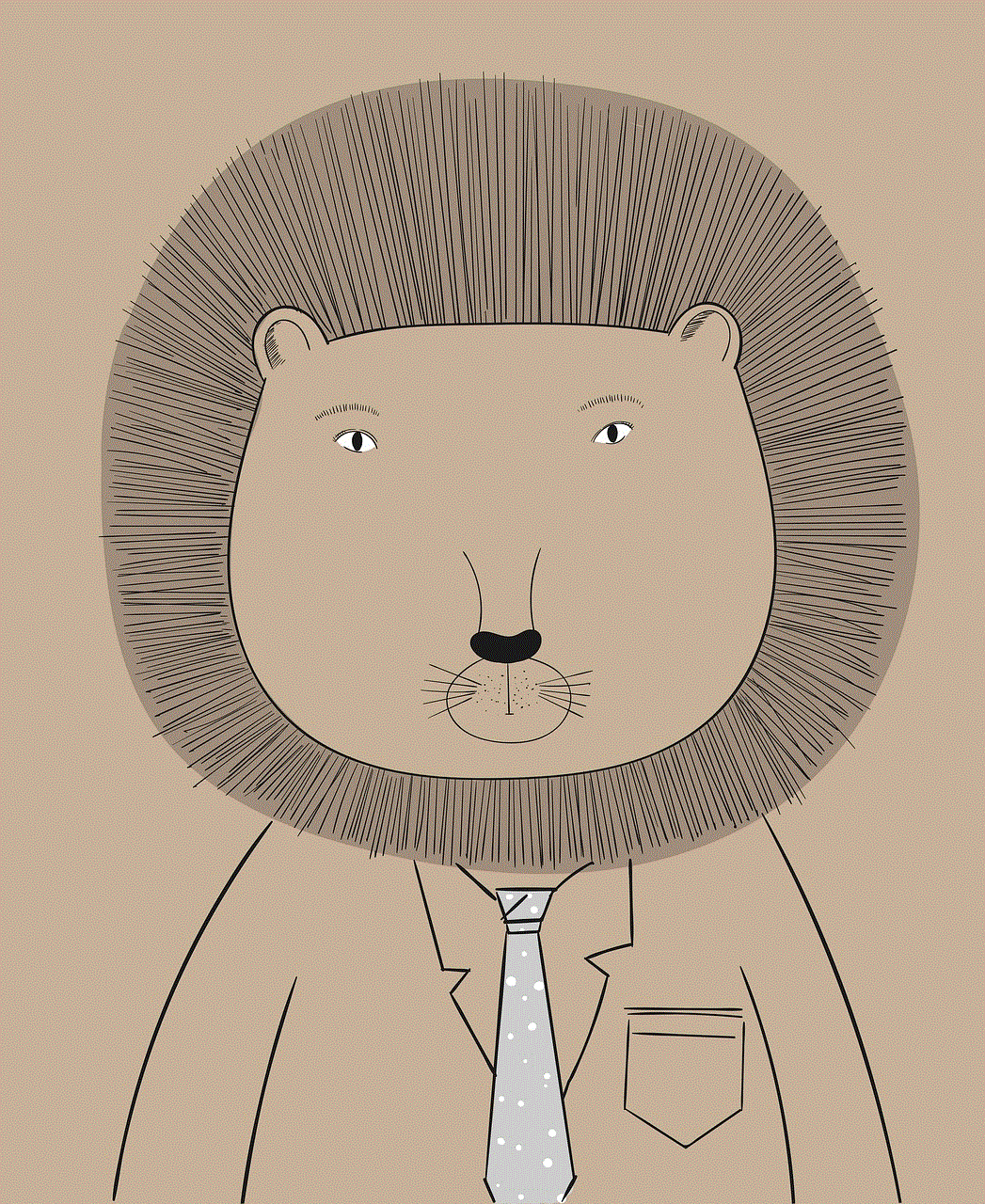
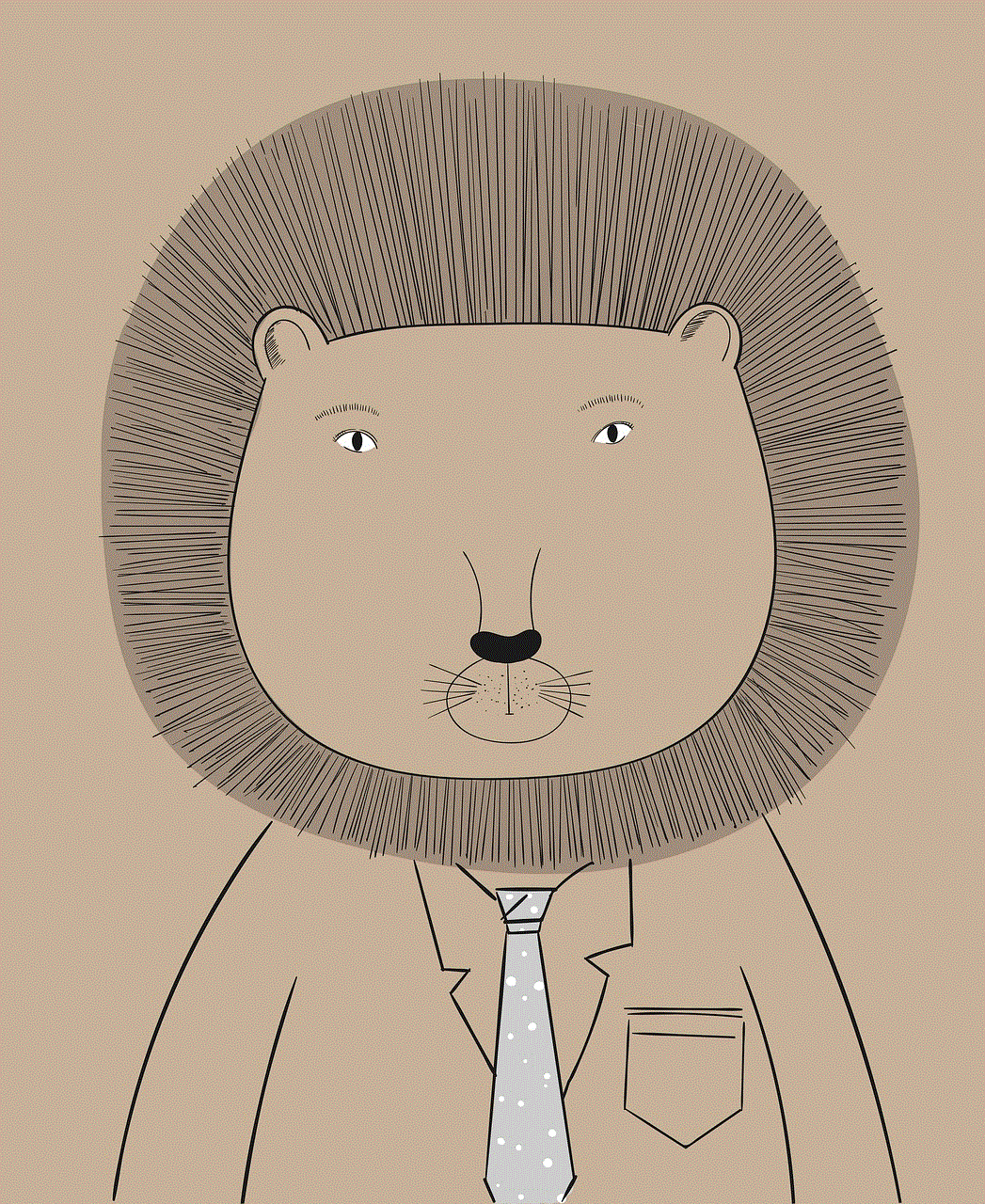
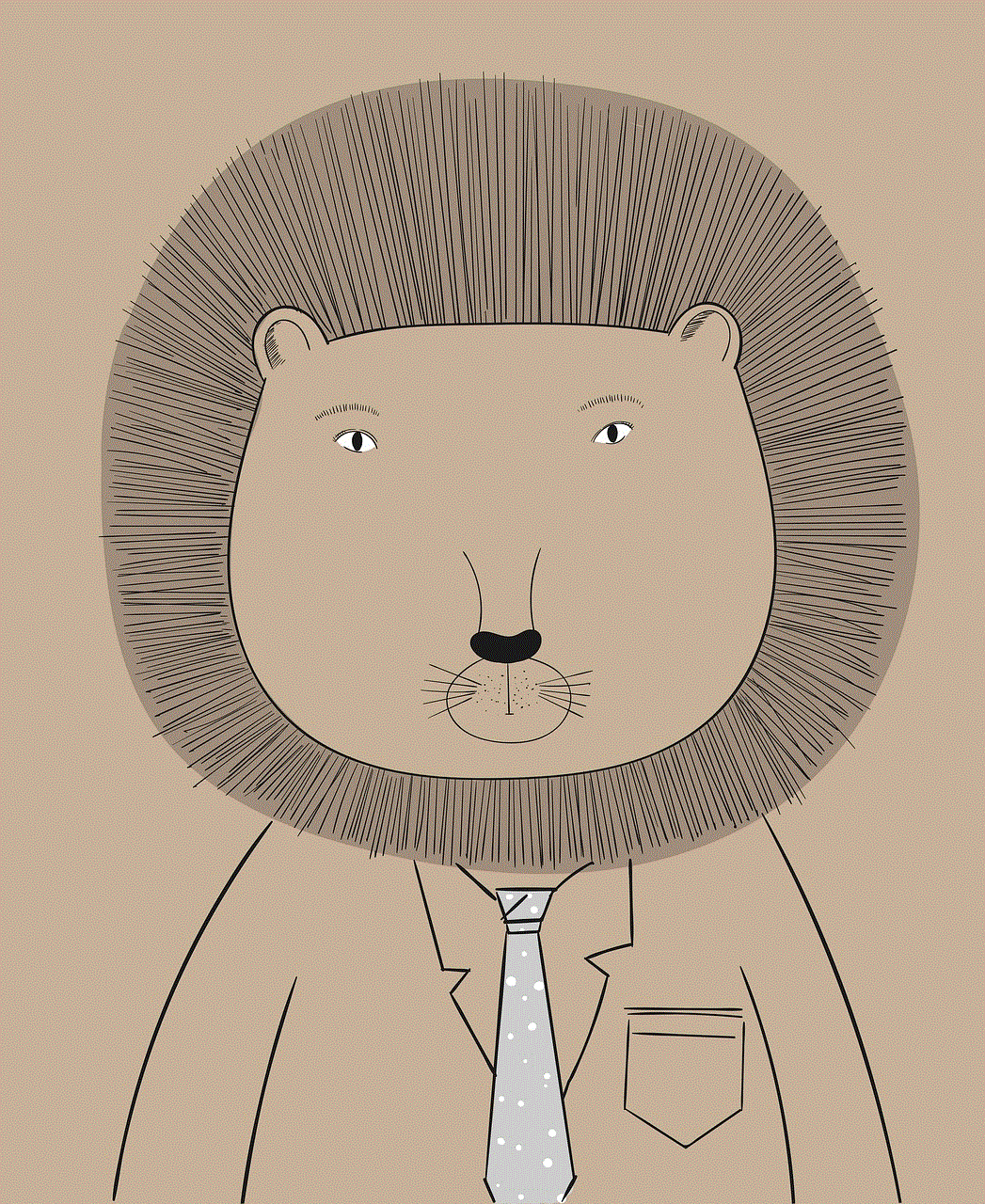
In conclusion, the ping feature on Samsung watches has been a revolutionary addition, making it easier for users to locate and connect with their phones. With just a few taps or voice commands, you can make your phone ring and find it within seconds. This feature not only saves time and effort but also acts as a security measure and can be helpful in emergencies. However, it does have its limitations, and it may not work in certain situations. But overall, the ping feature has been a game-changer for many and has made our lives more connected and convenient.