lojack theft protection
LoJack theft protection is a highly advanced tracking and recovery system that has been designed to help individuals protect their vehicles from being stolen. This innovative technology has been around for decades and has been responsible for the successful recovery of thousands of stolen vehicles. With the rise in car thefts and break-ins, more and more people are turning to LoJack for their vehicle protection needs. In this article, we will take a closer look at how LoJack works, its benefits, and why it is considered to be one of the most effective theft protection systems available in the market.
So, what exactly is LoJack theft protection? In simple terms, it is a tracking and recovery system that utilizes radio frequency technology to locate and recover stolen vehicles. This technology was first introduced in the 1980s and has since been used by law enforcement agencies and private individuals alike. The name “LoJack” is a combination of the words “locate” and “hijack”, which perfectly describes the purpose of this system.
Now, you may be wondering how LoJack actually works. Well, the system consists of a small radio frequency transceiver which is installed in a hidden location within the vehicle. This transceiver emits a silent radio signal that can only be picked up by specially equipped law enforcement vehicles. In the event of a theft, the owner of the stolen vehicle can report it to the police and provide them with the unique code that is assigned to their LoJack system. The police can then activate the tracking signal, which can lead them directly to the stolen vehicle.
One of the main benefits of LoJack theft protection is its effectiveness in recovering stolen vehicles. According to statistics, over 90% of LoJack-equipped vehicles are recovered within 24 hours of being reported stolen. This is significantly higher than the average recovery rate for non-LoJack equipped vehicles. This is because the system is not dependent on GPS or cellular technology, which can be easily jammed or blocked by thieves. The radio frequency technology used by LoJack is reliable and cannot be interfered with, making it a highly effective tracking system.
Another advantage of LoJack is its ease of use. Once the system is installed, there is no need for the vehicle owner to do anything else. The system is always active and does not require any maintenance or activation from the owner. In the event of a theft, the owner simply needs to report it to the authorities and provide them with the unique code. This convenience is a major selling point for many vehicle owners who want a reliable and hassle-free theft protection system.
Furthermore, LoJack offers nationwide coverage in the United States. This means that no matter where your vehicle is stolen from, it can be tracked and recovered anywhere in the country. This is particularly useful for people who frequently travel or have multiple vehicles in different locations. With LoJack, you can have peace of mind knowing that your vehicle is protected no matter where you are.
In addition to its tracking capabilities, LoJack also offers a tamper-proof feature. This means that the system cannot be easily removed or disabled by thieves. The transceiver is hidden in a location that is not accessible to thieves, making it difficult for them to tamper with the system. This feature is especially useful in areas with high rates of vehicle theft, as it acts as a deterrent to potential thieves.
Another notable feature of LoJack is its ability to track stolen vehicles even if they are hidden in underground parking lots or shipping containers. This is made possible by the use of specially equipped law enforcement vehicles that can pick up the radio signal from a distance of up to 5 miles. This is a significant advantage over other tracking systems that rely on GPS and cellular technology, which can be blocked by solid structures.
Apart from its effectiveness in recovering stolen vehicles, LoJack also offers additional services such as early warning notifications. This feature alerts the owner if their vehicle is moved without their permission. This can be useful in cases of carjacking or when valet parking your vehicle. It also offers a stolen vehicle recovery guarantee, which means that if your vehicle is not recovered within 24 hours, LoJack will pay up to $5,000 towards the purchase of a new vehicle.
In terms of cost, LoJack is competitively priced compared to other theft protection systems. The initial installation cost may seem high, but when compared to the value of a stolen vehicle, it is a small price to pay for peace of mind. Moreover, LoJack offers discounts for multiple vehicle installations, making it a cost-effective option for families or businesses with multiple vehicles.
In conclusion, LoJack theft protection is a highly advanced and reliable system that has been designed to help individuals protect their vehicles from being stolen. Its effectiveness in recovering stolen vehicles, nationwide coverage, tamper-proof technology, and additional features such as early warning notifications make it a top choice for many vehicle owners. With the rise in car thefts, investing in a system like LoJack can provide you with the assurance that your vehicle is well-protected, giving you one less thing to worry about.
internet explorer on android tablet
When we think of internet browsers on tablets, the first name that comes to mind is usually Google Chrome or Mozilla Firefox . However, some users may still prefer to use Internet Explorer (also known as IE) for their browsing needs. While Internet Explorer is primarily associated with Windows operating systems, it is possible to use it on an Android tablet as well. In this article, we will explore the various aspects of using Internet Explorer on an Android tablet.
First and foremost, it is important to understand that Internet Explorer is not the default browser on Android devices. Google Chrome is the default browser and is pre-installed on most Android tablets. However, if you are someone who is used to using Internet Explorer on your Windows computer and want to continue using it on your Android tablet, there are ways to make it happen.
One way to use Internet Explorer on an Android tablet is by downloading the IE Tab extension for Google Chrome. This extension essentially allows you to run Internet Explorer within the Chrome browser. To use this method, you will need to have a Google Chrome browser installed on your tablet. Once you have Chrome installed, you can go to the Chrome Web Store and search for the IE Tab extension. Once you have found it, click on “Add to Chrome” and follow the prompts to install it.
Once the extension is installed, you can open it by clicking on the IE Tab icon on the top-right corner of the Chrome browser. This will open a new tab within Chrome, which will have the Internet Explorer logo on it. This tab will function just like Internet Explorer and you can browse the internet as you would on a Windows computer . This method is a great option for those who are used to the interface of Internet Explorer and do not want to switch to a different browser.
Another way to use Internet Explorer on an Android tablet is by installing a third-party browser that supports IE. There are several browsers available on the Google Play Store that claim to support Internet Explorer. One popular option is the Puffin Browser. This browser has a feature called “Flash to Cloud” which essentially allows you to run Internet Explorer on your Android device. The browser streams the content from a remote server, which means that the actual browsing is done on a server and not on your device. This allows the browser to support features like Flash and Internet Explorer, which are not natively supported on Android.
To use this method, you will need to download and install the Puffin Browser from the Google Play Store. Once installed, you can open the browser and click on the “Flash to Cloud” option. This will open a new tab within the browser, which will have an Internet Explorer logo on it. You can then browse the internet using this tab, just like you would on a Windows computer. However, do keep in mind that since the browsing is done on a remote server, there may be some lag or delay in loading web pages.
One of the main reasons why some users may still prefer using Internet Explorer is because of its compatibility with certain websites and applications. Some websites and web applications are designed specifically for Internet Explorer and may not function properly on other browsers. In such cases, using Internet Explorer on an Android tablet may be the only option. However, with the increasing popularity of mobile devices, most websites and applications are now optimized for other browsers as well, making the need for Internet Explorer less relevant.
Another aspect to consider when using Internet Explorer on an Android tablet is the security aspect. Internet Explorer has been known to have security vulnerabilities in the past, and using it on an Android device may pose a risk. This is because Android devices are more susceptible to malware and viruses compared to Windows computers. Additionally, since Internet Explorer is not the default browser on Android devices, it may not receive regular security updates, making it more vulnerable to cyber threats.
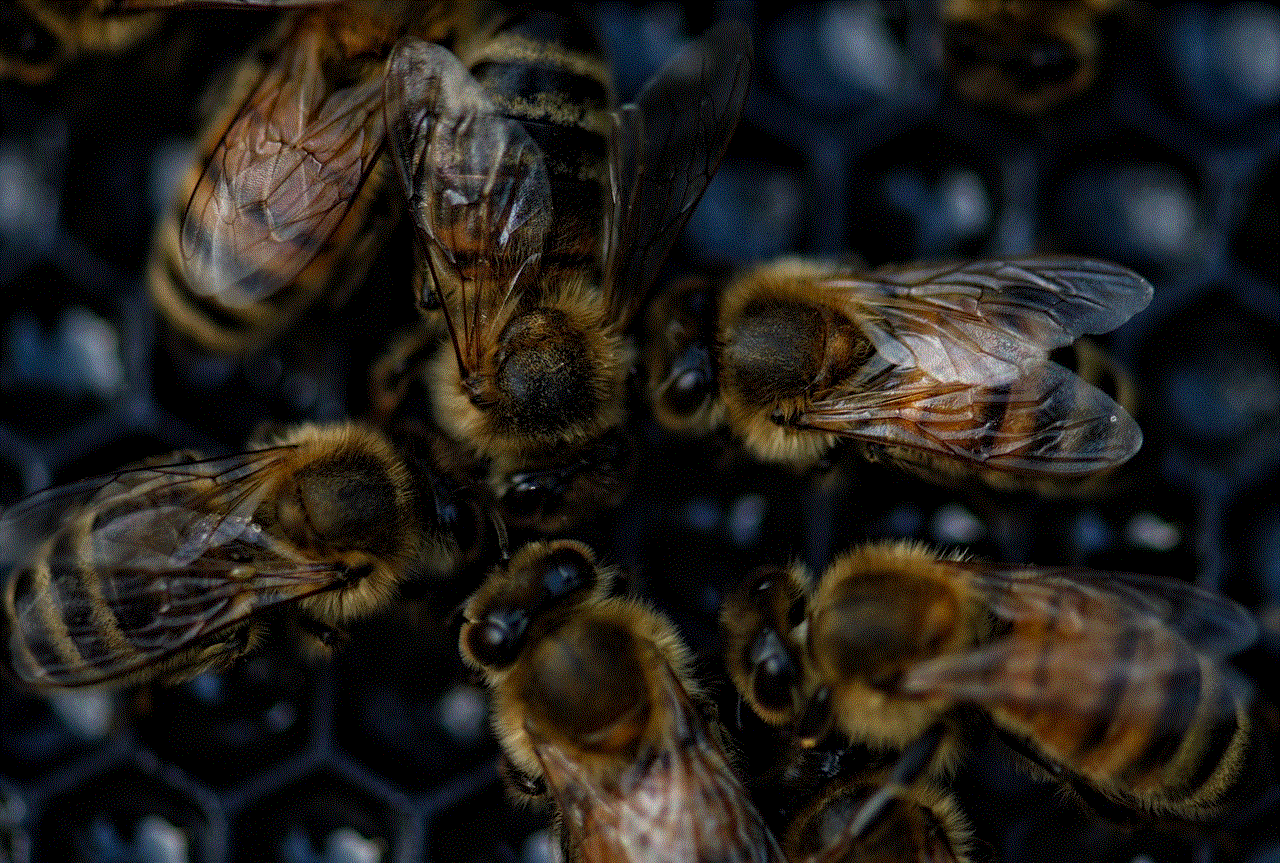
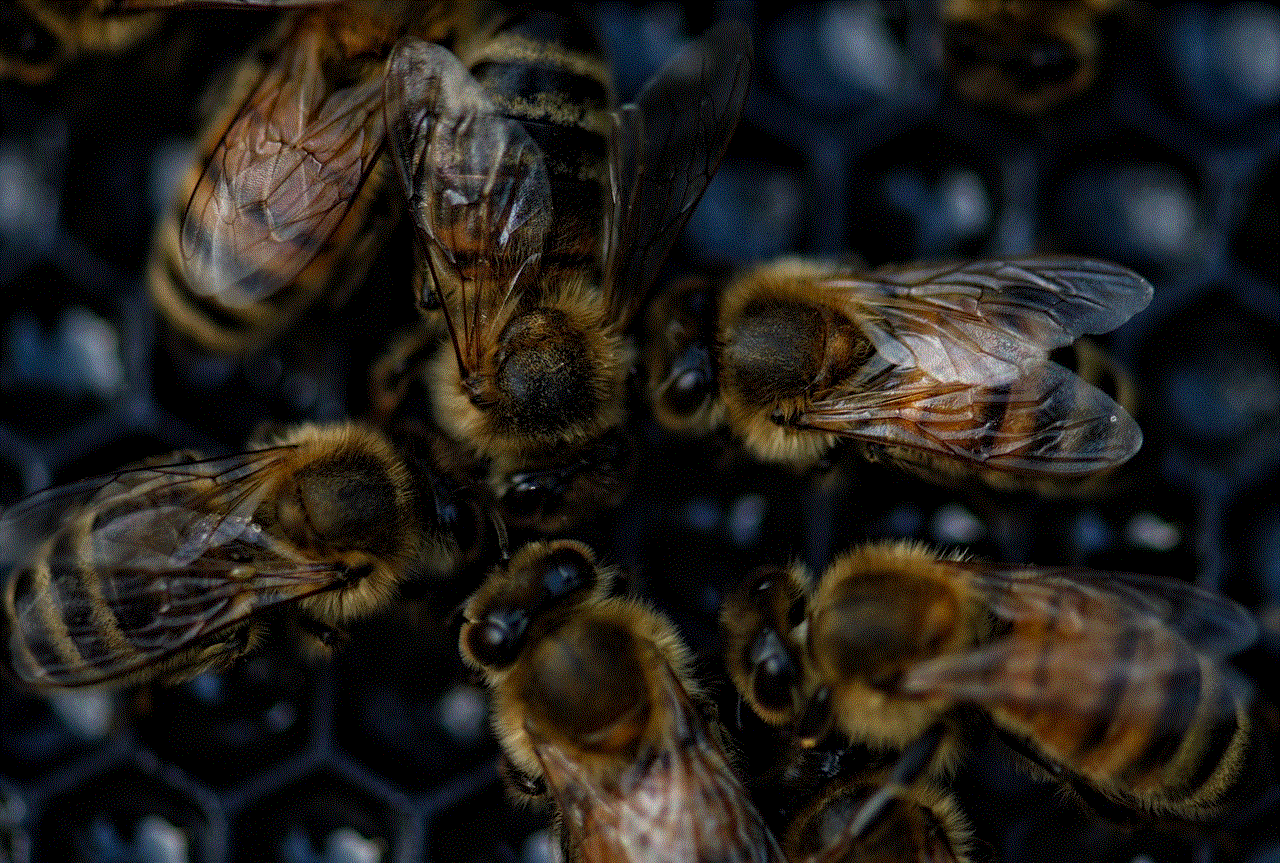
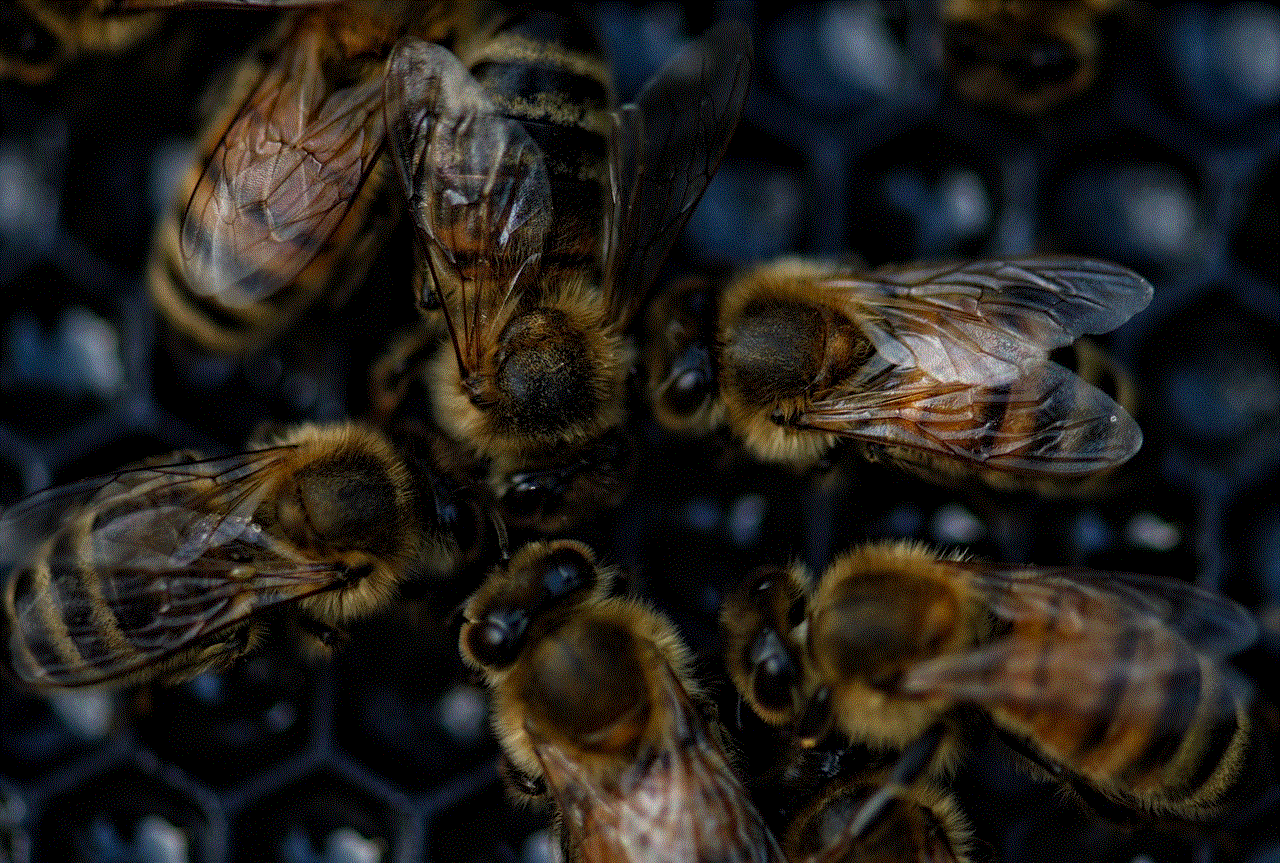
In conclusion, while it is possible to use Internet Explorer on an Android tablet, there are some limitations and risks associated with it. The best way to use Internet Explorer on an Android device is by using the IE Tab extension for Google Chrome or by using a third-party browser that supports IE. However, with the increasing compatibility of websites and applications with other browsers, the need for Internet Explorer on Android devices is diminishing. It is always recommended to stay up to date with the latest browser versions and to use a trusted and secure browser for your browsing needs.
how to download apps on amazon fire kid
Amazon Fire Kids Edition is a popular choice for parents looking for a tablet for their children. It offers a range of features and parental controls that make it a suitable device for kids of all ages. One of the main concerns of parents is how to download apps on Amazon Fire Kid. In this article, we will guide you through the process of downloading apps on Amazon Fire Kids Edition and provide some useful tips to help you make the most out of this device.
Before we dive into the steps of downloading apps on Amazon Fire Kids Edition, let’s take a closer look at the features it offers. Firstly, the tablet comes with a durable case that is designed to protect it from accidental drops and bumps. This is especially important for parents who know how clumsy their kids can be. The tablet also has a 7-inch display, making it easy for kids to hold and use. It also comes with a 1-year subscription to Amazon FreeTime Unlimited, which gives kids access to thousands of age-appropriate books, games, and videos.
Now, let’s get back to the main topic, how to download apps on Amazon Fire Kids Edition. The process is quite simple and can be done in a few easy steps. The first thing you need to do is turn on the tablet and connect it to a Wi-Fi network. Without an internet connection, you won’t be able to download any apps. Once the tablet is connected to the internet, you can follow these steps to download apps on Amazon Fire Kids Edition:
Step 1: Open the Appstore
The Appstore is where you can find all the apps that are available for download on Amazon Fire Kids Edition. To access it, simply tap on the Appstore icon on the home screen.
Step 2: Search for the app
You can either browse through the various categories or use the search bar to find the app you want to download. If you have a specific app in mind, using the search bar will save you time.
Step 3: Select the app
Once you have found the app you want, tap on it to open the app’s page.
Step 4: Check the details
Before you download the app, make sure to check its details. This includes its size, rating and user reviews. This will give you an idea of what to expect from the app.



Step 5: Tap on “Get” or “Buy”
If the app is free, you will see a “Get” button. If the app is not free, you will see a “Buy” button. Tap on the appropriate button to start the download process.
Step 6: Enter your Amazon password
If this is your first time downloading an app, you will be prompted to enter your Amazon password. This is to confirm your identity and ensure that only authorized users can make purchases or download apps on the device.
Step 7: Wait for the app to download
The time it takes for an app to download will depend on its size and your internet connection. Once the download is complete, the app will automatically install.
Step 8: Open the app
You can either open the app directly from the app’s page or go back to the home screen and find it there. To open the app, simply tap on its icon.
Step 9: Customize the app’s settings (optional)
Some apps may require you to customize their settings before you can use them. This may include signing in with your account, choosing a username, or creating a profile. Make sure to set the appropriate settings according to your child’s age and your preferences.
Step 10: Enjoy the app
Once the app is downloaded and set up, your child can start using it. They can access it from the home screen or from the FreeTime app, which is designed to organize and manage all the apps and content available on Amazon Fire Kids Edition.
In addition to these steps, there are a few things you should keep in mind when downloading apps on Amazon Fire Kids Edition. Firstly, you can set up a password to prevent your child from making purchases or downloading apps without your permission. This can be done by going to the “Settings” menu and selecting “Parental Controls”. Here, you can also set time limits for your child’s screen time, block certain apps or content, and set educational goals.
Another useful tip is to regularly check the apps your child has downloaded and used. This will help you keep track of their activities and ensure they are only accessing age-appropriate content. You can also remove or delete any apps that you don’t want your child to use.



Lastly, make sure to teach your child about responsible internet usage and set rules and boundaries. This will not only help them stay safe online but also make the most out of the apps and content available on Amazon Fire Kids Edition.
In conclusion, downloading apps on Amazon Fire Kids Edition is a simple process that can be done in a few easy steps. With its durable design, parental controls, and a wide range of age-appropriate content, this tablet is a great choice for parents looking for a device for their children. By following the steps mentioned in this article and keeping in mind some useful tips, you can ensure a safe and enjoyable experience for your child on Amazon Fire Kids Edition.