screen time passcode not changing
Screen Time Passcode Not Changing: A Guide to Troubleshooting and Solutions
Introduction:
In today’s digital age, it is essential to have control over the time spent on electronic devices, especially for children. Apple’s Screen Time feature allows users to set limits on app usage, schedule downtime, and restrict certain content. To ensure the security of these settings, Apple provides the option of setting a passcode. However, there are instances where users face issues with the screen time passcode not changing. This article aims to guide you through troubleshooting and provide effective solutions to resolve this problem.
1. Understand the Importance of the Screen Time Passcode:
The screen time passcode acts as a security measure, preventing unauthorized access to screen time settings. It ensures that children or other users cannot change or bypass the restrictions set by parents or device owners. Hence, it is crucial to resolve any issues related to the passcode promptly.
2. Verify Correct Entry and Disable Restrictions:
The first step in troubleshooting a screen time passcode issue is to verify if the correct passcode has been entered. It is not uncommon for users to mix up numbers or forget the code altogether. Double-check your entry and try again. If you are still unable to change the passcode, consider disabling the restrictions temporarily to troubleshoot further.
3. Update to the Latest iOS Version:
Apple regularly releases updates to address bugs and improve system performance. Updating your device to the latest iOS version can help resolve screen time passcode issues. To update your device, go to Settings > General > Software Update. If an update is available, follow the on-screen instructions to install it.
4. Reset All Settings:
Resetting all settings on your device can sometimes fix screen time passcode problems. However, it is important to note that this action will erase personalized settings like Wi-Fi passwords and notification preferences. To reset all settings, go to Settings > General > Reset > Reset All Settings.
5. Restore from a Backup:
Restoring your device from a backup can be a viable solution if all else fails. Before proceeding, ensure that you have a recent backup of your device’s data. Connect your device to a computer with iTunes or Finder, select the option to restore from a backup, and follow the prompts. After the restore is complete, you can set a new screen time passcode.
6. Utilize Apple Support:
If you have tried the aforementioned solutions and are still unable to change the screen time passcode, it may be time to seek assistance from Apple Support. Apple’s support team can provide guidance tailored to your specific device and software version. Visit Apple’s support website or contact them through other available channels for personalized assistance.
7. Prevention is Better than Cure:
To avoid future screen time passcode issues, it is essential to follow some preventive measures. Firstly, make sure to regularly update your device’s operating system to the latest version. This ensures that you have access to the latest bug fixes and improvements. Secondly, enable automatic backups of your device’s data to iCloud or your computer . This will allow you to restore your device if any issues arise. Lastly, periodically review and update your screen time passcode to ensure its effectiveness.
8. Third-Party Apps as Alternatives:
If you are facing persistent issues with the native screen time passcode feature, you can explore third-party apps that offer similar functionalities. There are several parental control apps available on the App Store that provide robust screen time management features. Research and choose one that aligns with your requirements and offers reliable passcode protection.
9. Seek Community Support:
Online forums and communities can be a valuable resource when troubleshooting technical issues. Platforms like Apple’s Support Communities, Reddit, or Stack Exchange have dedicated sections where users discuss and provide solutions for various problems. Sharing your screen time passcode issue in these communities may help you find alternative solutions or insights from fellow users who have faced similar problems.
10. Conclusion:
In conclusion, encountering a screen time passcode not changing issue can be frustrating, but with the right troubleshooting steps, it can be resolved effectively. Start by verifying the correct entry and disabling restrictions, then proceed with options like updating to the latest iOS version, resetting all settings, or restoring from a backup. If all else fails, seek assistance from Apple Support or explore third-party alternatives. Remember to follow preventive measures and utilize community support when needed. By doing so, you can regain control over your screen time settings and ensure a safer digital experience for yourself and your family.
snapchat ghost mode android
Snapchat Ghost Mode for Android: A Comprehensive Guide
Introduction:
Snapchat, the popular multimedia messaging app, has introduced a feature called “Ghost Mode,” which allows users to remain invisible on the app’s map. This mode enhances privacy and ensures that your location is not shared with others. In this article, we will explore Snapchat Ghost Mode for Android, its features, benefits, and how to enable it. So let’s dive in and discover how to protect your privacy on Snapchat!
1. What is Snapchat Ghost Mode?
Snapchat Ghost Mode is a privacy feature that allows users to hide their location on the app’s map. By enabling this mode, you become invisible to your friends and other users. Ghost Mode ensures that your location is not shared when you post stories or use location-based features on Snapchat. It provides an extra layer of privacy and control over your location data.
2. Benefits of Snapchat Ghost Mode:
a. Enhanced Privacy: Ghost Mode ensures that your location is not shared with anyone on Snapchat, providing you with complete control over your privacy.
b. Avoid Unwanted Attention: By enabling Ghost Mode, you can prevent stalkers or strangers from tracking your location or knowing where you are at any given time.
c. Increased Security: Ghost Mode protects you from potential threats by keeping your location information hidden, reducing the risk of becoming a target for crimes such as theft or harassment.
d. Peace of Mind: By using Ghost Mode, you can use Snapchat without worrying about your location being constantly tracked by others.
3. Enabling Ghost Mode on Android :
Enabling Ghost Mode on Snapchat for Android is a straightforward process. Follow these steps to activate it:
a. Open Snapchat: Launch the Snapchat app on your Android device.
b. Access the Map: Pinch the screen with two fingers, or tap on the map icon at the bottom left corner to access the Snap Map.
c. Enable Ghost Mode: Once you’re on the Snap Map, tap on your Bitmoji icon, then select “Settings” in the top right corner. Scroll down and find the “Who Can See My Location” option. Tap on it and select “Ghost Mode” to enable it.
d. Customize Ghost Mode: You can customize Ghost Mode by selecting specific friends or groups of friends who can still see your location. This feature is called “Select Friends” and allows you to share your location with a selected few while remaining hidden from others.
4. Managing Ghost Mode Settings:
Snapchat provides additional options to manage your Ghost Mode settings according to your preferences. These settings include:
a. Ghost Mode Duration: You can choose the duration for which you want to remain in Ghost Mode. Options include 3 hours, 24 hours, or until you turn it off manually.
b. Select Friends: As mentioned earlier, you can choose specific friends or groups of friends who can still see your location while in Ghost Mode.
c. Hide Location from Friends: If you don’t want specific friends to see your location, you can hide it by tapping on their Bitmoji on the Snap Map and selecting “Hide My Location” from the options.
5. Understanding Snap Map:
Snap Map is a feature within Snapchat that allows users to see their friends’ locations and explore Snaps from different places around the world. It provides a fun way to stay connected with friends and discover interesting content. However, with Ghost Mode, you can hide your location on the Snap Map and maintain your privacy.
6. Ghost Mode and Snapping:
Enabling Ghost Mode does not affect your ability to send Snaps or post stories on Snapchat. It only hides your location information from others. You can still use all the other features of Snapchat, including filters, lenses, and creative tools.
7. Ghost Mode and Discoverability:
While Ghost Mode makes you invisible on the Snap Map, it’s important to note that it does not affect your discoverability on Snapchat. Other users can still find and add you as a friend using your username or by scanning your Snapcode.
8. Educating Friends about Ghost Mode:



It’s crucial to educate your friends about Ghost Mode to ensure they understand why you may appear invisible on the Snap Map. Communicate with them and let them know about your privacy preferences. This will prevent any misunderstandings or concerns about your absence from the map.
9. Location Sharing in Chats:
Enabling Ghost Mode does not hide your location when you share it in a chat conversation. If you choose to send your location to someone via the chat feature, they will be able to see it regardless of your Ghost Mode settings.
10. Disabling Ghost Mode:
If you decide to disable Ghost Mode and share your location again, follow the same steps mentioned earlier to access the Snap Map settings. Tap on “Who Can See My Location” and select “My Friends” or “My Friends, Except…” to allow specific friends to see your location.
Conclusion:
Snapchat Ghost Mode for Android is an excellent feature that enhances privacy and provides control over your location data. By enabling Ghost Mode, you can hide your location on the Snap Map, ensuring that your whereabouts are not shared with others. This feature offers numerous benefits, including increased privacy, security, and peace of mind while using Snapchat. By following the steps mentioned in this article, you can easily enable Ghost Mode on your Android device and enjoy a more private Snapchat experience.
block find my friends
Title: The Importance of Privacy: Block Find My Friends to Safeguard Your Location
Introduction:
In today’s digital age, our smartphones have become an essential part of our daily lives. With the advent of location-based services, apps like Find My Friends have gained popularity, allowing users to keep track of their friends and family’s whereabouts. While this feature can be useful in certain situations, it also raises concerns about privacy and potential misuse. This article aims to explore the importance of privacy and the need to block Find My Friends, ensuring the safety and security of your location information.
1. The Evolution of Location-Based Services:
Location-based services (LBS) have revolutionized the way we interact with our surroundings. From mapping services to social media check-ins, LBS applications have become increasingly prevalent. Find My Friends, a feature offered by Apple, enables users to share their real-time location with selected contacts. While this feature can be useful for coordinating meetups or ensuring the safety of loved ones, it also poses risks if not used responsibly.
2. Privacy Concerns and Potential Risks:
Sharing your location with others may seem harmless at first, but it raises significant privacy concerns. Unauthorized access to your location information could lead to stalking, harassment, or even theft. Additionally, if a user’s device is compromised, hackers may gain access to their location data, potentially endangering their safety.
3. The Need for Consent and Boundaries:
While Find My Friends relies on mutual consent, it is crucial to establish clear boundaries when sharing your location. It’s essential to educate yourself about the settings and permissions associated with such applications. Regularly review and update your privacy settings to ensure your location data remains secure and only accessible to trusted individuals.
4. Protecting Your Location Privacy:
If you decide to block Find My Friends, several steps can help safeguard your location privacy. Firstly, familiarize yourself with the privacy settings on your smartphone and app permissions. Disable location services for apps that you do not use frequently or that pose potential risks. Furthermore, consider using alternative methods to coordinate with friends and family, such as messaging or calling instead of relying solely on location-sharing apps.
5. The Role of Parental Control:
For parents, Find My Friends can be a helpful tool to monitor their children’s location. However, it is crucial to strike a balance between ensuring their safety and respecting their privacy. Discuss the importance of consent and privacy with your children, setting boundaries and encouraging open communication to build trust.
6. The Impact on Mental Health:
Constantly being aware of someone’s location can lead to feelings of anxiety, stress, and even jealousy. Blocking Find My Friends can help alleviate these negative emotions, allowing individuals to focus on their own well-being and foster healthier relationships based on trust.
7. Location Privacy Laws and Regulations:
Governments and organizations worldwide have recognized the importance of location privacy. Legislation, such as the General Data Protection Regulation (GDPR) in the European Union, aims to protect individuals’ personal information, including location data. By blocking Find My Friends, you exercise your right to control and safeguard your personal data.
8. Alternatives to Find My Friends:
If you decide to block Find My Friends, numerous alternative apps prioritize user privacy. These apps offer similar functionalities without compromising your location data’s security. Some popular alternatives include Life360, Glympse, and Trusted Contacts.
9. Educating Others on Privacy Risks:
While you may choose to block Find My Friends, it’s essential to educate others about the potential risks associated with location-sharing apps. Encourage open conversations about privacy concerns and responsible use of technology, ensuring that your loved ones are aware of the risks and can make informed decisions.
10. The Future of Location Privacy:
As technology continues to advance, there is a growing need to address location privacy concerns. Developers and manufacturers should prioritize user privacy, implementing robust security measures and transparent data-sharing policies. Users, on the other hand, must remain vigilant about their privacy settings and actively engage in discussions about privacy rights.
Conclusion:
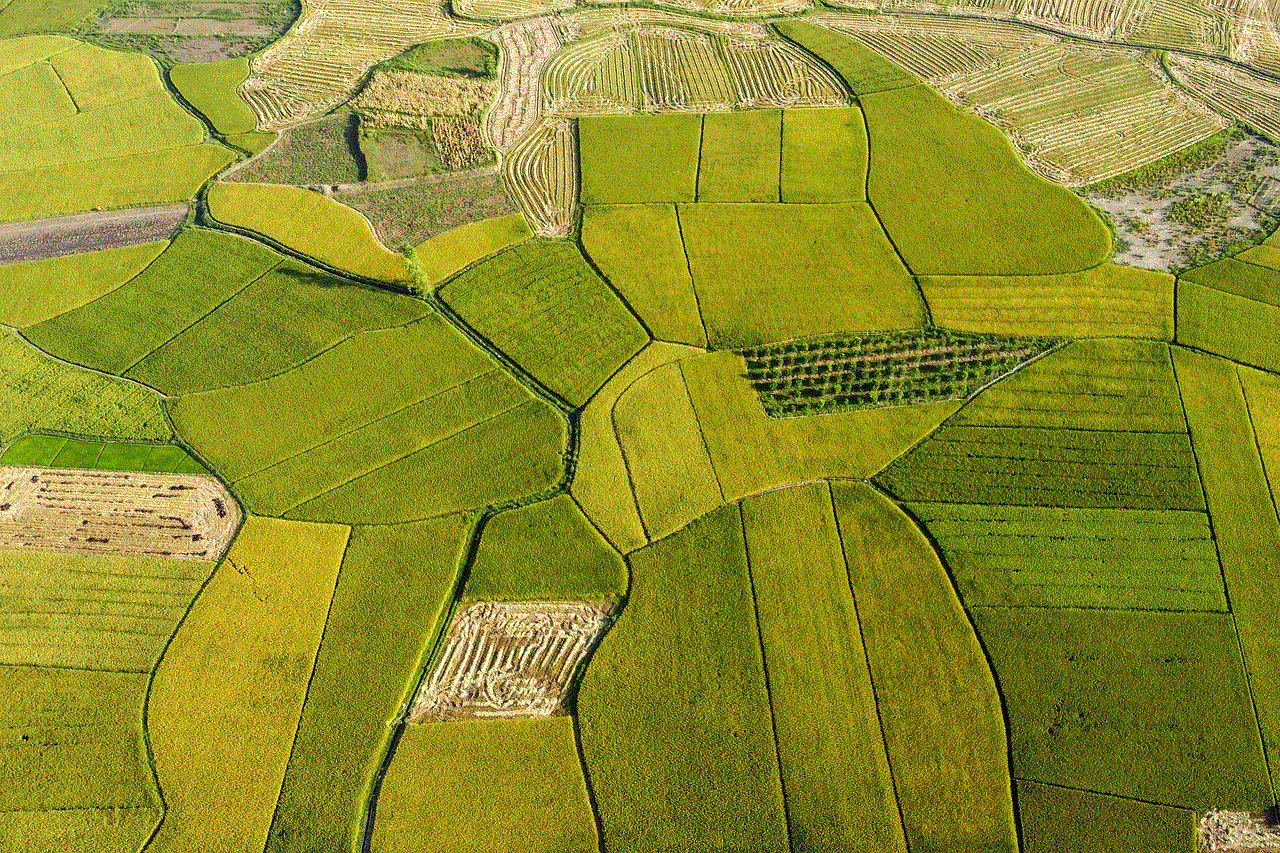
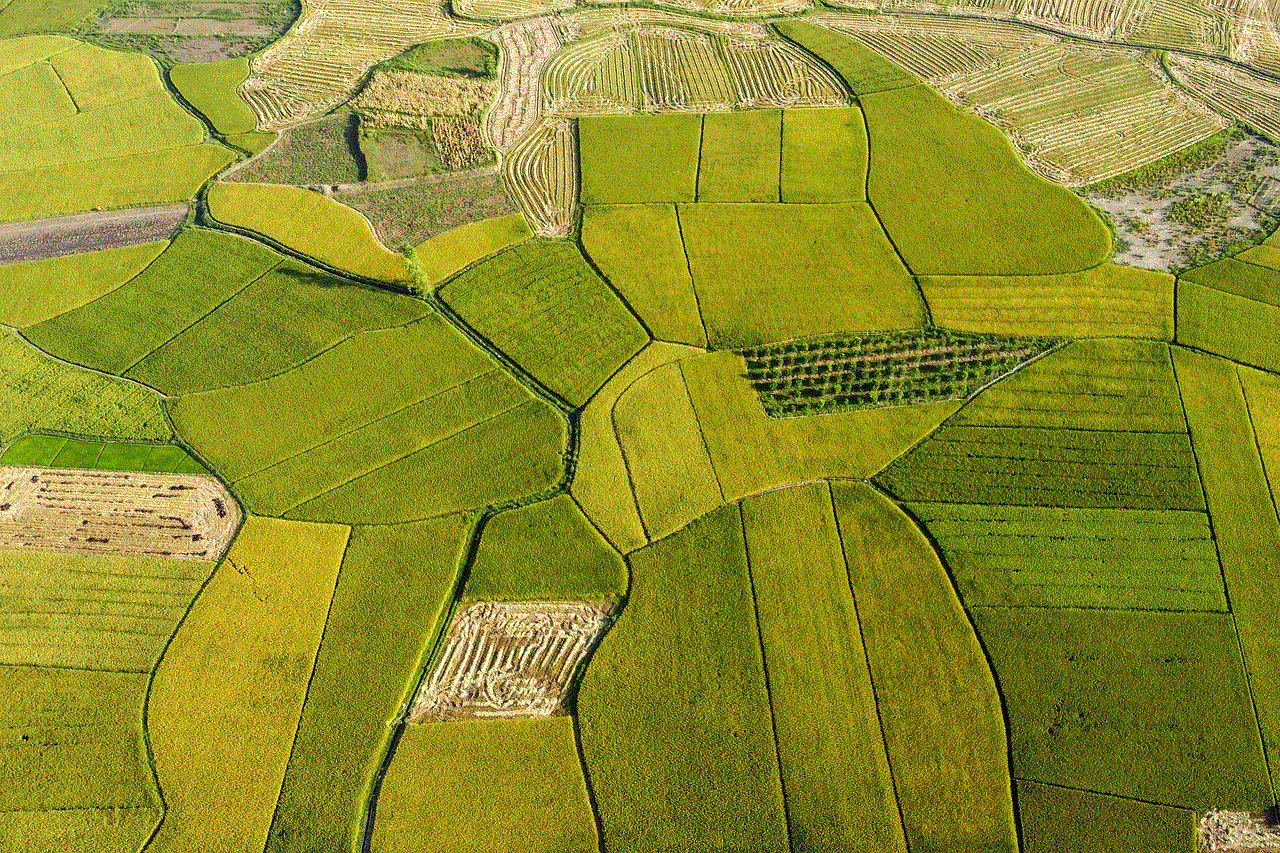
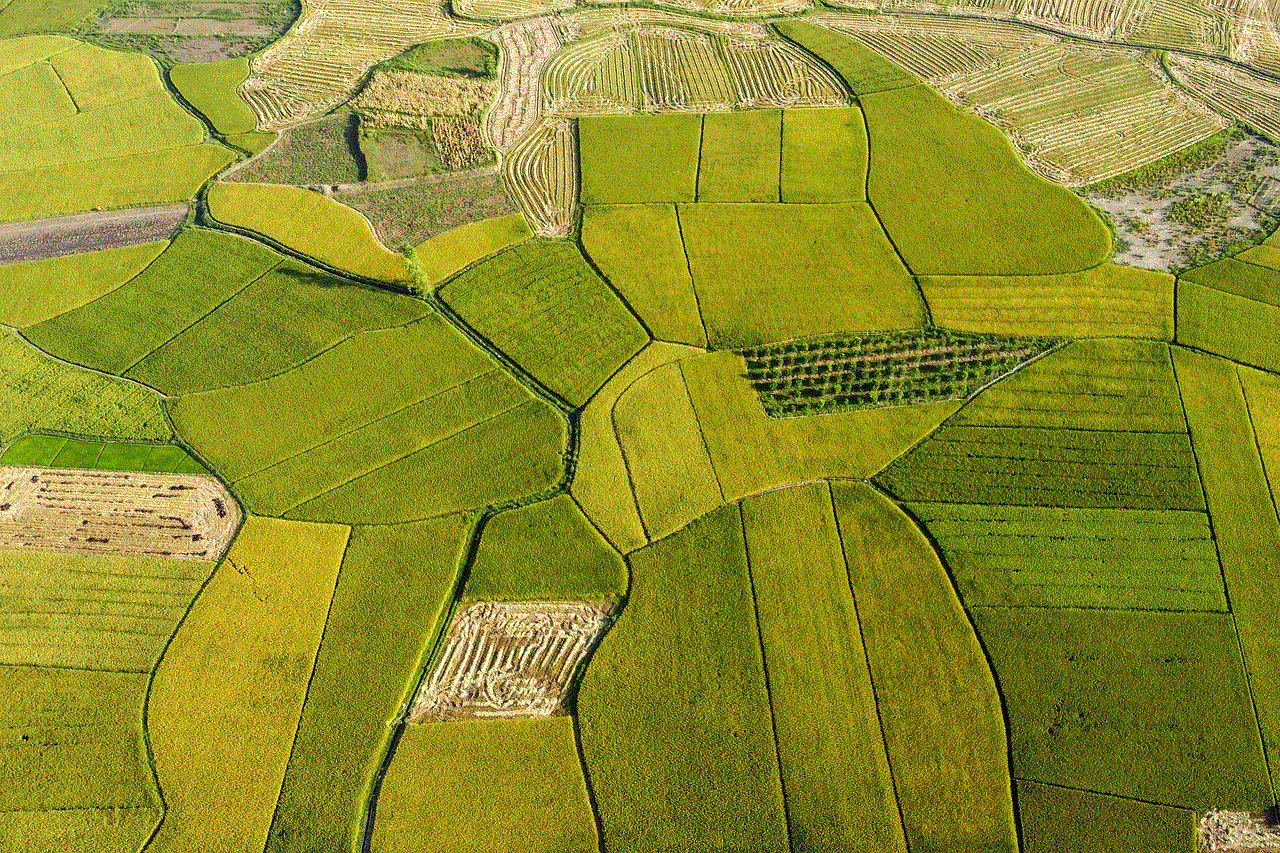
While Find My Friends can be a convenient tool for staying connected, it is vital to prioritize your privacy and take measures to block the app if necessary. By understanding the potential risks associated with location-sharing services, reviewing privacy settings, and exploring alternative options, you can maintain control over your location data and ensure your safety and security in an increasingly interconnected world. Remember, your privacy is paramount, and it is essential to strike a balance between connectivity and safeguarding your personal information.