discord won’t load on phone
Discord Won’t Load on Phone: Troubleshooting Tips to Fix the Issue
Discord is a popular communication platform that allows users to connect with friends, colleagues, and communities through voice, video, and text chat. However, like any other app, Discord can sometimes face technical issues. One common problem users encounter is when Discord won’t load on their phone. If you’re facing this issue, don’t worry! In this article, we will explore various troubleshooting tips to help you fix the problem and get back to enjoying Discord on your phone.
1. Check your internet connection
One of the most common reasons for Discord not loading on your phone is a poor or unstable internet connection. Make sure you are connected to a stable Wi-Fi or cellular network. Test your internet speed and try loading other websites or apps to ensure your internet connection is working fine.
2. Restart your phone
Sometimes, a simple restart can resolve many app-related issues. Close the Discord app completely and restart your phone. This action can refresh your device’s memory and clear any temporary glitches that might be causing Discord not to load.
3. Update the Discord app
Outdated versions of apps can often cause compatibility issues and lead to loading problems. Check if there are any updates available for the Discord app in your phone’s app store (such as Google Play Store or Apple App Store) and install them if necessary. Updating the app can fix bugs and improve its performance, potentially resolving the loading issue.
4. Clear cache and data
If Discord still won’t load on your phone, clearing the app’s cache and data can help. Go to your phone’s settings, find the “Apps” or “Applications” section, locate Discord, and tap on it. From there, select the options to clear the app’s cache and data. This action will remove any temporary files and settings that could be causing conflicts, allowing Discord to load properly.
5. Check for conflicting apps
Certain apps or services on your phone might conflict with Discord, preventing it from loading. Try closing or uninstalling any recently installed apps that might be causing the issue. Additionally, check if any background processes or services are consuming excessive resources, as this can impact Discord’s performance.
6. Disable battery optimization
Battery optimization features on some phones can limit the performance of certain apps to conserve battery life. However, this can sometimes interfere with Discord’s functionality. To ensure Discord loads properly, disable battery optimization for the app. Go to your phone’s settings, find the battery or power management section, locate Discord, and disable any battery optimization settings.
7. Check app permissions
In some cases, Discord may require certain permissions to function correctly. If the app doesn’t have the necessary permissions, it might not load properly. Go to your phone’s settings, find the “Apps” or “Applications” section, locate Discord, and check if all the required permissions are enabled. These permissions typically include access to the microphone, storage, and network connection.
8. Reinstall Discord
If none of the above steps have resolved the issue, you can try reinstalling Discord on your phone. Uninstall the app from your device, go to your app store, download and install Discord again. This process can reset any corrupted files or settings that might be causing Discord not to load.
9. Check for server issues
Sometimes, the problem might not be with your phone or the Discord app itself, but rather with the Discord servers. Check if Discord’s servers are currently experiencing any downtime or issues by visiting their official status page or checking online forums and social media platforms. If server issues are to blame, you may need to wait until they are resolved.
10. Contact Discord support
If you’ve tried all the troubleshooting steps and Discord still won’t load on your phone, it’s time to reach out to Discord support for further assistance. Visit the Discord website or search for their official support channels to submit a support ticket or seek help from the community. Provide details about the issue you’re facing, including the steps you’ve already taken, to help them understand the problem better and provide an appropriate solution.
In conclusion, Discord not loading on your phone can be frustrating, but there are several troubleshooting steps you can take to resolve the issue. Start by checking your internet connection, restarting your phone, and updating the Discord app. If those steps don’t work, try clearing the app’s cache and data, checking for conflicting apps, disabling battery optimization, and ensuring the app has the necessary permissions. If all else fails, consider reinstalling Discord and checking for server issues. Remember, if the problem persists, don’t hesitate to reach out to Discord support for further assistance.
snapchat viewer online without login
Snapchat is a popular social media platform that has taken the world by storm. With over 210 million daily active users, it is no surprise that people are constantly looking for ways to access and view Snapchat content without having to login. This has led to the rise of various online Snapchat viewers that promise to provide access to Snapchat without the need for a login. In this article, we will explore the concept of Snapchat viewer online without login and discuss its implications.
Snapchat was launched in 2011 and quickly gained popularity among the younger generation for its unique feature of disappearing messages. The app allows users to send photos and videos that disappear after a few seconds, making it ideal for sharing personal and candid moments. However, the ephemeral nature of Snapchat also means that it can be challenging to view content after it has been sent. This is where Snapchat viewers come into play.
Snapchat viewers are online tools or websites that allow users to view Snapchat content without having to log in to the app. These viewers work by bypassing the login process and directly accessing the content on Snapchat. They claim to provide a way for users to view snaps, stories, and chats without being detected by the sender. While this may seem like an attractive proposition, it raises several concerns.
Firstly, the use of Snapchat viewers goes against the core principle of the app, which is to provide a safe and private platform for sharing content. By using these viewers, users are essentially breaking the trust of the sender and violating their privacy. Snapchat has strict policies against the use of such tools and has been known to ban accounts that are found to be using them.
Moreover, the use of Snapchat viewers also raises ethical issues. By accessing someone else’s content without their consent, users are infringing on their right to privacy. This is especially concerning when it comes to private snaps and chats that are meant to be seen by the intended recipient only. The use of these viewers also puts the user’s own privacy at risk as they may be exposing their personal information to unknown third parties.
Apart from the ethical and privacy concerns, there are also technical risks associated with using Snapchat viewers. Many of these tools require users to enter their Snapchat login credentials, which can be a cause for alarm. By providing this information, users are essentially giving these tools access to their Snapchat account, leaving them vulnerable to hacking and other cyber threats. Furthermore, these online viewers may also install malware or spyware on the user’s device, compromising their security and privacy.
It is also worth noting that the use of Snapchat viewers is a violation of Snapchat’s Terms of Service. Any user found to be using such tools can face consequences, including a permanent ban from the app. This not only affects the individual user but also impacts the overall user experience on Snapchat. The app’s algorithm is designed to detect and remove accounts that are suspected of using these viewers, which can lead to a decrease in the quality of content on the platform.
Despite these risks, the popularity of Snapchat viewers continues to rise. This is because these tools offer a way to view content without the sender’s knowledge, making it appealing to some users. However, it is essential to understand the implications of using these viewers and the potential consequences that come with it.
Apart from the ethical and privacy concerns, there are also legal implications of using Snapchat viewers. In many countries, accessing someone else’s personal data without their consent is a criminal offense. This means that by using these tools, users are not only violating the terms of Snapchat but also breaking the law. The consequences of such actions can range from fines to imprisonment, depending on the severity of the offense.
In addition to the legal implications, using Snapchat viewers can also have a negative impact on relationships. The app is often used by couples as a means of communication, and the use of these viewers can lead to trust issues and conflicts. It is not uncommon for people to use Snapchat viewers to spy on their partners, which can cause tension and harm the relationship.
Furthermore, the rise of Snapchat viewers also raises the question of the app’s security and integrity. If there are tools that can bypass the login process and access content without detection, it raises concerns about the app’s ability to protect user data. This not only affects the users but also the reputation of the app and its parent company, Snap Inc.
In conclusion, the concept of Snapchat viewer online without login may seem tempting, but it comes with significant risks and implications. The use of these tools not only goes against the core principles of the app but also raises ethical, privacy, legal, and technical concerns. It is essential for users to understand the consequences of using these viewers and refrain from engaging in such activities. Instead, users should respect the privacy of others and use Snapchat as it was intended – for safe and private communication.
how to get web guard off my phone
Web guard is a feature that is commonly found on smartphones, designed to protect users from accessing potentially harmful websites. While this feature can be helpful in keeping our devices safe, it can also be quite frustrating when we want to access a particular website that has been blocked by the web guard. In this article, we will discuss how to get web guard off your phone and regain full access to the internet.
What is web guard?
Web guard is a built-in feature that can be found on many smartphones, especially those that are geared towards families and children. It is essentially a parental control feature that allows parents to restrict access to certain websites that they deem inappropriate for their children. This feature works by filtering out websites that have been classified as potentially harmful or containing explicit content.



Web guard comes with a pre-defined list of websites that are considered to be harmful, and it also allows parents to manually add websites to the block list. This feature is a great way to protect children from accessing inappropriate content on the internet, but it can also be quite frustrating for adults who want to access certain websites that have been blocked by the web guard.
How to check if web guard is enabled on your phone?
Before we dive into how to get web guard off your phone, let’s first check if this feature is enabled on your device. The steps to do so may vary depending on the type of smartphone you have, but here are some general steps that you can follow:
1. Go to your device’s settings.
2. Look for the “Security” or “Parental Control” option.
3. If you have a PIN or password set, you will be prompted to enter it.
4. Look for the “Web guard” or “Content filter” option.
5. If this option is present, it means that web guard is enabled on your device.
If you cannot find these options, you can also try searching for “web guard” in your device’s settings search bar. If the feature is enabled, you will see the option to disable it.
How to get web guard off your phone?
If you have found that web guard is enabled on your device and you want to turn it off, here are some methods that you can try:
1. Disable web guard from settings: The easiest way to get web guard off your phone is by disabling it from your device’s settings. The steps to do so may vary depending on your device, but generally, you can go to your device’s settings, look for the “Security” or “Parental control” option, and disable the web guard from there. If you have a PIN or password set, you will need to enter it to make changes.
2. Contact your service provider: If you are unable to find the option to disable web guard from your device’s settings, you can contact your service provider for assistance. They will be able to disable the feature for you or provide you with the necessary steps to do so.
3. Use a VPN: A virtual private network (VPN) is a great way to bypass web guard on your phone. A VPN will encrypt your internet connection, making it difficult for web guard to filter out websites. Additionally, VPNs have servers located all around the world, so you can connect to a server in a different location where web guard may not be enabled.
4. Use a different browser: In some cases, web guard may only be enabled on a specific browser. If this is the case, you can try using a different browser such as Google Chrome or Firefox to access the blocked website. You can also try clearing your browser’s cache and cookies, as web guard may be using these to block certain websites.
5. Disable web guard from your service provider’s website: Some service providers allow you to manage web guard settings from their website. If this is the case, you can log in to your account and disable web guard from there.
6. Reset your device: If none of the above methods work, you can try resetting your device to factory settings. This will remove all data and settings from your device, including web guard. However, keep in mind that this will also erase all your data, so make sure to back up important files before proceeding with this method.
7. Use a third-party app: There are several third-party apps available on the app store that claim to disable web guard on your phone. However, be cautious when using these apps, as they may not be reliable and could potentially harm your device.
8. Contact the website: If you are trying to access a specific website that has been blocked by web guard, you can also contact the website’s support team and request them to remove the website from the block list. They may require some form of verification to ensure that you are an adult and have the right to access the website.
9. turn off parental controls : In some cases, web guard may be enabled as part of the parental control settings on your device. You can turn off parental controls to disable web guard. However, keep in mind that this will also remove all other parental control settings that you may have set up.
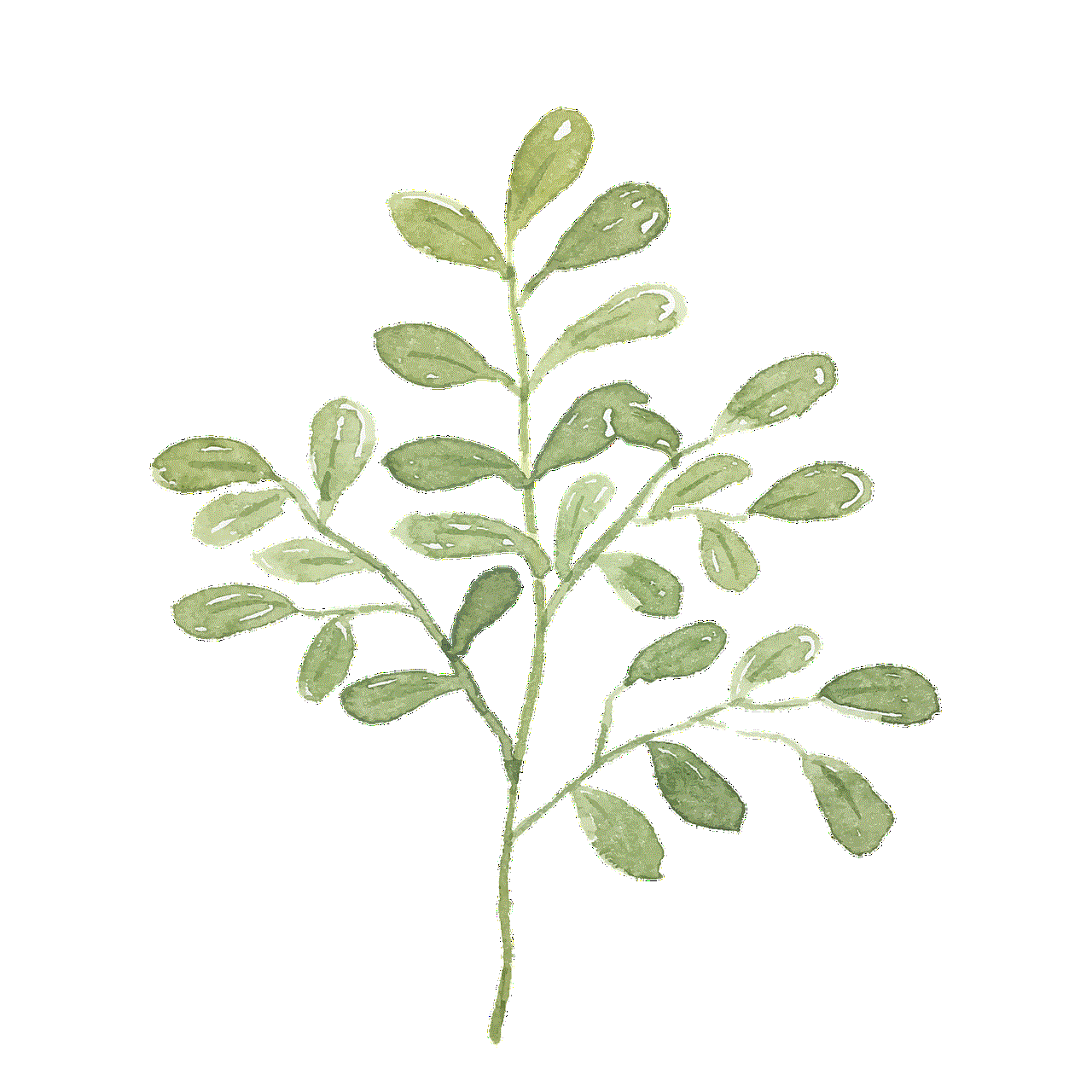
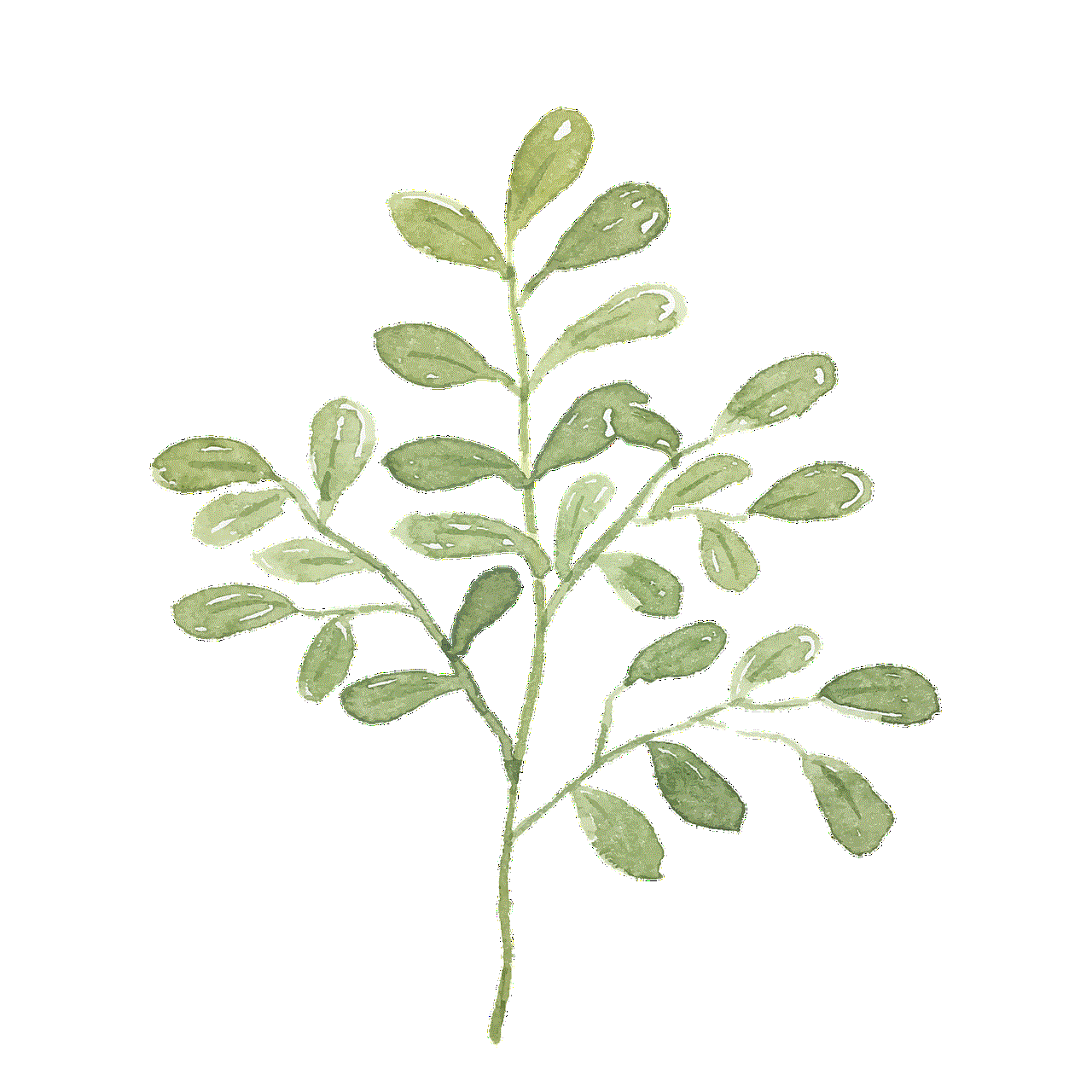
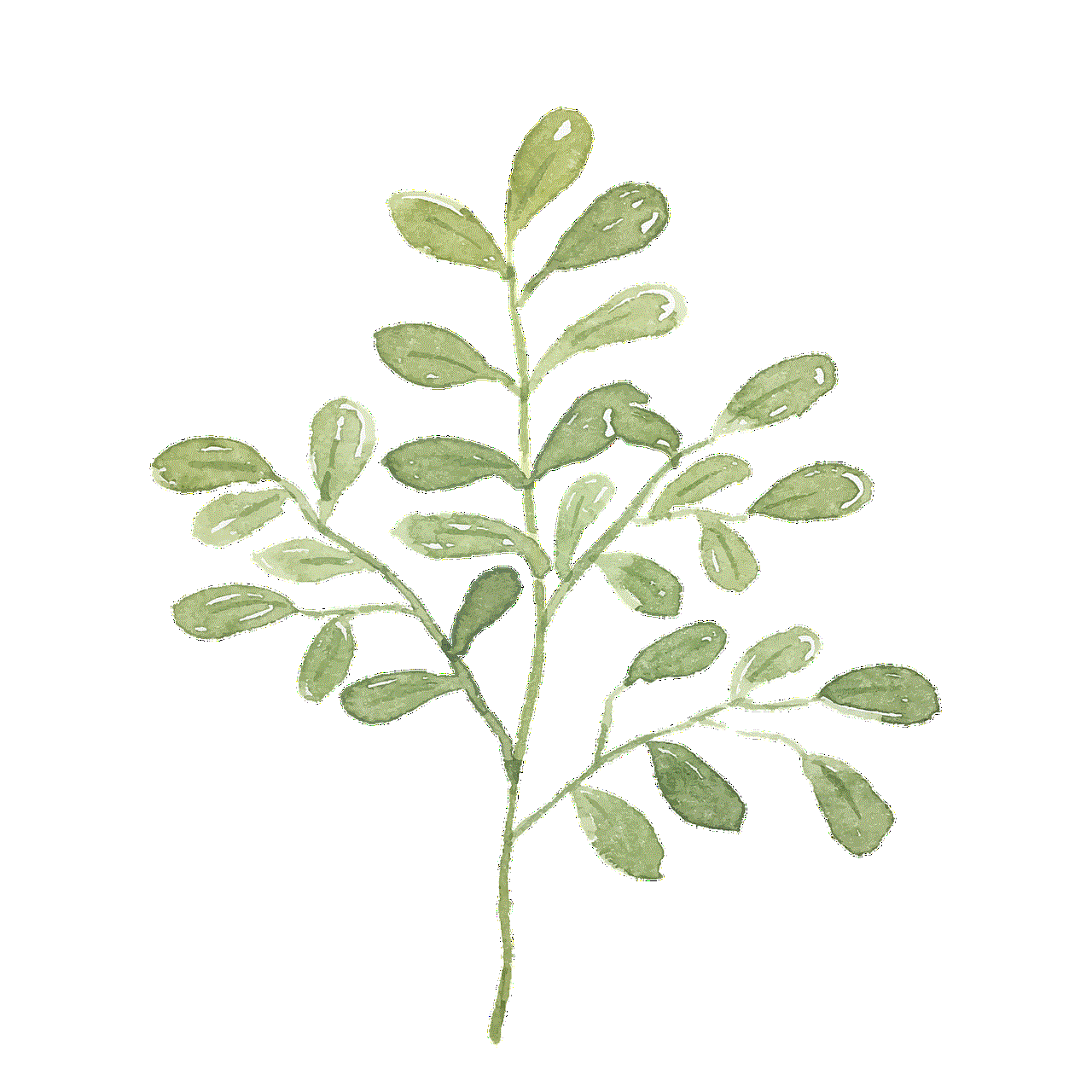
10. Use a different device: If all else fails, you can always use a different device to access the blocked website. You can also use a computer or laptop to bypass web guard and access the website.
In conclusion, web guard is a useful feature to protect children from accessing harmful content on the internet, but it can also be quite frustrating for adults who want to access certain websites. If you want to get web guard off your phone, you can try the methods mentioned above. However, keep in mind that web guard is designed for a reason, and disabling it may expose you to potentially harmful websites. Use the feature responsibly and consider using a VPN to protect your device and data while browsing the internet.