how to set up a samsung tablet
Setting up a Samsung Tablet: A Comprehensive Guide
Tablets have become increasingly popular due to their portability, functionality, and ease of use. Samsung tablets, in particular, are known for their high-quality displays, powerful processors, and user-friendly interfaces. Whether you’re a tech-savvy individual or a novice user, this comprehensive guide will walk you through the process of setting up a Samsung tablet, ensuring that you can fully utilize its features and get the most out of your device.
1. Unboxing and Initial Setup:
Once you’ve purchased your Samsung tablet, the first step is to unbox it carefully. Remove the tablet from the packaging, along with any accompanying accessories, such as the charging cable or stylus. Before turning on the tablet, ensure that it is fully charged by connecting it to a power source for a few hours. Once charged, press and hold the power button until the Samsung logo appears, indicating that the tablet is turning on.
2. Language and Region Settings:
After turning on the tablet, you will be prompted to select your language and region. Choose your preferred language from the list provided, and then select your region or country. These settings will determine the default language and date/time formats on your tablet.
3. Wi-Fi Connection:
To access the internet and enable various online features, it is essential to connect your Samsung tablet to a Wi-Fi network. From the initial setup screen, select the Wi-Fi network you wish to connect to. Enter the password if required, and wait for the tablet to establish a connection. Once connected, the tablet will automatically check for any available software updates.
4. Google Account Setup:
To take full advantage of the Android operating system and its associated services, it is highly recommended to sign in with a Google account. If you already have a Google account, select the “Sign In” option and enter your credentials. If you don’t have an account, you can create one by selecting “Create account” and following the on-screen instructions.
5. Privacy and Security Settings:
After signing in to your Google account, you will be presented with privacy and security settings. These settings allow you to control how your tablet handles data, location services, and app permissions. Carefully review each setting and select the options that align with your preferences. It is advisable to enable device encryption and set up a lock screen password or PIN for added security.
6. Samsung Account Setup:
In addition to a Google account, setting up a Samsung account is beneficial as it provides access to exclusive Samsung services and features. If you already have a Samsung account, select the “Sign In” option and enter your credentials. If not, choose “Create account” and follow the instructions to create a new Samsung account.
7. App Installation and Data Transfer:
Now that your Samsung tablet is set up and connected to the internet, you can proceed to install your favorite apps from the Google Play Store. Open the Play Store app, search for the desired apps, and select “Install” to download and install them on your tablet. Additionally, if you are Switch ing from another Android device or an iPhone, you can transfer your data and apps using Samsung’s Smart Switch app or Google’s backup and restore feature.
8. Customizing the Home Screen:
The home screen of your Samsung tablet is where you will access your apps, widgets, and shortcuts. You can customize the home screen to suit your preferences by long-pressing on an empty area of the screen. This will open the customization options, allowing you to add widgets, change wallpapers, create folders, and rearrange app icons. Experiment with different layouts and features to personalize your tablet’s home screen.
9. Setting Up Email and Social Media Accounts:
To stay connected and access your emails and social media accounts directly from your tablet, you can set up these accounts within the device’s settings. Open the settings app and navigate to the “Accounts” section. From here, you can add various accounts, such as Gmail, Outlook, facebook -parental-controls-guide”>Facebook , Twitter, etc. Enter your login credentials for each account and adjust the sync settings to control how often your tablet retrieves new information.
10. Additional Settings and Features:
Samsung tablets offer a wide range of additional settings and features that can enhance your user experience. Explore the settings app to discover options for display customization, sound settings, battery optimization, and more. You can also enable features like multi-window mode, which allows you to run two apps simultaneously, or the S Pen functionality, if your tablet supports it. Take the time to familiarize yourself with these settings to make the most of your Samsung tablet.
In conclusion, setting up a Samsung tablet involves a series of steps, starting from the initial unboxing to personalizing your home screen and exploring various features. By following this comprehensive guide, you can ensure a smooth setup process and fully enjoy the capabilities of your Samsung tablet. Remember to regularly update your tablet’s software, explore new apps, and take advantage of the vast array of features offered by Samsung.
who invented life 360
Life 360 is an innovative and revolutionary app that has taken the world by storm. It has become a household name and has changed the way families and friends stay connected and keep track of each other’s whereabouts. But have you ever wondered who the mastermind behind this brilliant app is? In this article, we will delve into the history of Life 360 and uncover the person responsible for its creation.
The story of Life 360 dates back to the early 2000s when Chris Hulls, a young entrepreneur from San Francisco, was studying at the University of California, Berkeley. He was majoring in computer science and was passionate about creating something that would revolutionize the way people communicate and interact with each other. It was during this time that he came up with the idea of creating a location-sharing app that would help people keep track of their loved ones in real-time.
Inspired by the growing popularity of social media and the rise of smartphones, Hulls saw the potential in creating an app that would not only connect people but also provide them with a sense of security by knowing their loved ones’ location at all times. He was determined to turn his vision into reality, and thus, the idea of Life 360 was born.
After graduating from college, Hulls joined Google as a software engineer, where he gained valuable experience and knowledge about app development and technology. He also met his co-founder and future wife, Alex Cook, at Google, who shared his passion for creating Life 360. Together, they worked tirelessly to develop the app, and in 2008, Life 360 was officially launched.
As with any new venture, the early days of Life 360 were not without challenges. Hulls and Cook faced numerous rejections from investors who did not see the potential in their app. But they remained persistent and continued to improve and refine the app’s features. Their hard work paid off when Life 360 gained traction and garnered a large user base, primarily through word-of-mouth recommendations.
One of the main reasons for Life 360’s success was its user-friendly interface and its ability to cater to the needs of families and friends. The app allowed users to create private groups, add family members and friends, and track their location in real-time. It also had features like messaging, check-in alerts, and emergency assistance, making it a one-stop solution for staying connected and safe.
But what truly set Life 360 apart from other location-sharing apps was its focus on privacy and security. Hulls and Cook understood the importance of privacy and ensured that the app’s features were designed to protect users’ personal information. They also implemented strict security measures to prevent any potential data breaches.
As Life 360 continued to gain popularity, it caught the attention of investors, and the app received a significant boost with a $750,000 investment from venture capital firm Launch Capital. This investment allowed Hulls and Cook to expand their team and further improve the app’s features and functionality.
With the app’s success in the United States, Life 360 started to gain international recognition, and it was soon available in over 200 countries. This expansion brought in millions of new users, and by 2016, Life 360 had reached 50 million registered users, making it one of the most popular location-sharing apps in the world.
In 2017, Life 360 acquired popular location-sharing app, Zenly, and integrated its features into the Life 360 app. This acquisition further solidified Life 360’s position as the leading family location-sharing app, with a user base of over 100 million.
Today, Life 360 is more than just a location-sharing app. It has evolved into a comprehensive family safety and communication platform, with features like driver safety, crash detection, and crime reports. The app also offers premium subscription plans with additional features like unlimited place alerts and 24/7 roadside assistance.
The success of Life 360 has not gone unnoticed, and in 2019, the app was recognized by Google as the best app of the year. It has also received numerous awards, including the Webby Award for Best Lifestyle App and the Google Play Award for Best Social Impact App.
But despite its success, Life 360 has faced its fair share of controversies. The app has been criticized for being too invasive and causing conflicts between family members. Hulls and Cook have addressed these concerns and have continuously worked on improving the app’s features to give users more control and privacy.
Life 360’s impact goes beyond just connecting families and friends. Its features like driver safety and crash detection have potentially saved lives and helped families in emergencies. The app has also been used by law enforcement agencies to track missing persons and has been praised for its effectiveness.
In conclusion, Life 360 is the brainchild of Chris Hulls, a visionary and passionate entrepreneur who saw the potential in creating an app that would change the way families and friends stay connected and safe. With its innovative features, focus on privacy and security, and continuous efforts to improve and evolve, Life 360 has become a global phenomenon and has cemented its place as one of the most successful and influential apps of our time.
norton core vs bitdefender box
With the increasing number of connected devices in our homes, the need for better and more comprehensive protection against cyber threats has become more important than ever. This has led to the rise of smart home security devices such as Norton Core and Bitdefender Box, which offer advanced features and protection for our interconnected devices. In this article, we will compare and contrast Norton Core and Bitdefender Box to determine which one is the better option for securing your home network.
What is Norton Core?
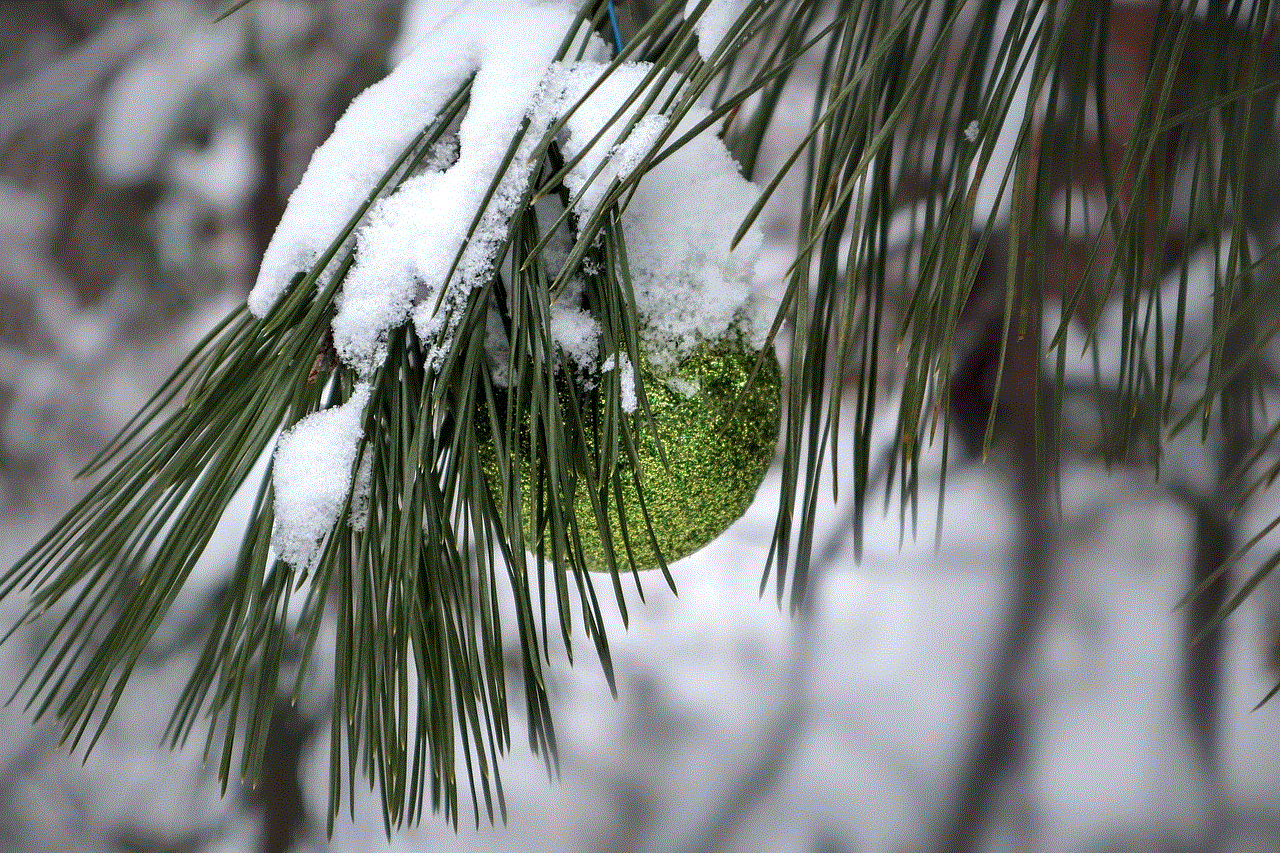
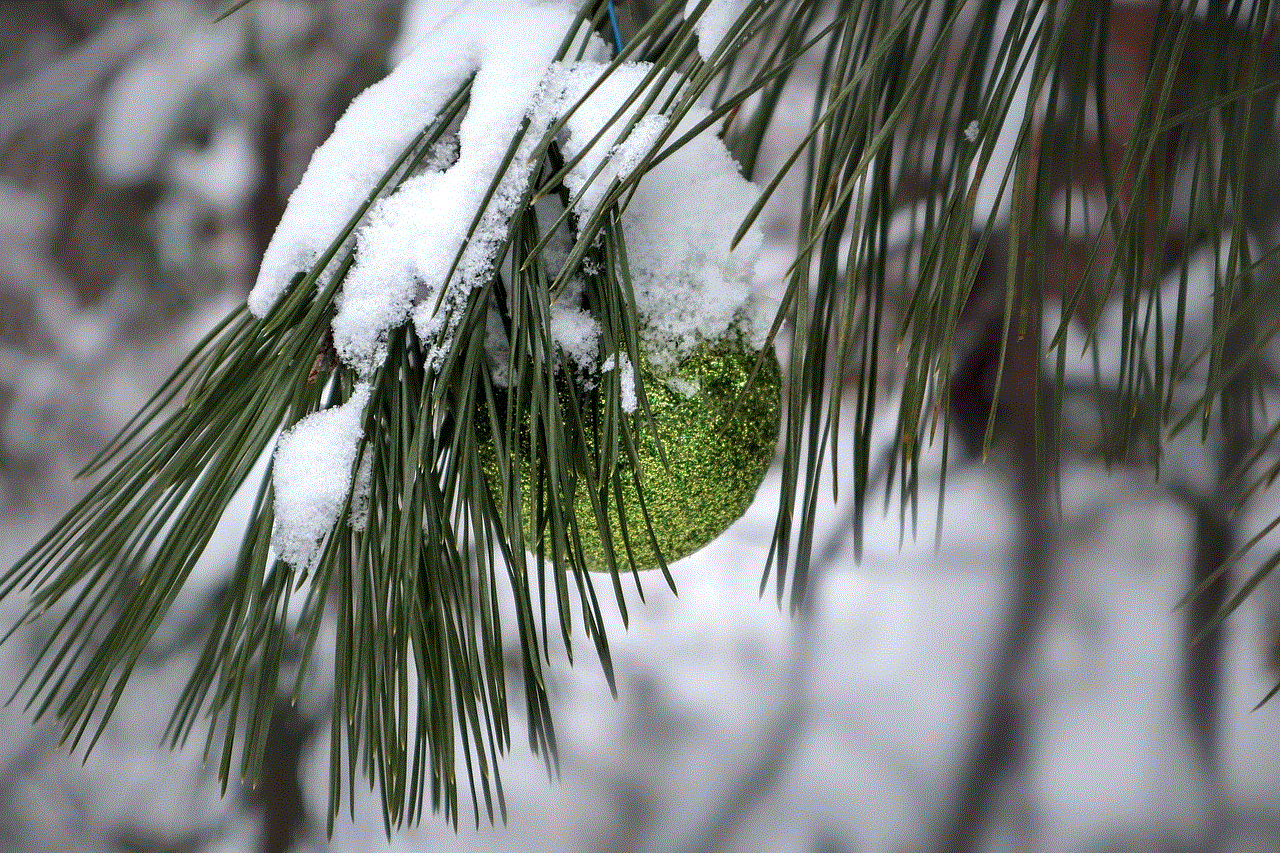
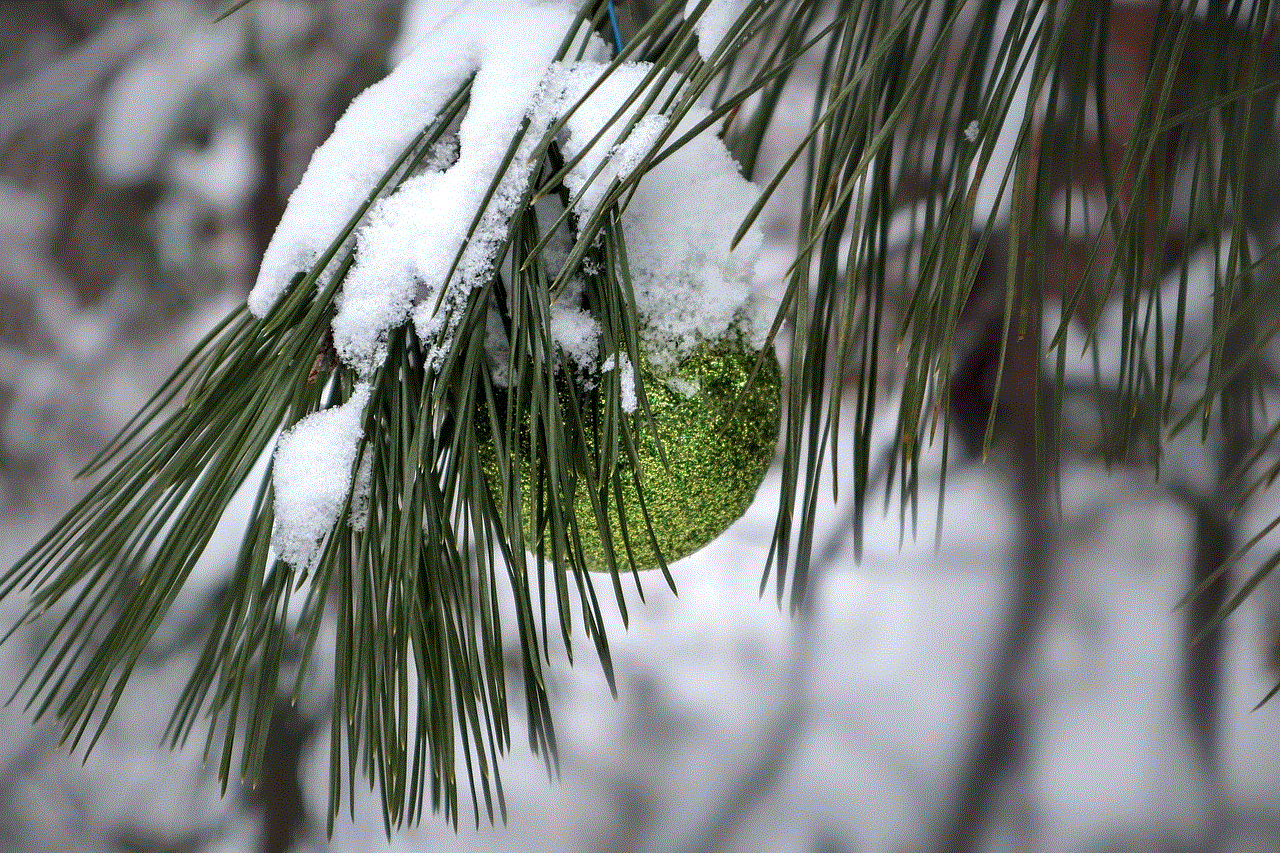
Norton Core is a secure Wi-Fi router that is designed to protect your home network from cyber threats. It is developed by Norton, a well-known name in the cybersecurity industry, and is designed to provide advanced protection for your smart devices. Norton Core boasts a sleek and modern design, making it a stylish addition to your home. It is also equipped with advanced features such as parental controls and guest access, making it a popular choice among families.
What is Bitdefender Box?
Bitdefender Box is a hardware security solution that is designed to protect your home network from cyber attacks. It is developed by Bitdefender, a leading cybersecurity company, and is designed to provide advanced protection for your smart devices. Bitdefender Box is a small, inconspicuous device that can be easily connected to your router. It offers features such as network security, parental controls, and device management, making it a comprehensive solution for securing your home network.
Design and Setup
When it comes to design, both Norton Core and Bitdefender Box offer a modern and sleek appearance that can easily blend into your home decor. However, Norton Core has a more distinct design with a unique geometric shape and LED lights that change color based on the status of your network. On the other hand, Bitdefender Box has a more simple and minimalist design.
In terms of setup, both devices offer a user-friendly and straightforward process. Norton Core can be set up using the Norton Core app, which guides you through the installation process step by step. Bitdefender Box also has a simple setup process that can be done through the Bitdefender Central app.
Features and Protection
Both Norton Core and Bitdefender Box offer a wide range of features and protection for your home network. Norton Core is equipped with Norton’s advanced security features, including Intrusion Prevention, Network Threat Protection, and Device Quarantine. These features work together to protect your network from cyber attacks and keep your devices safe from malware and other threats.
Bitdefender Box, on the other hand, offers features such as real-time network monitoring, device management, and parental controls. It also comes with Bitdefender’s advanced antivirus and anti-malware protection, which is constantly updated to keep up with the latest threats.
One key feature that sets Norton Core apart from Bitdefender Box is its ability to create a separate guest network. This allows you to provide internet access to your guests without compromising the security of your main network. Bitdefender Box does not offer this feature, which can be a drawback for some users.
Price
When it comes to price, there is a significant difference between Norton Core and Bitdefender Box. Norton Core is priced at $199.99, while Bitdefender Box is priced at $249.99. However, it is worth noting that Norton Core comes with a one-year subscription to Norton’s security services, while Bitdefender Box requires a yearly subscription fee of $99.
Compatibility
Both Norton Core and Bitdefender Box are compatible with most routers and internet service providers. However, Norton Core only supports 2.4GHz and 5GHz Wi-Fi networks, while Bitdefender Box supports dual-band and tri-band networks.
Performance
In terms of performance, both Norton Core and Bitdefender Box offer excellent protection for your home network. However, Bitdefender Box has an advantage in terms of speed, as it is equipped with a faster processor and more RAM compared to Norton Core. This allows it to scan and detect threats more quickly, providing faster protection for your devices.
Customer Support
Both Norton and Bitdefender are known for their excellent customer support. Norton offers 24/7 customer support via phone, email, and live chat, while Bitdefender offers 24/7 phone and email support and a community forum for additional assistance.
Which One Should You Choose?



Both Norton Core and Bitdefender Box offer advanced features and protection for your home network. However, Norton Core’s ability to create a separate guest network, along with its slightly lower price, may make it a more attractive option for some users. On the other hand, Bitdefender Box’s faster performance and comprehensive protection may be worth the higher price for others.
Ultimately, the choice between these two devices will depend on your specific needs and preferences. Both Norton Core and Bitdefender Box are reliable and effective options for securing your home network, and you can’t go wrong with either one. Whichever you choose, you can be rest assured that your smart home devices will be protected from cyber threats.