best music learning apps
Music is a universal language that has the power to bring people together and evoke emotions like nothing else. Whether you’re a beginner looking to learn the basics or an experienced musician wanting to enhance your skills, there are plenty of music learning apps available to help you along the way. In this article, we will explore the best music learning apps that can take your musical journey to new heights.
1. Yousician
Yousician is a popular app that offers interactive lessons for guitar, piano, bass, ukulele, and singing. It uses a gamified approach to make learning fun and engaging. The app listens to your playing and provides instant feedback, allowing you to track your progress over time.
2. Simply Piano
Simply Piano is an app designed to teach piano to beginners. It offers step-by-step lessons, personalized exercises, and real-time feedback. The app also includes a vast library of popular songs that you can learn to play at your own pace.
3. GarageBand
GarageBand is a powerful music creation app developed by Apple. It allows users to create music using virtual instruments, record their own tracks, and even learn to play various instruments. GarageBand is available for iOS and macOS devices and is a great option for both beginners and advanced musicians.
4. Flowkey
Flowkey is an app specifically designed for learning piano. It offers a wide range of interactive lessons, tutorials, and songs that cater to different skill levels. The app uses visual cues and animated keys to make learning easier and more enjoyable.
5. GuitarTuna
GuitarTuna is a popular app for learning guitar. It offers a variety of features, including a tuner, a metronome, and chord diagrams. The app is user-friendly and suitable for both beginners and experienced players.
6. Perfect Ear
Perfect Ear is an app that helps you develop your ear training skills. It offers various exercises, such as identifying intervals, scales, and chords, to improve your ability to recognize and reproduce musical elements by ear. The app is a valuable tool for musicians of all levels.
7. EarMaster
EarMaster is another app focused on ear training. It offers a wide range of exercises and customizable training programs to help you improve your music theory knowledge, rhythm skills, and pitch recognition. The app is suitable for all musicians, from beginners to professionals.
8. Music Tutor
Music Tutor is an app designed to help you learn to read sheet music. It offers interactive exercises that test your ability to identify notes, intervals, and chords. The app is a great tool for musicians who want to improve their sight-reading skills.
9. Pro Metronome
Pro Metronome is a versatile app that offers a range of features to help you improve your timing and rhythm. It includes a customizable metronome, a variety of time signatures, and advanced features like polyrhythm and subdivision. The app is suitable for musicians of all genres and skill levels.
10. Music Memos
Music Memos is an app developed by Apple for songwriters and musicians. It allows you to quickly record musical ideas, add virtual band accompaniment, and analyze the chords and structure of your recordings. The app is a useful tool for capturing inspiration on the go.
11. Tenuto
Tenuto is an app that offers a comprehensive set of music theory exercises. It covers a wide range of topics, including note identification, interval recognition, chord construction, and sight-reading. The app is suitable for musicians who want to deepen their understanding of music theory.
12. TonalEnergy Tuner
TonalEnergy Tuner is a professional-grade tuning app that offers advanced features for musicians. It provides highly accurate tuning, a wide range of temperaments, and customizable tuning profiles. The app also includes a variety of tools for practicing intonation and improving pitch accuracy.
In conclusion, these are some of the best music learning apps available for aspiring musicians. Whether you’re a beginner or an experienced player, these apps can provide valuable lessons, exercises, and tools to enhance your musical skills. So, why wait? Download one of these apps today and embark on your musical journey!
my monitor keeps going into power save mode
A computer monitor is an essential component of any computer setup. It is the window through which we interact with our devices, whether it be for work, entertainment, or communication. However, there are times when our monitors can cause us frustration, one of which is when it goes into power save mode unexpectedly. This can be a common occurrence for some users, and it can disrupt their workflow or interrupt their gaming experience. If you’re facing this issue, you’re not alone. In this article, we will explore the reasons why your monitor might be going into power save mode and provide you with solutions to fix it.
First, let’s understand what power save mode is and how it works. Power save mode, also known as sleep mode or standby mode, is a feature designed to conserve energy by reducing the power consumption of a device when it is not in use. When a monitor goes into power save mode, it turns off the display and reduces its power consumption, resulting in a black screen. This feature is particularly useful for laptops, as it can help extend the battery life. However, for a desktop computer, it can be a nuisance if it happens frequently.
So, why does your monitor keep going into power save mode? There are several reasons for this issue, ranging from hardware problems to software settings. Let’s take a closer look at some of the most common causes and how to troubleshoot them.
1. Faulty Cables or Connections
The first thing to check when your monitor goes into power save mode is the connections between your computer and your monitor. If the cables are loose or damaged, the monitor might not receive the signal from the computer, causing it to go into power save mode. To fix this, ensure that all the cables are securely connected to both the monitor and the computer. If the cables are damaged, replace them with new ones.
2. Incorrect Power Settings
Another common cause of monitors going into power save mode is incorrect power settings on your computer. If your computer is set to go into sleep mode after a certain period of inactivity, it will also turn off the monitor. To check and change your power settings, go to the Control Panel on your computer and select “Power Options.” Here, you can adjust the settings to your preferred sleep mode or turn it off completely.
3. Outdated Graphics Drivers
Graphics drivers are software that enables your computer to communicate with your monitor and display graphics correctly. If your graphics drivers are outdated, it can cause your monitor to go into power save mode. To update your graphics drivers, go to the manufacturer’s website and download the latest drivers for your specific graphics card. You can also use a driver update software to automatically update all your drivers.
4. Overheating
Overheating is another common cause of monitors going into power save mode. When a computer or its components, such as the graphics card or the processor, become too hot, they might shut down to prevent damage. If your computer overheats, it can trigger the power save mode, resulting in a black screen. To fix this issue, ensure that your computer has proper ventilation and is not placed in a confined space. You can also invest in additional cooling fans or a cooling pad to keep your computer at an optimal temperature.
5. Faulty Monitor
If none of the above solutions work, the problem might lie with your monitor itself. A faulty monitor can cause it to go into power save mode repeatedly. To confirm if your monitor is the culprit, try connecting it to another computer and see if it goes into power save mode. If it does, then it’s time to get your monitor repaired or replaced.
6. Malware or Viruses
Malware and viruses can cause various issues on your computer, including triggering the power save mode. Malware can damage your system files, leading to unexpected behavior such as your monitor going into power save mode. It is essential to have a good antivirus software installed on your computer and regularly run scans to detect and remove any malicious programs.
7. Faulty Power Supply
A faulty power supply can also cause your monitor to go into power save mode. If your computer is not getting enough power from the outlet or the power supply unit is damaged, it can cause your monitor to turn off. If you suspect this to be the issue, try connecting your computer to a different outlet or use a different power supply unit to see if it solves the problem.
8. BIOS Settings
The BIOS (Basic Input/Output System) is responsible for controlling the hardware of your computer, including the monitor. Incorrect BIOS settings can cause your monitor to go into power save mode. To fix this, restart your computer and enter the BIOS settings by pressing the designated key during the boot-up process. Look for any settings related to power management and make sure they are not set to turn off the monitor.
9. Screen Saver Settings
If you have a screen saver set up on your computer, it can also trigger the power save mode. Screen savers are designed to prevent damage to your monitor, but they can also interfere with your computer’s power settings. To fix this, go to the Control Panel and select “Appearance and Personalization,” then click on “Change screen saver.” Here, you can change the settings or turn off the screen saver altogether.
10. Operating System Issues
In some cases, the problem might be with your operating system. An outdated or corrupted operating system can cause various issues, including your monitor going into power save mode. Make sure you have the latest updates installed on your computer, and if the problem persists, consider reinstalling your operating system.
In conclusion, a monitor going into power save mode can be an annoying and frustrating issue. However, with the solutions provided above, you should be able to troubleshoot and fix the problem. If none of the solutions work, it might be time to seek professional help or replace your monitor. Remember to regularly update your drivers and keep your computer clean to avoid such issues in the future. With proper maintenance, you can ensure that your monitor stays out of power save mode and you can continue to use your computer without any interruptions.
deleted posts instagram
Instagram is one of the most popular social media platforms in the world, with over a billion monthly active users. It has become a significant part of our daily lives, with people using it to share photos, videos, and connect with friends and family. However, like any other social media platform, Instagram also has its fair share of controversies and issues. One such controversy that has been making headlines is the deletion of posts on Instagram.
The deletion of posts on Instagram has been a hot topic among its users, with many questioning why their posts are being removed and what the platform’s policies are regarding it. In this article, we will delve deep into the world of deleted posts on Instagram and uncover the reasons behind it.
What are deleted posts on Instagram?
Deleted posts on Instagram refer to any content that has been removed from the platform by either the user or the platform itself. Instagram has strict community guidelines that users must adhere to, failing which their posts can be deleted. The platform also has automated systems in place that detect and remove content that violates its policies.
Why are posts deleted on Instagram?
There are various reasons why posts are deleted on Instagram, some of which are:
1. Violation of community guidelines:
Instagram has strict community guidelines that aim to keep the platform safe and respectful for all its users. Any content that violates these guidelines can be removed by the platform. These guidelines prohibit the posting of hate speech, nudity, violence, and harassment, among others.
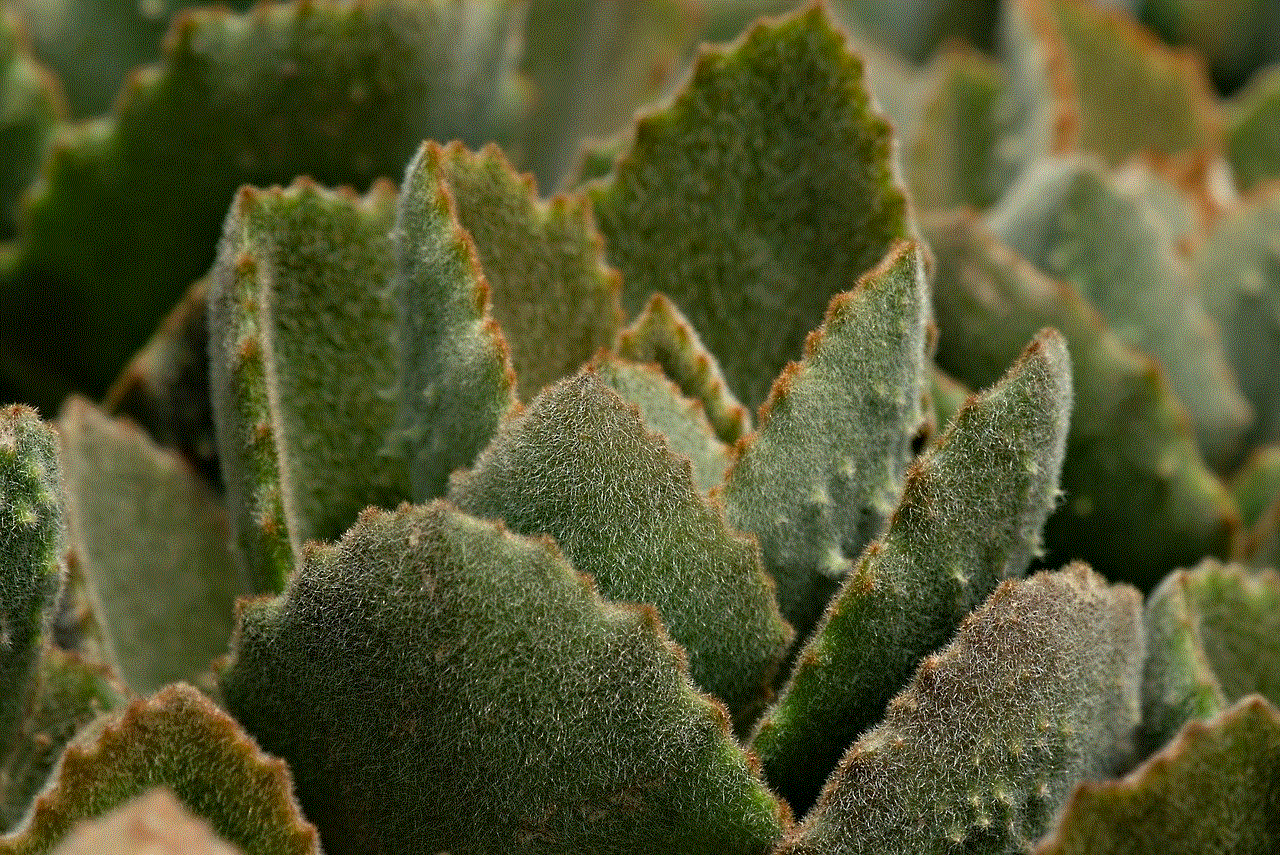
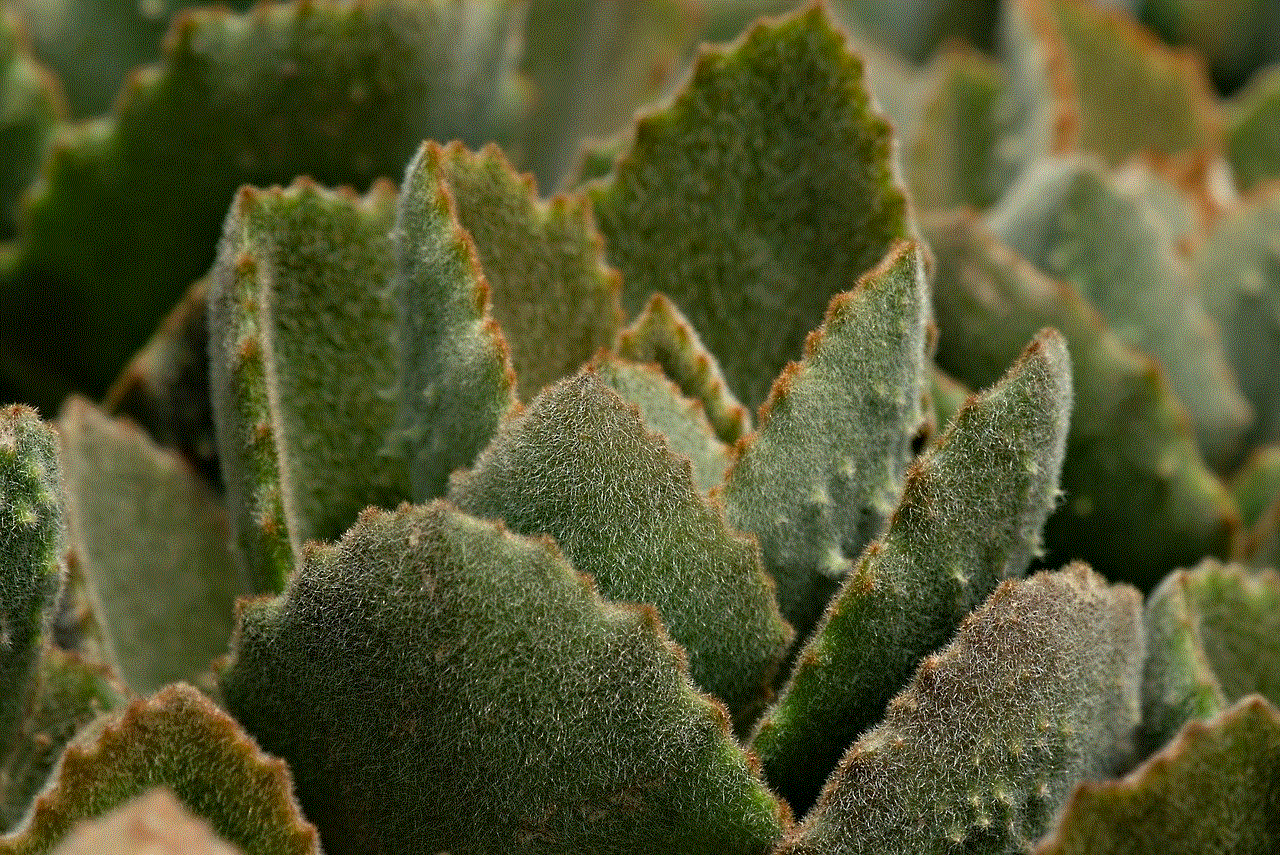
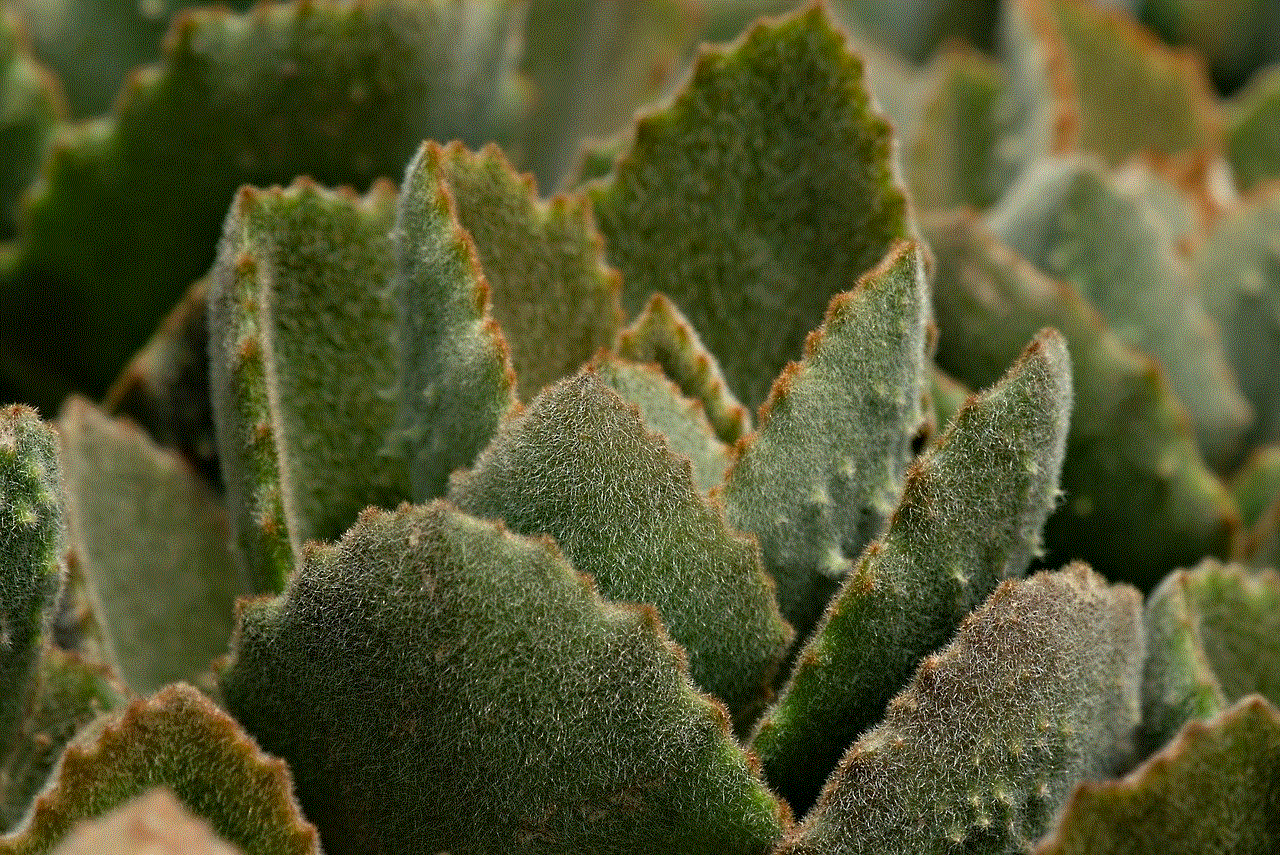
2. Violation of copyright:
Instagram has a strict policy against copyright infringement, and any content that violates this policy can be removed by the platform. This includes using copyrighted material without permission or proper credit.
3. Reported by other users:
Instagram has a feature that allows users to report posts that they find offensive or inappropriate. If a post receives multiple reports, it may be reviewed by the platform and potentially removed.
4. Inappropriate use of hashtags:
Hashtags are a crucial part of Instagram, and they help users discover new content. However, using inappropriate or irrelevant hashtags to gain more likes or followers can lead to the removal of the post.
5. Inappropriate tagging:
Tagging other users in a post without their consent or tagging unrelated accounts can also result in the post being deleted.
6. Use of banned hashtags:
Instagram has a list of banned hashtags that are not allowed to be used on the platform. Using these hashtags in a post can result in the post being deleted.
7. Spam or fake accounts:
Instagram has been cracking down on spam and fake accounts on the platform. Any posts from these accounts can be removed, and the account may be deleted as well.
What happens to deleted posts on Instagram?
When a post is deleted on Instagram, it is removed from the user’s profile, and they will no longer be able to view it. However, the post may still be visible to others who have shared it or saved it before it was deleted. If a post violates Instagram’s policies, the platform may also take action against the user, such as temporarily disabling their account or permanently deleting it.
Can you recover deleted posts on Instagram?
In most cases, once a post is deleted on Instagram, it cannot be recovered. However, if the post was deleted by mistake, the user can try contacting Instagram’s support team to see if they can retrieve it. It is also essential to regularly back up your Instagram account to avoid losing any important posts.
Tips to avoid having your posts deleted on Instagram:
1. Familiarize yourself with Instagram’s community guidelines and follow them strictly.
2. Avoid using copyrighted material without proper permission or credit.
3. Be mindful of the hashtags you use and make sure they are relevant to your post.
4. Ask for consent before tagging other users in your posts.
5. Avoid using banned hashtags.
6. Do not engage in spam or create fake accounts.
7. Regularly back up your account to avoid losing any important posts.
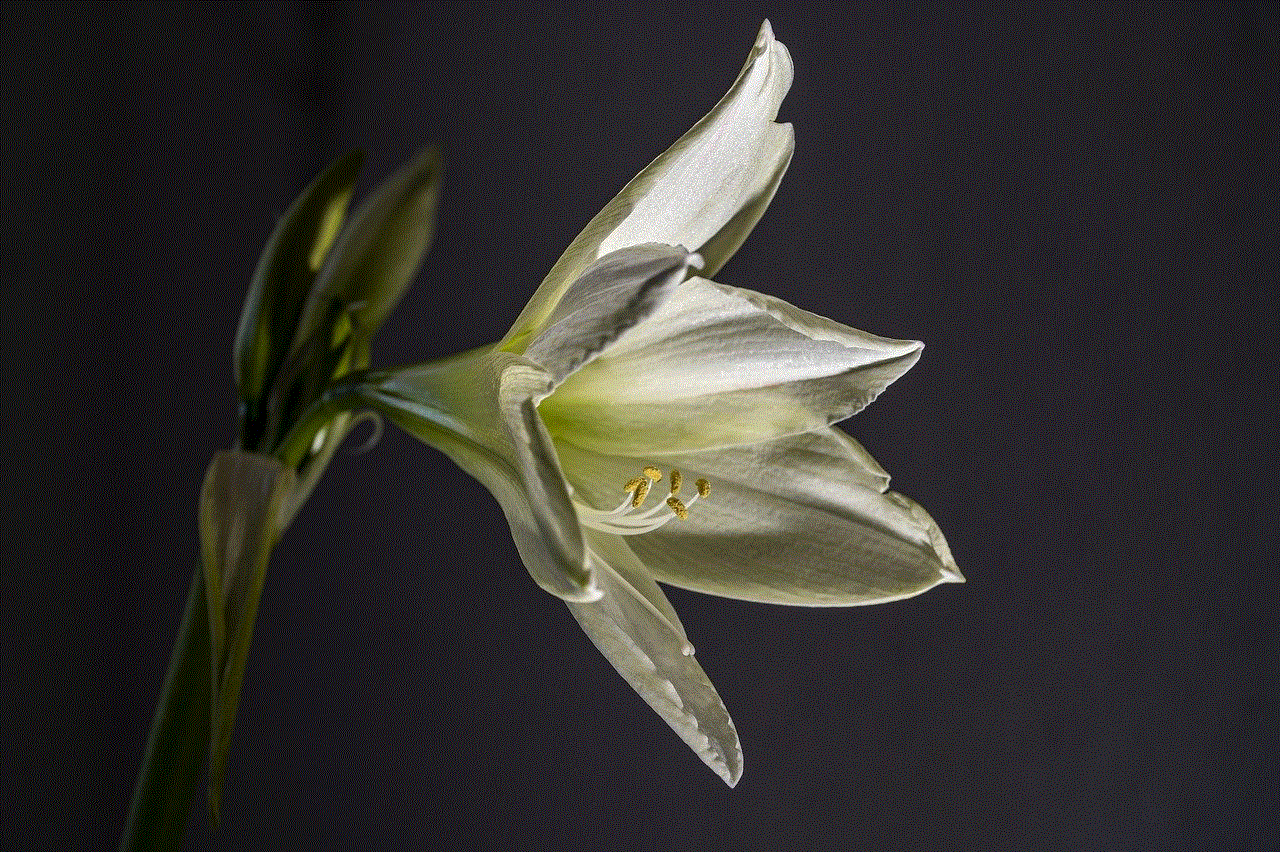
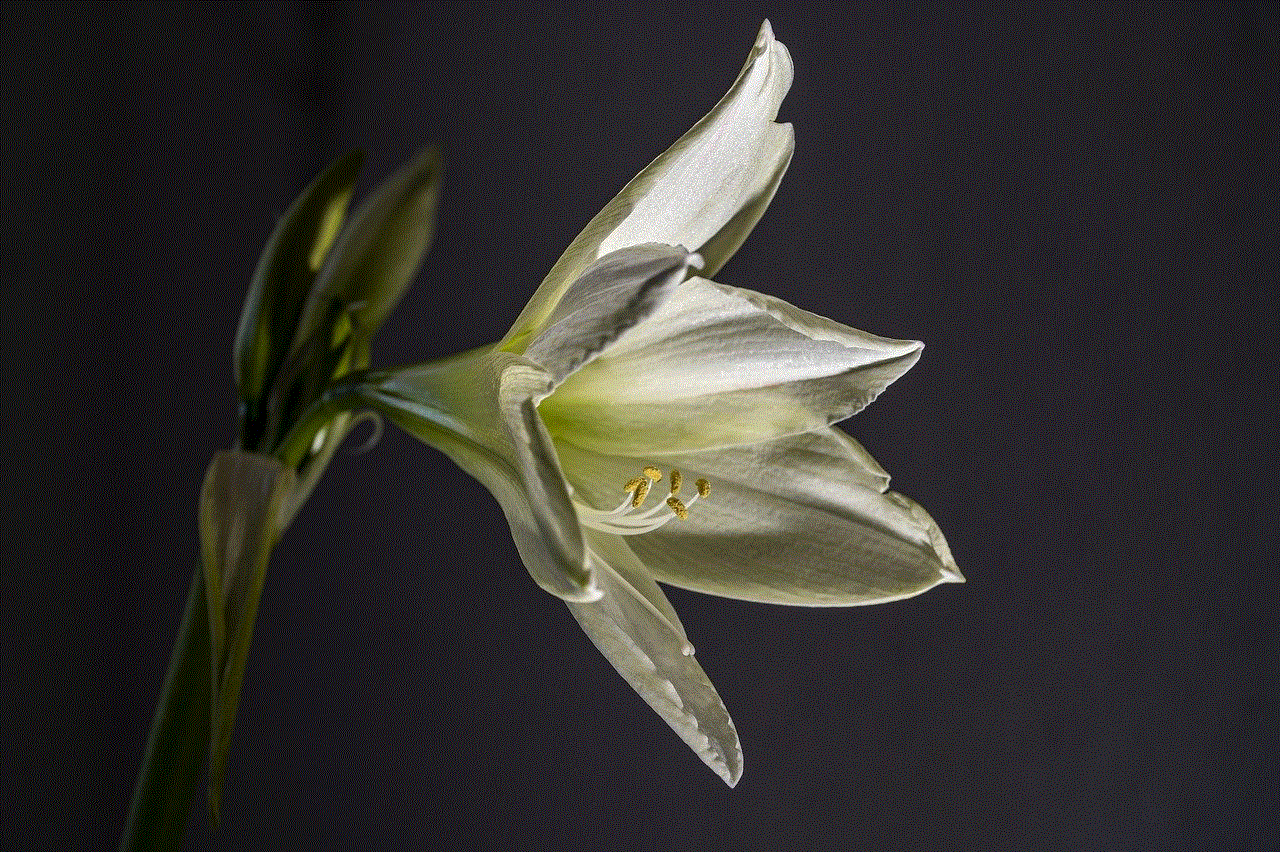
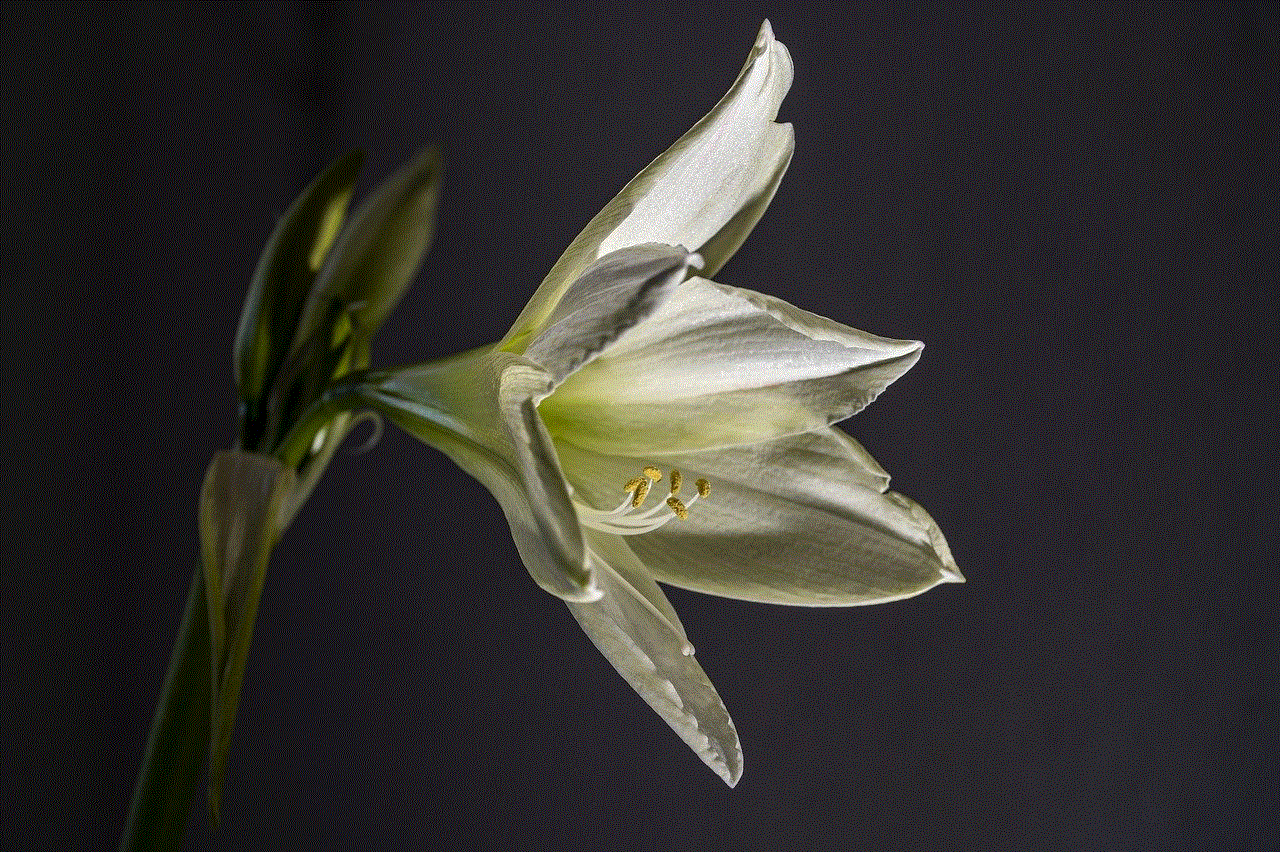
The controversy surrounding deleted posts on Instagram has sparked a debate on censorship and freedom of expression on social media platforms. While Instagram has the right to enforce its community guidelines, some users believe that the platform’s policies are too strict and can lead to the silencing of certain voices.
In conclusion, deleted posts on Instagram can happen for various reasons, and it is essential for users to be aware of the platform’s policies to avoid having their posts removed. As Instagram continues to grow and evolve, it is crucial for the platform to find a balance between enforcing its guidelines and allowing its users to express themselves freely.