how to delete safari tabs on iphone
How to Delete Safari Tabs on iPhone
Safari is the default web browser on iPhones and iPads, offering a smooth and efficient browsing experience. With Safari , you can open multiple tabs simultaneously to access different websites or web pages. However, having too many tabs open can clutter your browsing experience and slow down your device. In such cases, deleting Safari tabs becomes necessary. In this article, we will guide you through the step-by-step process of deleting Safari tabs on your iPhone.
Before we delve into the specifics of deleting Safari tabs, let’s first understand how tabs work in Safari and the benefits of managing them effectively.
Understanding Safari Tabs on iPhone
Tabs in Safari allow you to have multiple web pages open simultaneously, without having to switch between them. Each tab displays a different webpage, and you can easily switch between them by tapping on the tab you want to access. Safari also provides a convenient way to manage your tabs, making it easy to close, open, or reorder them.
Benefits of Managing Safari Tabs
1. Improved Performance: Having too many tabs open can put a strain on your device’s resources, leading to slower performance. By managing and closing unnecessary tabs, you can free up memory and improve your device’s overall performance.
2. Enhanced Organization: Managing Safari tabs allows you to keep your browsing session organized. You can group related tabs together or close tabs that you no longer need, making it easier to find the information you’re looking for.
3. Reduced Data Usage: Open tabs continue to consume data in the background, even when you’re not actively using them. By closing unnecessary tabs, you can reduce data usage, especially if you’re on a limited data plan.
Now that we understand the importance of managing Safari tabs, let’s explore the various methods to delete tabs on your iPhone.
Method 1: Closing Individual Safari Tabs
The simplest way to delete Safari tabs on your iPhone is by closing them individually. Here’s how you can do it:
1. Open Safari on your iPhone by tapping on the Safari icon on your home screen.
2. At the bottom of the screen, you will see a row of icons. Tap on the icon that resembles two overlapping squares to access the tab view.
3. This will open the tab view, displaying all the tabs you have open. Each tab will appear as a separate card.
4. To close a tab, swipe it to the left or right. Alternatively, you can tap on the “X” button in the top left corner of the tab card.
5. Repeat this process for each tab you want to close.
Method 2: Closing All Safari Tabs
If you have numerous tabs open and want to close them all at once, there’s a method to do that too. Follow these steps:
1. Open Safari on your iPhone.
2. Tap and hold the tab icon located at the bottom-right corner of the screen. It looks like two overlapping squares.
3. A menu will appear with several options. Tap on “Close All [#] Tabs” at the bottom of the menu.
4. Safari will prompt you to confirm your action. Tap on “Close Tabs” to close all the open tabs.
Method 3: Closing Safari Tabs Using 3D Touch
If your iPhone supports 3D Touch, you can use this feature to quickly close individual Safari tabs. Here’s how:
1. Open Safari on your iPhone.
2. Press firmly on the tab icon (two overlapping squares) at the bottom-right corner of the screen.
3. A menu will pop up, displaying all the open tabs.
4. Tap on the “X” button in the top-left corner of the tab card you want to close.
5. Repeat this process for each tab you want to close.
Method 4: Closing Safari Tabs from the Tab View
Another way to delete Safari tabs is by accessing the tab view and closing them from there. Here’s what you need to do:
1. Open Safari on your iPhone.
2. Tap on the tab icon (two overlapping squares) at the bottom-right corner of the screen to access the tab view.
3. This will open the tab view, displaying all the open tabs.
4. To close a tab, swipe it to the left or right. Alternatively, you can tap on the “X” button in the top-left corner of the tab card.
5. Repeat this process for each tab you want to close.
Method 5: Closing Safari Tabs from the Recent Apps View
If you prefer multitasking and often switch between apps, you can also close Safari tabs from the recent apps view. Follow these steps:
1. Double-click the home button on your iPhone to access the recent apps view.
2. Swipe left or right to find the Safari app.
3. Swipe up on the Safari app card to close it. This will close all the tabs associated with Safari.
Method 6: Closing Safari Tabs from Settings
If you’re unable to access Safari or the tab view, you can still close Safari tabs from the settings menu. Here’s how:
1. Open the “Settings” app on your iPhone.
2. Scroll down and tap on “Safari.”
3. Under the “Tabs” section, tap on “Close Tabs.”
4. A menu will appear with several options. To close all tabs, tap on “Close [#] Tabs.”
5. Safari will prompt you to confirm your action. Tap on “Close Tabs” to close all the open tabs.



Method 7: Using Safari’s Private Browsing Mode
If you want to delete all your tabs after a browsing session, using Safari’s private browsing mode is an effective solution. Private browsing mode does not save your browsing history, cookies, or any other data associated with your session. Here’s how you can enable private browsing mode in Safari:
1. Open Safari on your iPhone.
2. Tap on the tab icon (two overlapping squares) at the bottom-right corner of the screen.
3. In the tab view, tap on the “+” icon to open a new tab.
4. Tap on “Private” in the bottom-left corner of the screen.
5. This will open a new private browsing tab. You can now browse the internet without leaving any traces of your session.
6. To close all the tabs in private browsing mode, simply tap on the tab icon and select “Close All [#] Tabs.”
Method 8: Using Safari’s Close All Tabs Prompt
Safari offers a convenient feature that prompts you to close all tabs after a specified period of inactivity. This can be useful if you often forget to close your tabs. Here’s how you can enable this feature:
1. Open the “Settings” app on your iPhone.
2. Scroll down and tap on “Safari.”
3. Under the “Tabs” section, tap on “Close Tabs.”
4. Select the desired inactivity period from the available options: “Manually,” “After One Day,” “After One Week,” or “After One Month.”
5. Safari will now prompt you to close all tabs after the specified period of inactivity.
Method 9: Using Third-Party Safari Extensions
If you’re looking for more advanced tab management features, you can consider using third-party Safari extensions. These extensions provide additional functionality to Safari, including the ability to manage and delete tabs more efficiently. Here are a few popular Safari extensions that can help you manage your tabs:
1. OneTab: OneTab allows you to convert all your open tabs into a list, reducing clutter and saving memory. You can easily restore individual tabs or all tabs with a single click.
2. Tab Wrangler: Tab Wrangler automatically closes inactive tabs, helping you maintain a clutter-free browsing experience. You can also whitelist specific tabs to prevent them from closing.
3. Session Buddy: Session Buddy allows you to save and manage your browsing sessions. You can easily reopen closed tabs or entire browsing sessions with a few clicks.
To install and use these extensions, follow these steps:
1. Open the App Store on your iPhone.
2. Search for the desired extension by typing its name in the search bar.
3. Tap on the extension you want to install.
4. Tap on “Get” to download and install the extension.
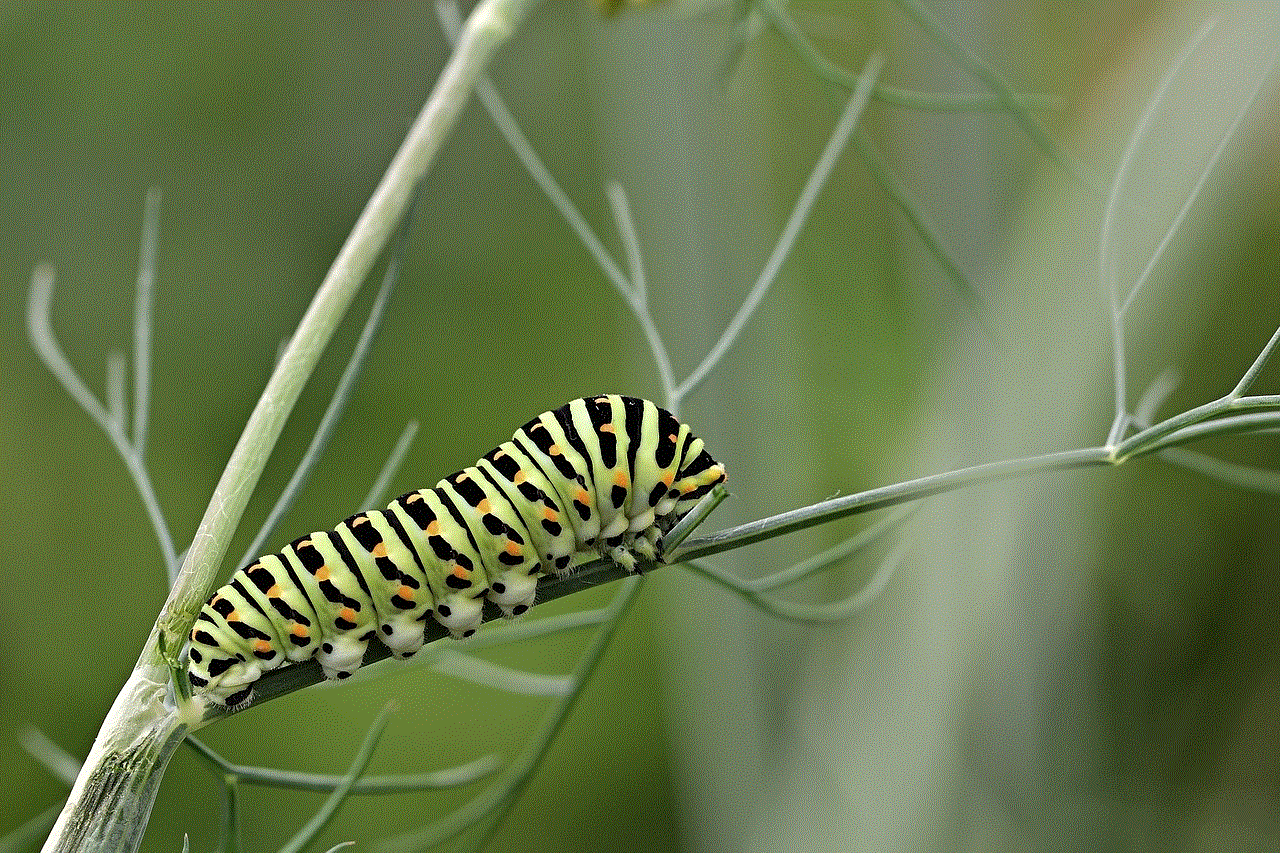
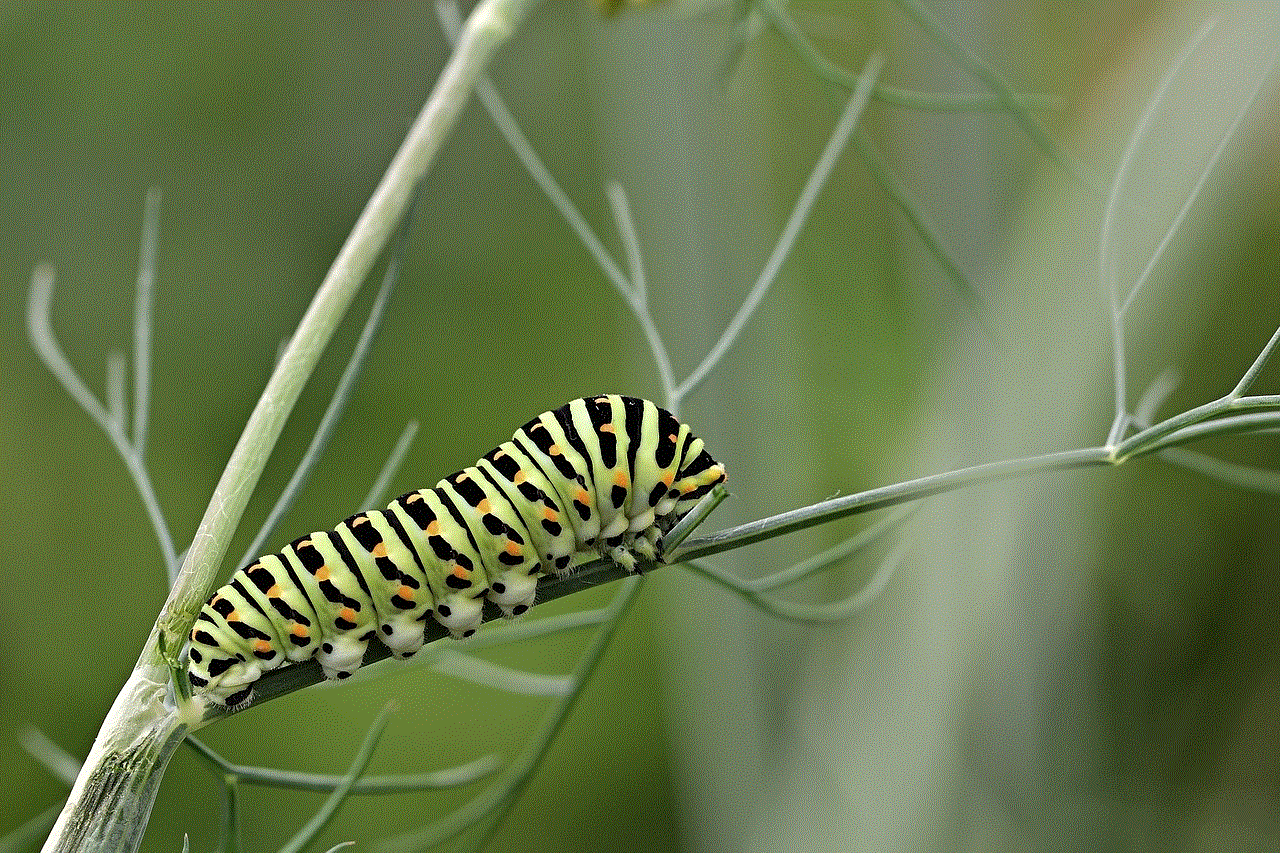
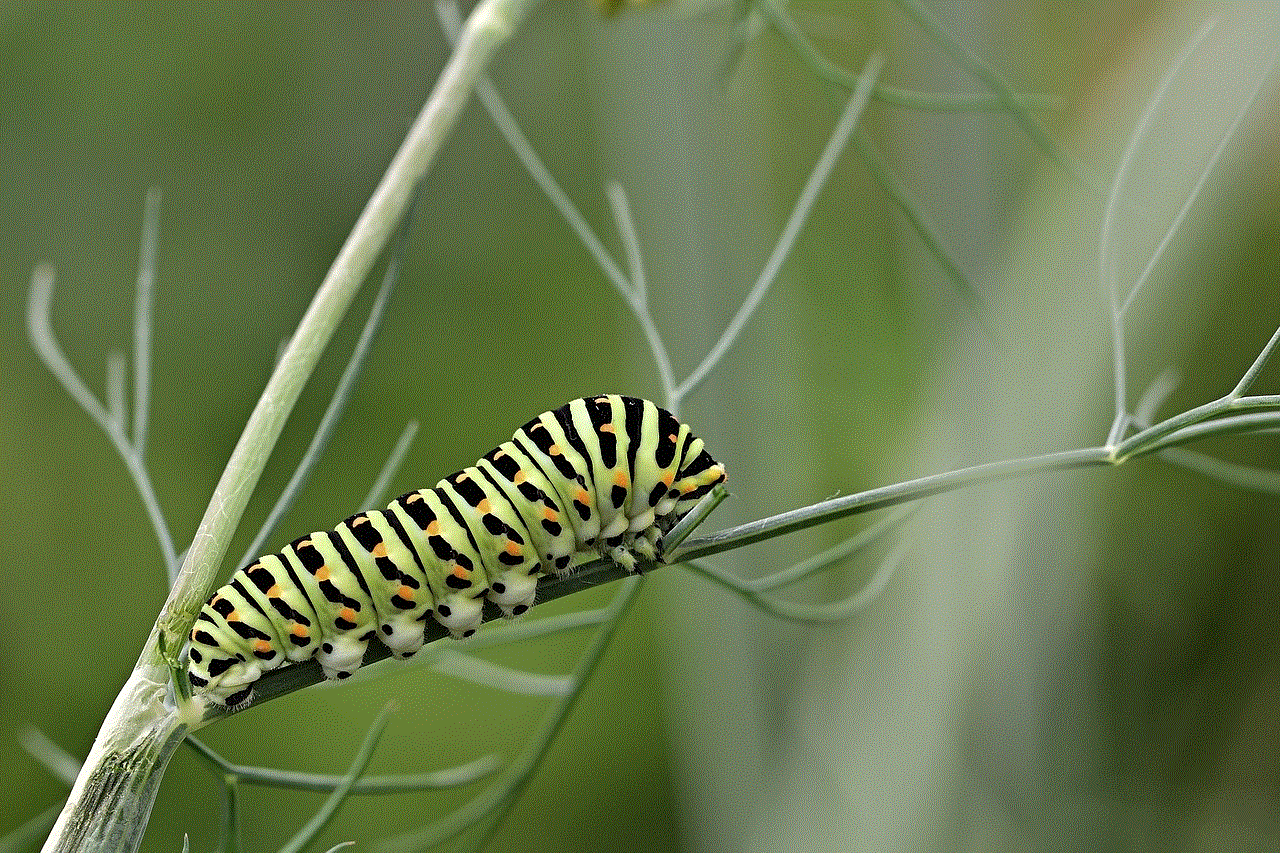
5. Once installed, open Safari and follow the instructions provided by the extension to manage your tabs effectively.
In conclusion, managing Safari tabs on your iPhone is essential for maintaining a clutter-free and efficient browsing experience. By following the methods mentioned above, you can easily delete individual or multiple tabs, improving the performance of your device. Whether you prefer closing tabs individually, using 3D Touch, or utilizing Safari’s close all tabs prompt, these methods will help you keep your browsing session organized and enhance your overall productivity. Additionally, you can explore third-party Safari extensions for advanced tab management features. So go ahead, delete those unnecessary tabs, and enjoy a seamless browsing experience on your iPhone!
fun apps for long car rides
Going on a long car ride can often be a daunting task, especially if you have kids in the car who constantly ask, “Are we there yet?” However, with the advancement of technology, there are now a plethora of fun apps available that can make the journey more enjoyable for everyone. From interactive games to educational apps, here are some of the best apps for long car rides.
1. Road Trip Bingo
One of the classic games to play on a long car ride is Bingo, but with a twist. Road Trip Bingo is an app that allows you to play Bingo while on the road. Instead of traditional numbers, the app generates different sights and objects that you can commonly see on a road trip. The first person to get a Bingo wins. This app is not only fun but also helps to keep everyone’s eyes peeled for interesting things along the way.
2. MadLibs
MadLibs is a popular game that has been around for years. The app version allows you to play the same game without the need for pen and paper. It provides you with a story and prompts you to fill in the blanks with different words, such as nouns, verbs, and adjectives. The end result is a hilarious and nonsensical story that is sure to keep everyone entertained.
3. Heads Up!
Heads Up! is a popular game that is perfect for long car rides. The app shows a word or phrase on the screen, and the player has to describe it without using the actual word. The other players have to guess what the word is within a time limit. There are different categories to choose from, making it a versatile and fun game for all ages.
4. My Very Hungry Caterpillar
For younger kids, My Very Hungry Caterpillar is a great app to keep them entertained on a long car ride. It is a virtual version of the classic children’s book, where kids can interact with the caterpillar, feed it, and watch it grow. The app also includes mini-games and activities to keep children engaged and learning.
5. Duolingo
If you’re looking to make the most out of your long car ride, why not learn a new language? Duolingo is a popular language learning app that offers bite-sized lessons and games to help you learn a new language on the go. It is a great way to pass the time while also learning a useful skill.
6. Scribblenauts
Scribblenauts is a creative and imaginative game that is perfect for long car rides. The player has to solve puzzles by typing in words to create objects that can help them progress through the game. It is a great way to exercise creativity and keep the mind active during a long journey.
7. Geocaching
If you’re on a road trip and want to make a pit stop, why not try geocaching? Geocaching is a real-world treasure hunt that uses GPS coordinates to locate hidden containers, called geocaches, in different locations. Geocaching apps provide a map of nearby caches, making it a fun and interactive way to explore new places.
8. Tetris
Tetris is a classic game that has stood the test of time. The app version of this game is just as addictive and entertaining as the original. It is a great way to pass the time and challenge your mind while on a long car ride.
9. Audible
Audible is an audiobook app that is perfect for long car rides. It offers a wide selection of audiobooks, from bestsellers to classic novels, making it suitable for all ages. You can also download the audiobooks before the trip, so you don’t have to worry about using data while on the road.
10. National Parks by Chimani
If you’re planning a road trip through national parks, the National Parks by Chimani app is a must-have. It provides information on over 400 national parks, including maps, hiking trails, and points of interest. The app also works offline, so you can use it even when you don’t have internet access.
11. SongPop 2
SongPop 2 is a fun and challenging music trivia game that is perfect for long car rides. It tests your knowledge of different music genres and artists, making it a great game for music lovers. You can also compete with friends and family to see who has the most extensive music knowledge.
12. Google Maps
No road trip is complete without the trusty Google Maps app. It provides real-time navigation, traffic updates, and alternate routes to help you reach your destination efficiently. You can also save offline maps, so you don’t have to worry about losing service while on the road.
13. PlantSnap
For those who enjoy nature and are curious about different plants and flowers, PlantSnap is a fantastic app to have on a long car ride. It uses image recognition technology to identify plants, trees, and flowers just by taking a picture. It is a great way to learn about the flora and fauna around you while on the road.
14. Netflix
If you’re traveling with older kids or adults, Netflix is an excellent app to have for long car rides. It offers a wide selection of movies and TV shows that you can download and watch offline. This app is perfect for passing the time on a long journey, especially during nighttime.



15. Peekaboo Barn
Peekaboo Barn is a fun and interactive app for younger kids. It introduces them to different animals and their sounds through a game of peekaboo. The app is easy to use, and the colorful graphics are sure to keep kids entertained for hours.
In conclusion, long car rides don’t have to be boring and tedious. With these fun apps, you can turn a long journey into an enjoyable and memorable experience for the whole family. Whether you’re looking for educational games, trivia, or language learning apps, there is something for everyone on this list. So, the next time you hit the road, make sure to download some of these apps to make the journey more fun and entertaining.